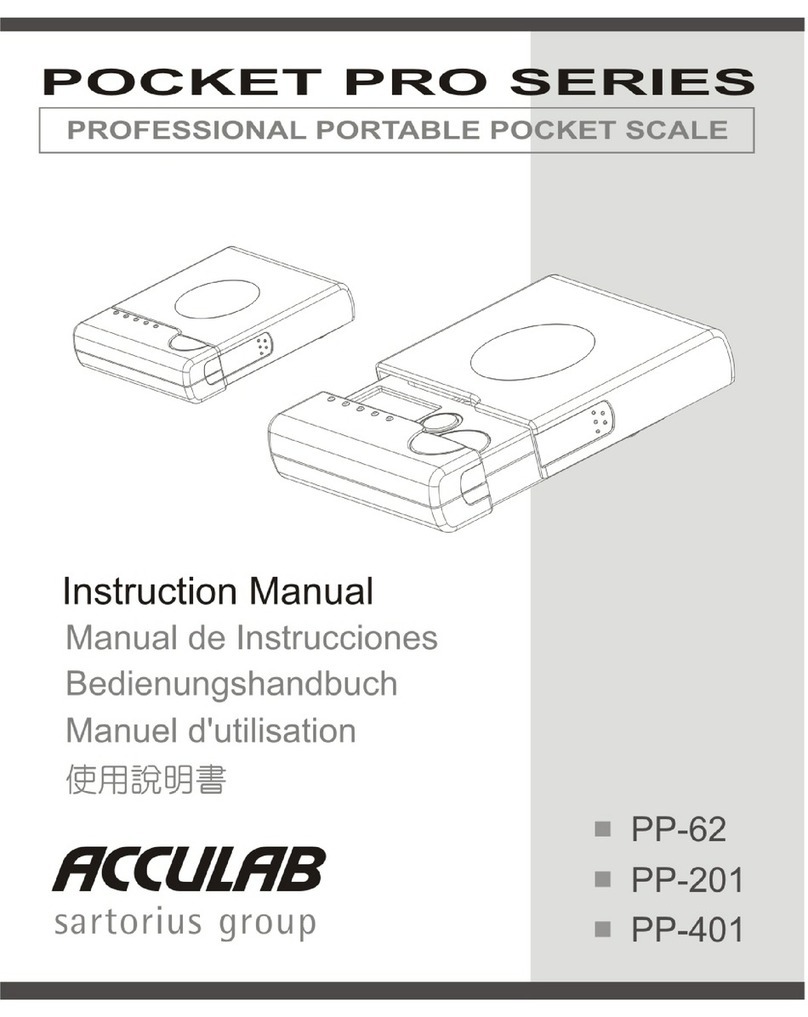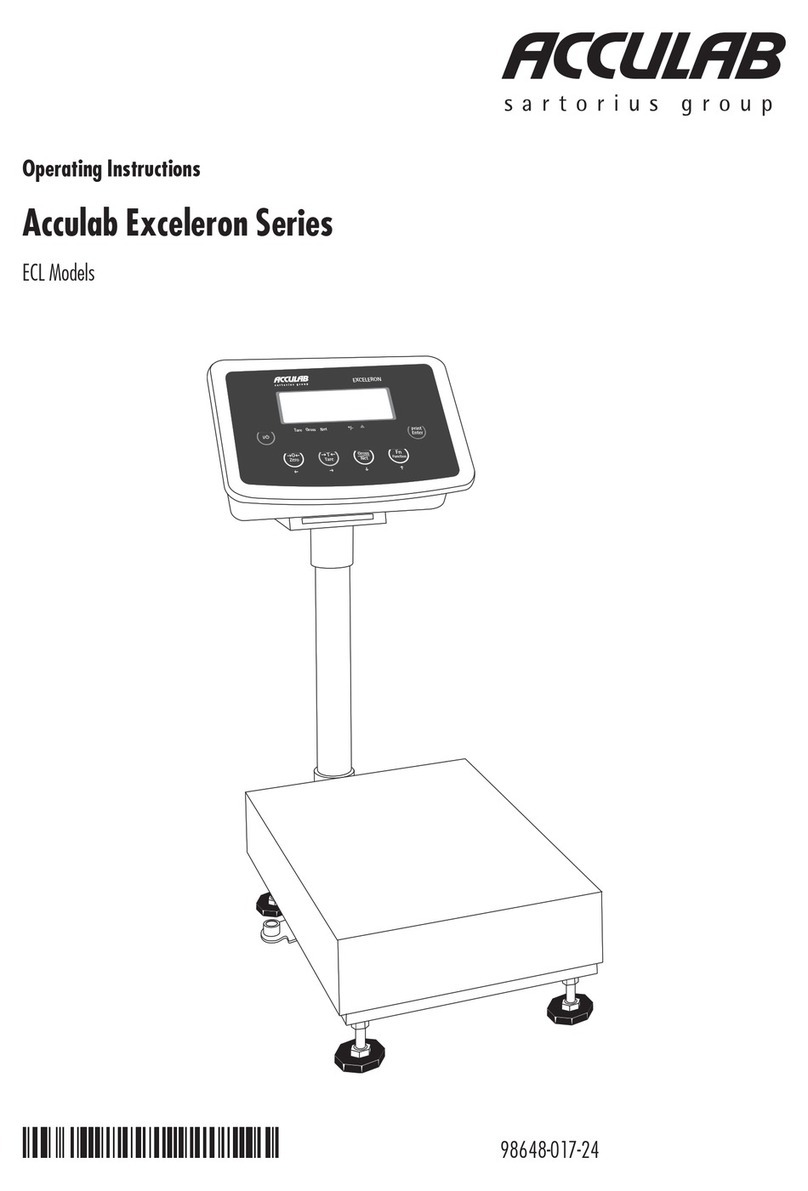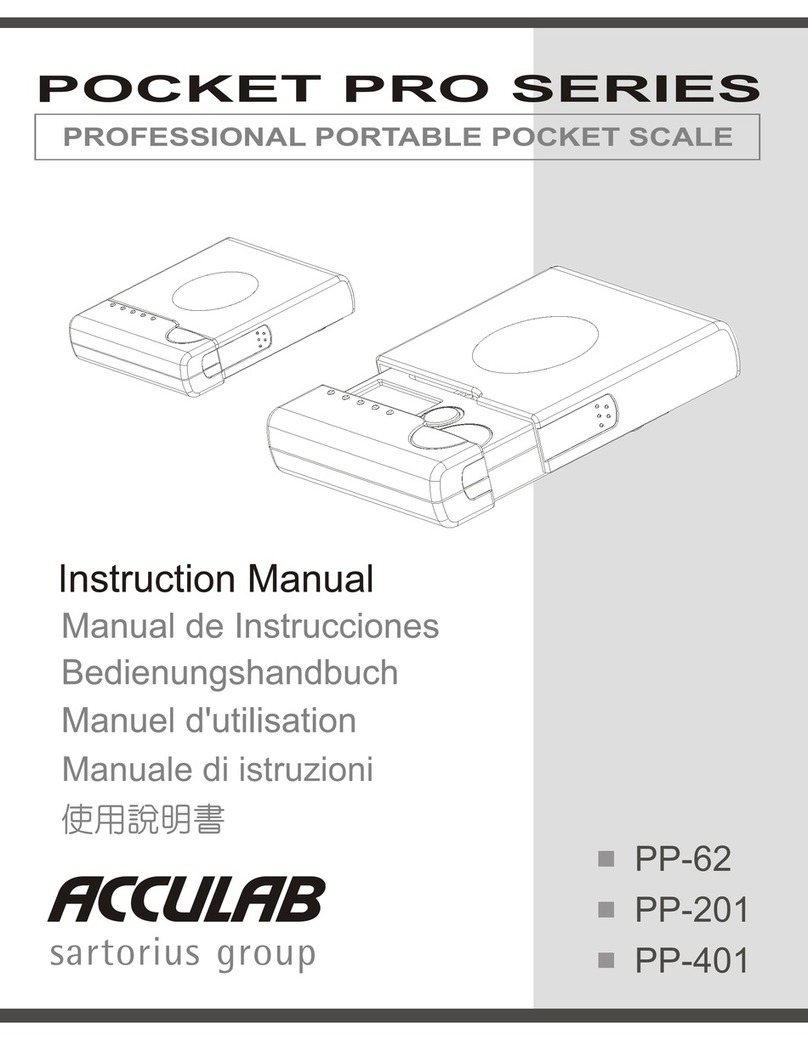4
Storage and Shipping Conditions
Do not expose the balance/scale to shocks, vibration,
moisture or extreme temperatures.
Unpacking the Balance/Scale
§After unpacking the balance/scale, check it immediately
for any visible damage as a result of rough handling
during shipment.
$If you see any sign of damage, proceed as directed in the
chapter entitled “Care and Maintenance,” under the
section on “Safety Inspection.”
Save the box and all parts of the packaging until
you have successfully installed your balance/scale.
Only the original packaging provides the best protection for
shipment. Before packing your balance/scale,unplug all
connected cables to prevent damage.
Equipment Supplied
The equipment supplied includes the components listed
below:
ALC-80.4, ALC-110.4, ALC-210.4, ALC-210.3
– Balance/scale
– Weighing pan
– Pan support
– Shield ring
– Shield plate
– AC adapter
ALC-150.3, ALC-320.3
– Balance/scale
– Weighing pan
– Pan support
– Shield ring
– Shield plate
– AC adapter
– Glass cylinder
ALC-810.2, ALC-1100.2, ALC-2100.2, ALC-3100.2,
ALC-2100.1, ALC-4100.1, ALC-6100.1
– Balance/scale
– Weighing pan
– Pan support
– AC adapter
Installation Instructions
Your balance/scale is designed to provide reliable
weighing results under normal ambient conditions.
When choosing a location to set up your balance/scale,
observe the following so that you will be able to work with
added speed and accuracy:
– Set up the balance/scale on a stable, even surface
– Avoid placing the balance/scale in close proximity to a
heater or otherwise exposing the balance/scale to heat or
direct sunlight
– Protect the balance/scale from drafts that come from open
windows or doors
– Avoid exposing the balance/scale to extreme vibrations
during weighing
– Protect the balance/scale from aggressive chemical vapors
– Do not expose the balance/scale to extreme moisture over
long periods
Conditioning the Balance/Scale:
Moisture in the air can condense on the surfaces of a cold
balance/scale whenever it is brought into a substantially
warmer place. If you transfer the balance/scale to a war-
mer area, make sure to condition it for about 2 hours at
room temperature, leaving it unplugged from AC power.
Information on Radio Frequency Interference
Warning!
This equipment generates, uses and can radiate radio
frequency energy and, if not installed and used in accor-
dance with the instruction manual, may cause interference
to radio communications. It has been tested and found to
comply with the limits for a Class A computing device pur-
suant to Subpart J of Part 15 of FCC Rules, which are
designed to provide reasonable protection against such
interference, when operated in a commercial environment.
Operation of this equipment in a residential area is likely to
cause interference, in which case the user, at his own
expense, will be required to take whatever measures may
be required to correct the interference.
Getting Started