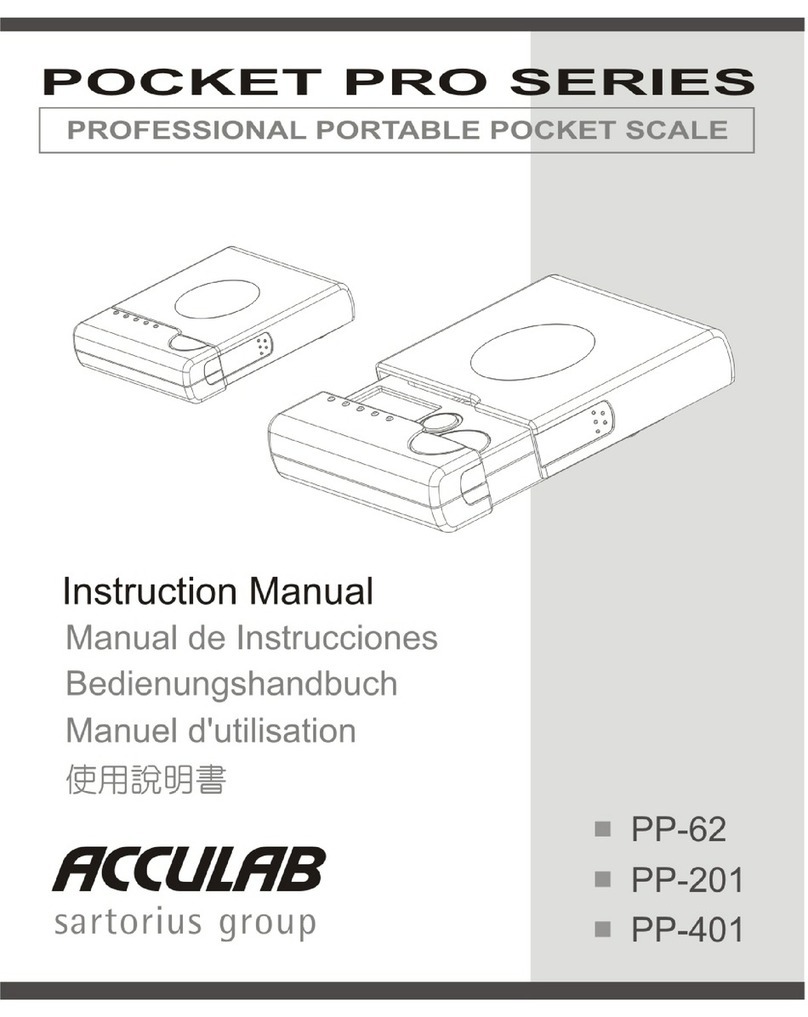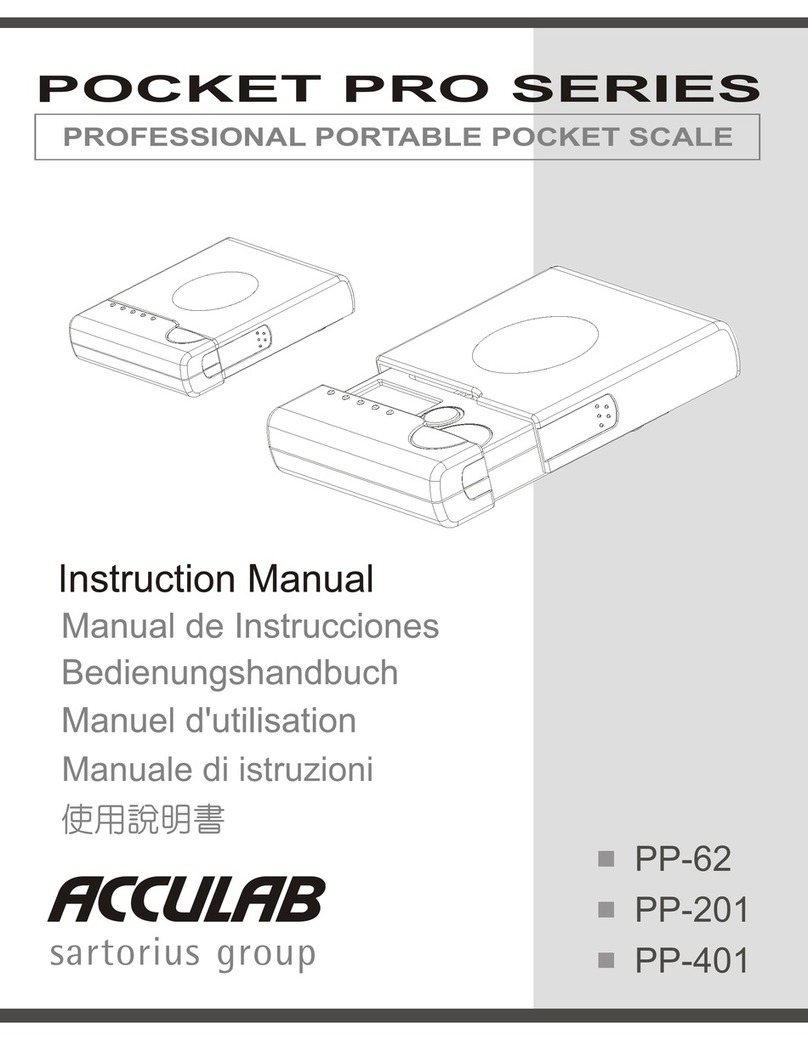3
Explanation of Symbols:
!Caution, risk of danger:
Read the accompanying text carefully.
The instrument is double-insulated.
Protective conductor terminal
Earth ground terminal
Safety tips, electrical protection class
!This instrument was built and tested in accordance
with the safety regulations for measuring and control
instrumentation for protection class I (protective earth
connection) according to IEC 1010/ EN61010-1 or
VDE 0411. The instrument was delivered in safe con-
dition. To maintain this condition and to ensure safe
operation, the operator must follow the instructions
and warnings given in this documentation
Protective earth
!The connecting cable of the unit complies with the
regulations in accordance with VDE 0411 or
EN61010. The mains plug must contain a protective
earth conductor, which must not be interrupted inside
or outside this instrument (e.g. by using an extension
cable without protective earth). Before commission-
ing, acceptance of the installation by a technically
competent expert is required.
Measurement category
!This instrument is designed for measurement category
I, with a maximum of 8.5V. To ensure safe operation
do not use this instrument for measurements within
the measurement categories II, III or IV.
!Opening the instrument
CAUTION: DANGER TO LIFE!
– Working on the instrument when it is switched on can
be dangerous to life. Disconnect the instrument from
the supply voltage! When removing covers of parts
by means of tools, live parts or terminals may be
exposed. Capacitors in the unit may still be charged
even after disconnecting the unit from all voltage
sources.
– As the unit has no power switch, to completely remove
AC power from the unit, disconnect the AC power cable
from the mains socket.
– Do not expose the scale unnecessarily to aggressive
chemical vapors or to extreme temperatures,
moisture, shocks, or vibration.
– Avoid exposing the scale to static electricity; be sure
to connect the equipotential bonding conductor to the
junction box.
Repair and maintenance
– Repairs are subject to checking and can be carried out
only at Acculab. In case of defect or functional trouble,
please contact your local Acculab organization for
repair. When returning the instrument for repair, an
exact and complete fault description must be supplied.
Only a trained technician aware of the hazards
involved may carry out maintenance work, during
which the relevant precautions must be taken.
Important note:
– Make sure that the construction of the instrument is
not altered to the detriment of safety. In particular,
leakage paths, air gaps (of live parts) and insulating
layers must not be reduced. The manufacturer cannot
be held responsible for personal injury or damage
caused by an instrument repaired incorrectly by user
or installer.
Safety Precautions