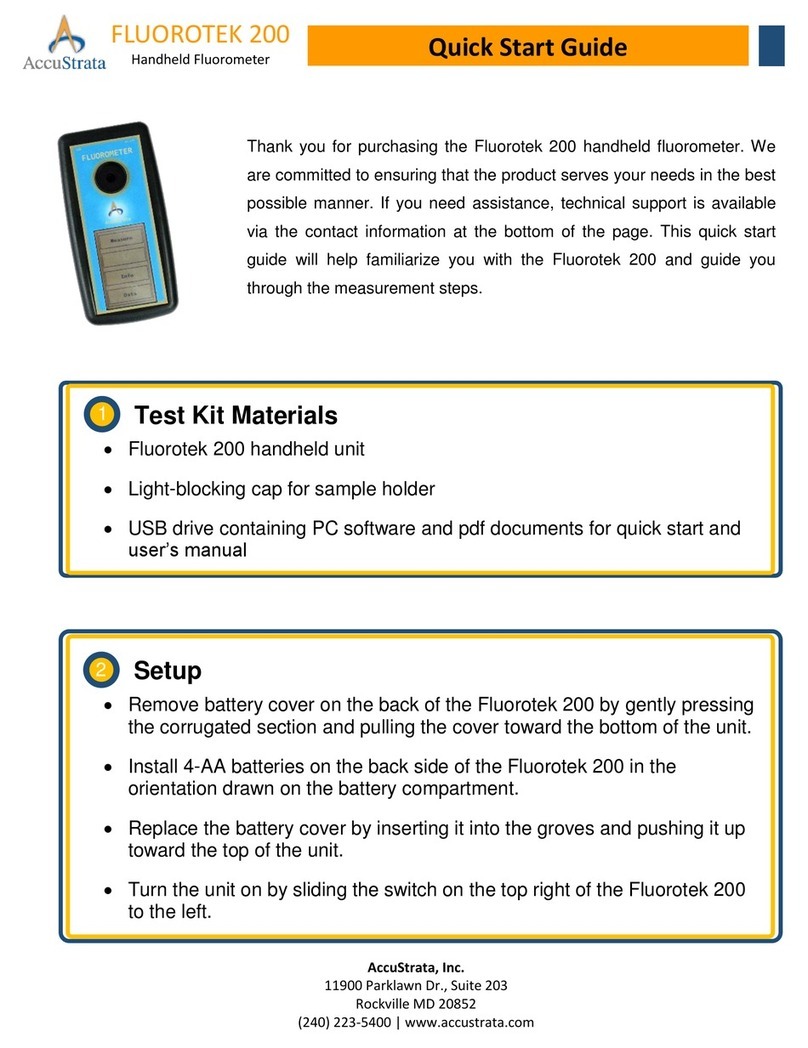1 | P a g e
AccuStrata Fluorotek 200 User’s Manual
Contents
1. Introduction .......................................................................................................................................... 2
1.1. Description.................................................................................................................................... 2
1.2. Quick View Diagram...................................................................................................................... 2
1.3. Inspection and Setup .................................................................................................................... 2
1.3.1. Inspection.............................................................................................................................. 2
1.3.2. Setup ..................................................................................................................................... 2
1.4. General Information, Precautions and Cleaning........................................................................... 3
2. Instrument Operation ........................................................................................................................... 3
2.1. Instrument Power Up.................................................................................................................... 3
3. Sample Analysis Guidelines................................................................................................................... 4
3.1. Handling Samples.......................................................................................................................... 4
3.2. Positioning Samples ...................................................................................................................... 4
3.3. General Data Acquisition Instructions .......................................................................................... 5
3.4. Reviewing Data ............................................................................................................................. 7
3.4.1. Review Data on Fluorotek 200.............................................................................................. 7
3.4.2. Review Data with PC Software.............................................................................................. 7
4. Software................................................................................................................................................ 7
4.1. System Requirements ............................................................................................................... 7
4.2. Software Installation................................................................................................................. 7
4.3. Troubleshooting......................................................................................................................10
5. Applications.........................................................................................................................................11
5.1. EnZtek Product Line ....................................................................................................................11
6. Specifications ......................................................................................................................................12
7. Warranty .............................................................................................................................................13
7.1. Terms ..........................................................................................................................................13