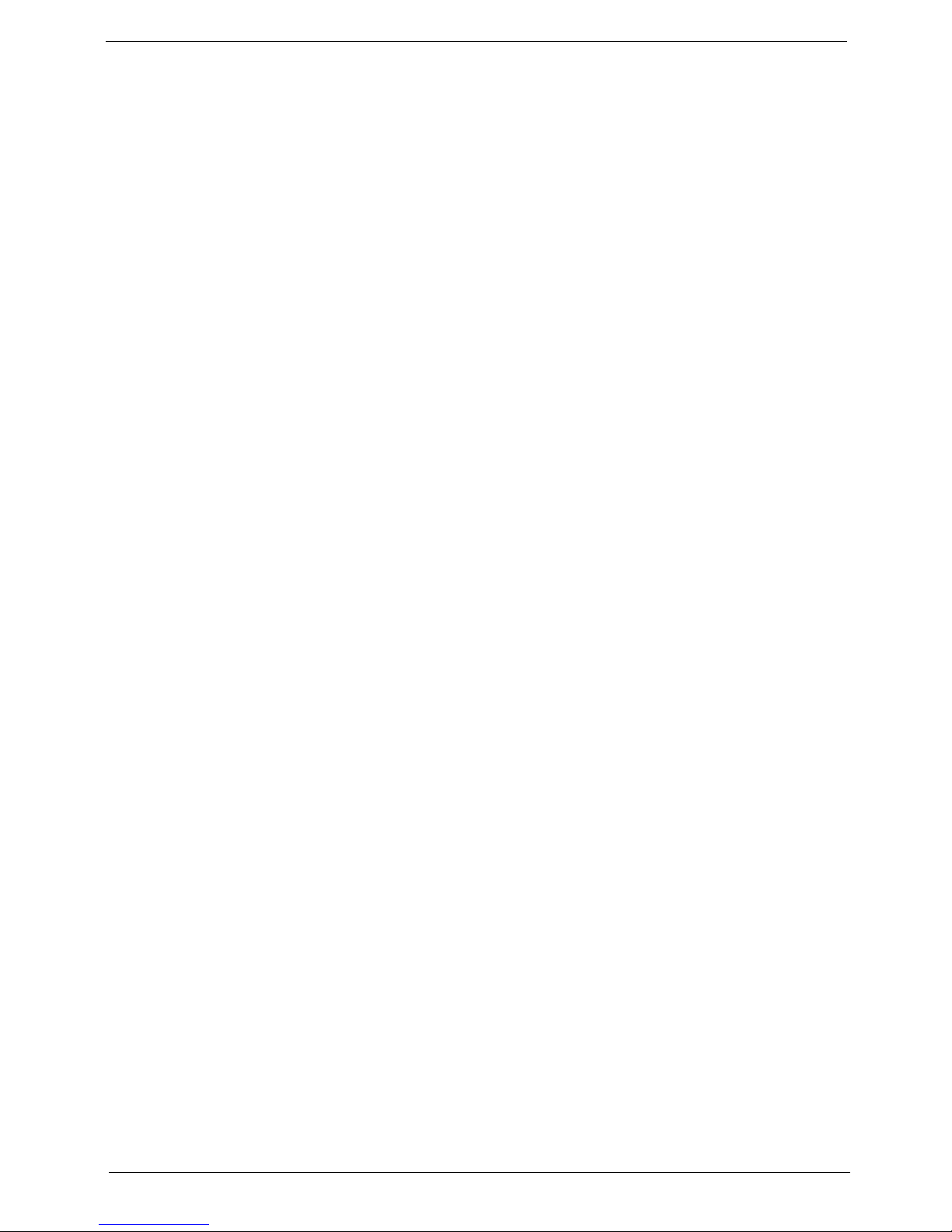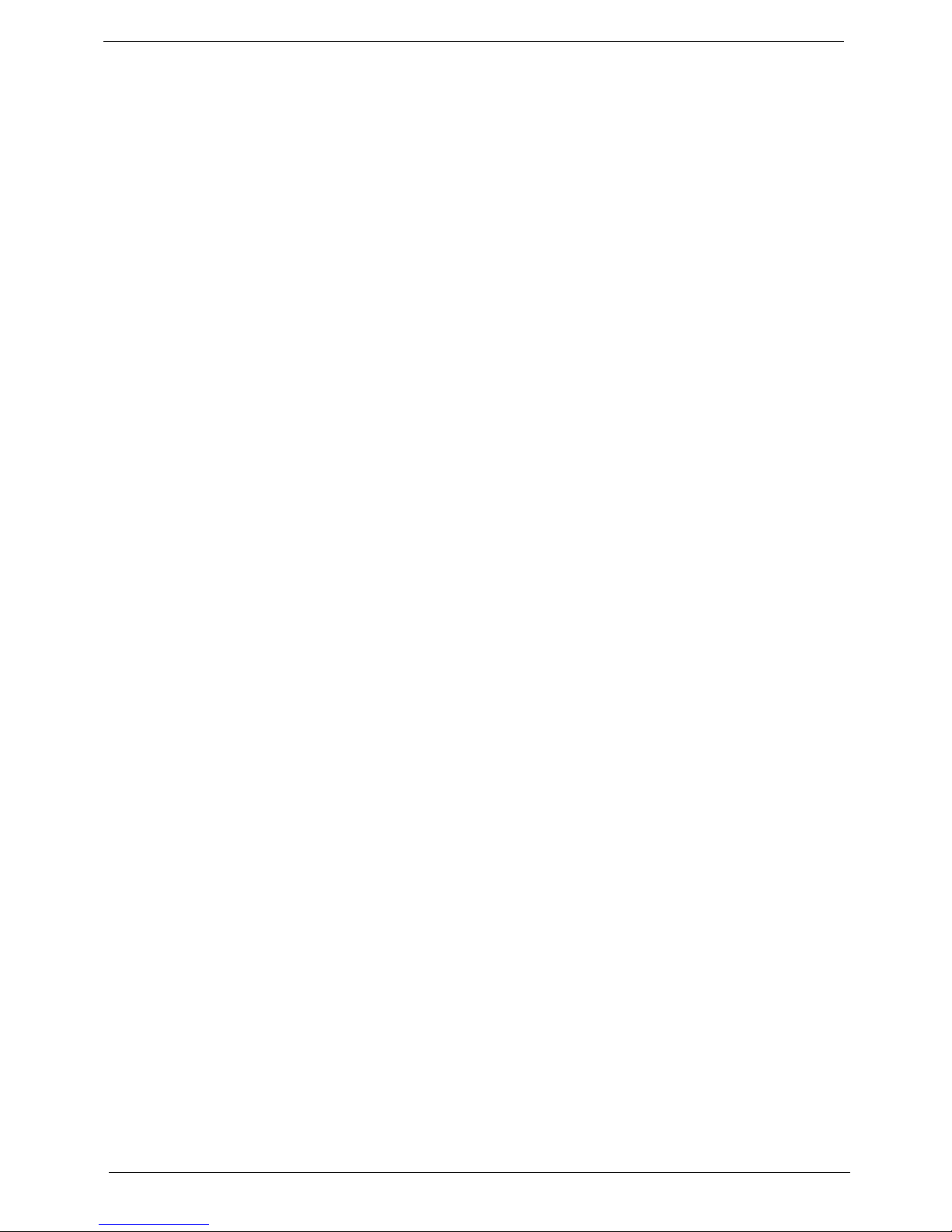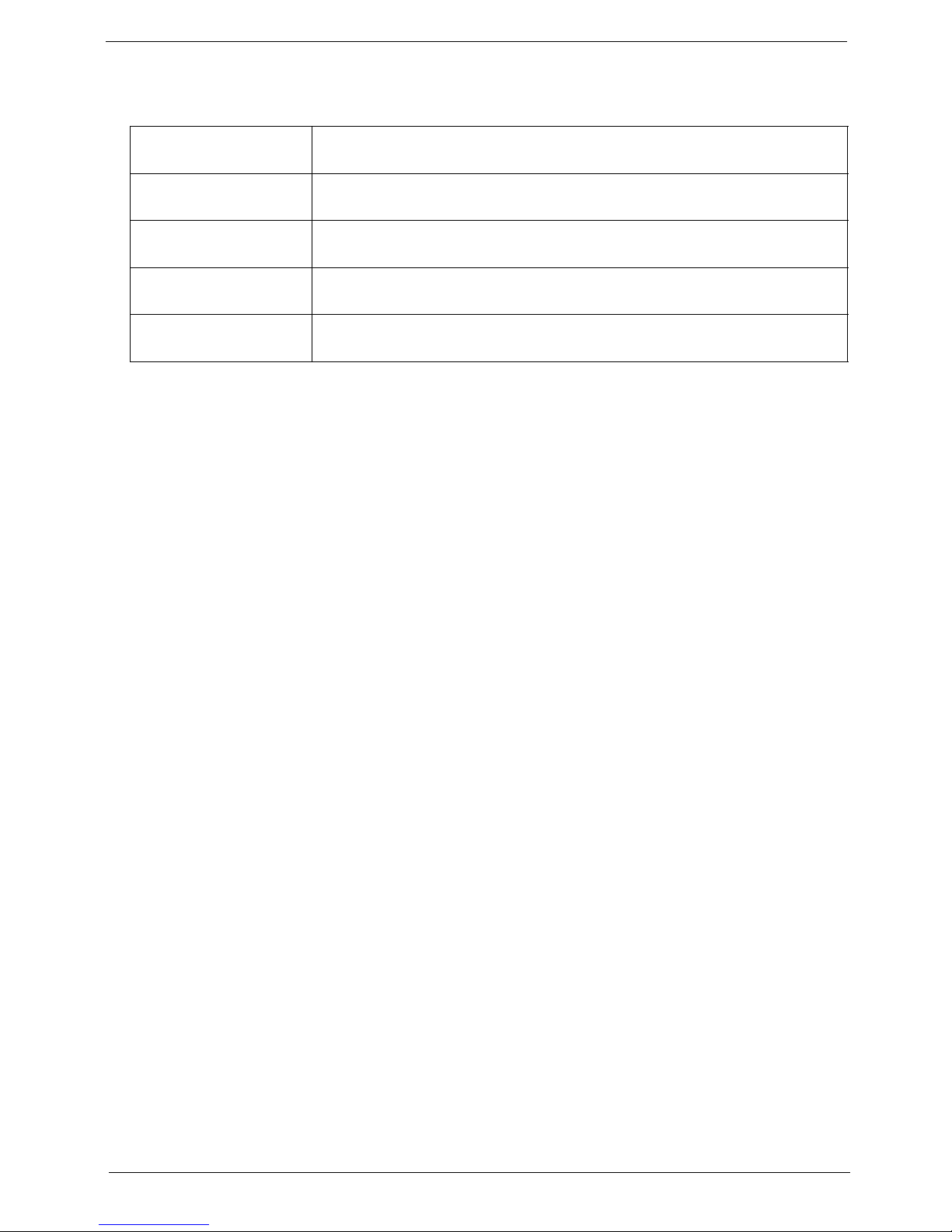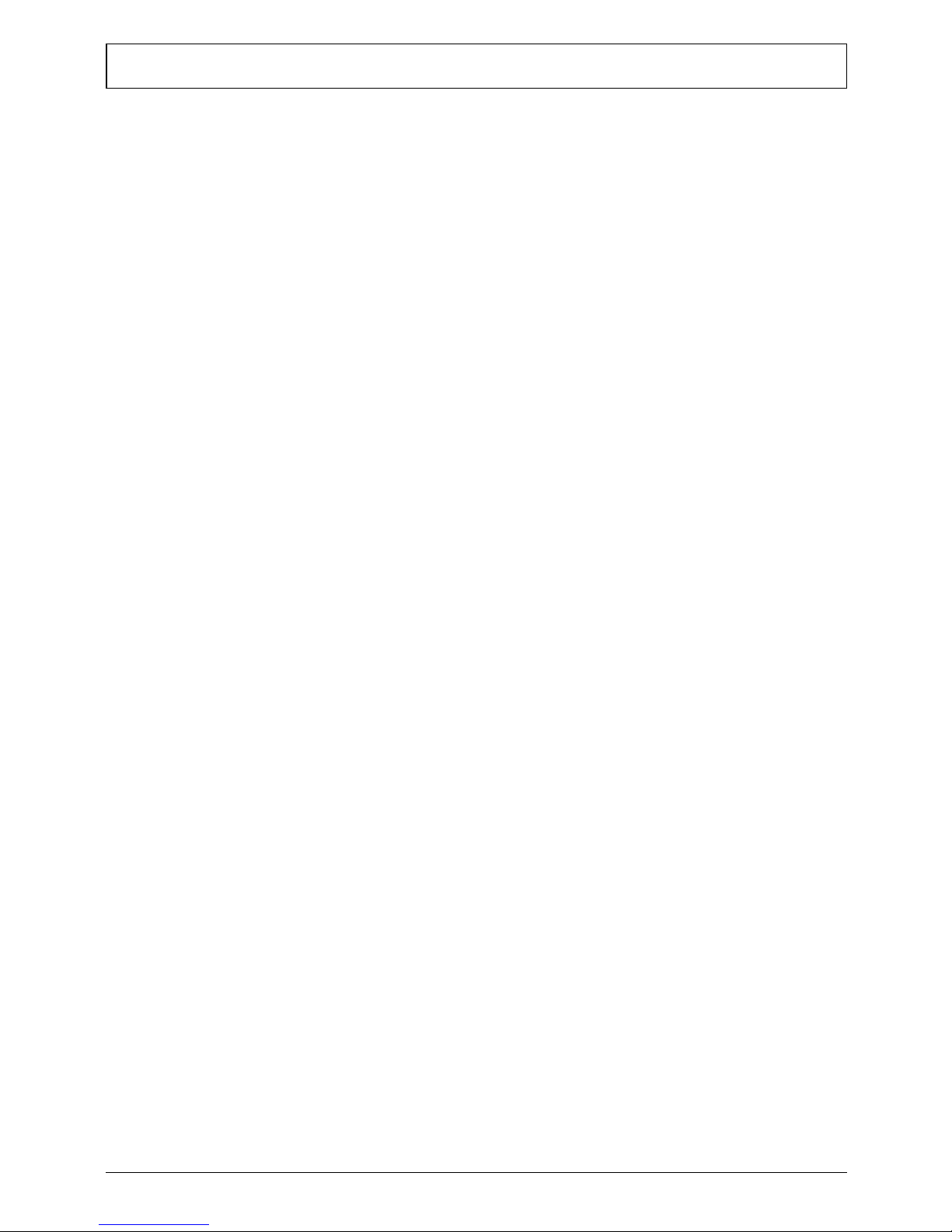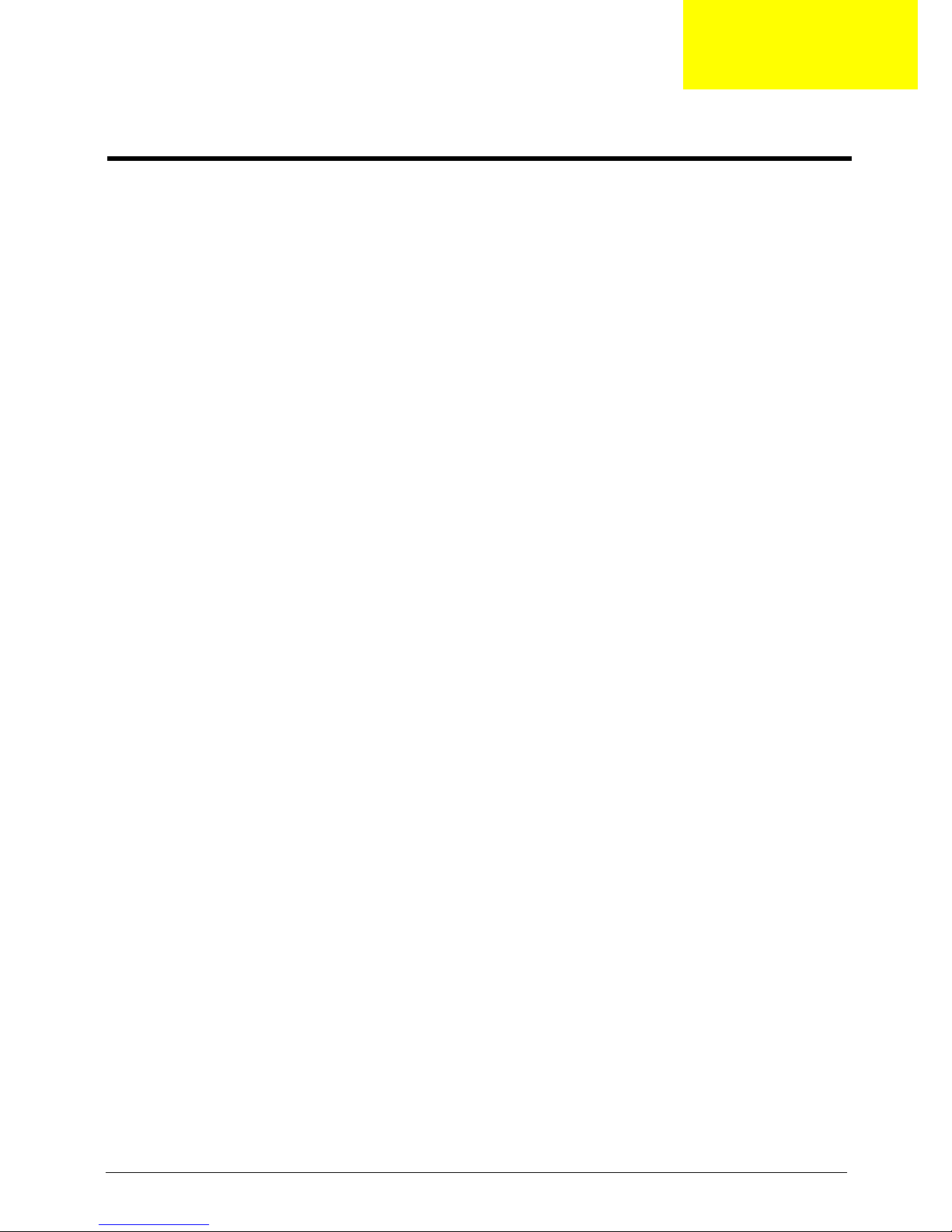Acer Aspire M3470 User manual
Other Acer Desktop manuals

Acer
Acer Predator G3-605 User manual
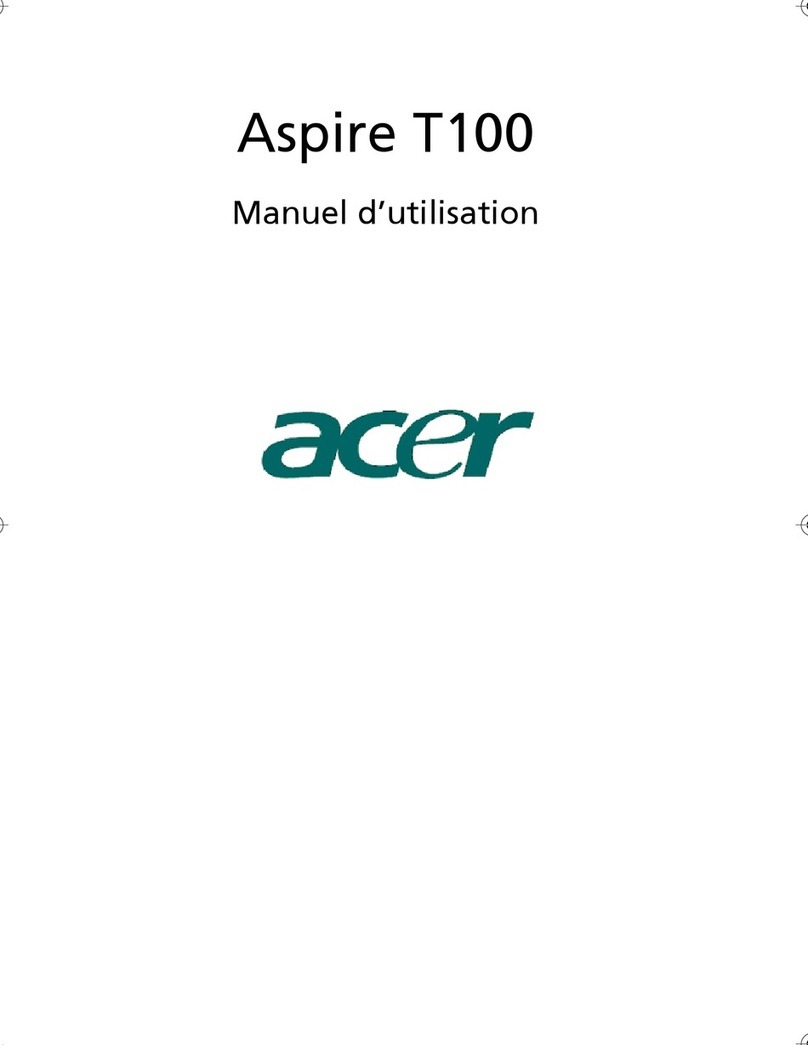
Acer
Acer Power SV Configuration guide

Acer
Acer Aspire G600 User manual
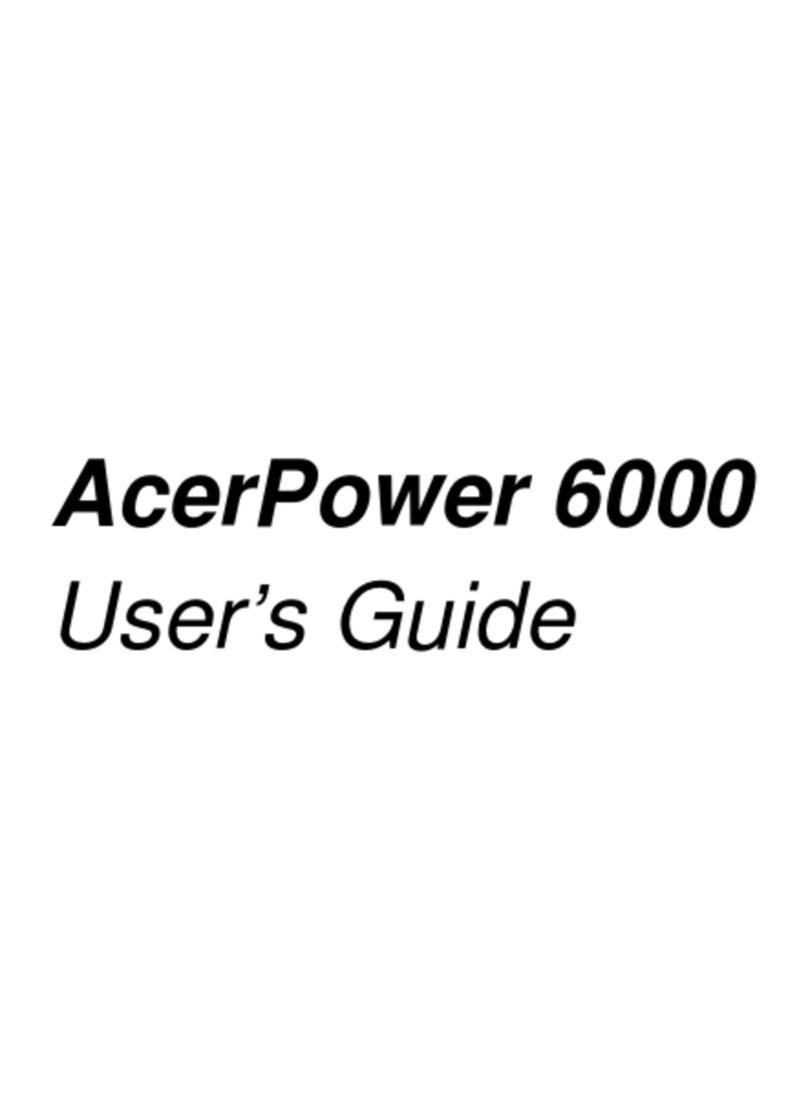
Acer
Acer AcerPower 6000 User manual

Acer
Acer AR3700-U3002 User manual

Acer
Acer Altos 600 Series User manual
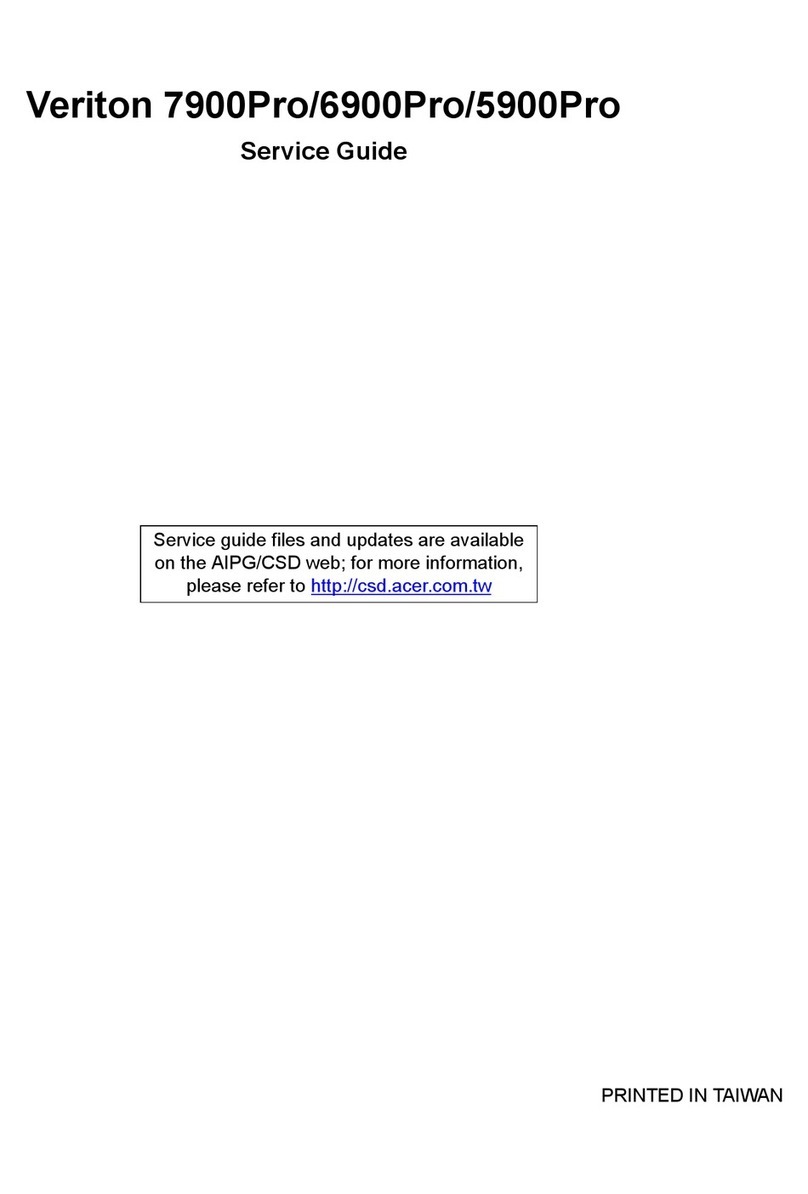
Acer
Acer Veriton 7900Pro User manual

Acer
Acer Veriton X6660G User manual

Acer
Acer AcerPower M4 User manual

Acer
Acer Aspire X1470 User manual
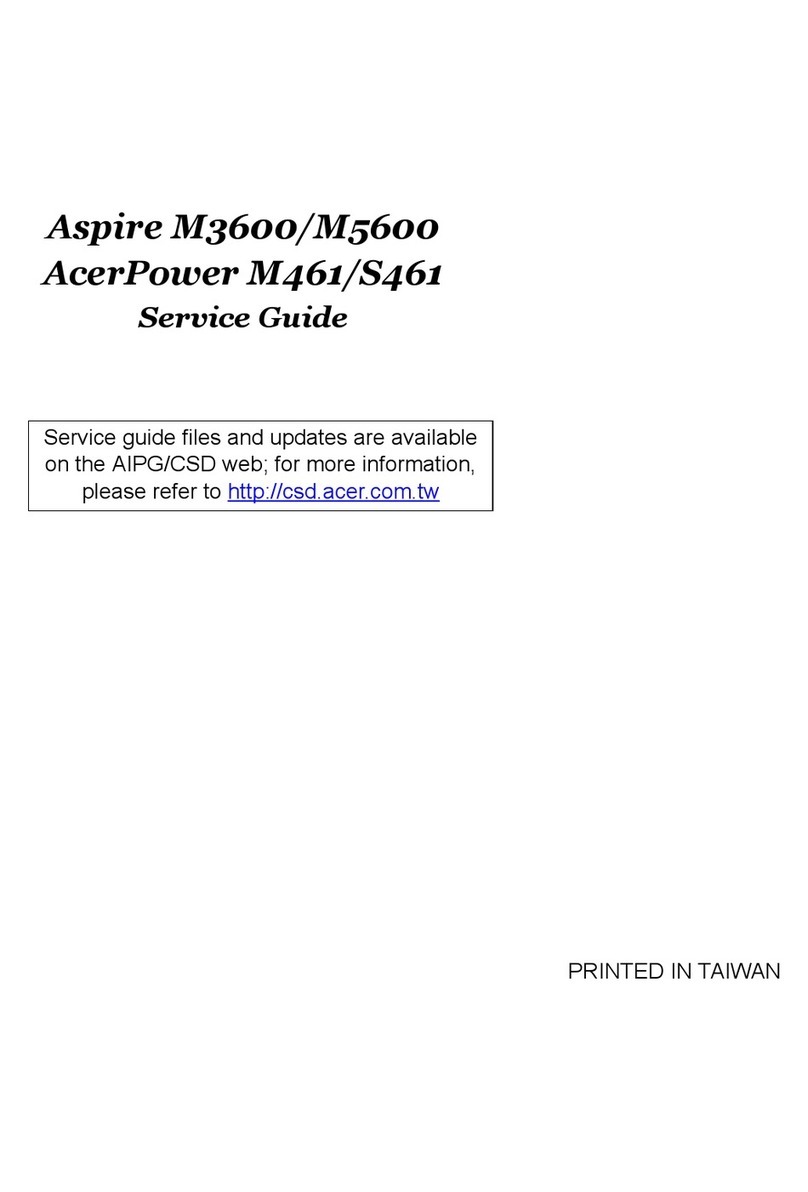
Acer
Acer Aspire M3600 User manual

Acer
Acer Aspire M1610 User manual
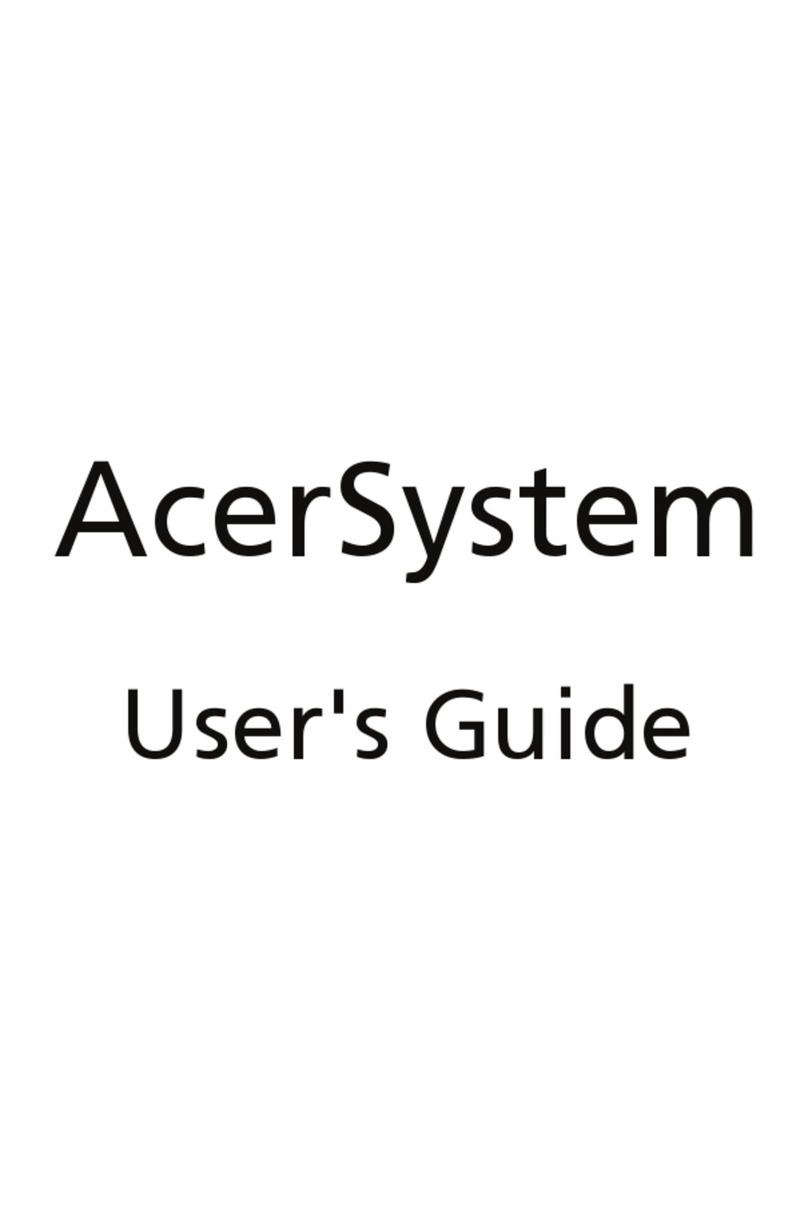
Acer
Acer Aspire L100 User manual
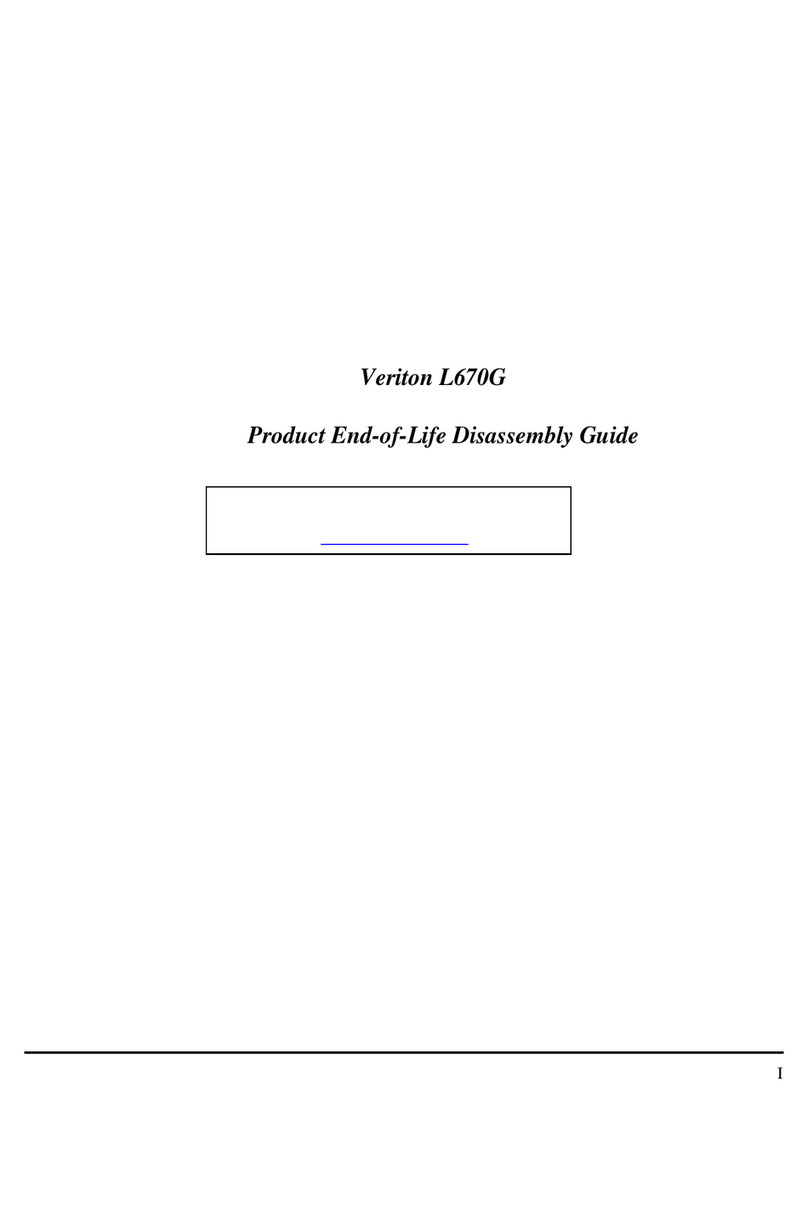
Acer
Acer Veriton L670G User manual

Acer
Acer Veriton 5700G Quick start guide
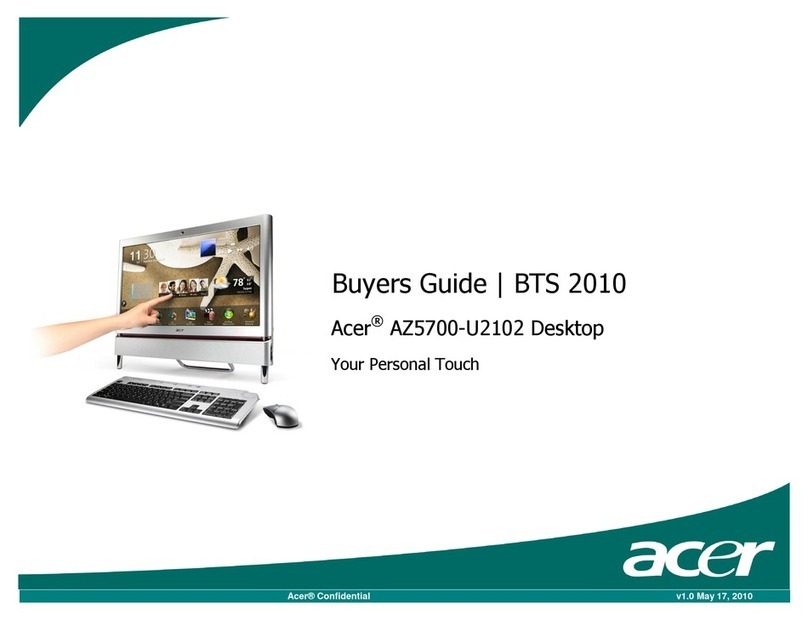
Acer
Acer AZ5700-U2102 User manual
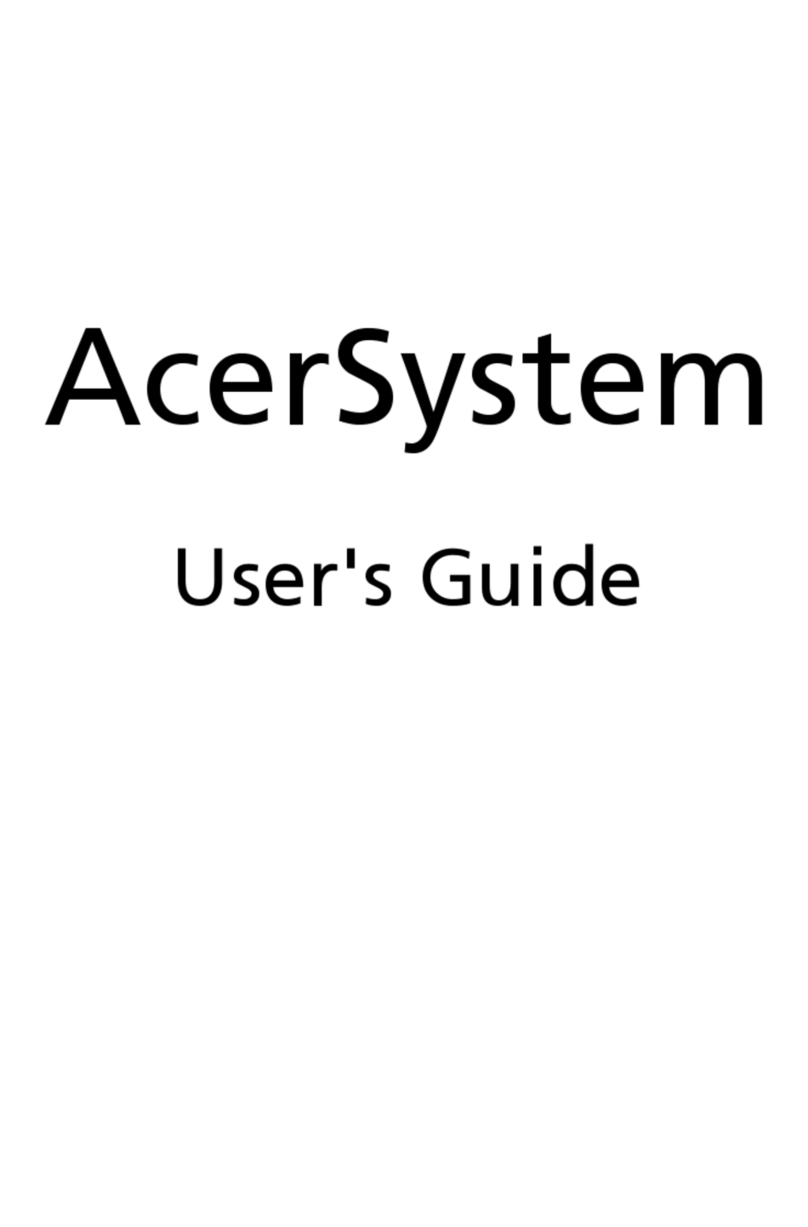
Acer
Acer Aspire M1600 User manual

Acer
Acer Aspire L310 Quick start guide

Acer
Acer AcerPower 6000 User manual

Acer
Acer Veriton X275 User manual