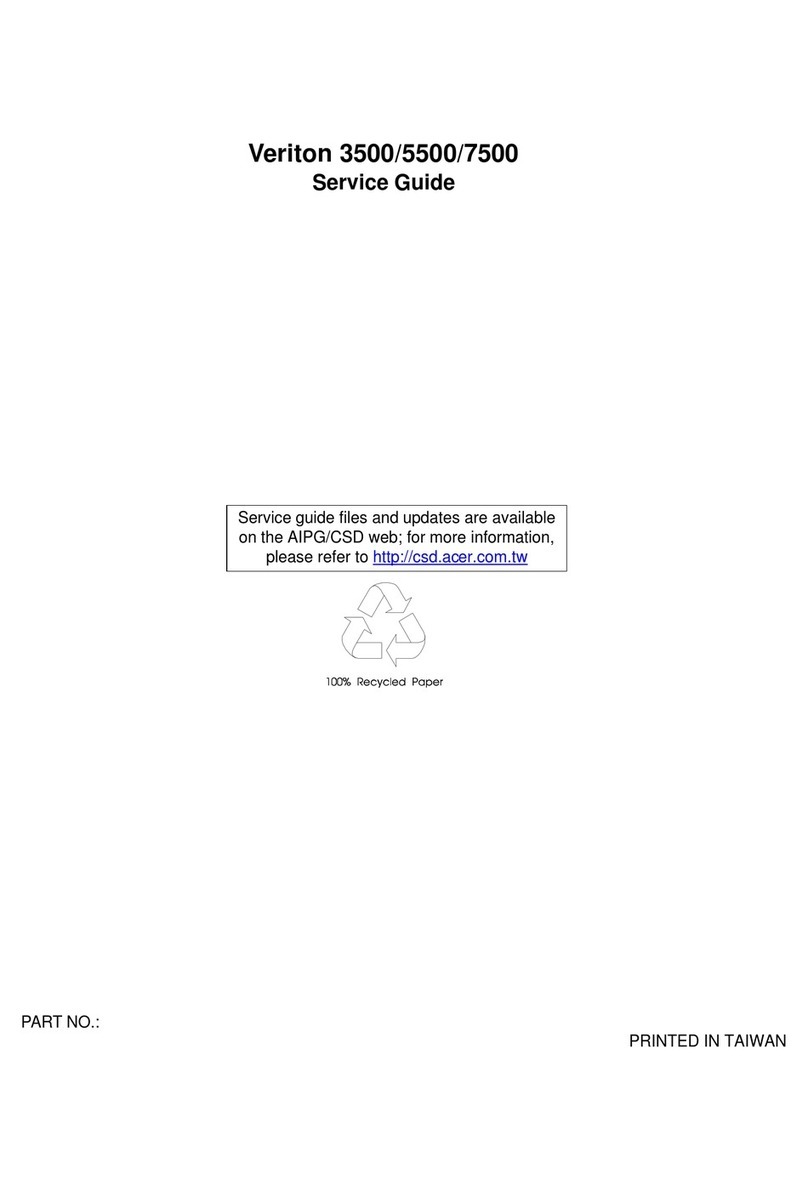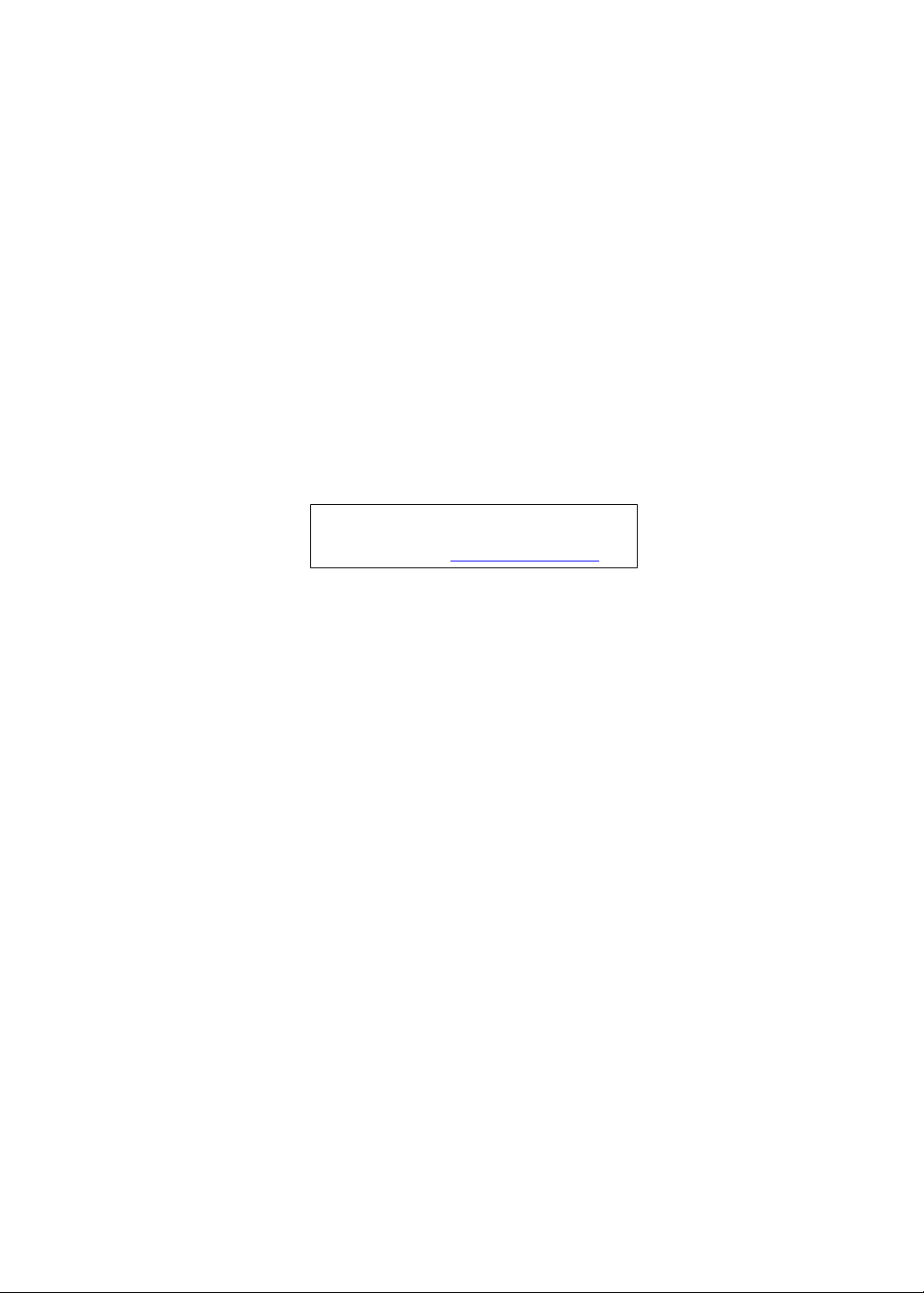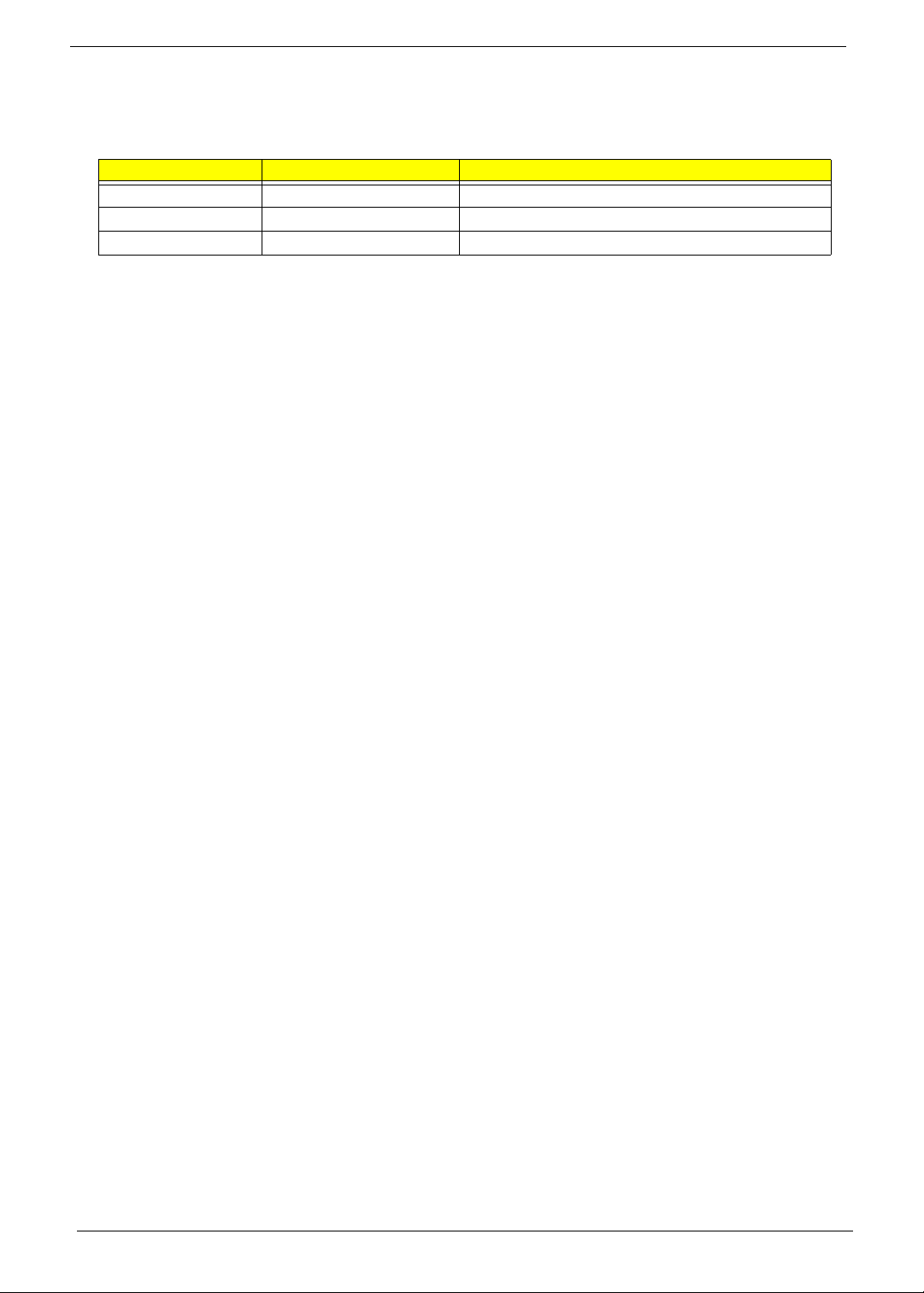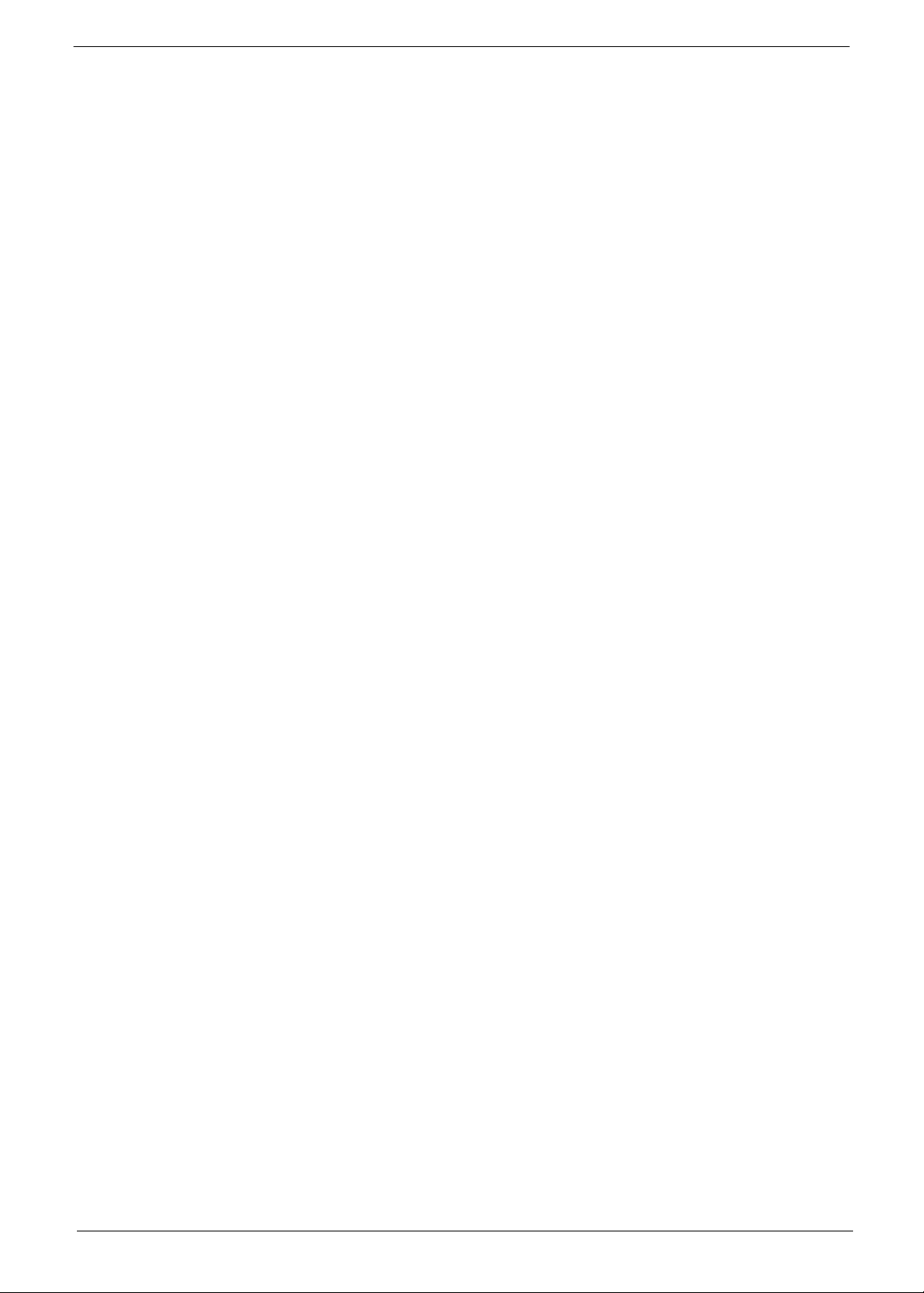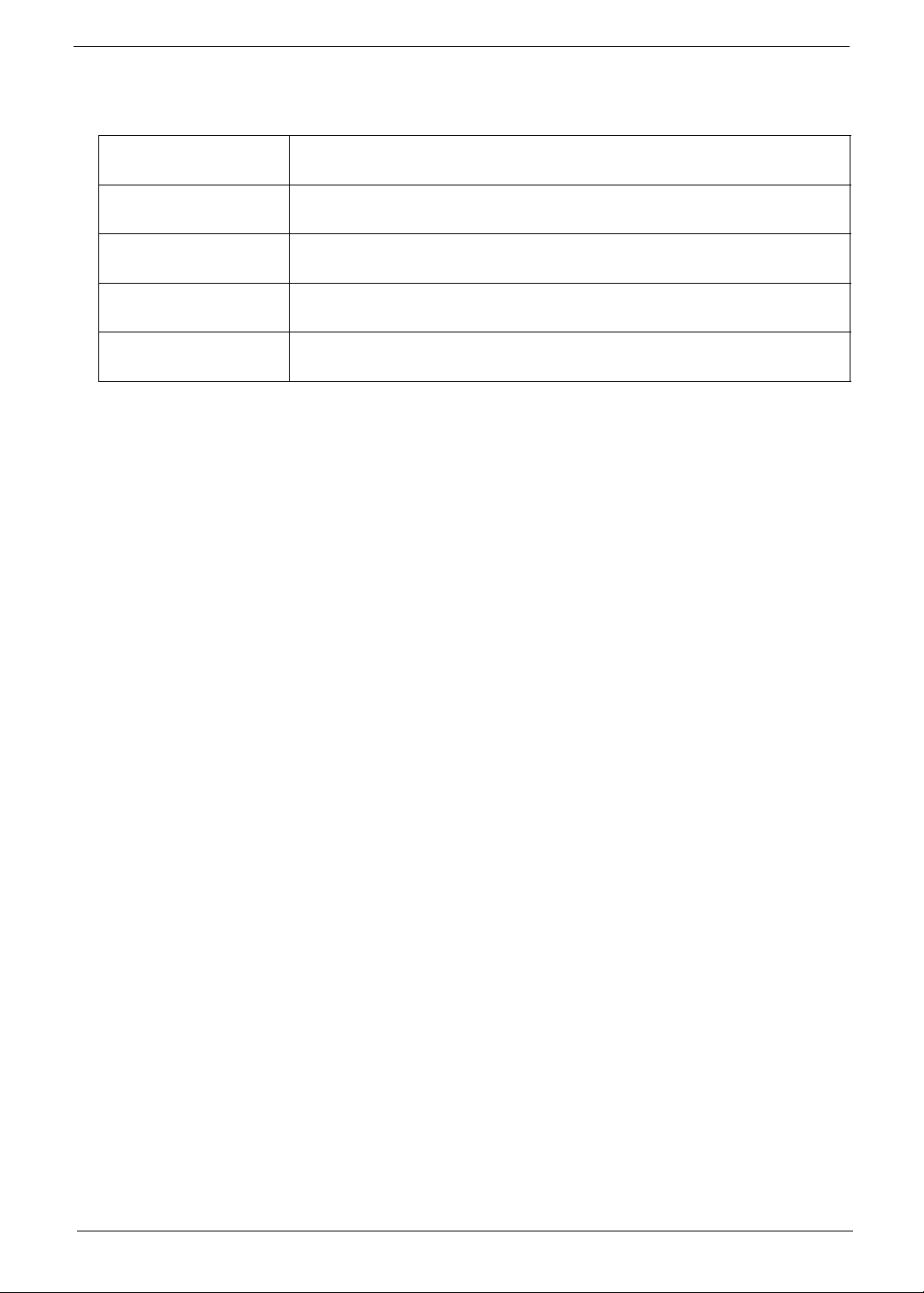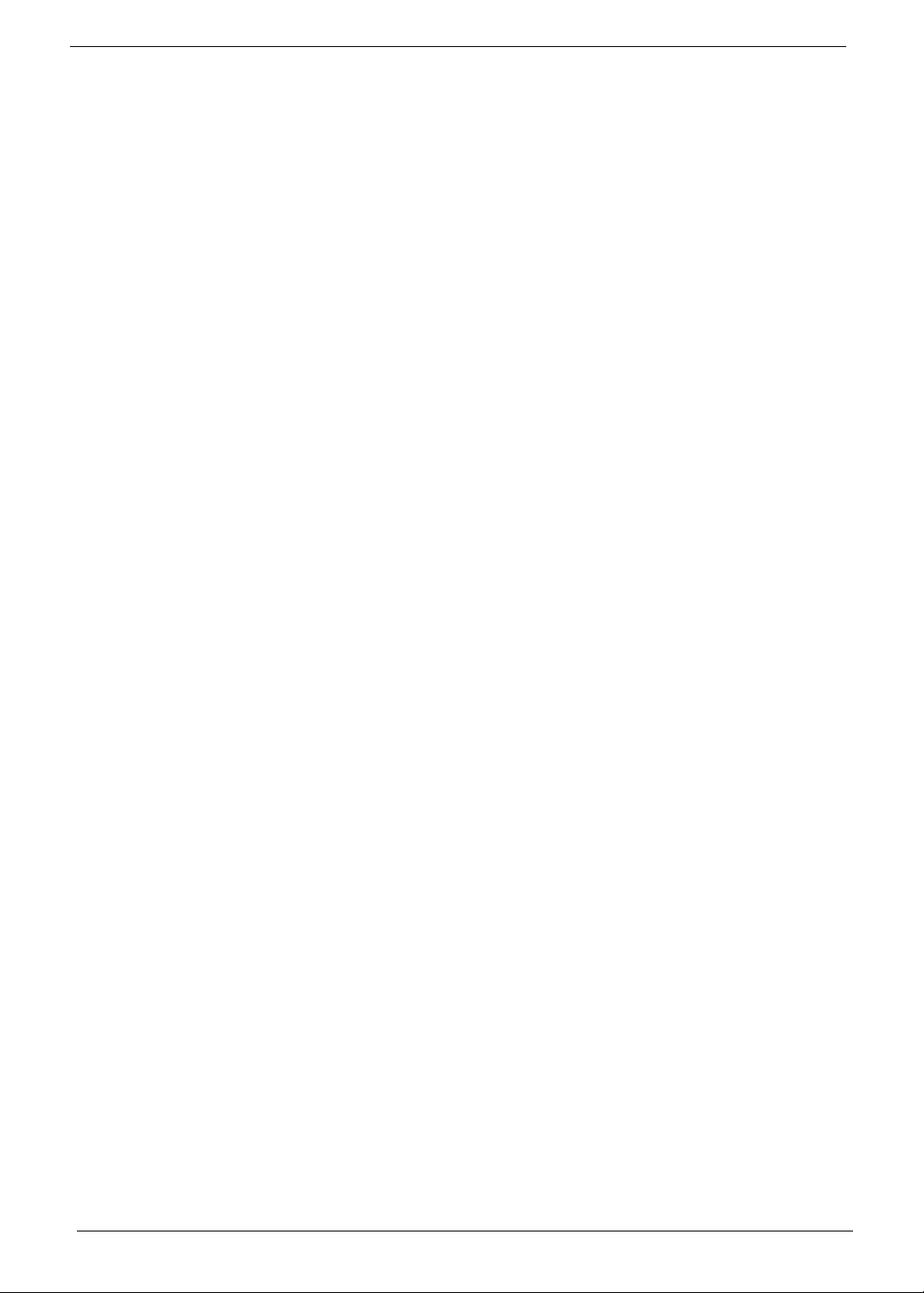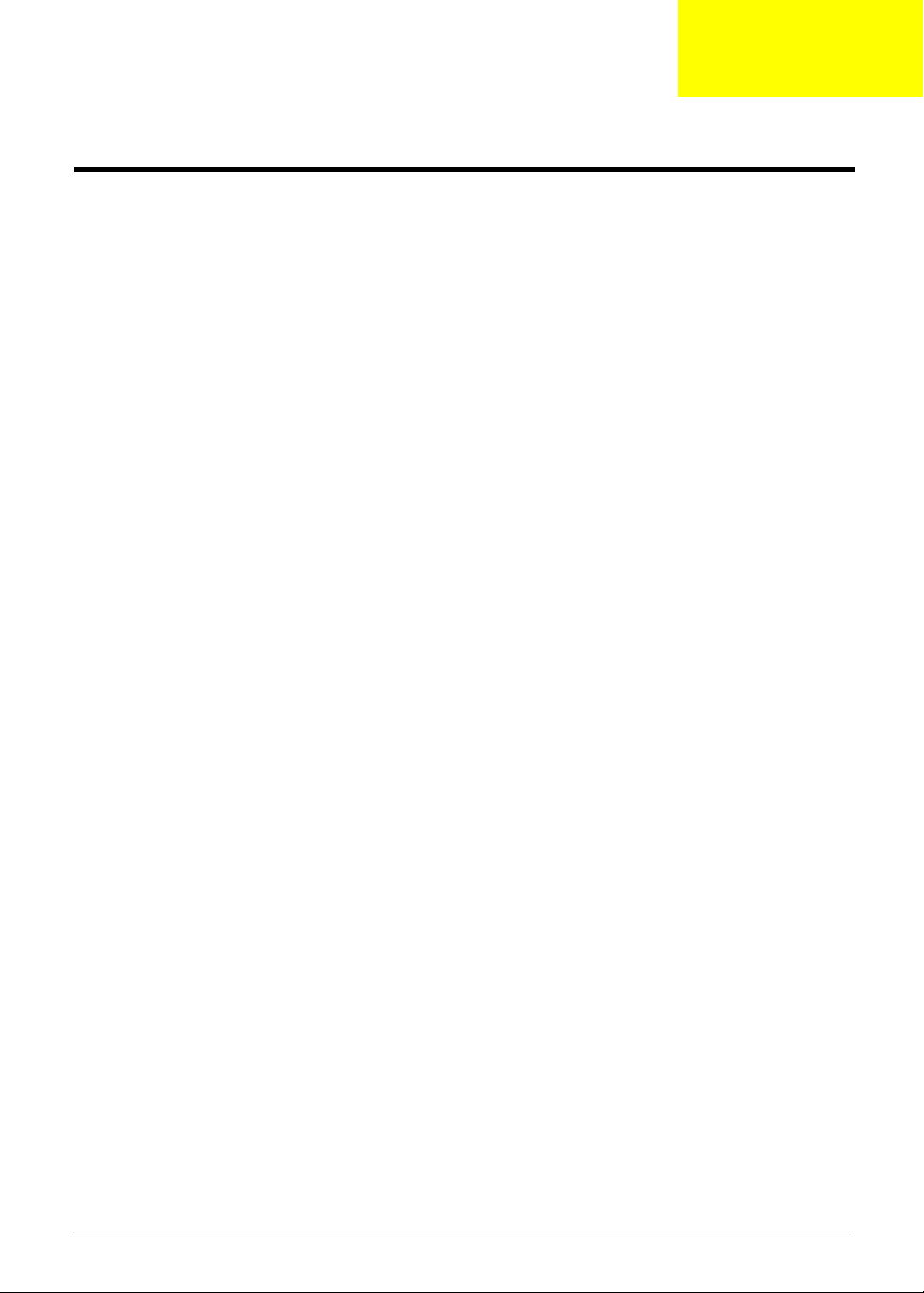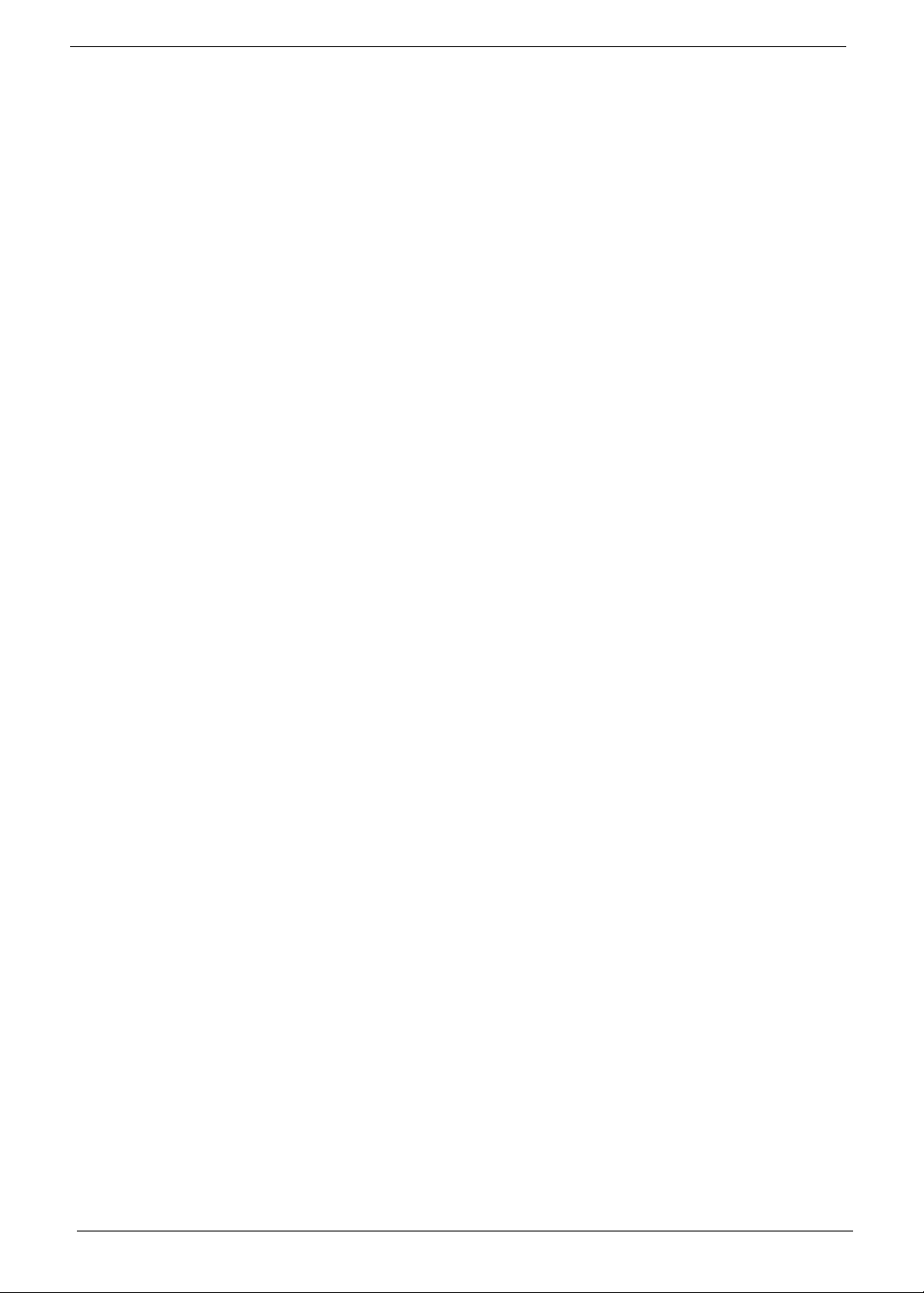Acer Aspire M5810 User manual
Other Acer Desktop manuals
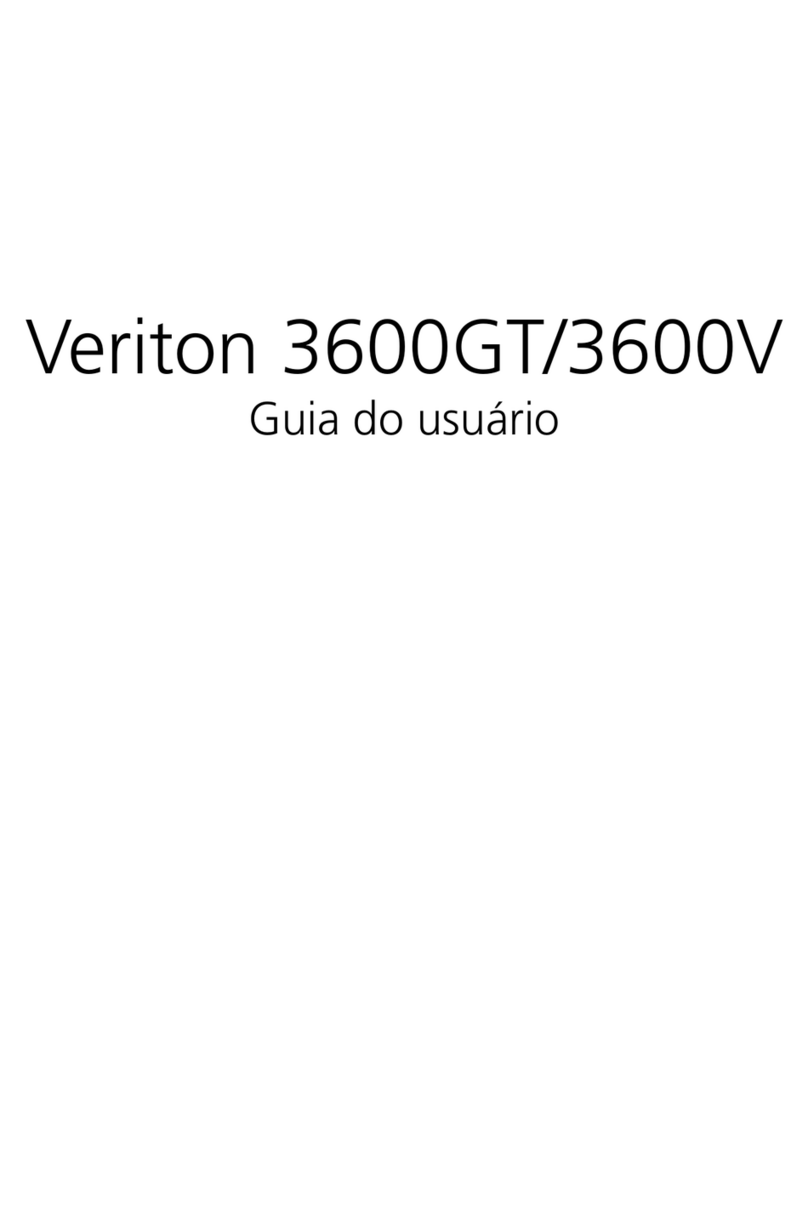
Acer
Acer Veriton 3600GT Training manual
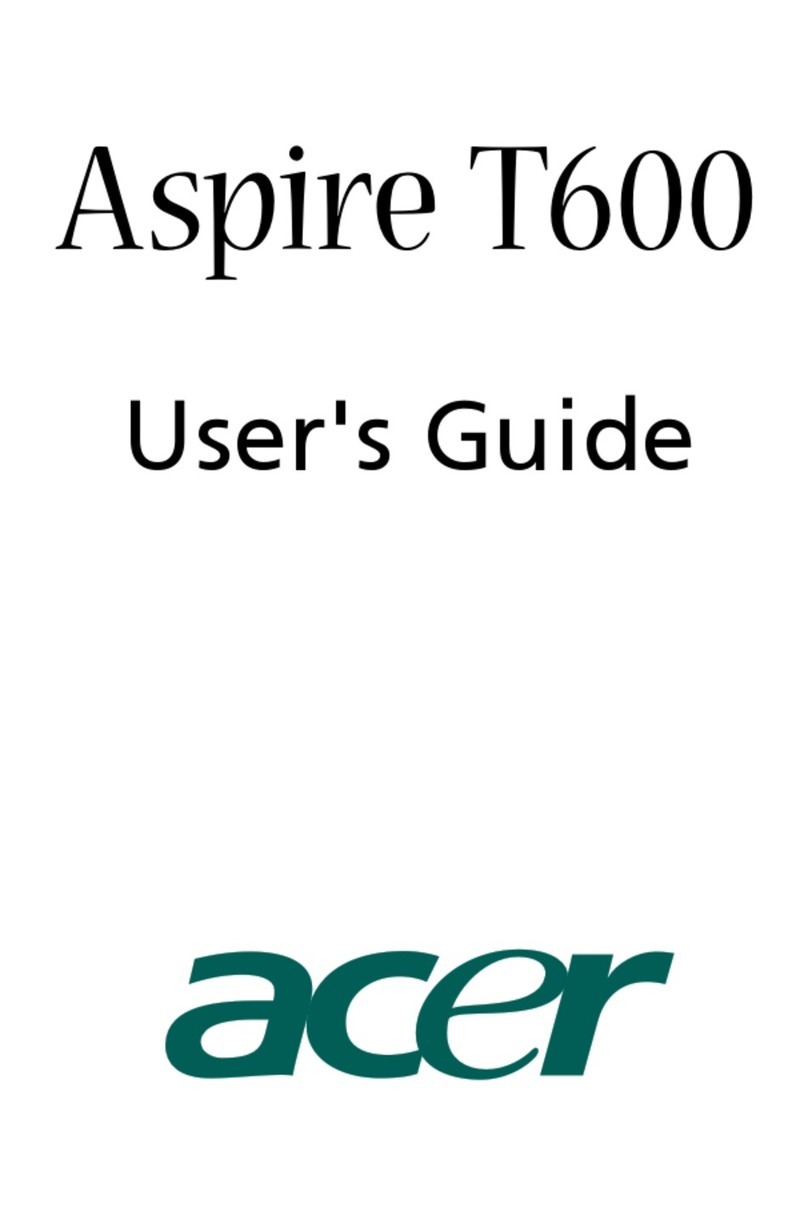
Acer
Acer Aspire T600 User manual

Acer
Acer Predator PO3-600 Installation and operation manual

Acer
Acer Aspire M3300 User manual
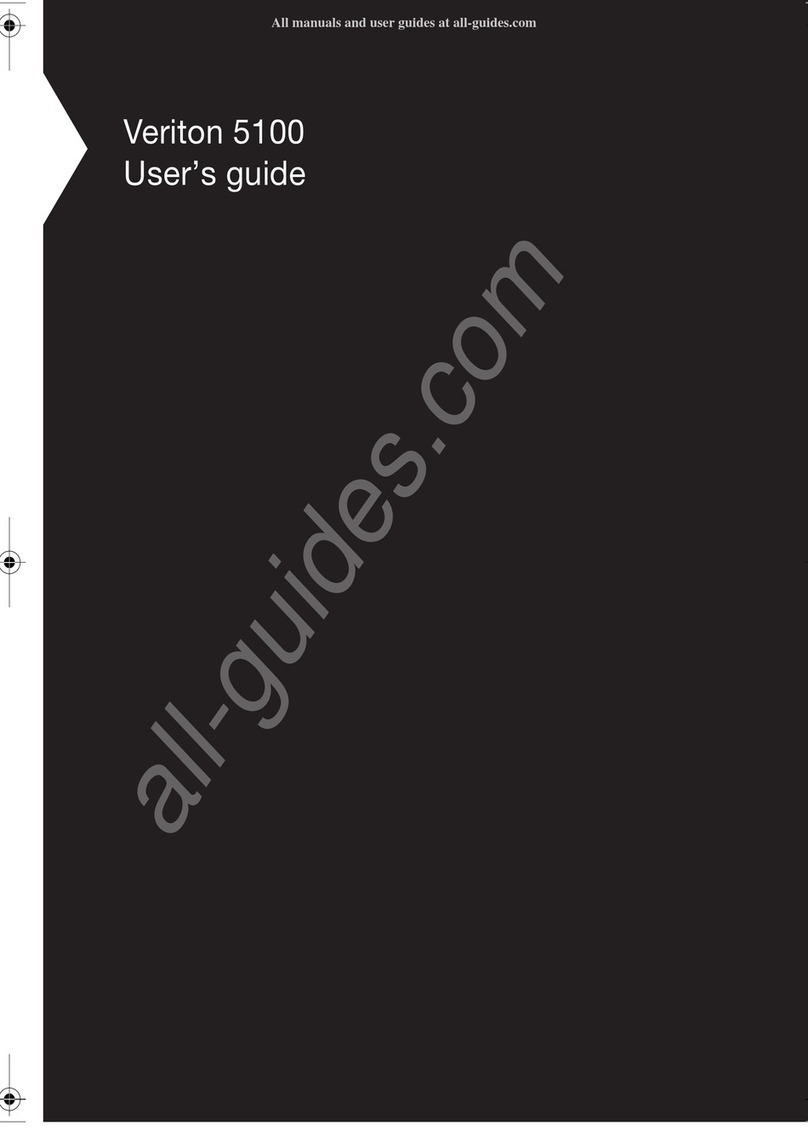
Acer
Acer Veriton 5100 User manual
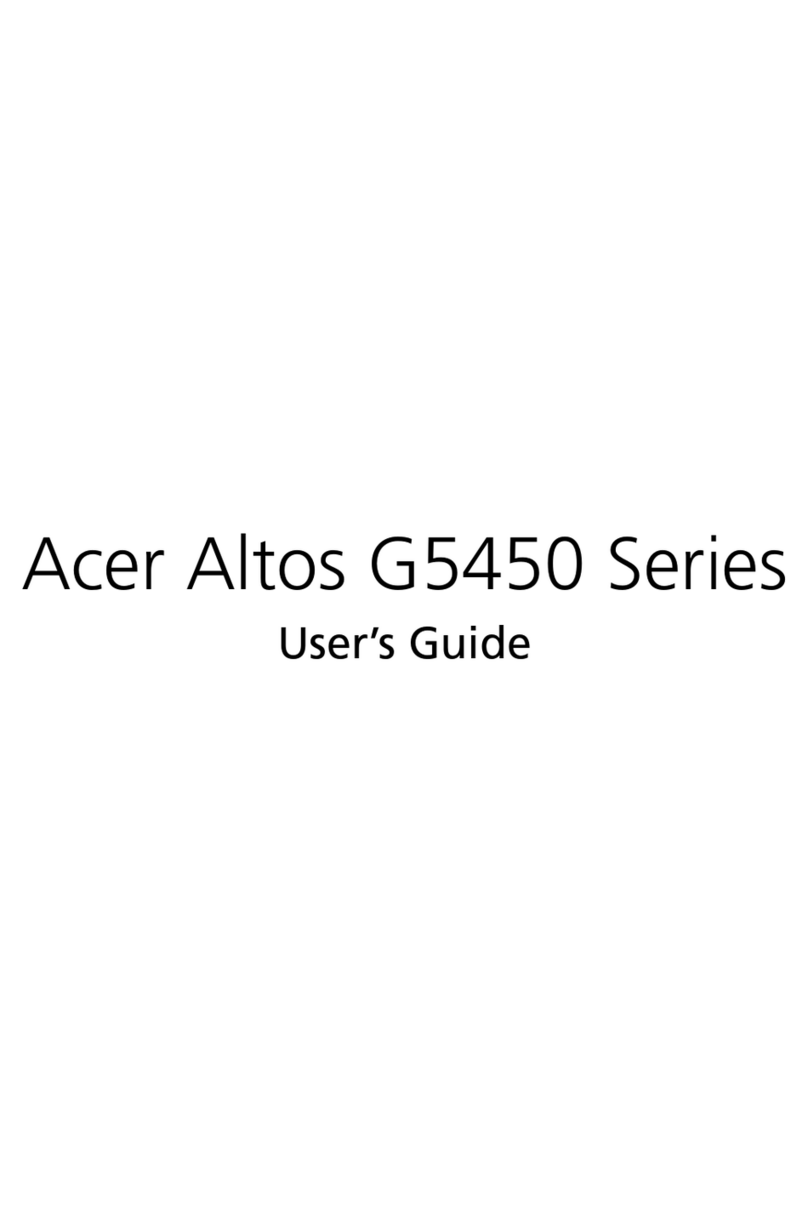
Acer
Acer Altos G5450 Series User manual

Acer
Acer Veriton 3700GX User manual

Acer
Acer Veriton M680G User manual

Acer
Acer Altos 500L User manual

Acer
Acer Veriton M480G User manual

Acer
Acer Veriton N4740G User manual

Acer
Acer RL70 User manual

Acer
Acer ASPIRE X5812 User manual
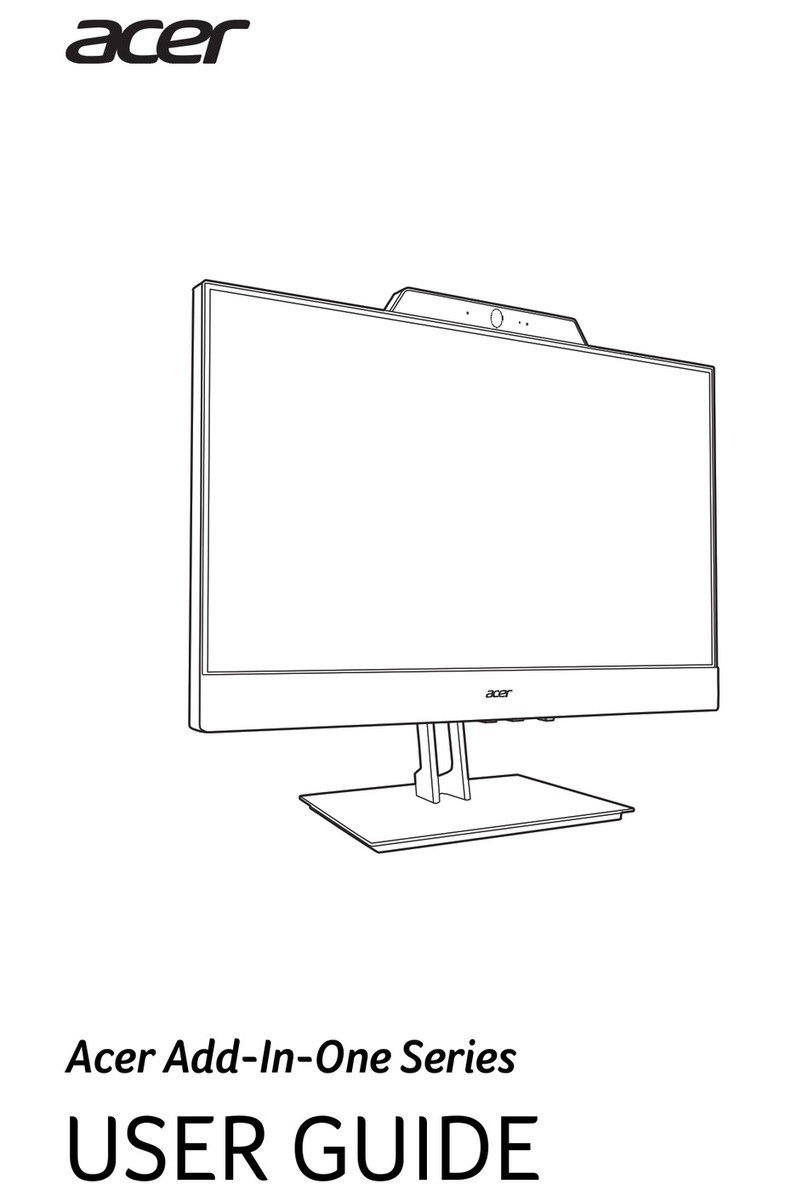
Acer
Acer Add-In-One Series User manual
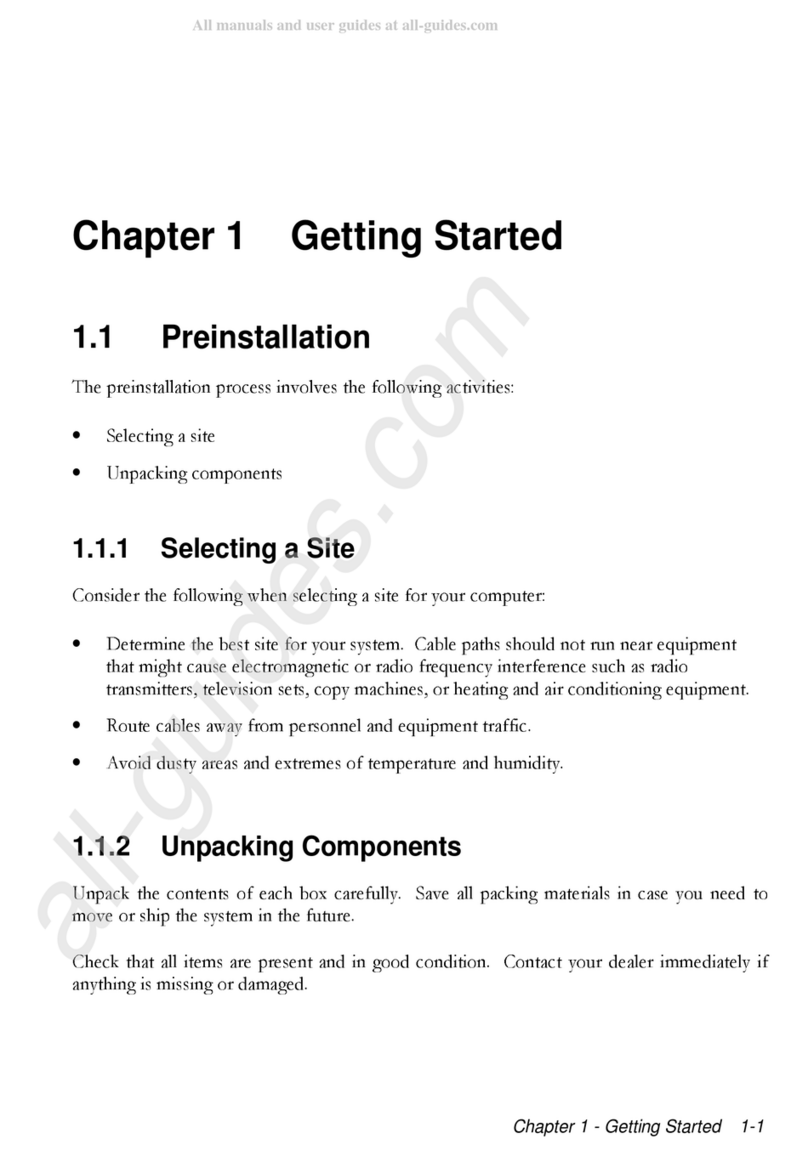
Acer
Acer AcerPower 4100 User manual

Acer
Acer Veriton 6800 User manual
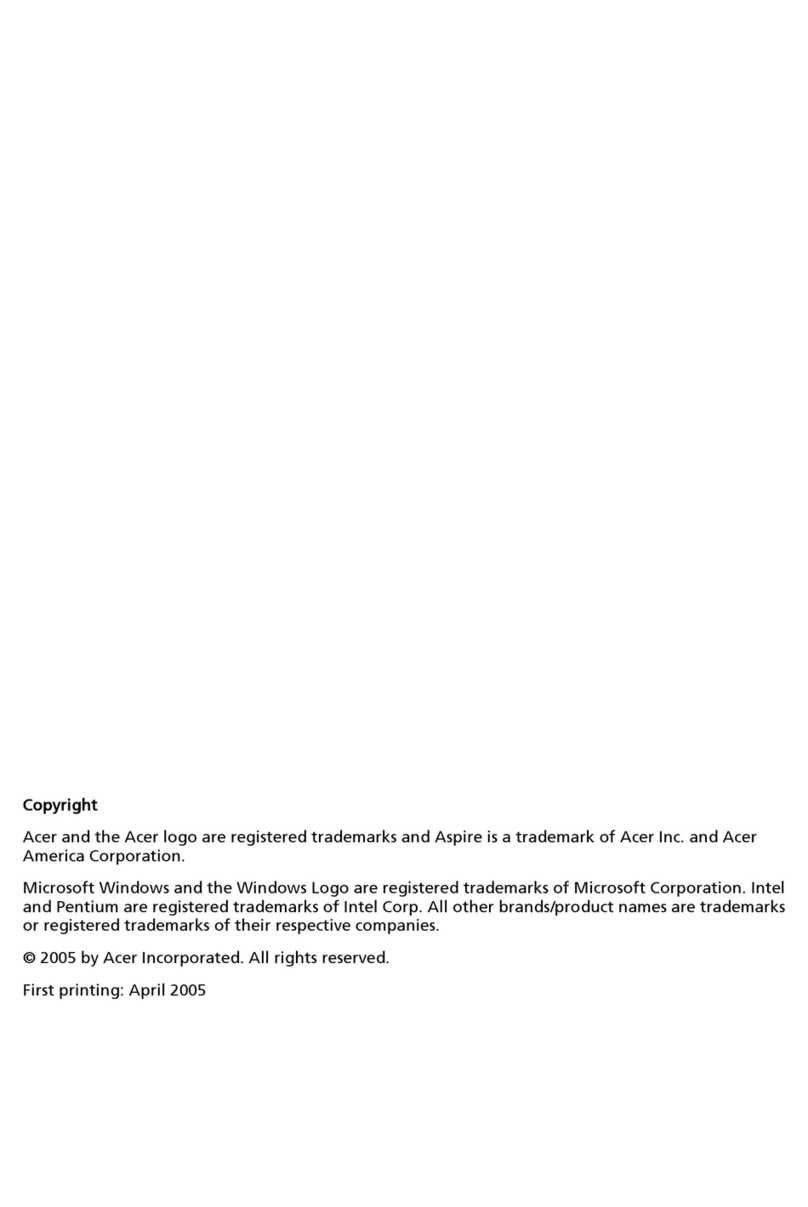
Acer
Acer Aspire E500 User manual
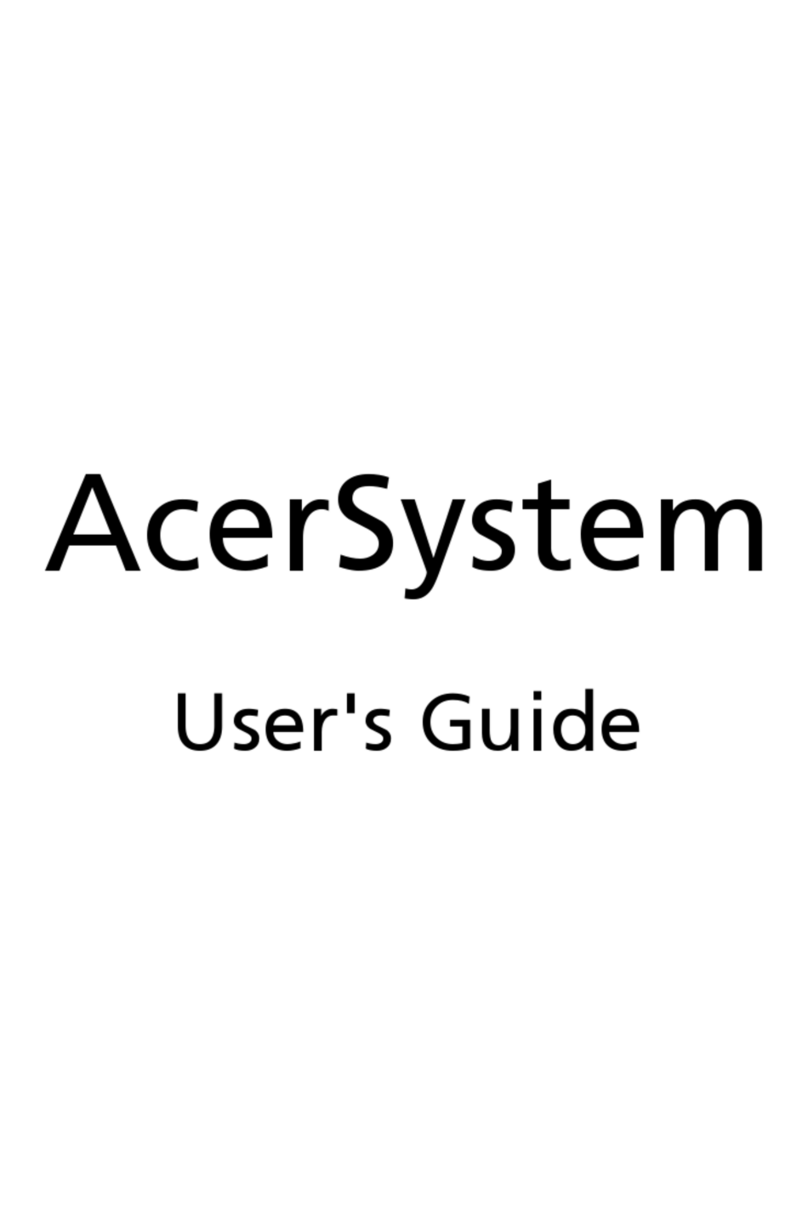
Acer
Acer Aspire X1600 User manual

Acer
Acer Veriton X2610 User manual
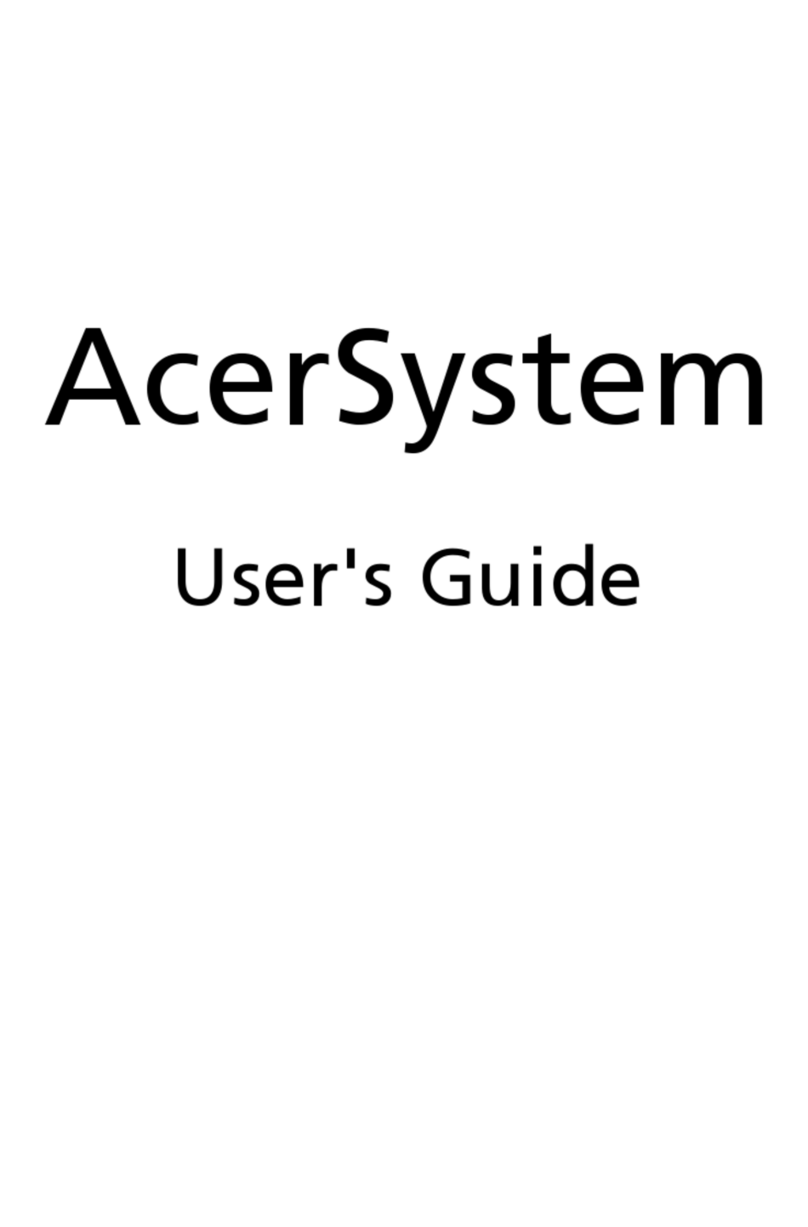
Acer
Acer Aspire L5100 User manual