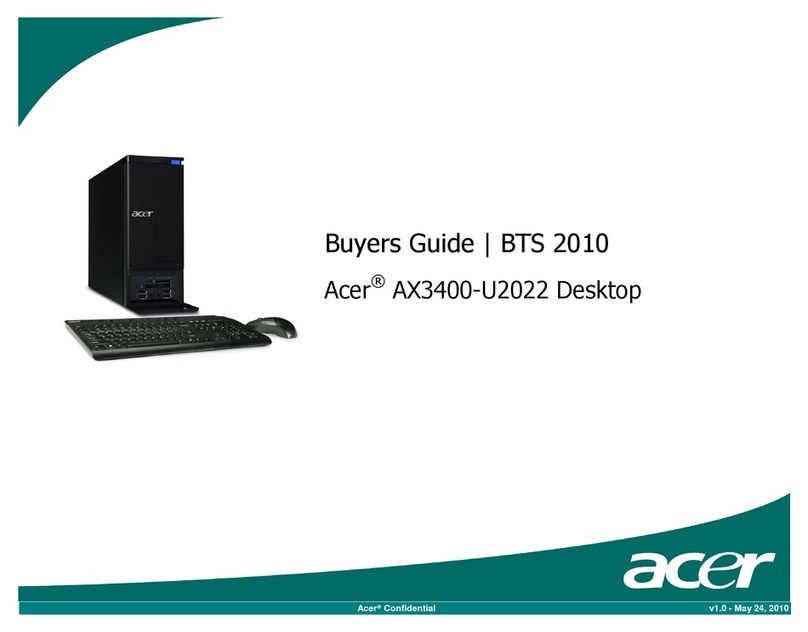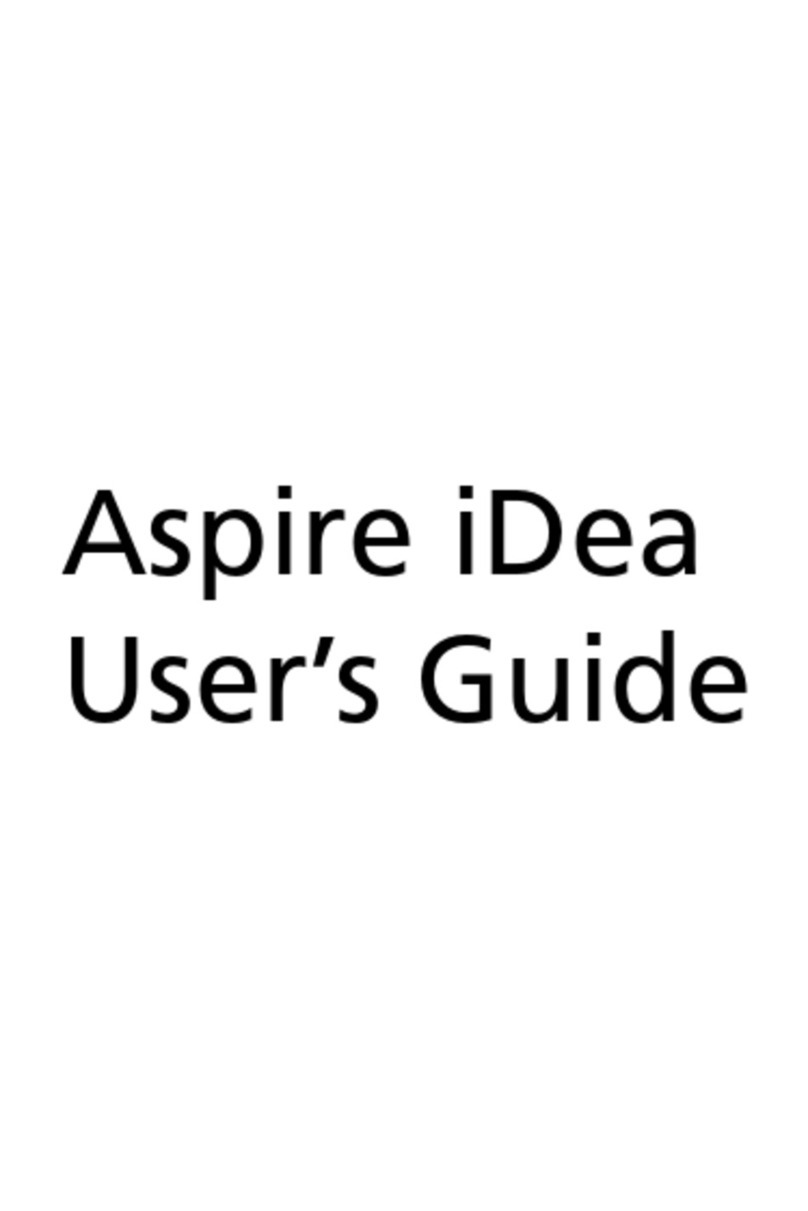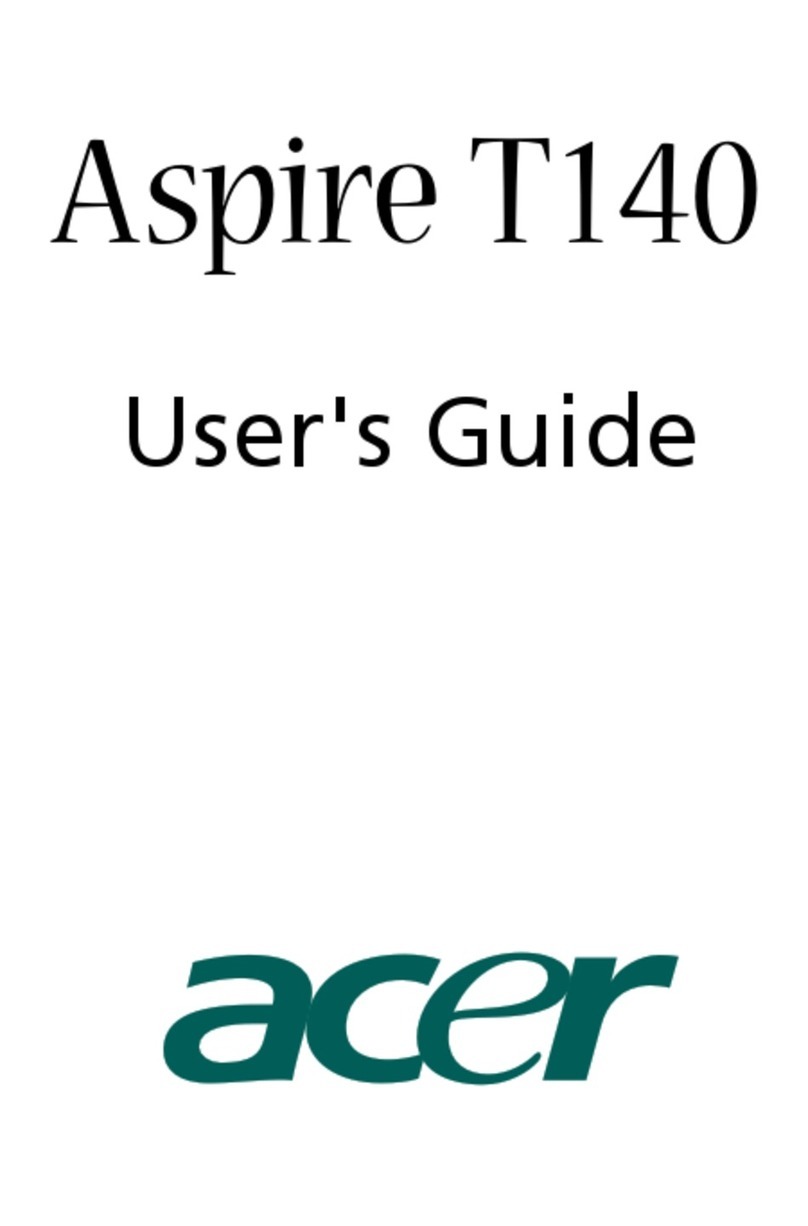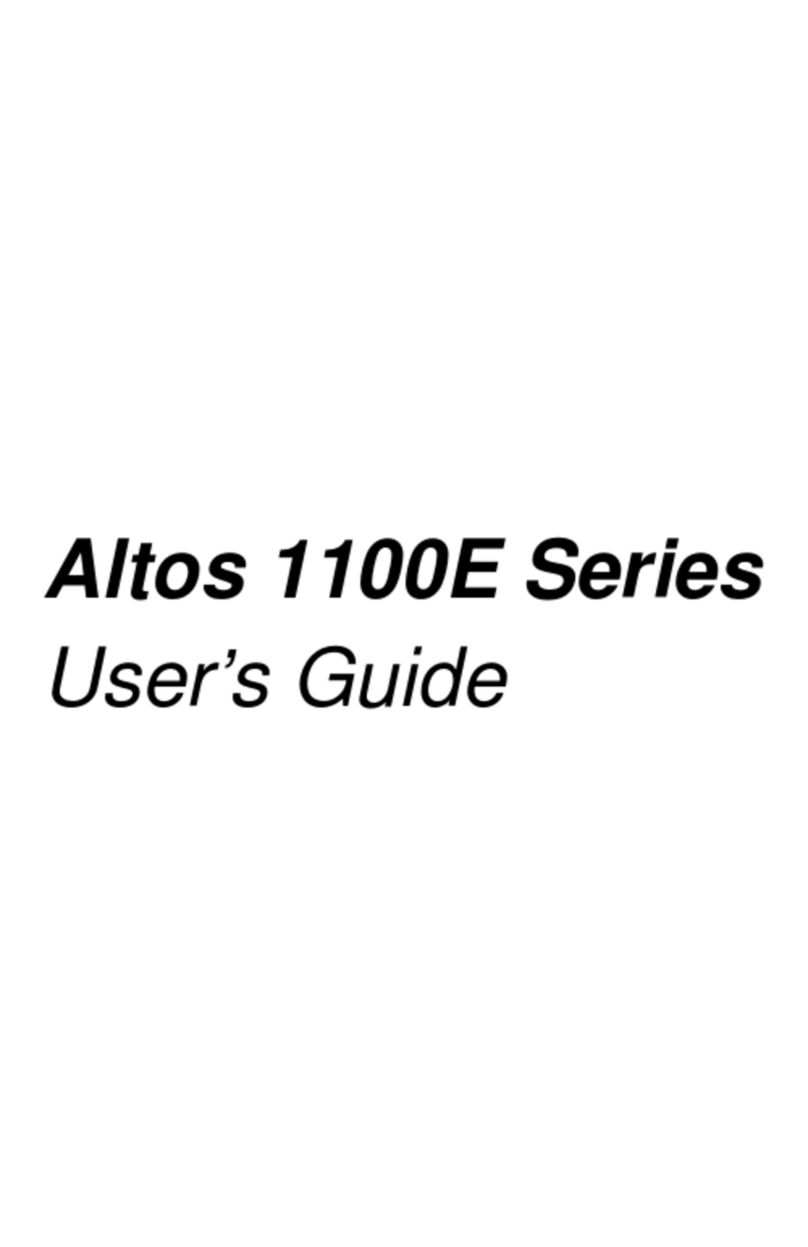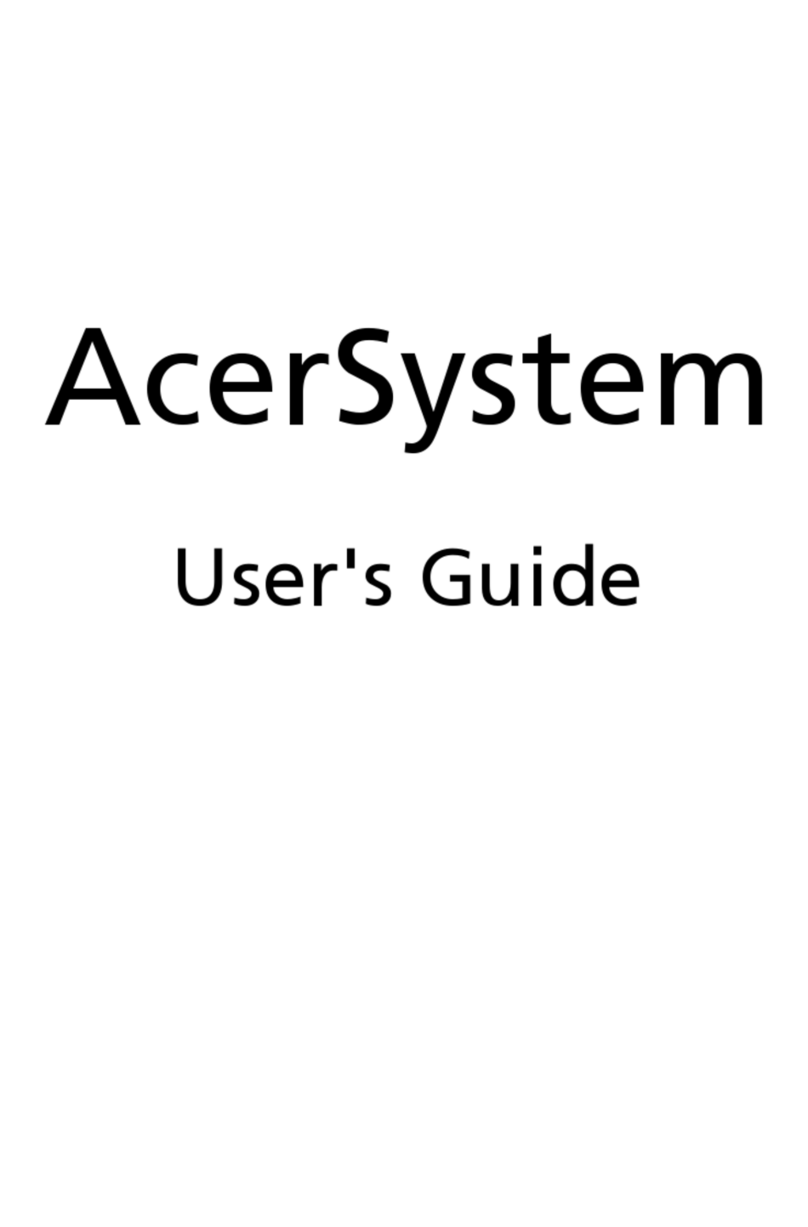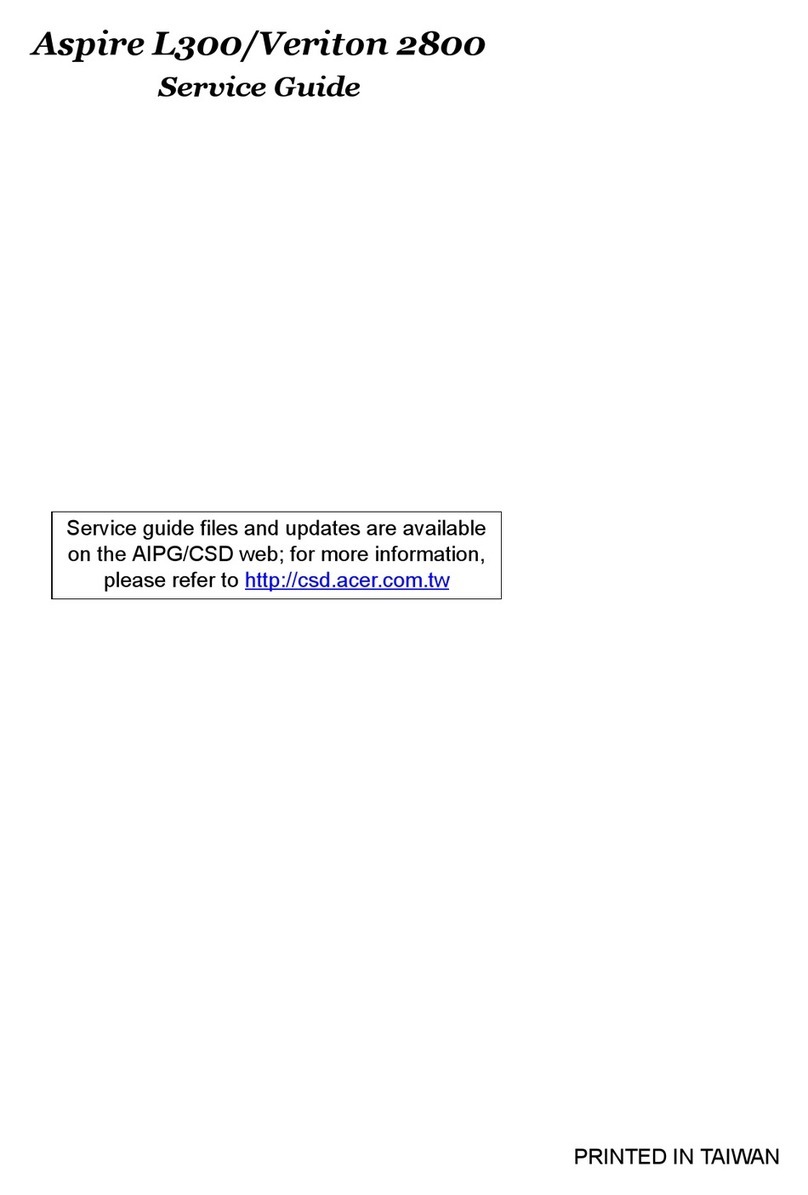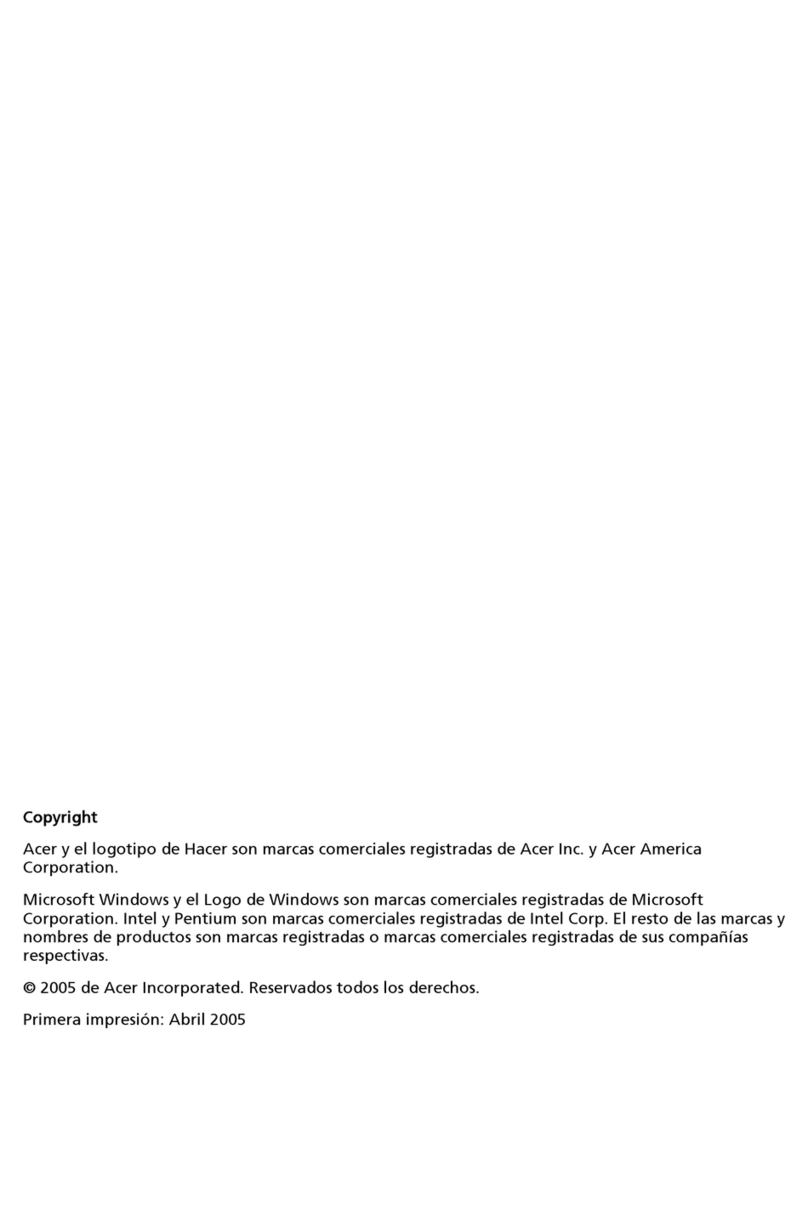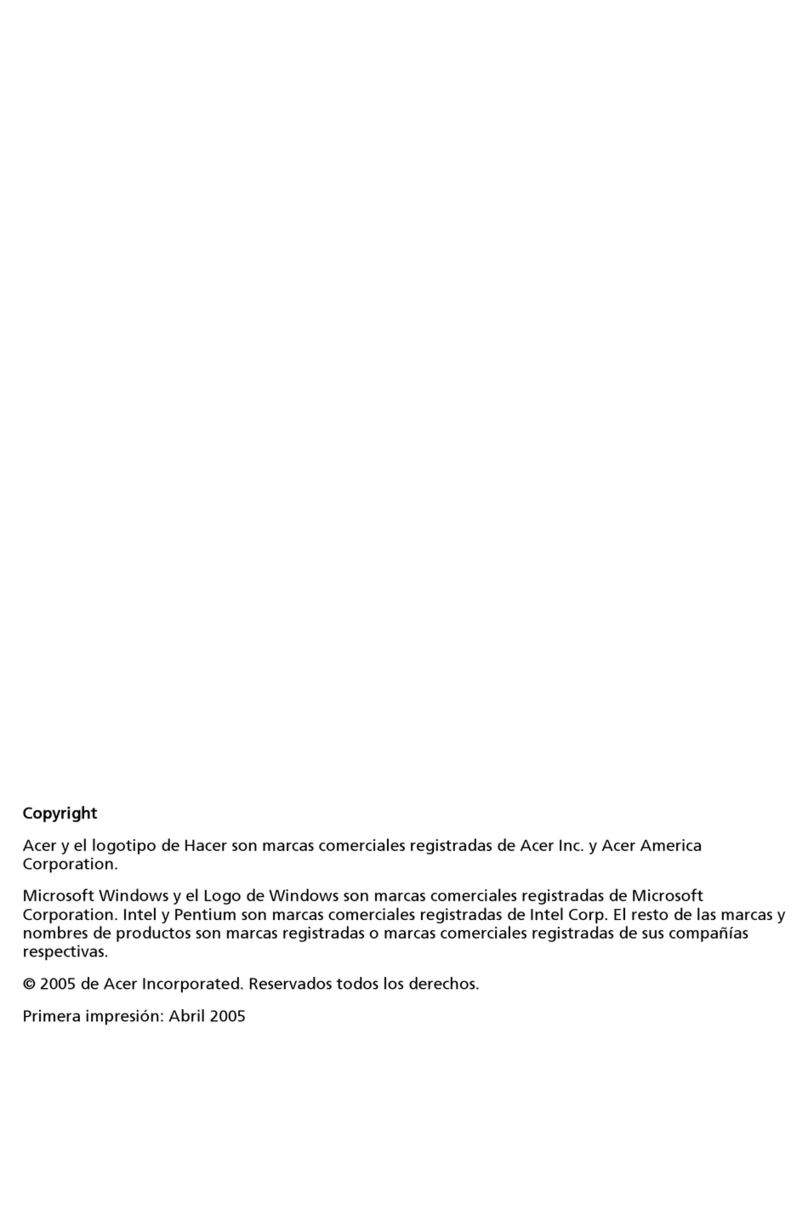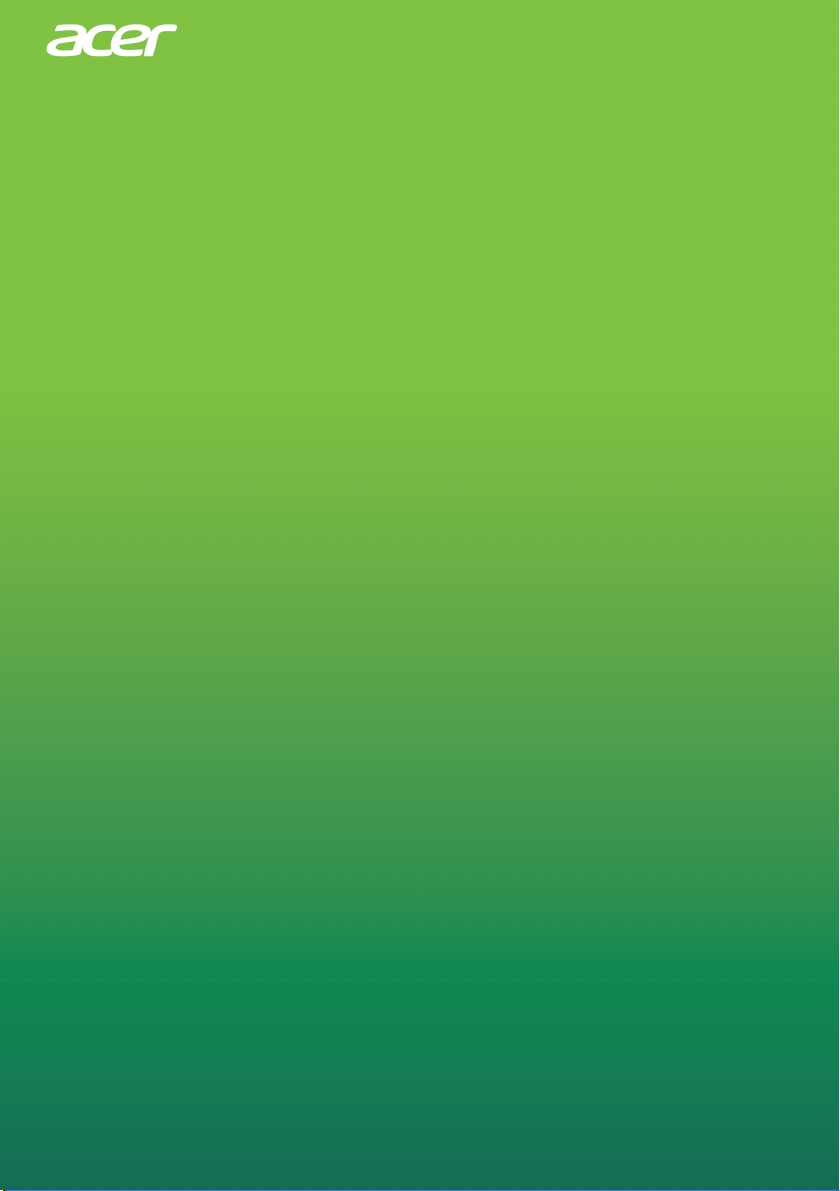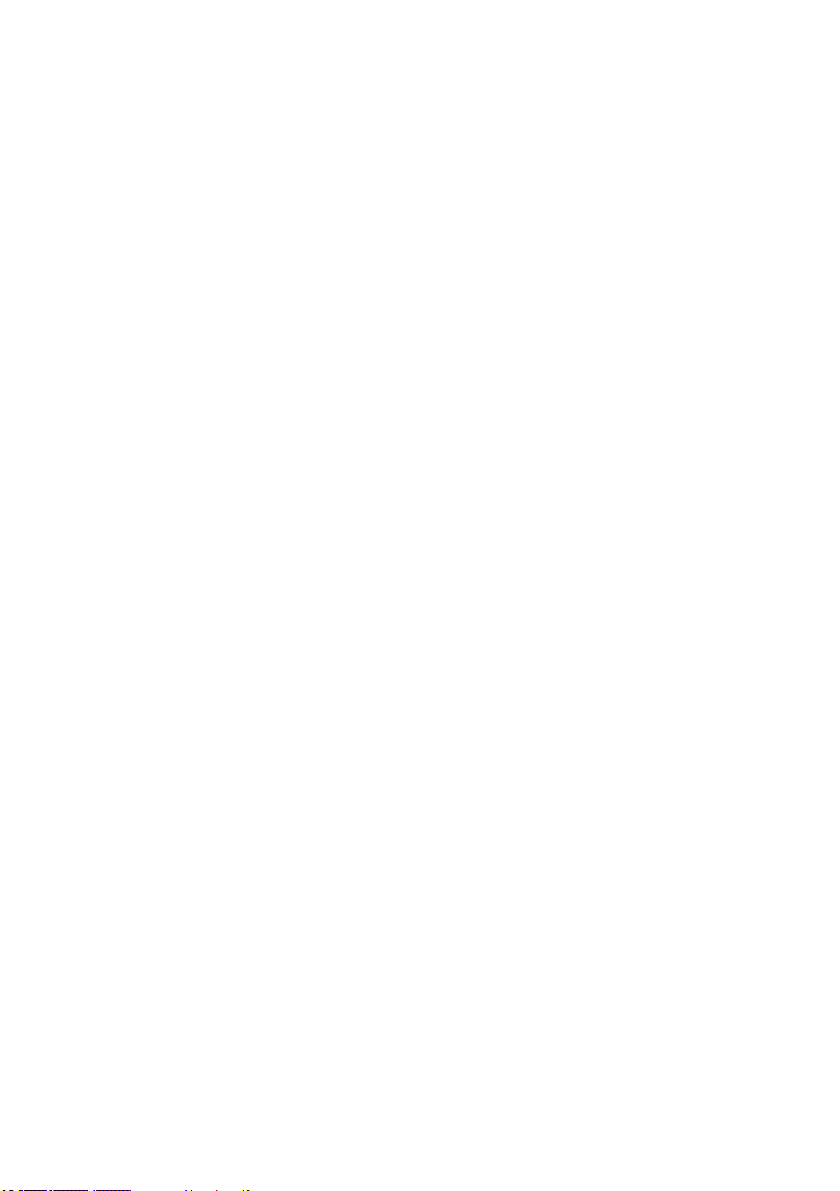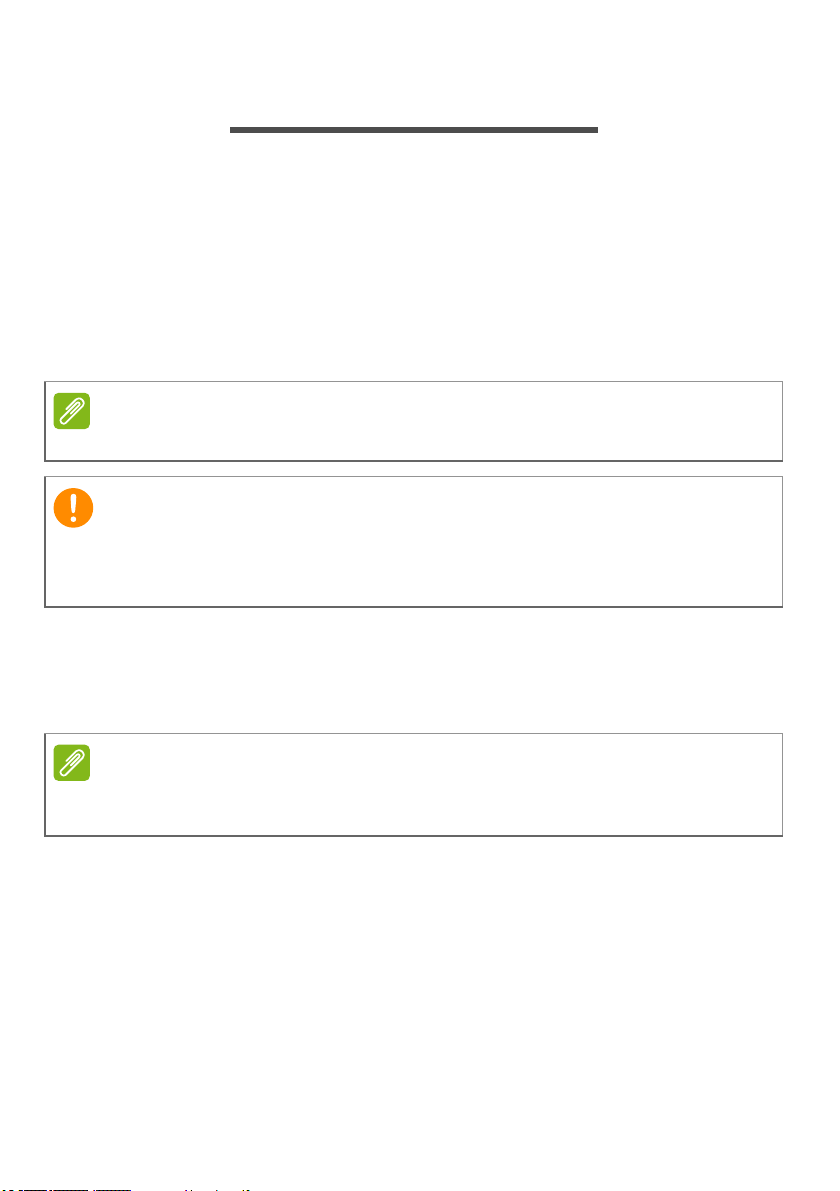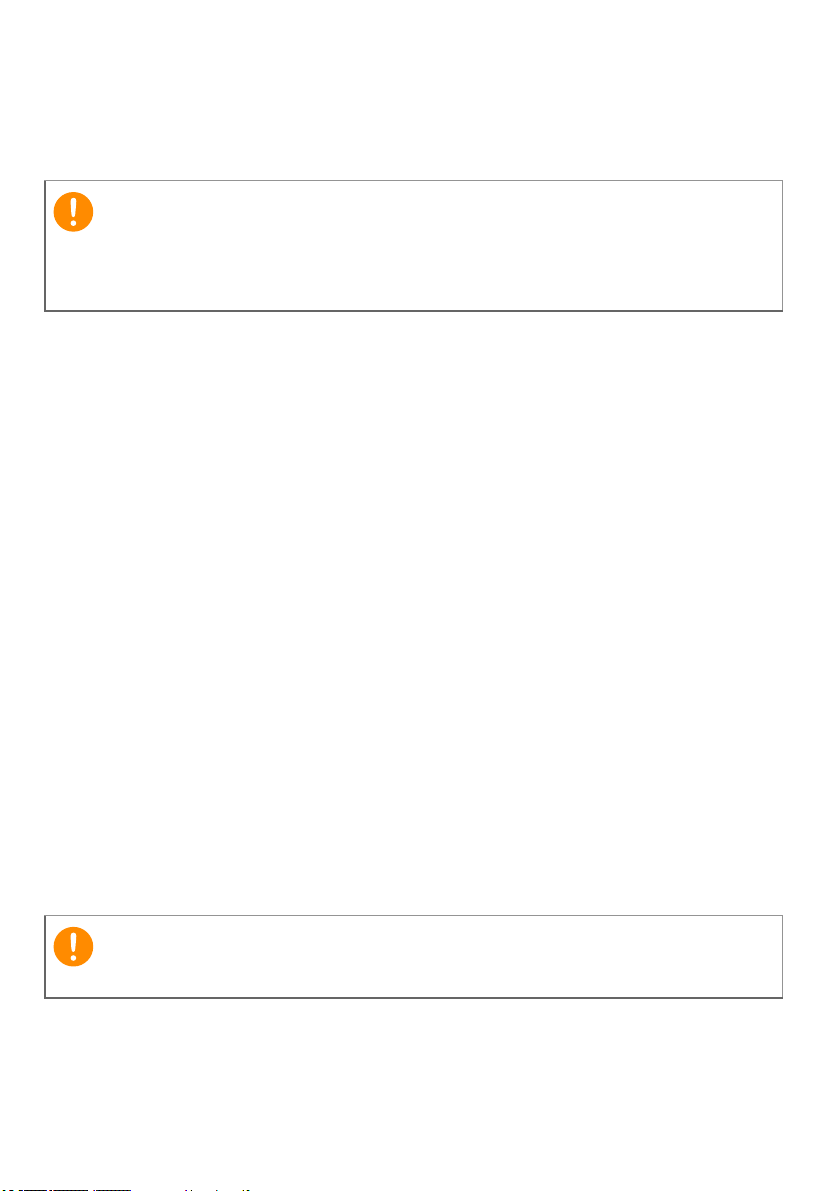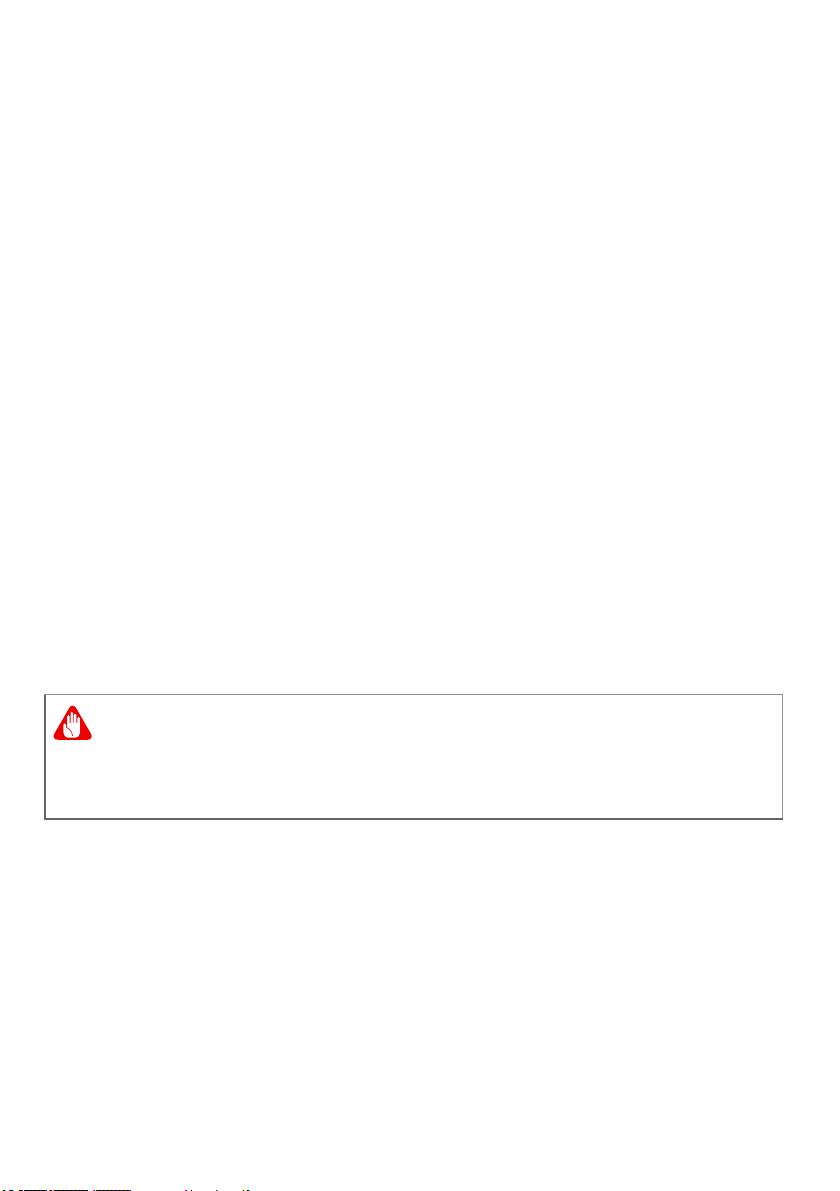Table of contents - 3
TABLE OF CONTENTS
First things first 5
Your guides ............................................. 5
Basic care and tips for using your
computer.................................................. 5
Turning your computer off........................... 5
Taking care of your computer ..................... 6
Taking care of your AC adapter .................. 7
Cleaning and servicing................................ 7
Recovery 8
Creating a factory default backup............ 8
Backing up your wireless and LAN
drivers...................................................... 9
Restoring your computer ......................... 9
Reset this PC and keep my files ................. 9
Reset this PC and remove everything ...... 10
Connecting to the Internet 11
Connecting to a wireless network.......... 11
Connecting to a wireless LAN................... 11
Connecting with a cable ........................ 12
Built-in network feature ............................. 12
Securing your computer 14
Using a computer security lock.............. 14
Using passwords ................................... 14
Entering passwords .................................. 15
BIOS utility 16
Boot sequence....................................... 16
Setting passwords ................................. 16
Power management 17
Saving power......................................... 17
Ports and connectors 19
Information on USB 3.0............................. 19
Rear panel audio ports.............................. 20
Universal Serial Bus (USB) 21
USB Type-C port 22
HDMI 23
SD card reader 24
Video and audio connectors 25
Connecting a monitor............................. 25
Headphones and microphone................ 25
Frequently asked questions 27
Requesting service ................................ 29
Tips and hints for using Windows 10 ..... 30
How do I get to Start? ............................... 30
How do I turn off my computer?................ 30
How do I unlock my computer?................. 30
How do I set the alarm? ............................ 31
Where are my apps?................................. 32
What is a Microsoft ID (account)?............. 33
How do I check for Windows updates?..... 33
Where can I get more information?........... 33
Troubleshooting ..................................... 35
Troubleshooting tips.................................. 35
Error messages......................................... 35
Internet and online security 37
First steps on the net ............................. 37
Protecting your computer.......................... 37
Choose an Internet Service Provider ........ 37
Network connections................................. 38
Surf the Net!.............................................. 40
Internet security software.......................... 40
Playing Blu-Ray or DVD movies 45