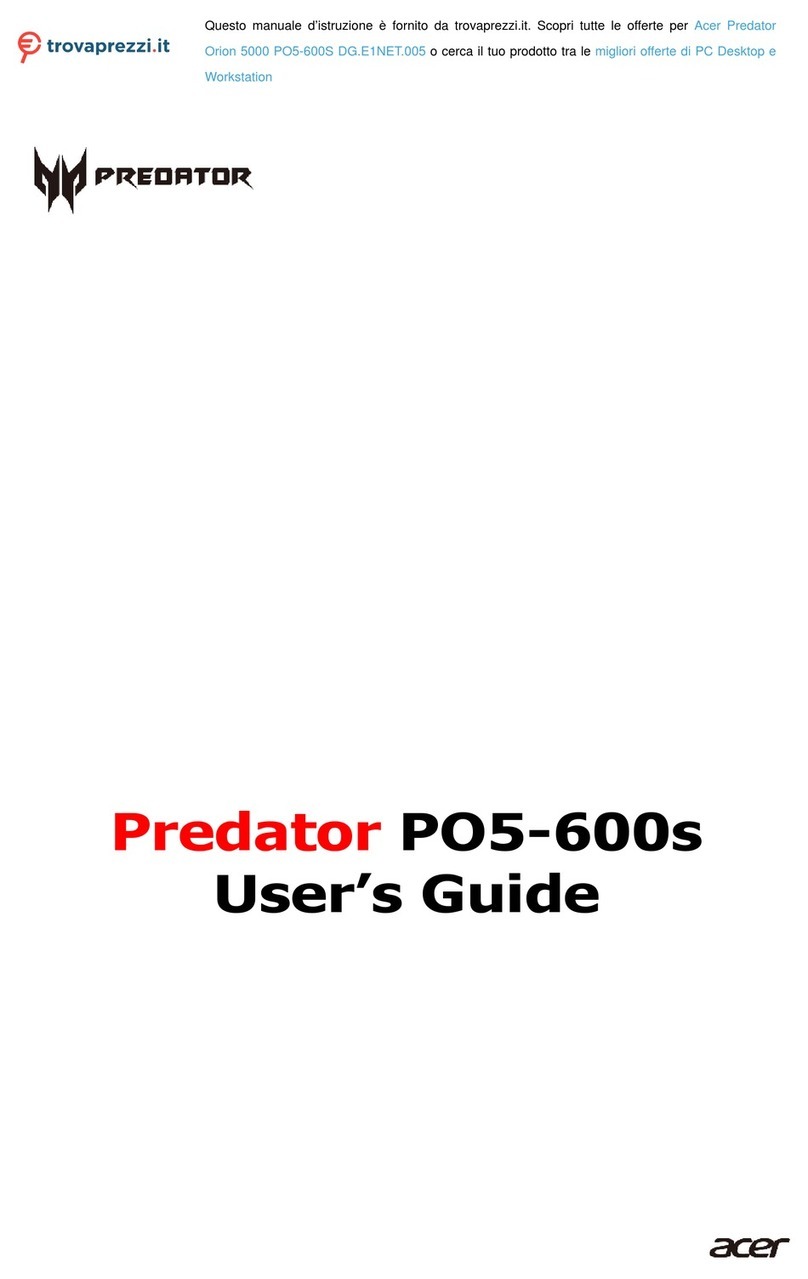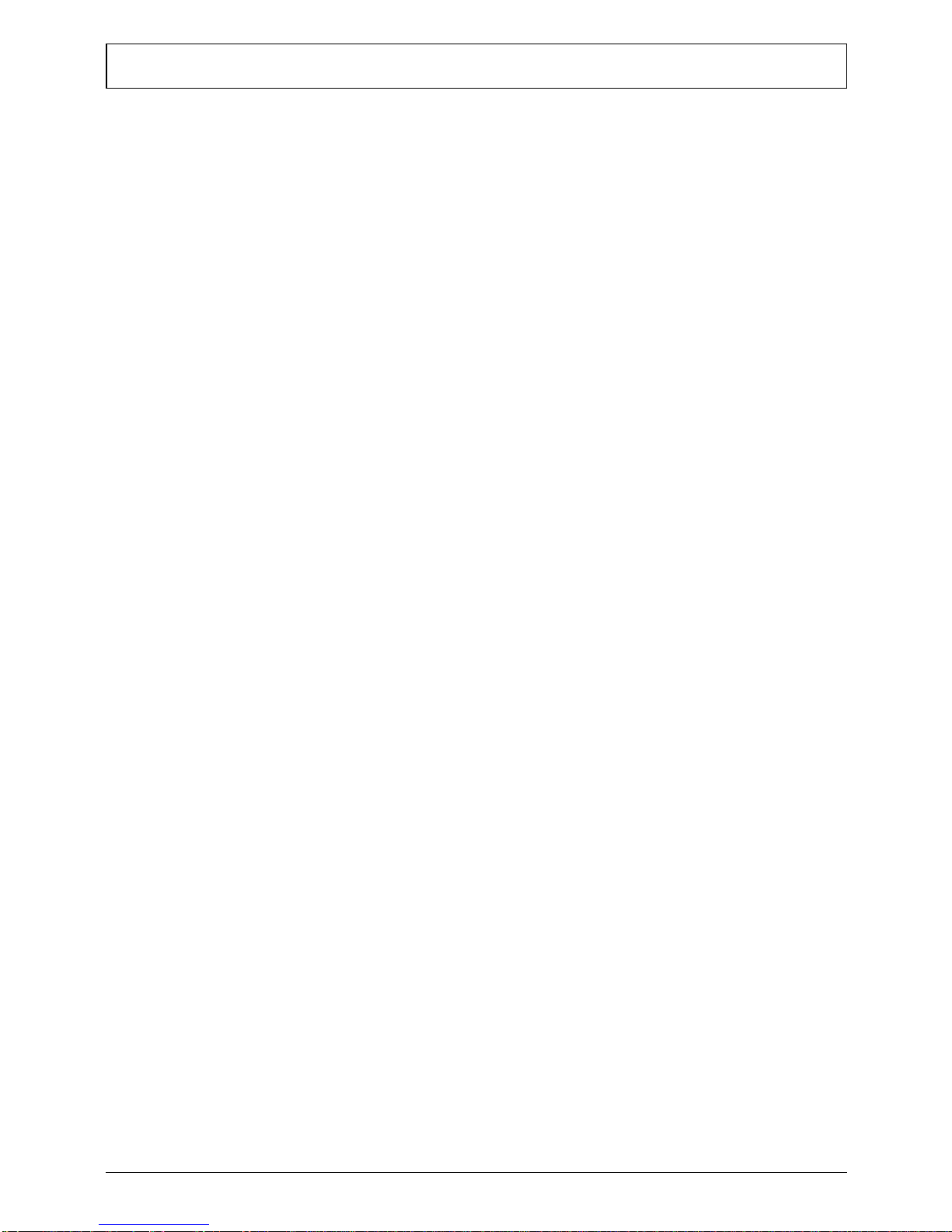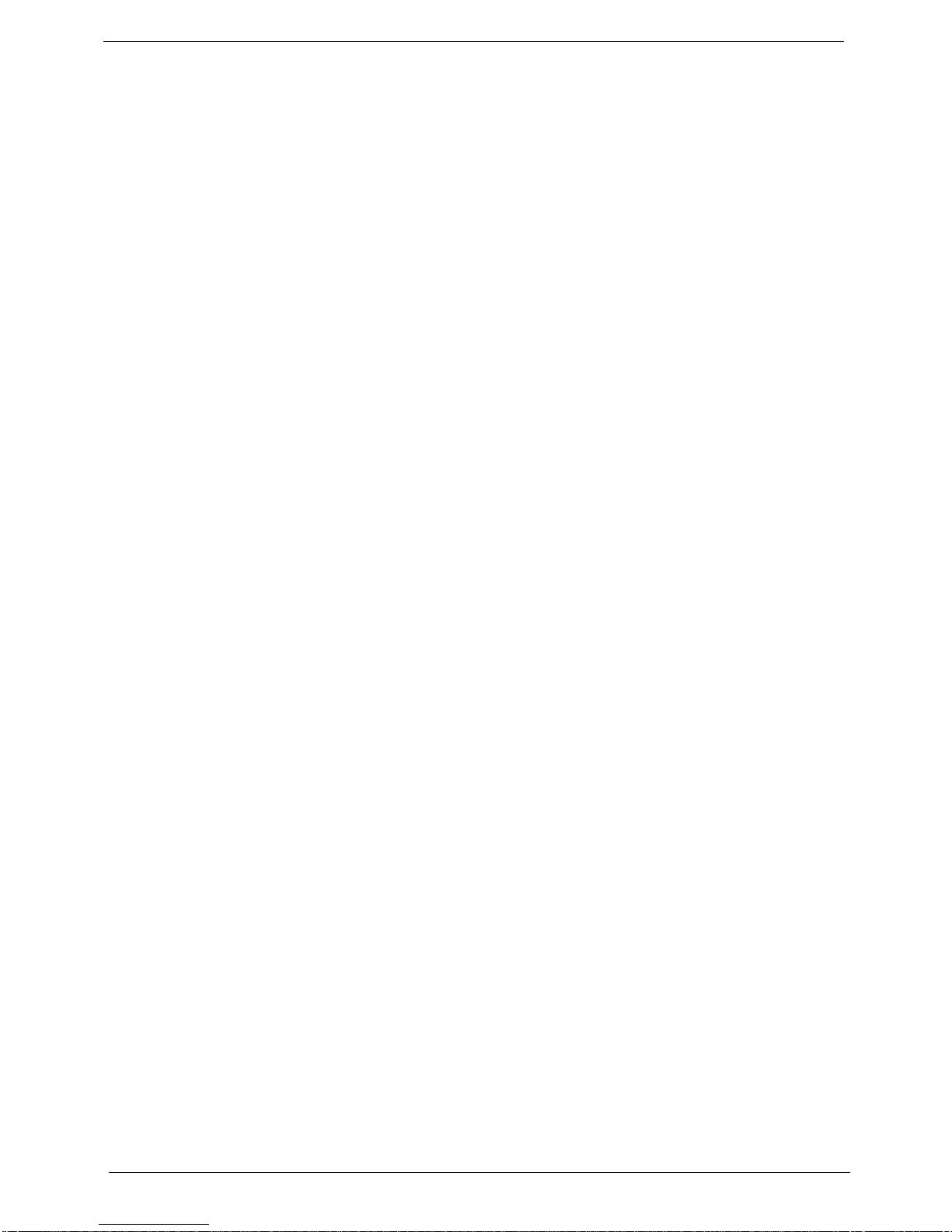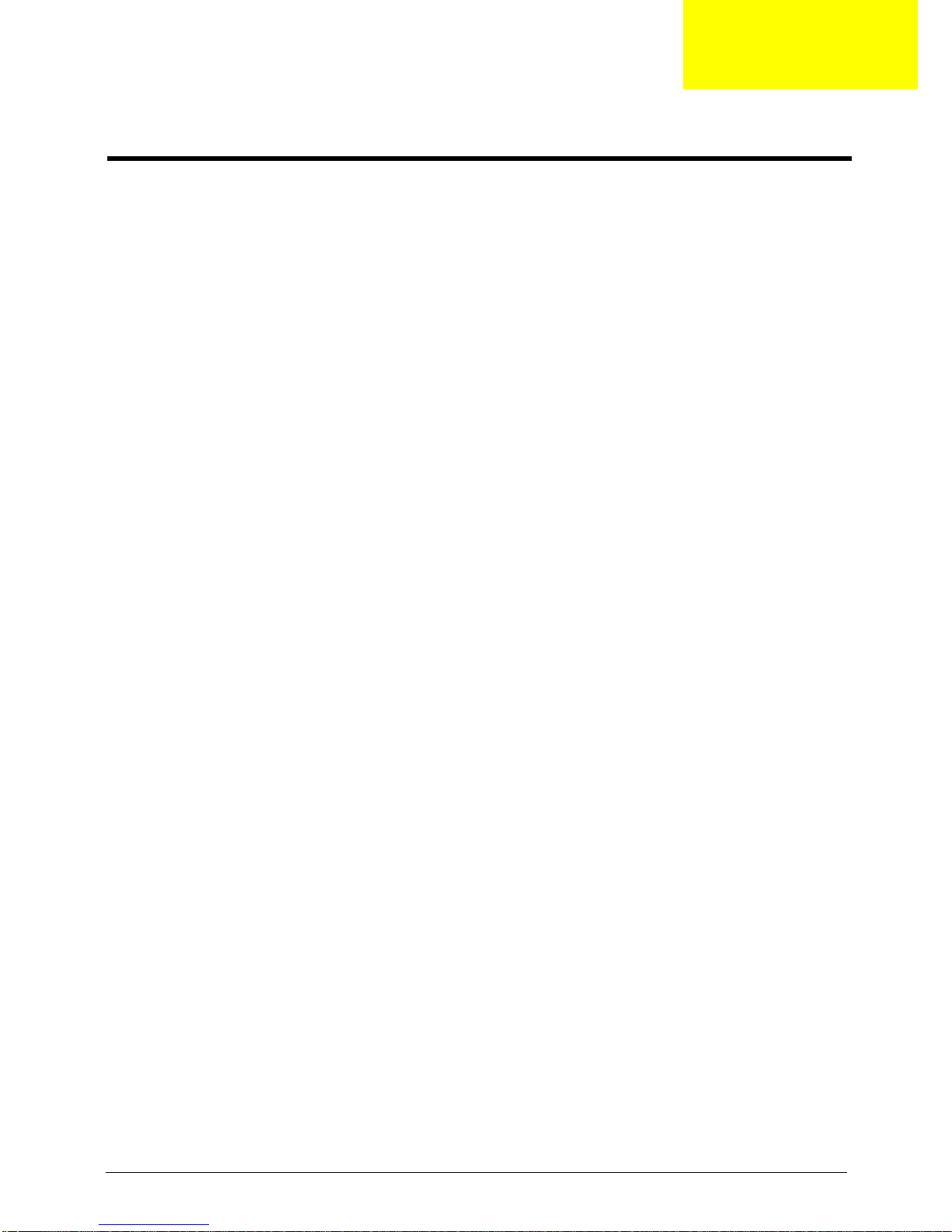Acer Veriton M275 User manual
Other Acer Desktop manuals

Acer
Acer Aspire Notebook Series User manual

Acer
Acer Ferrari 1000 Series User manual
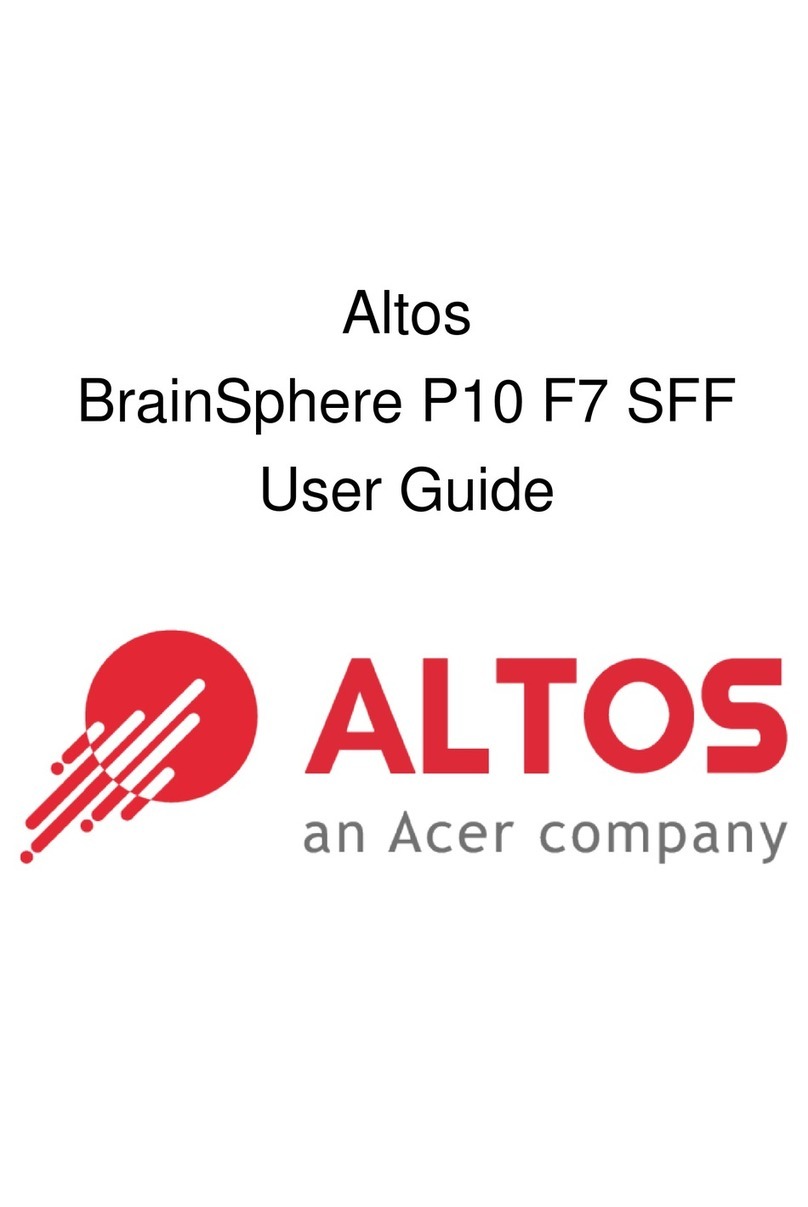
Acer
Acer Altos BrainSphere P10 F7 SFF User manual
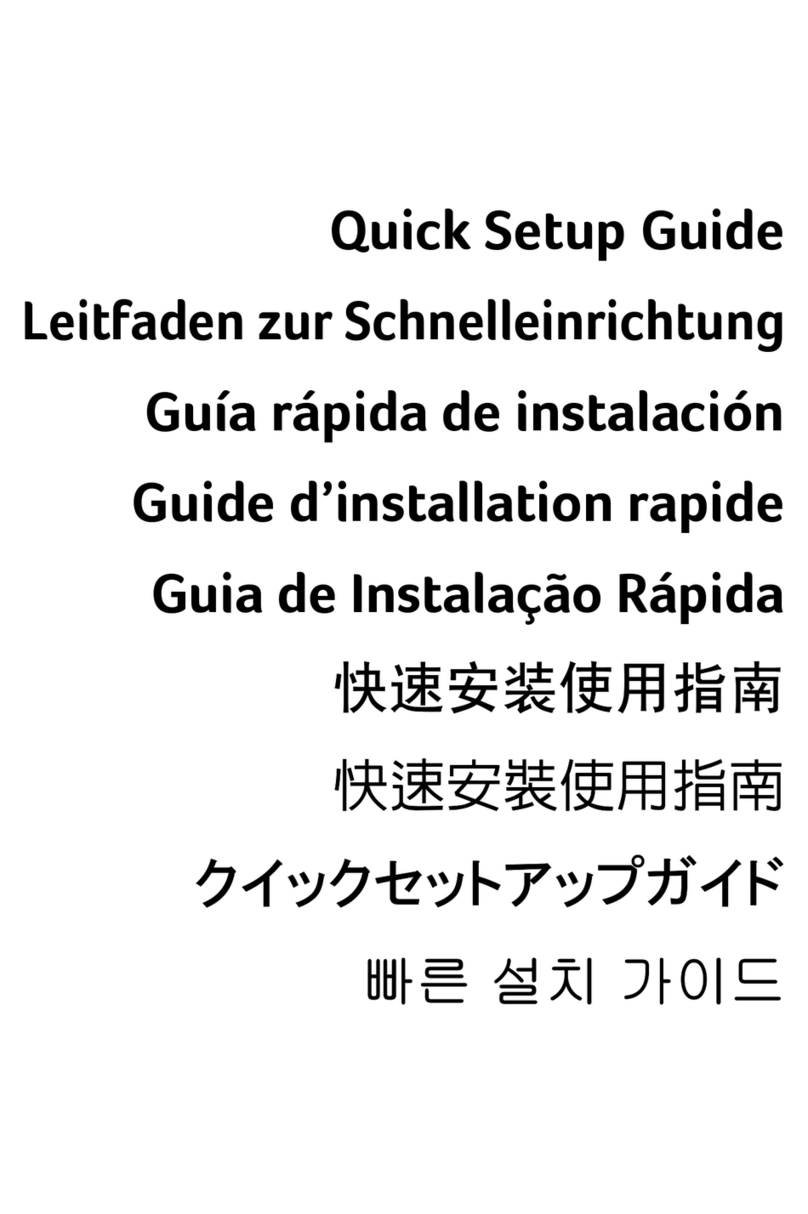
Acer
Acer Veriton N2010G Thin Client User manual

Acer
Acer Aspire T120c Configuration guide

Acer
Acer Veriton M6610G User manual
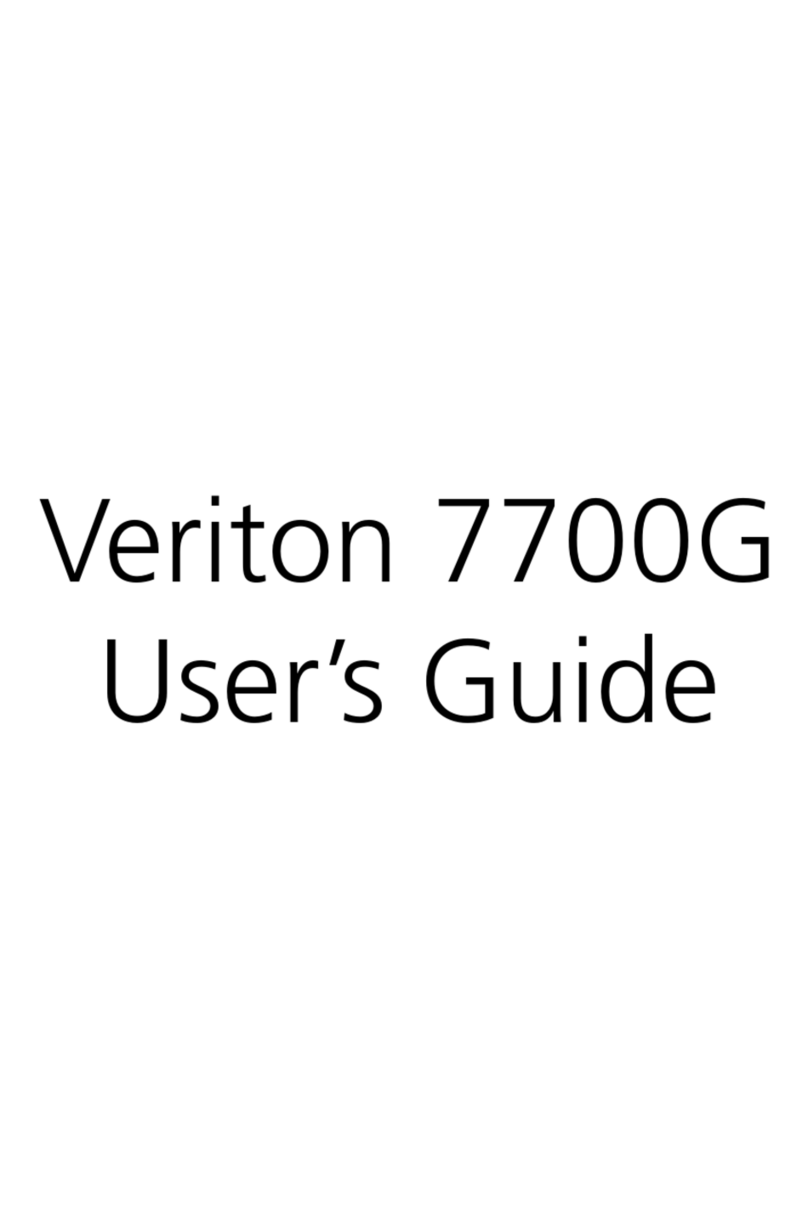
Acer
Acer Veriton 3700G User manual
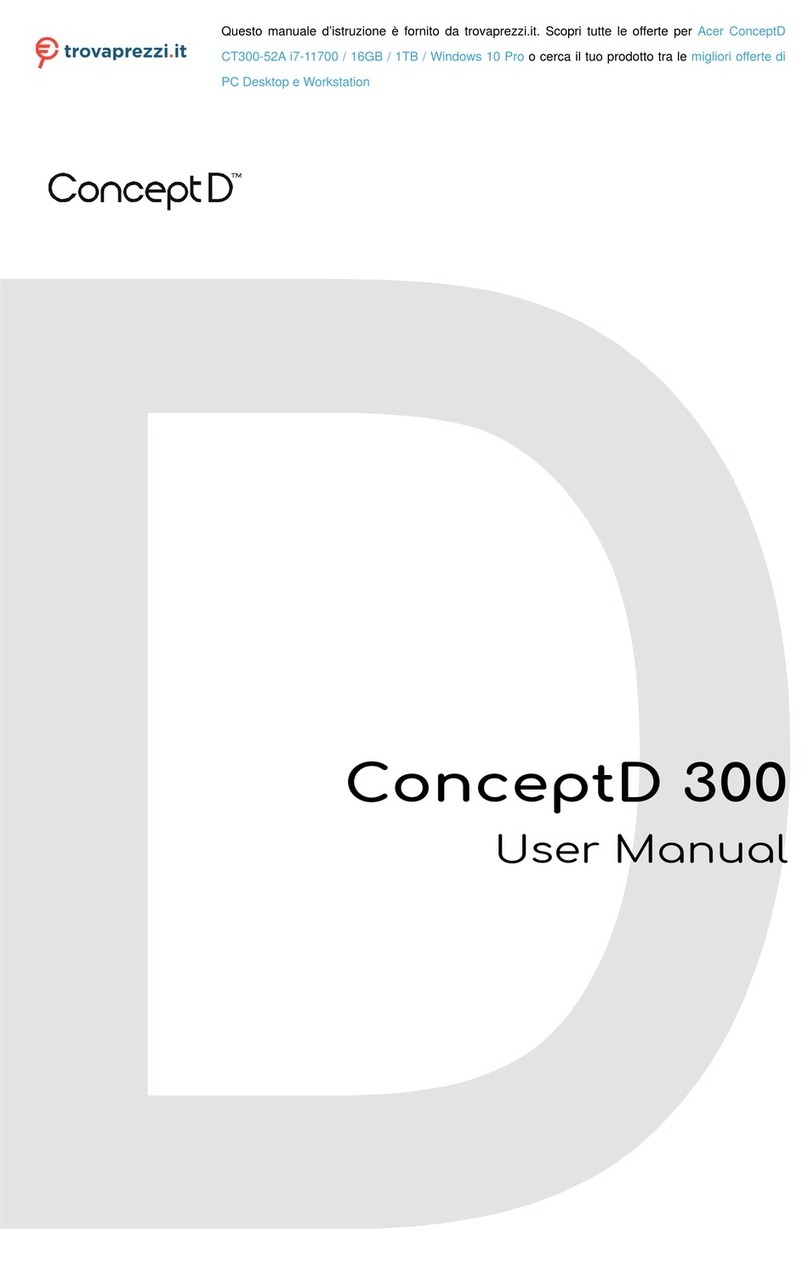
Acer
Acer ConceptD CT300-52A i7-11700 User manual
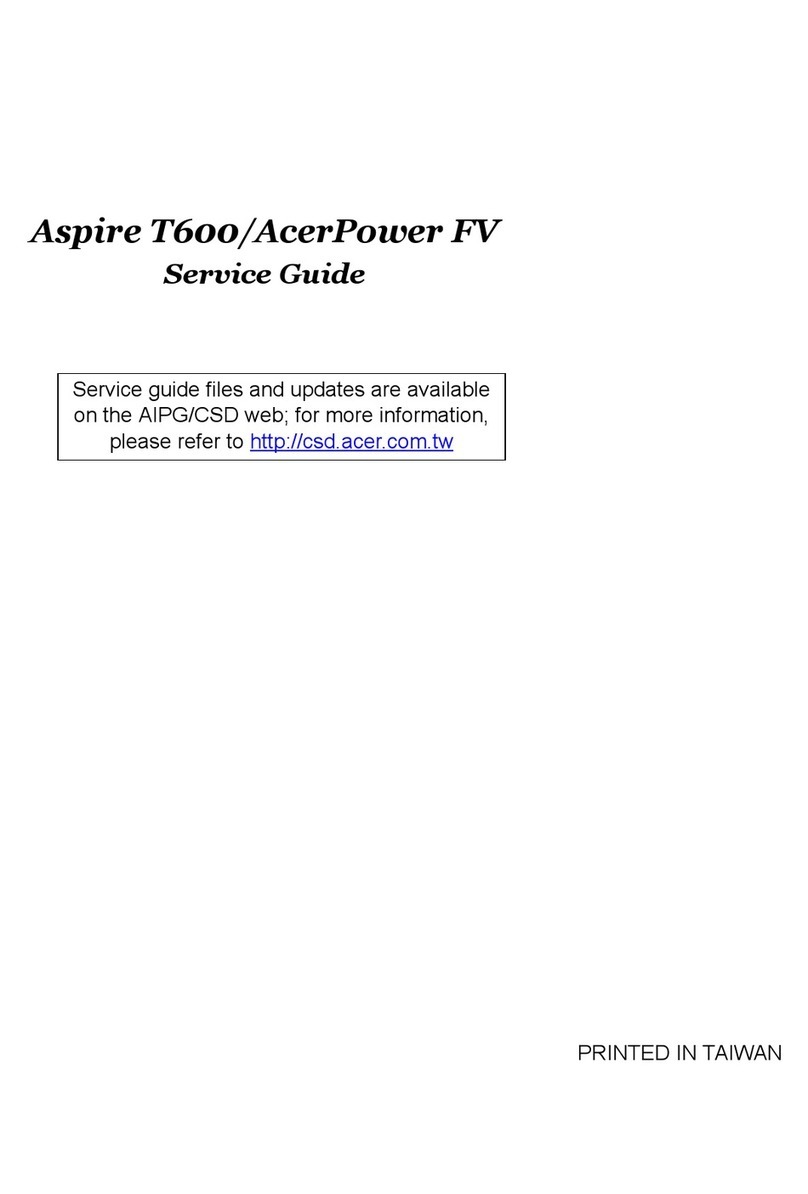
Acer
Acer Aspire T600 User manual

Acer
Acer Aspire M3920 User manual

Acer
Acer Aspire T180 User manual
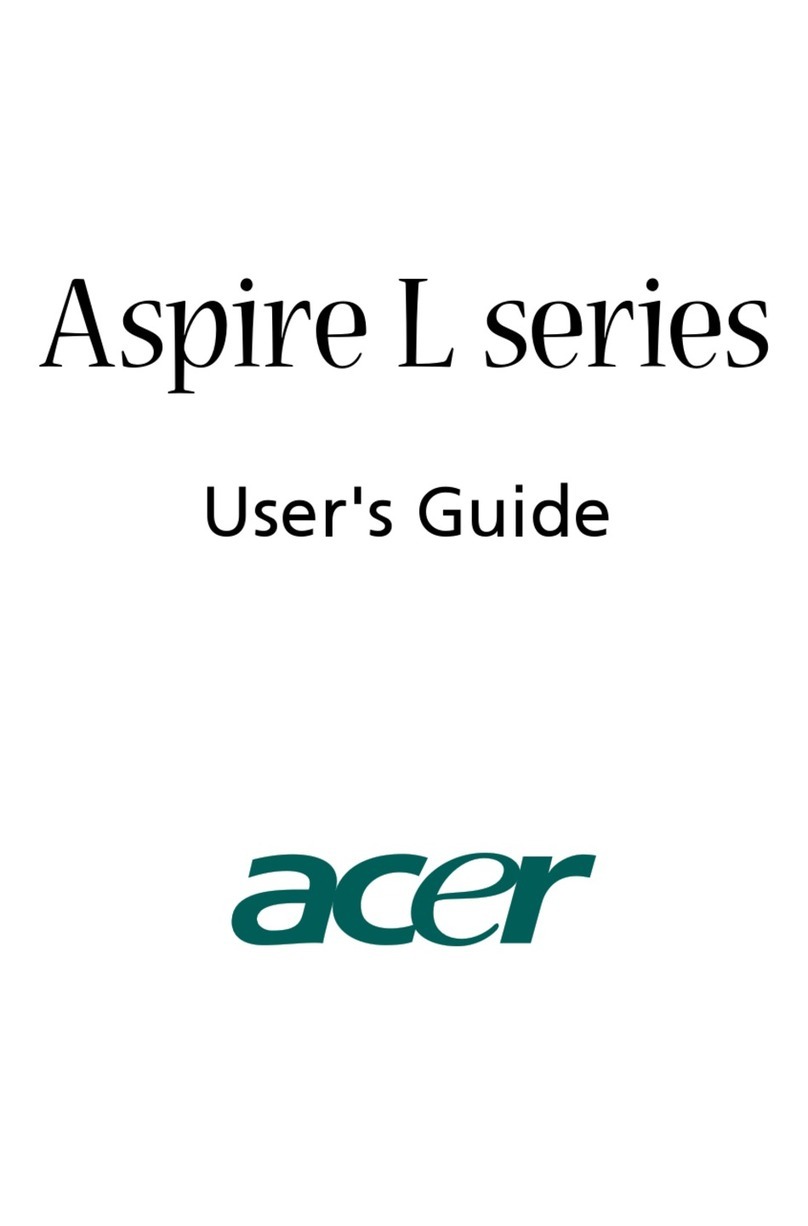
Acer
Acer Aspire L series User manual

Acer
Acer Aspire M3710 User manual

Acer
Acer DA223HQL User manual

Acer
Acer Veriton 7600GT User manual

Acer
Acer EZ1601-01 - eMachines All-in-One Desktop User manual

Acer
Acer Veriton Z280G Quick start guide
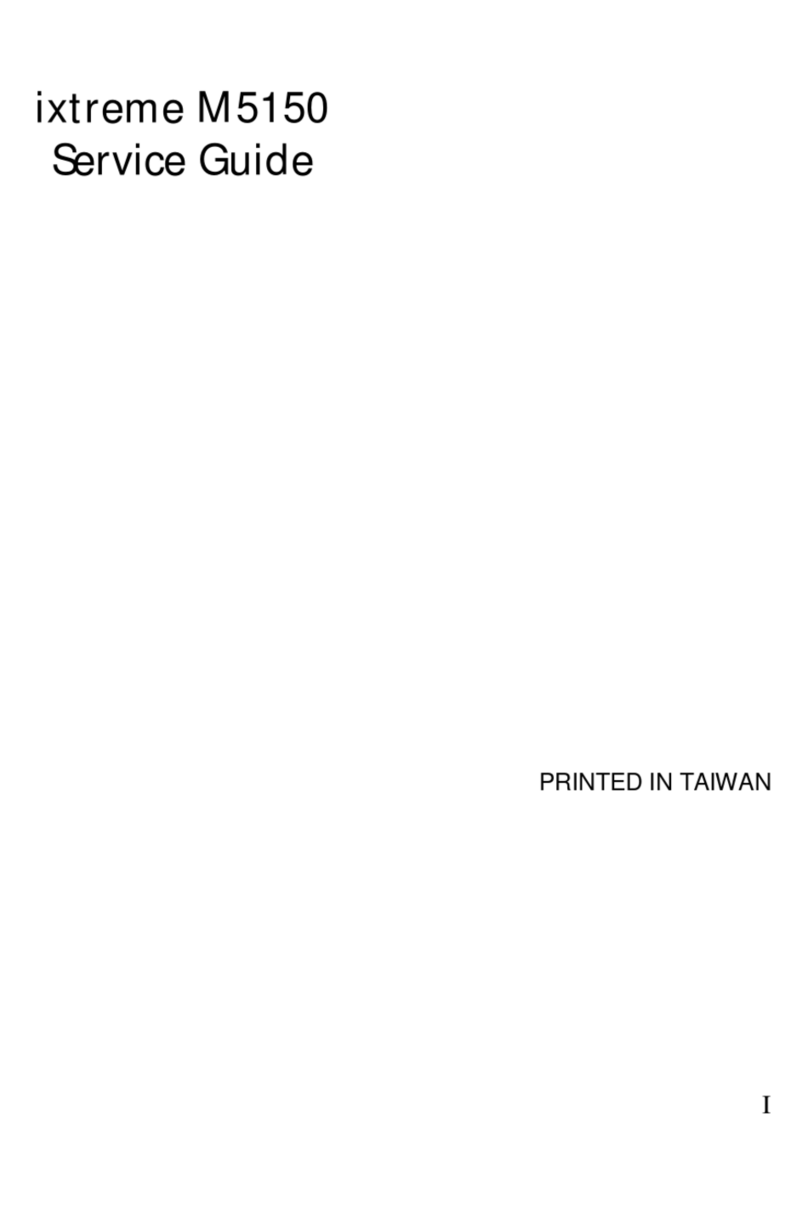
Acer
Acer ixtreme M5150 User manual

Acer
Acer AcerPower 4100 User manual
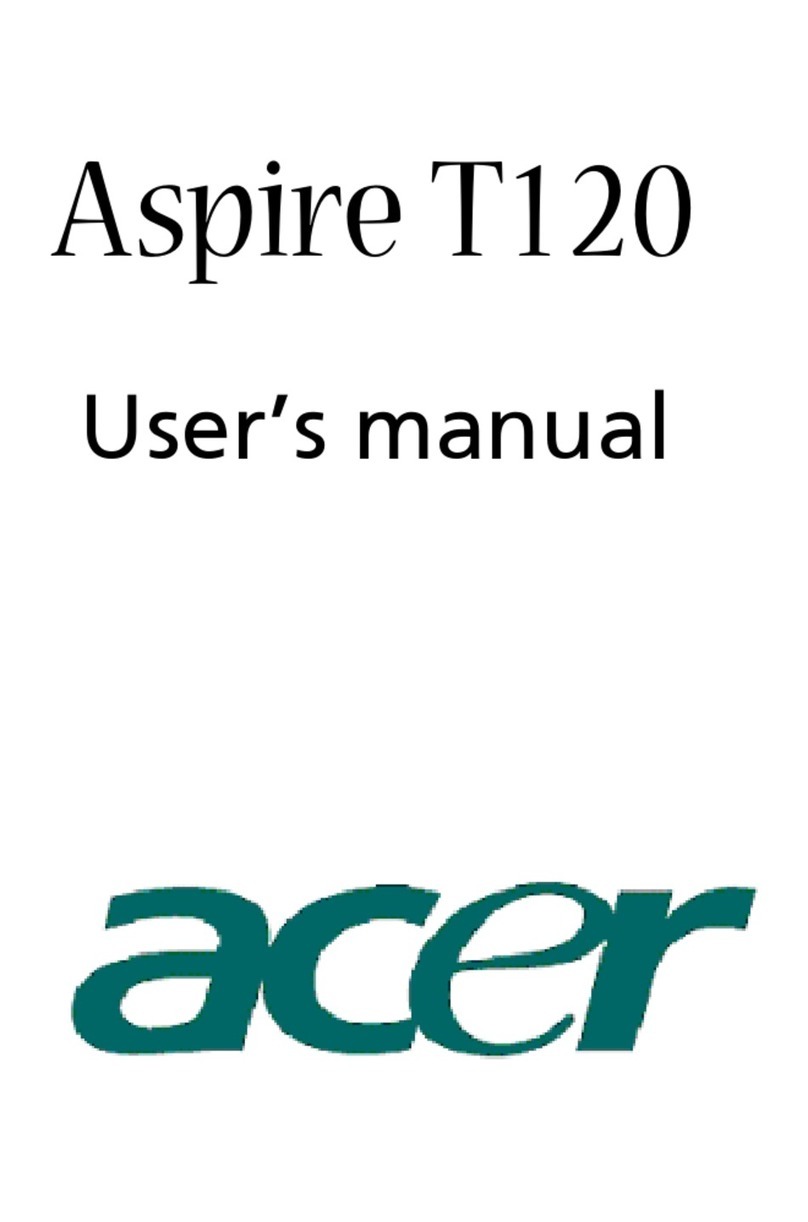
Acer
Acer Aspire T120 User manual