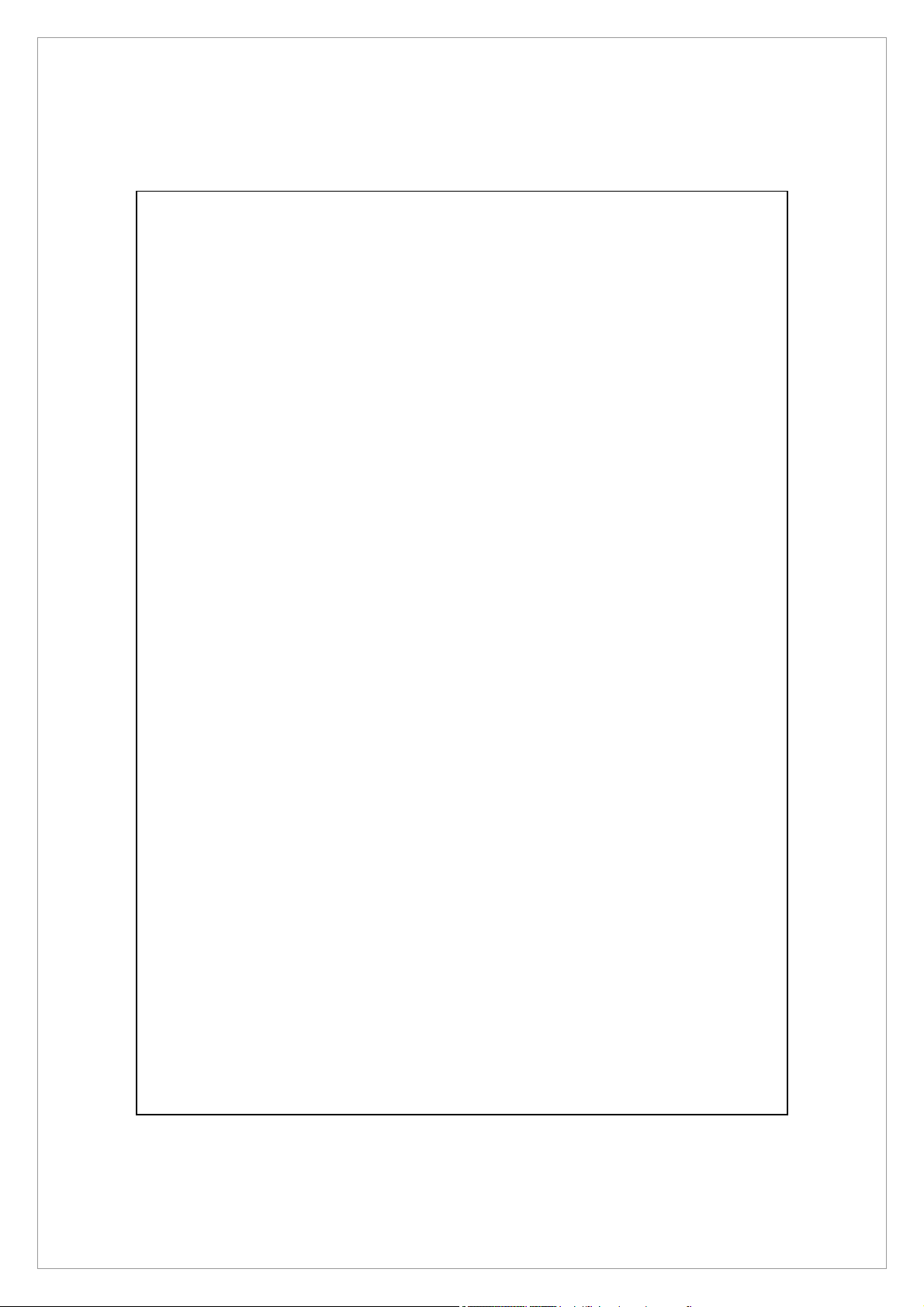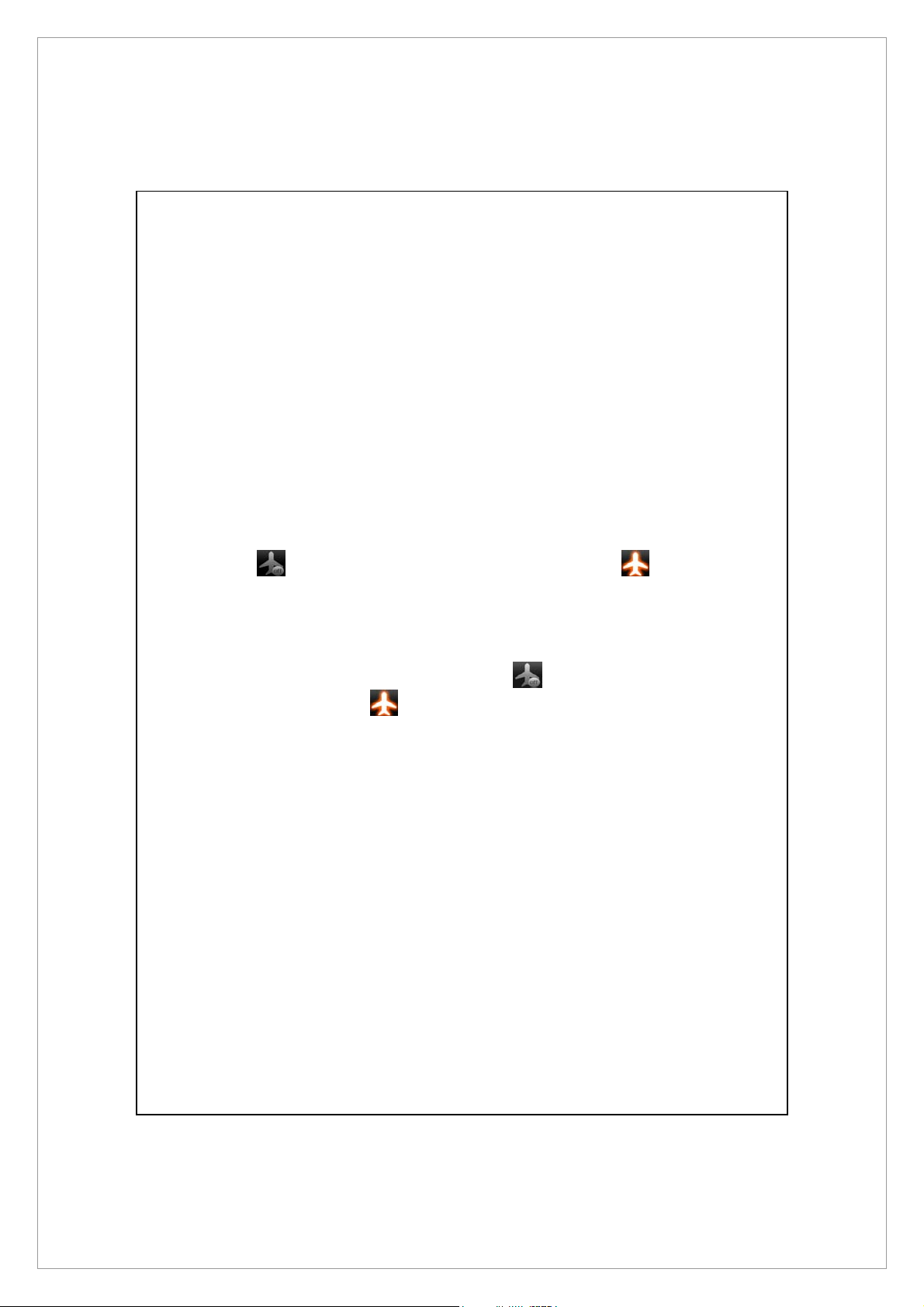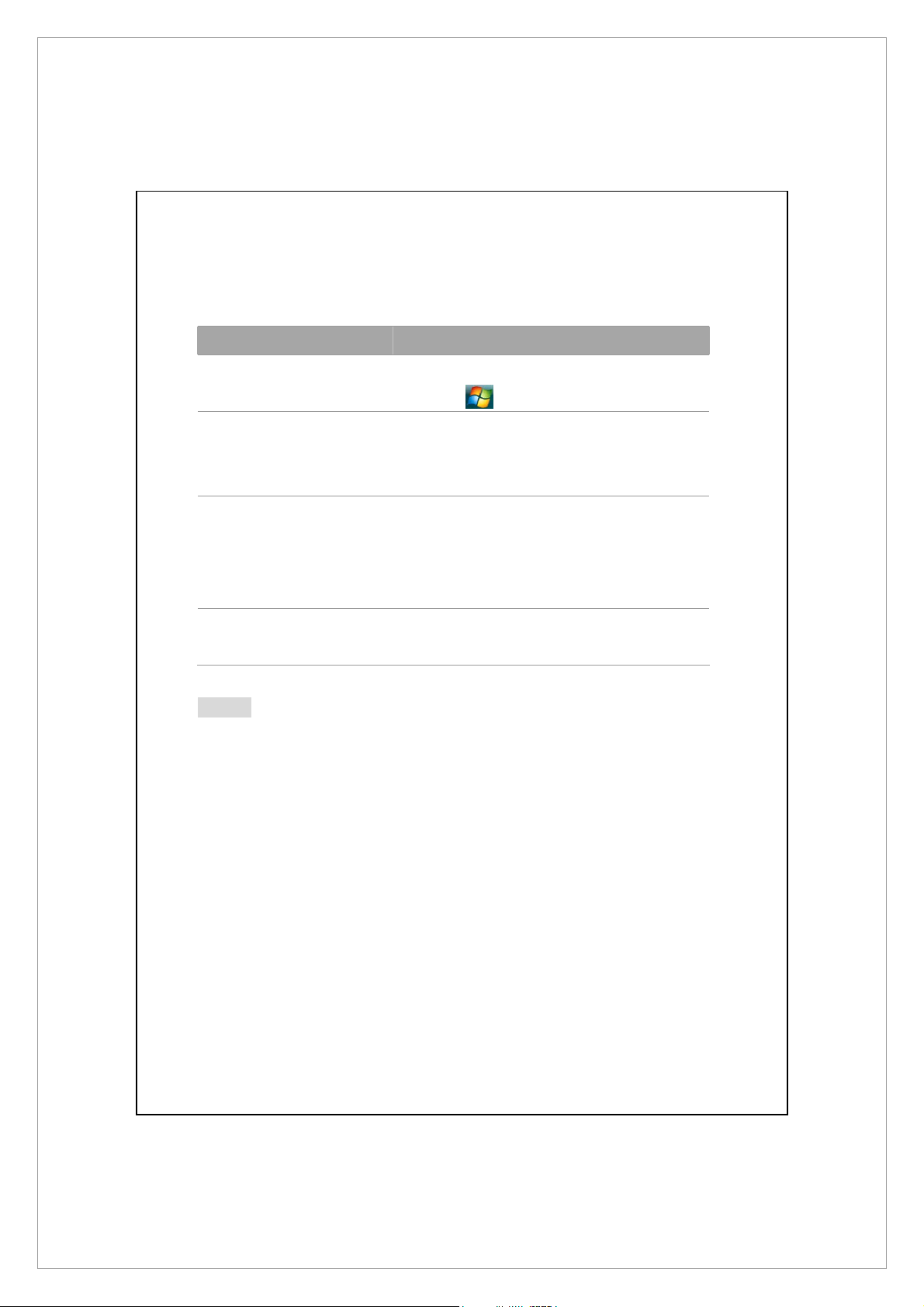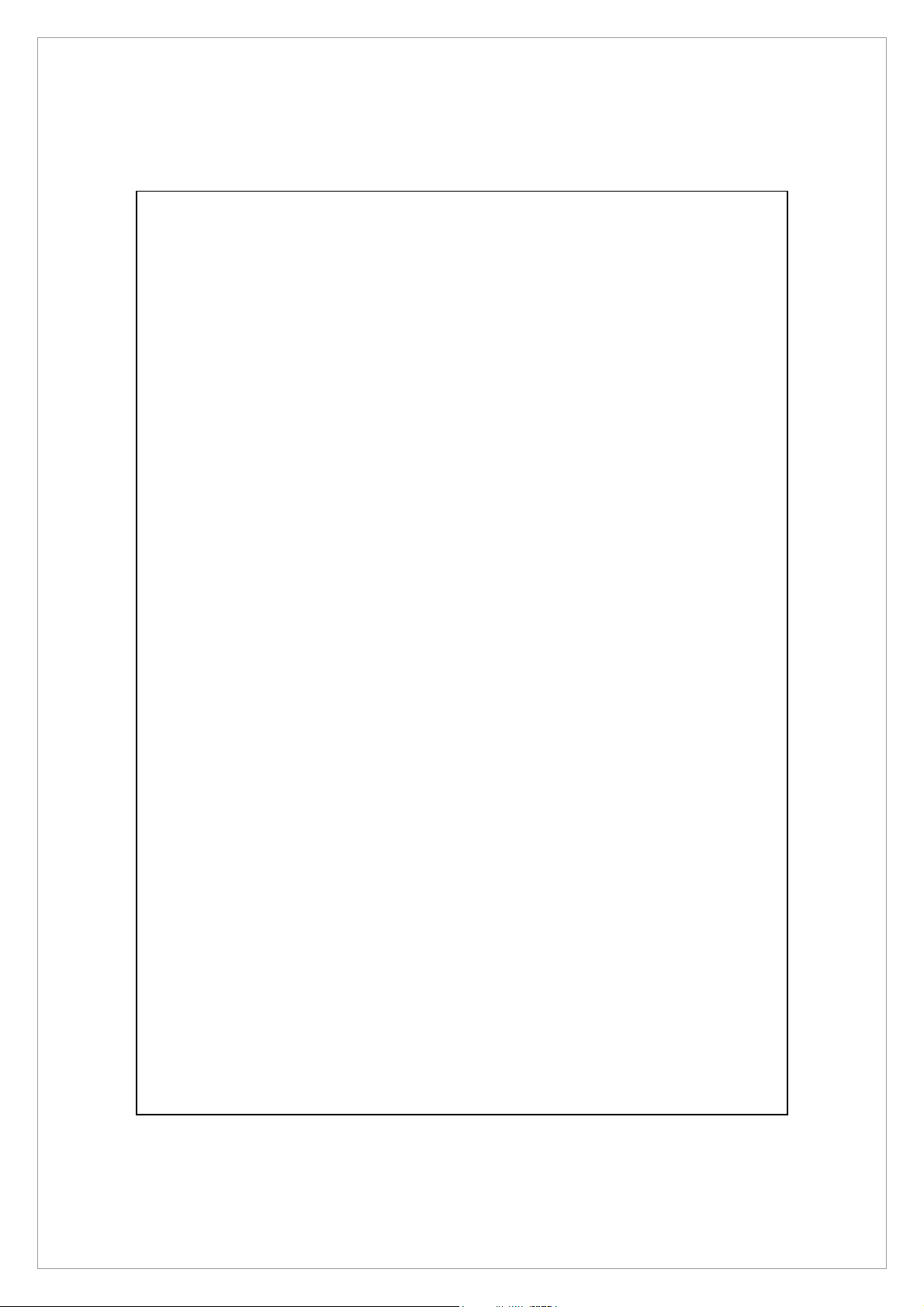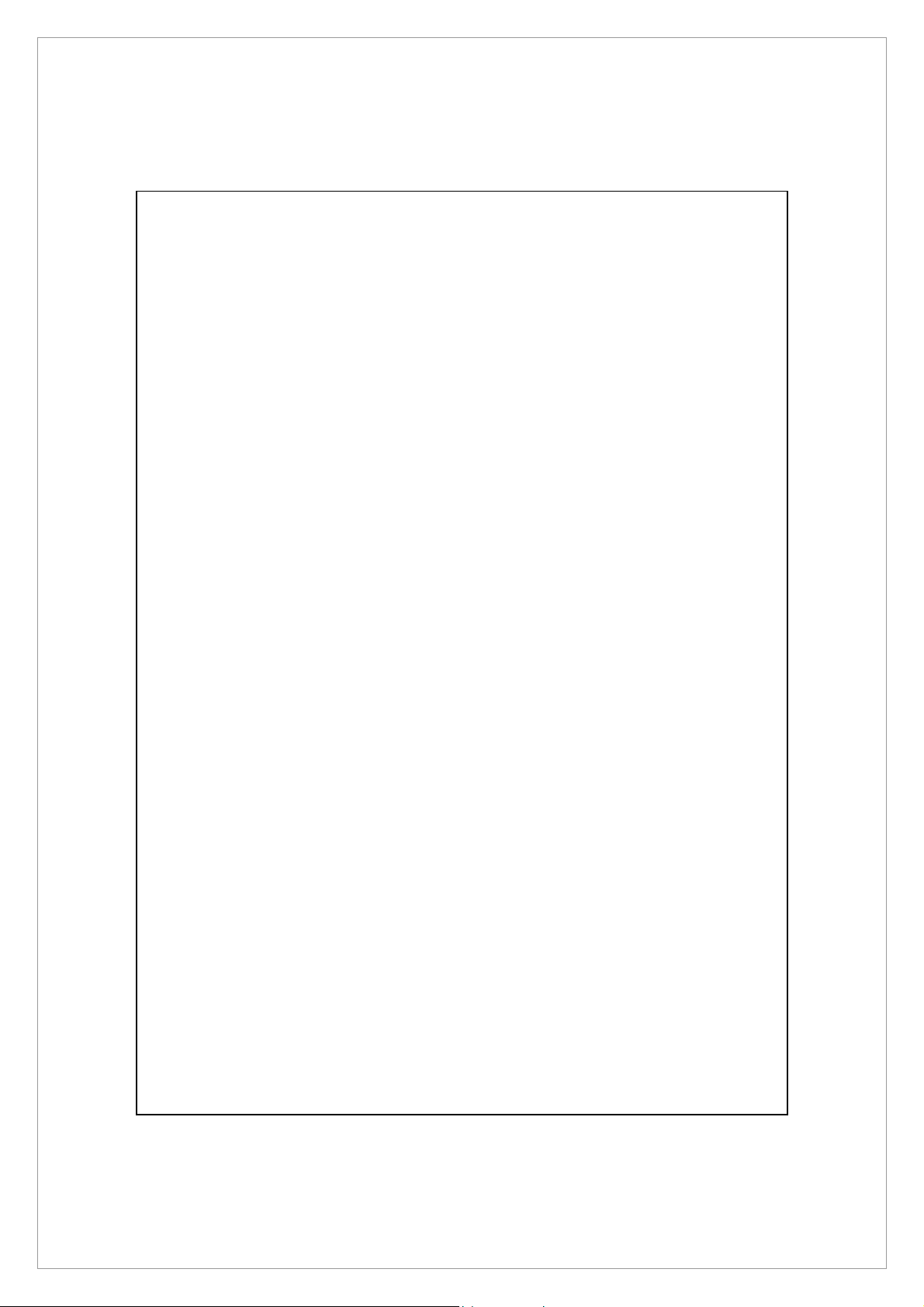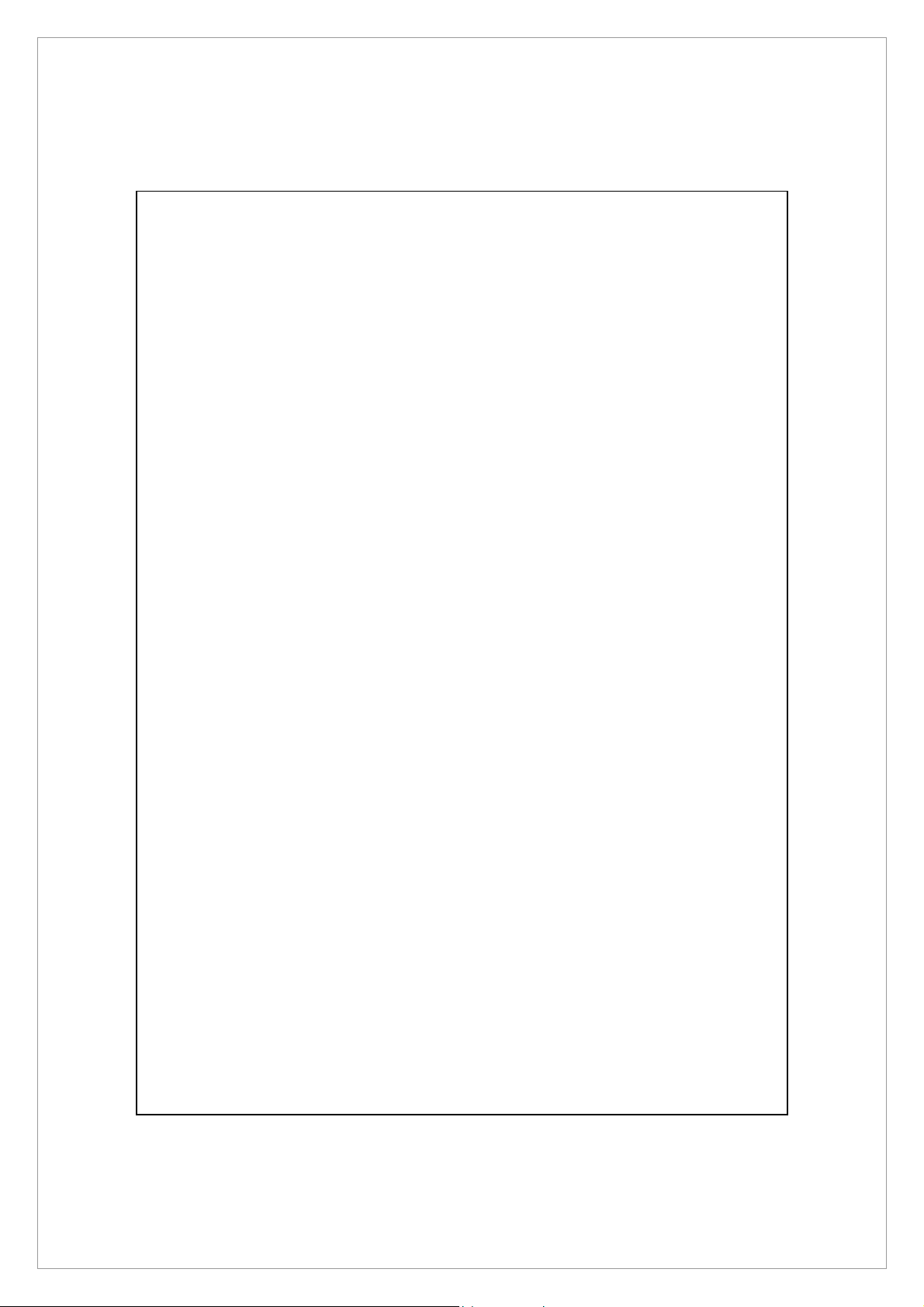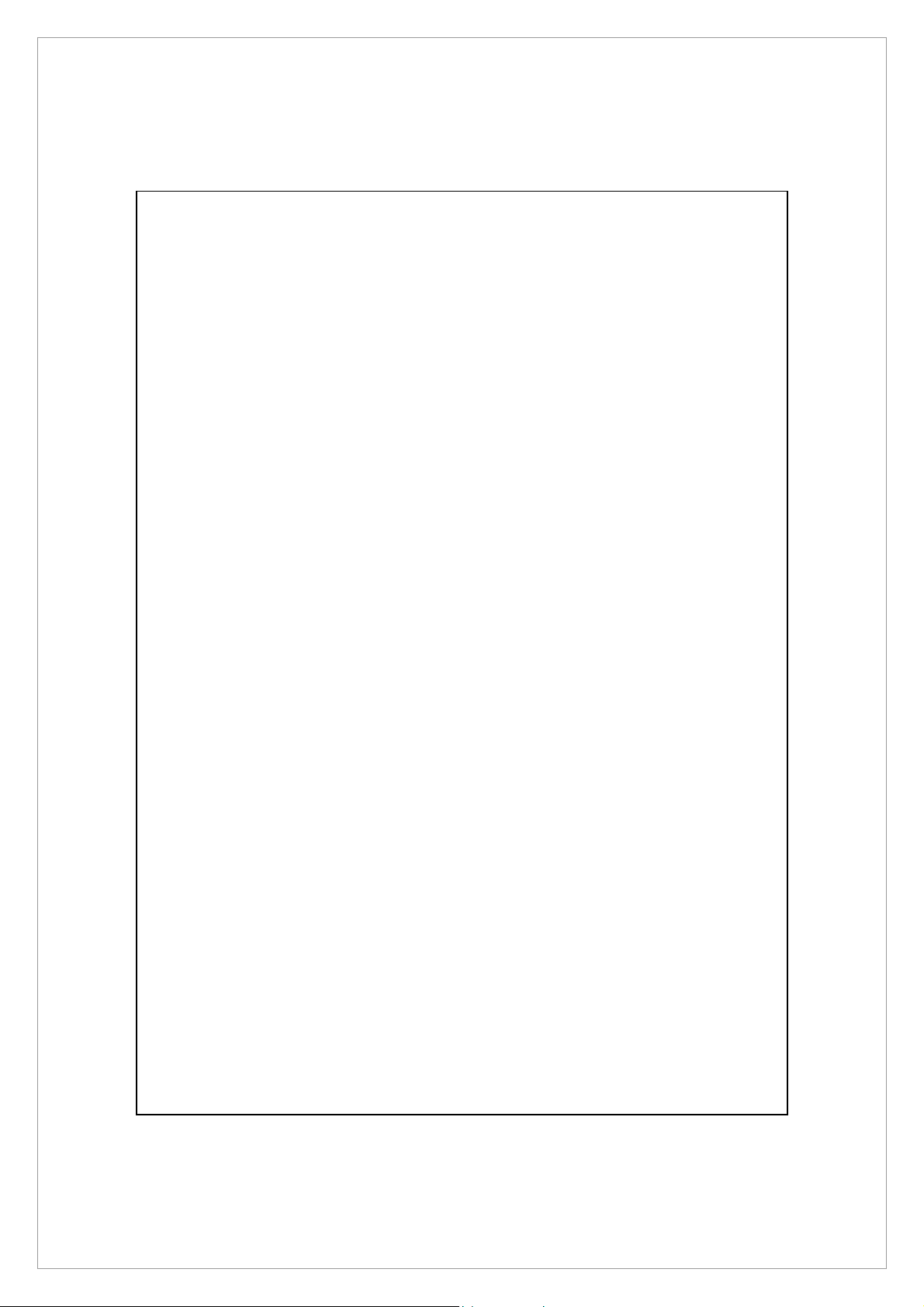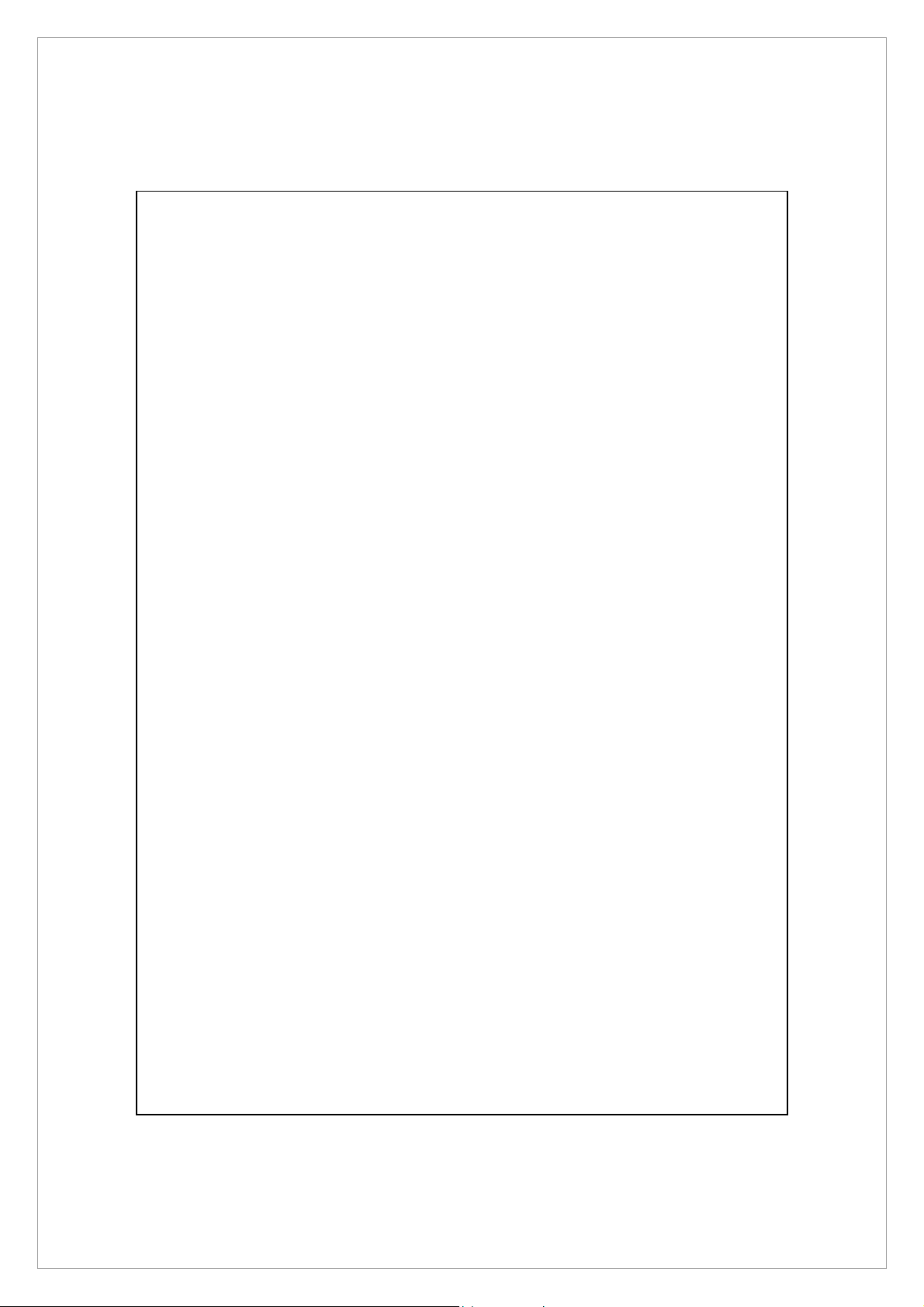EXCEL MOBILE ........................................................................ 11-18
Tips for Working in Excel Mobile...................................... 11-20
POWERPOINT MOBILE............................................................... 11-21
WINDOWS MEDIA PLAYER......................................................... 11-22
STREAMING PLAYER ................................................................. 11-24
INTERNET EXPLORER ................................................................. 11-25
Using Internet Explorer..................................................... 11-25
The Mobile Favorites Folder.............................................. 11-27
Favorite Links ................................................................... 11-28
Synchronize Mobile Favorites ........................................... 11-28
12 Maintaining the Pocket PC /12-1
BACKUP UTILITY ........................................................................ 12-1
Storage Space.................................................................... 12-1
Backup Files ....................................................................... 12-2
Advanced Settings Options ................................................ 12-3
Restore Files....................................................................... 12-5
ADDING OR REMOVING PROGRAMS............................................... 12-7
Add Programs Using Synchronization Tools........................ 12-7
Add a Program Directly from the Internet .......................... 12-8
Add a Program to the Start Menu...................................... 12-9
Remove Programs ............................................................ 12-10
MANAGE MEMORY ................................................................. 12-11
View Memory Status........................................................ 12-11
Find Available Memory..................................................... 12-12
SYSTEM INFORMATION.............................................................. 12-15
13 Voice Commander /13-1
STARTING VOICE COMMANDER .................................................... 13-2
VOICE COMMAND FORMAT......................................................... 13-3
VOICE COMMANDER SETTINGS..................................................... 13-5
Contacts Settings Page ...................................................... 13-5