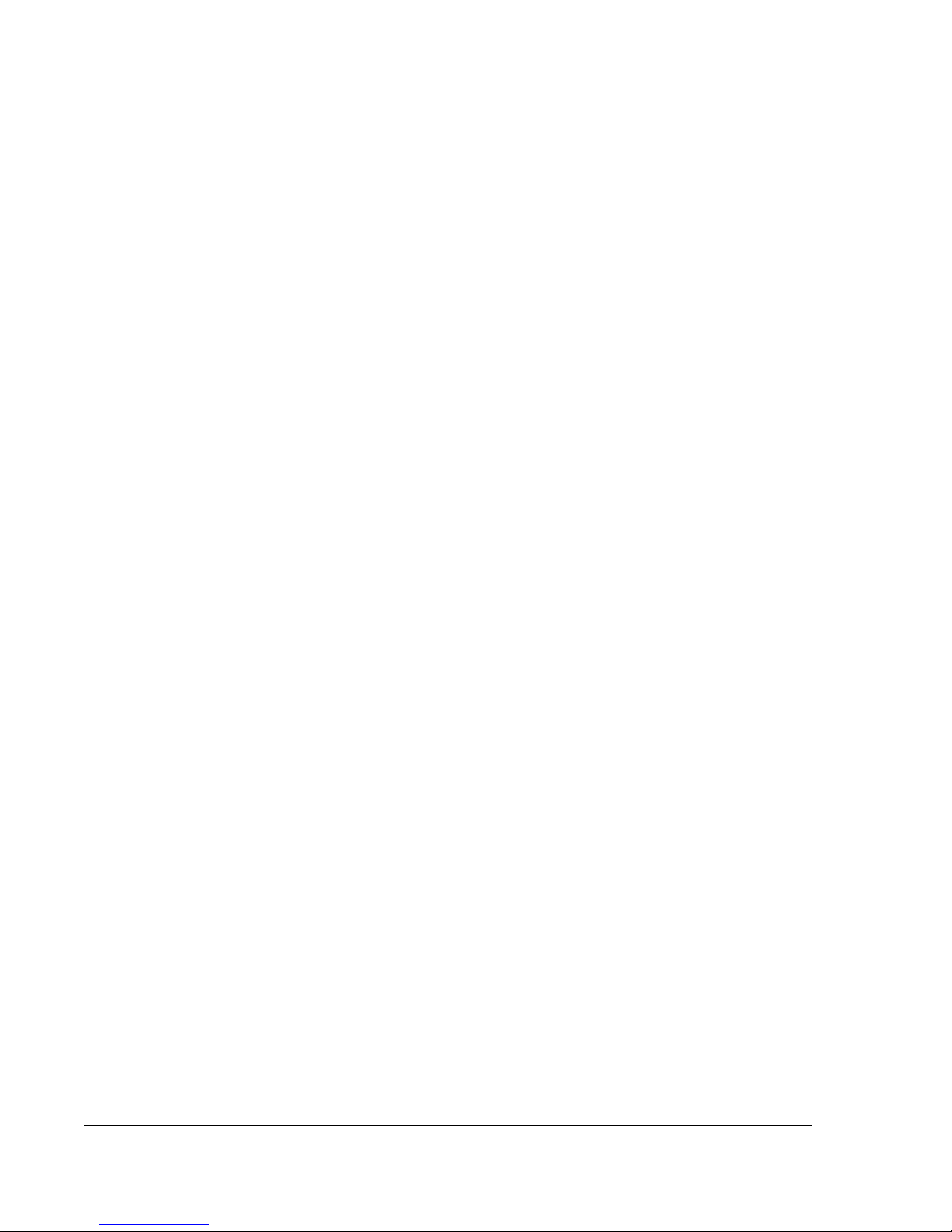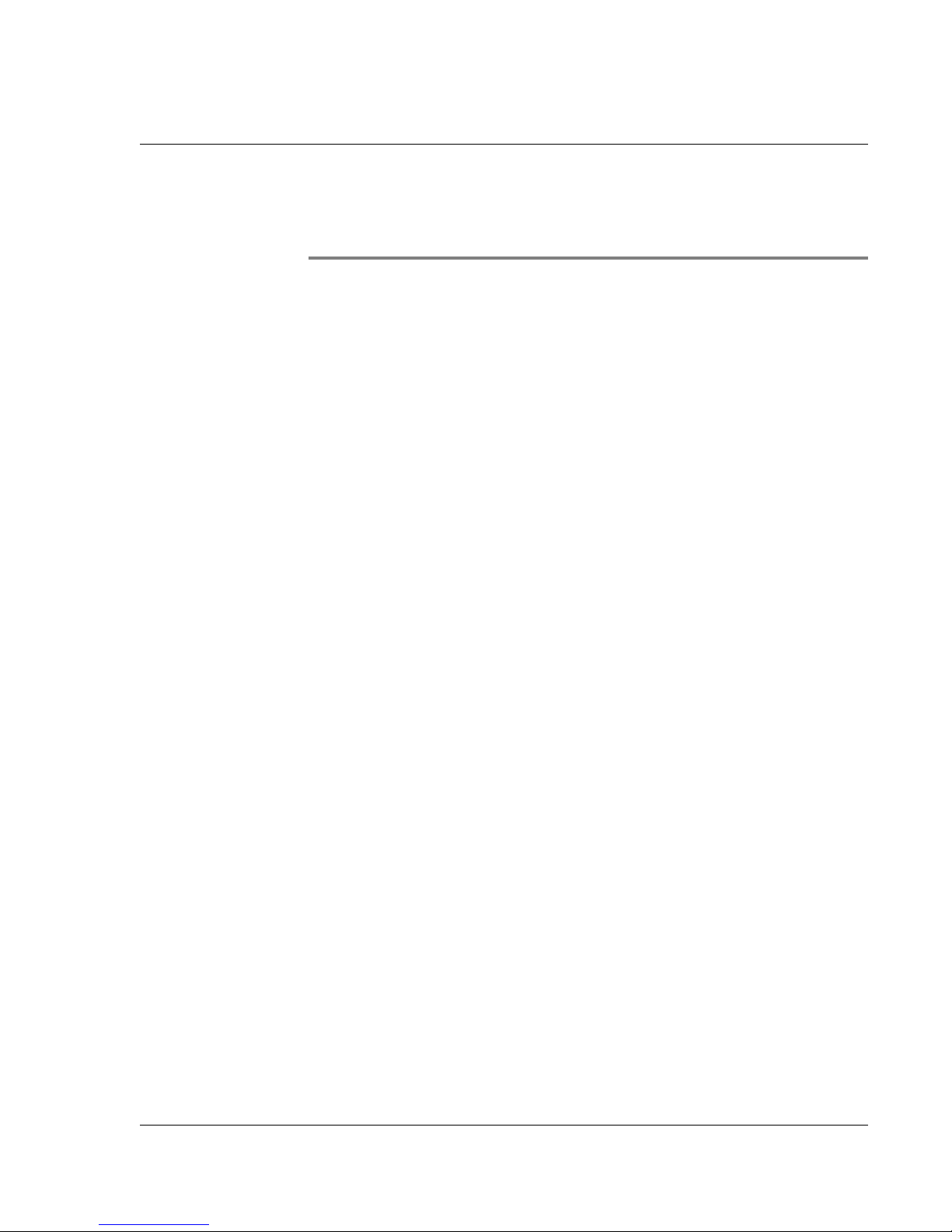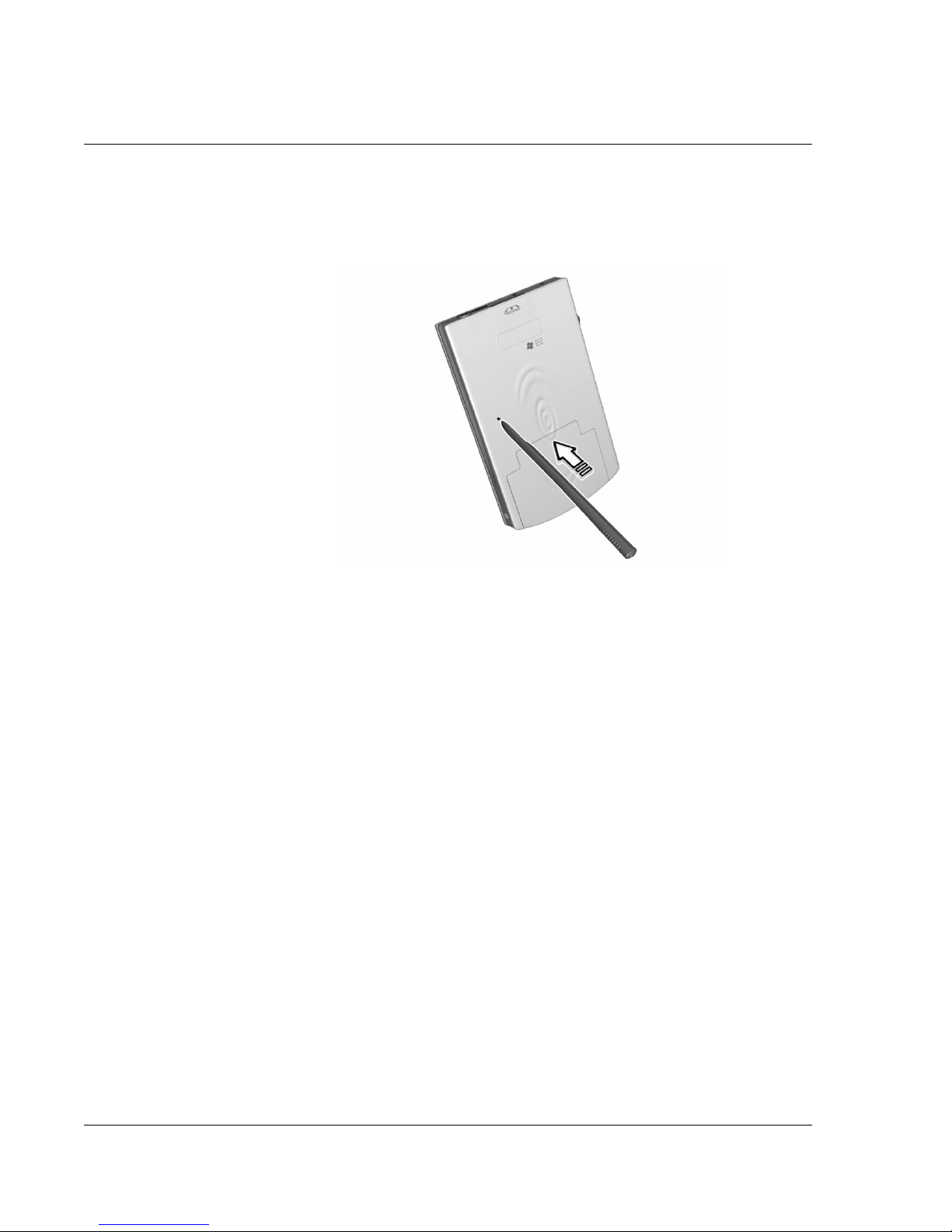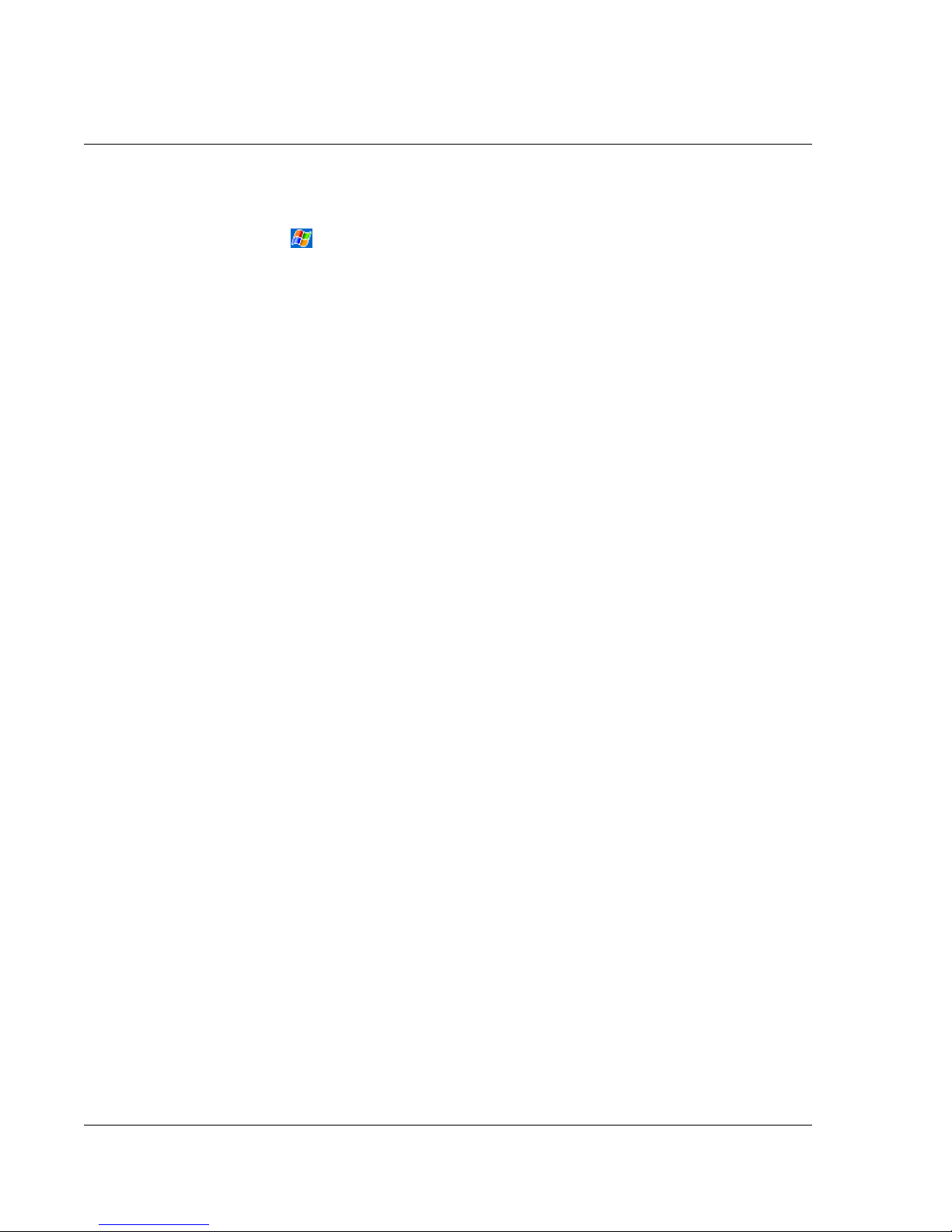Contents
iii
First things first v
Your guides . . . . . . . . . . . . . . . . . . . . . vi
Taking care of your Acer n20 . . . . . . . . . . . . . . vi
Proper care and usage of your Acer n20 . . . . . . . . vii
Resetting your Acer n20 . . . . . . . . . . . . . . . vii
Locking your Acer n20 . . . . . . . . . . . . . . . . . ix
1 Getting started 1
Features summary. . . . . . . . . . . . . . . . . . . 1
Performance . . . . . . . . . . . . . . . . . . . . 1
Display . . . . . . . . . . . . . . . . . . . . . . 1
Audio. . . . . . . . . . . . . . . . . . . . . . . 1
Connectivity . . . . . . . . . . . . . . . . . . . . 2
Expansion . . . . . . . . . . . . . . . . . . . . . 2
Battery pack . . . . . . . . . . . . . . . . . . . . 2
Design and ergonomics . . . . . . . . . . . . . . . 3
System tour . . . . . . . . . . . . . . . . . . . . . 4
Front view . . . . . . . . . . . . . . . . . . . . . 4
Left view . . . . . . . . . . . . . . . . . . . . . 6
Top view . . . . . . . . . . . . . . . . . . . . . 7
Bottom view . . . . . . . . . . . . . . . . . . . 8
Preparing to use your Acer n20 . . . . . . . . . . . . . 8
Installing the Microsoft® ActiveSync® software . . . . . 9
Installing the battery pack . . . . . . . . . . . . . .10
Connecting the cradle . . . . . . . . . . . . . . . .12
Charging your Acer n20 . . . . . . . . . . . . . . .13
Setting up your Acer n20 . . . . . . . . . . . . . . .14
Performing the first synchronisation process . . . . . . .15
Command interface . . . . . . . . . . . . . . . . . .17
Hardware buttons and the stylus . . . . . . . . . . .17
Today screen . . . . . . . . . . . . . . . . . . . .17
Navigation bar and command bar . . . . . . . . . . .19
Pop-up menus . . . . . . . . . . . . . . . . . . .20
Notifications . . . . . . . . . . . . . . . . . . . .21
Customising your Acer n20 . . . . . . . . . . . . . . .21
Adjusting handheld settings . . . . . . . . . . . . .21
Adding and removing programs . . . . . . . . . . . . .23
Expansion features . . . . . . . . . . . . . . . . . .24