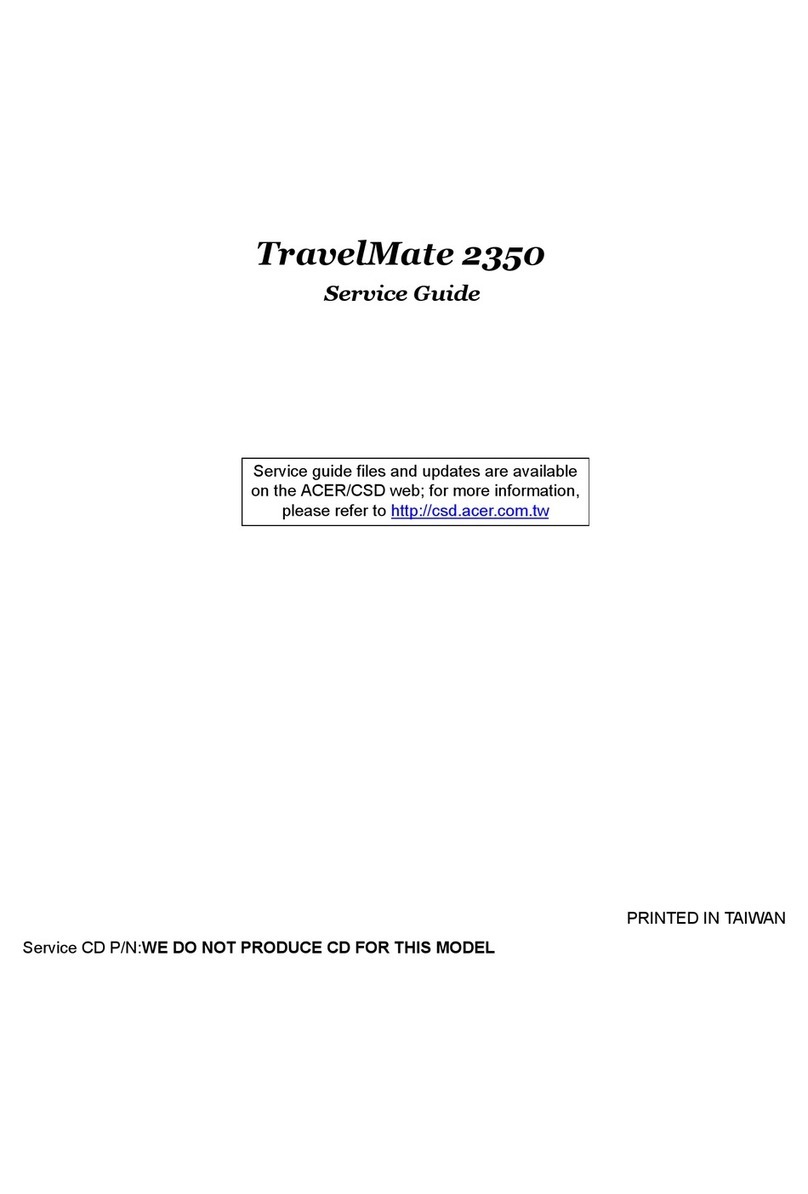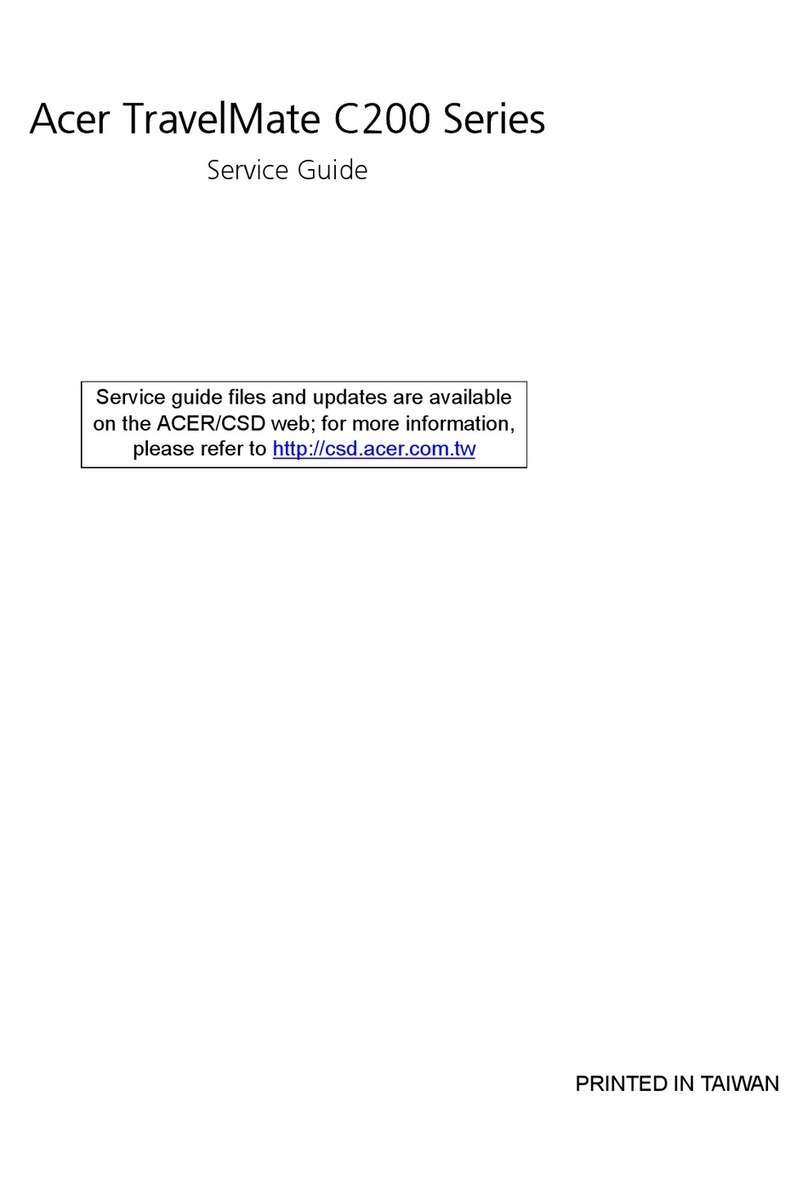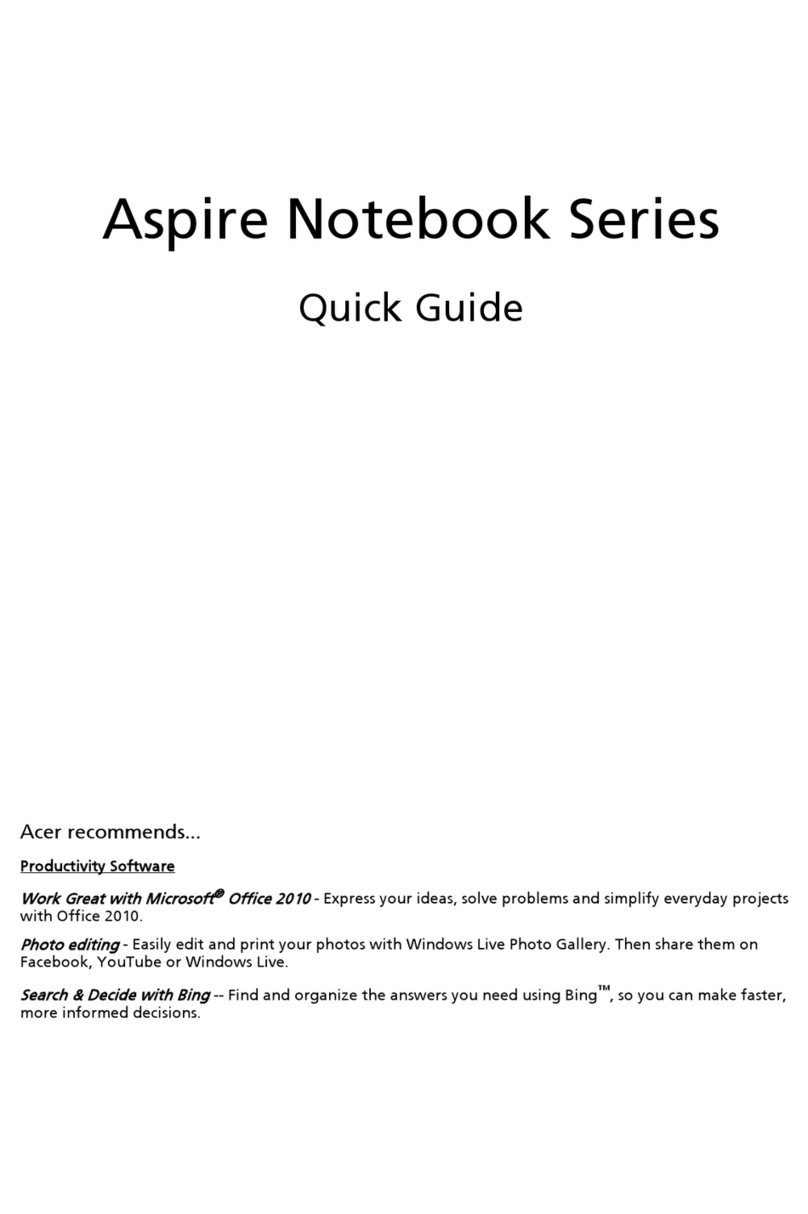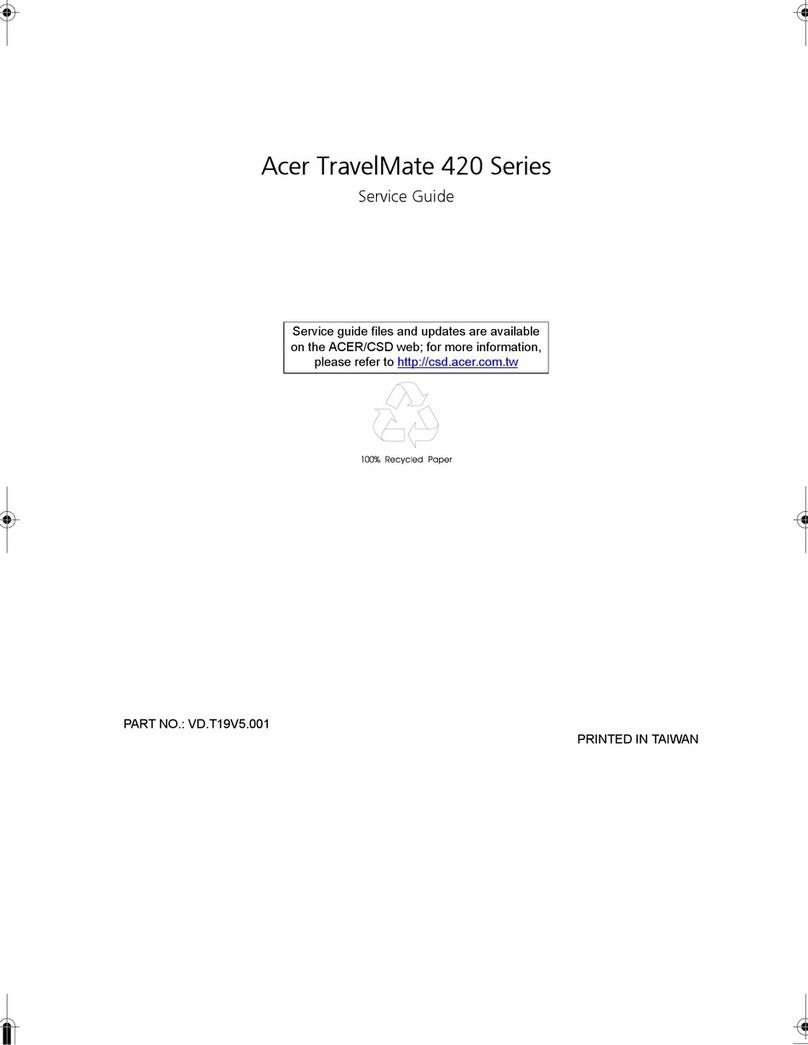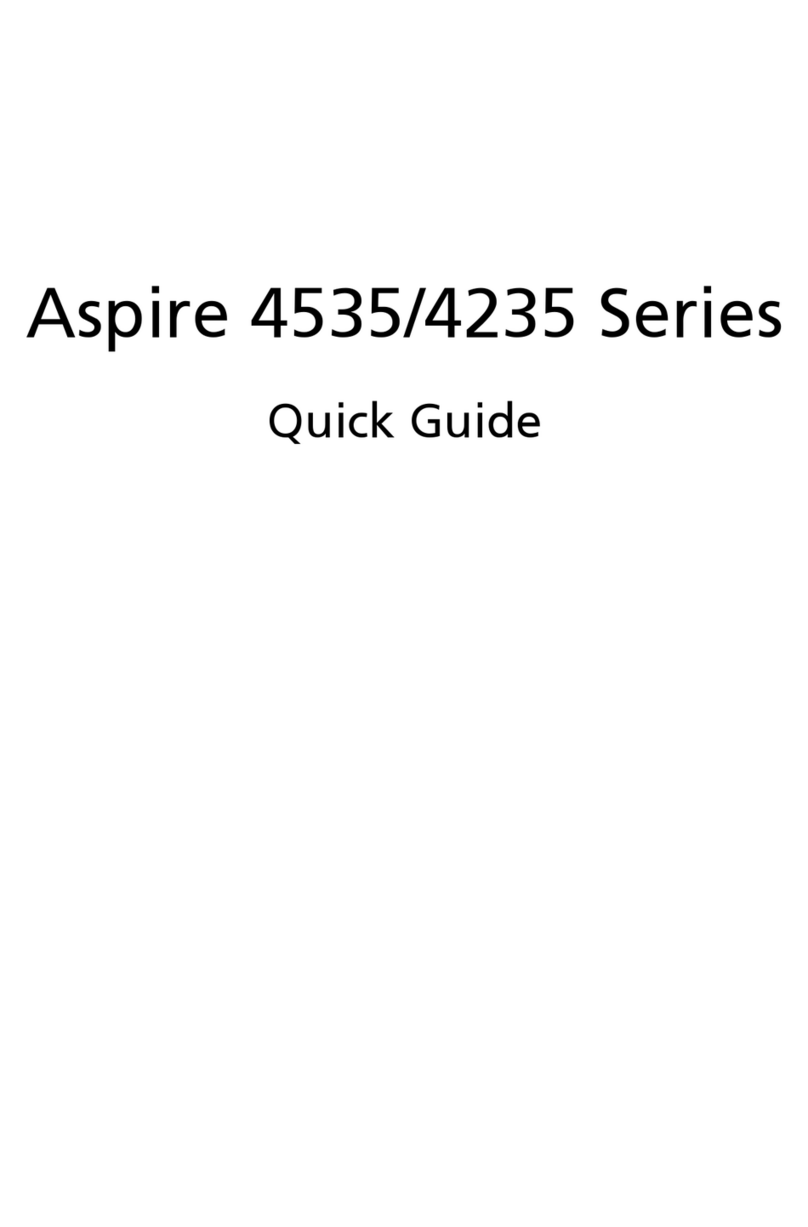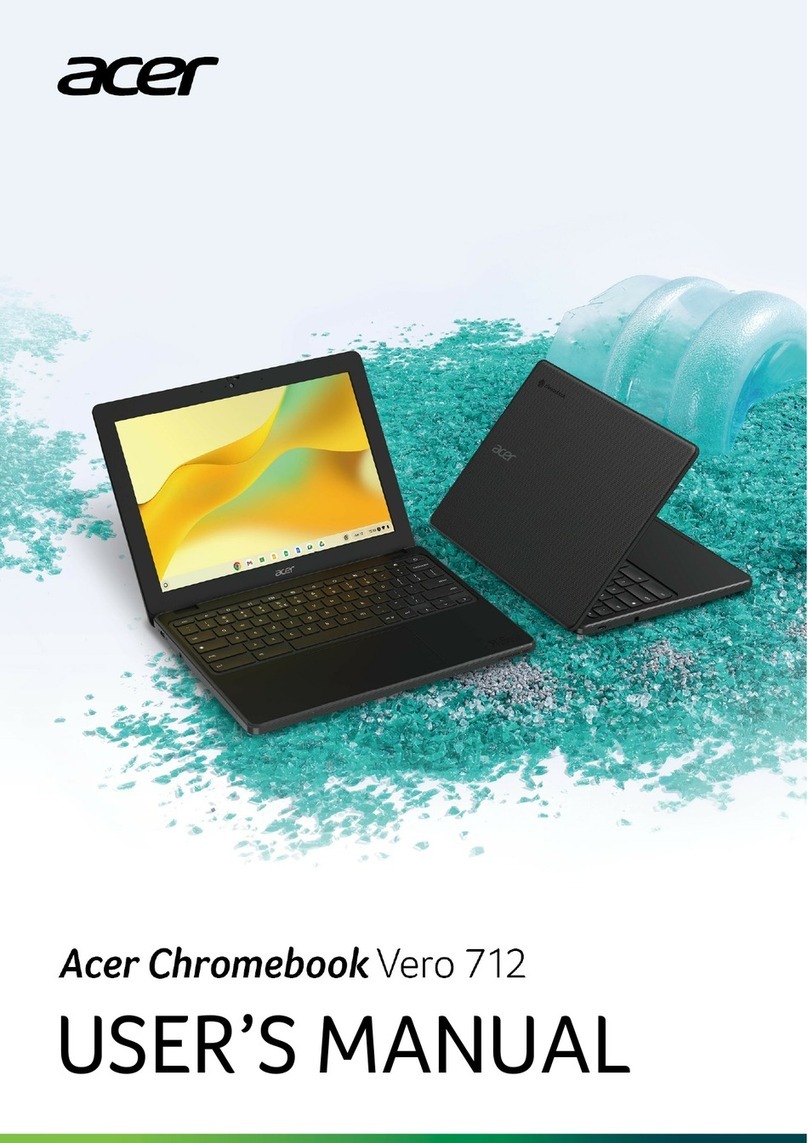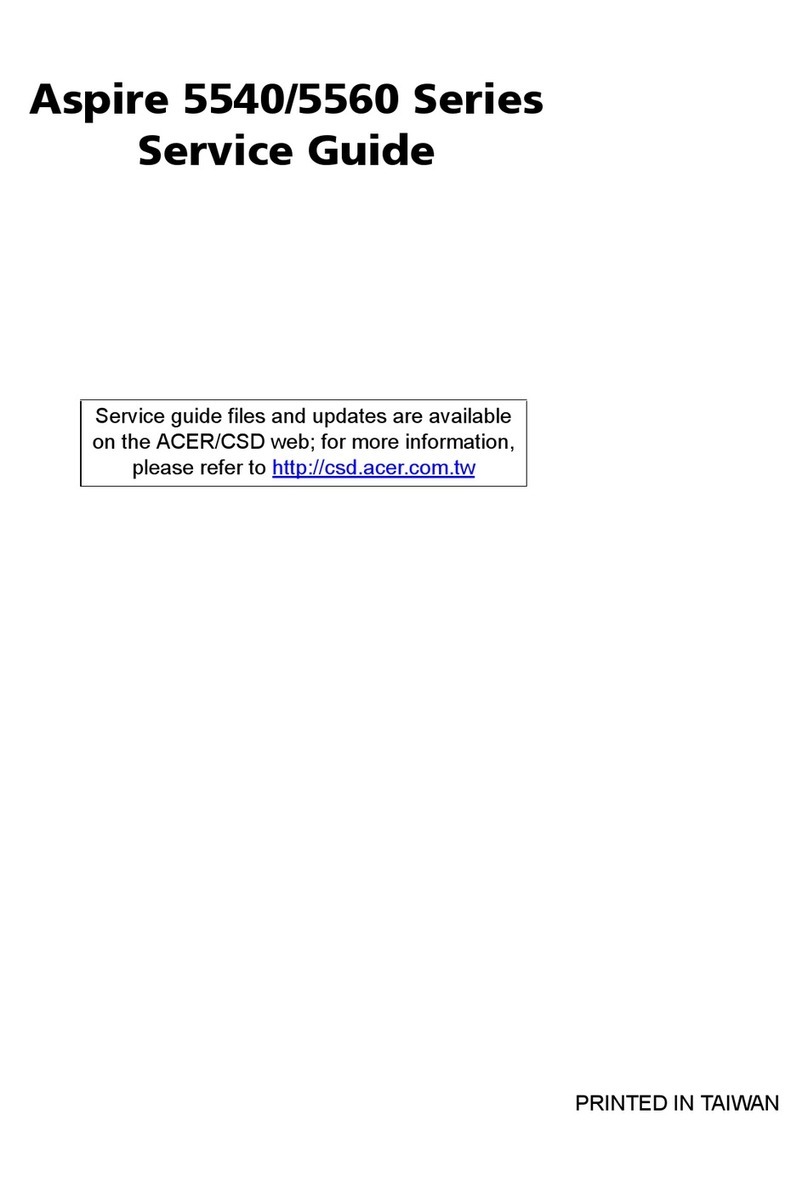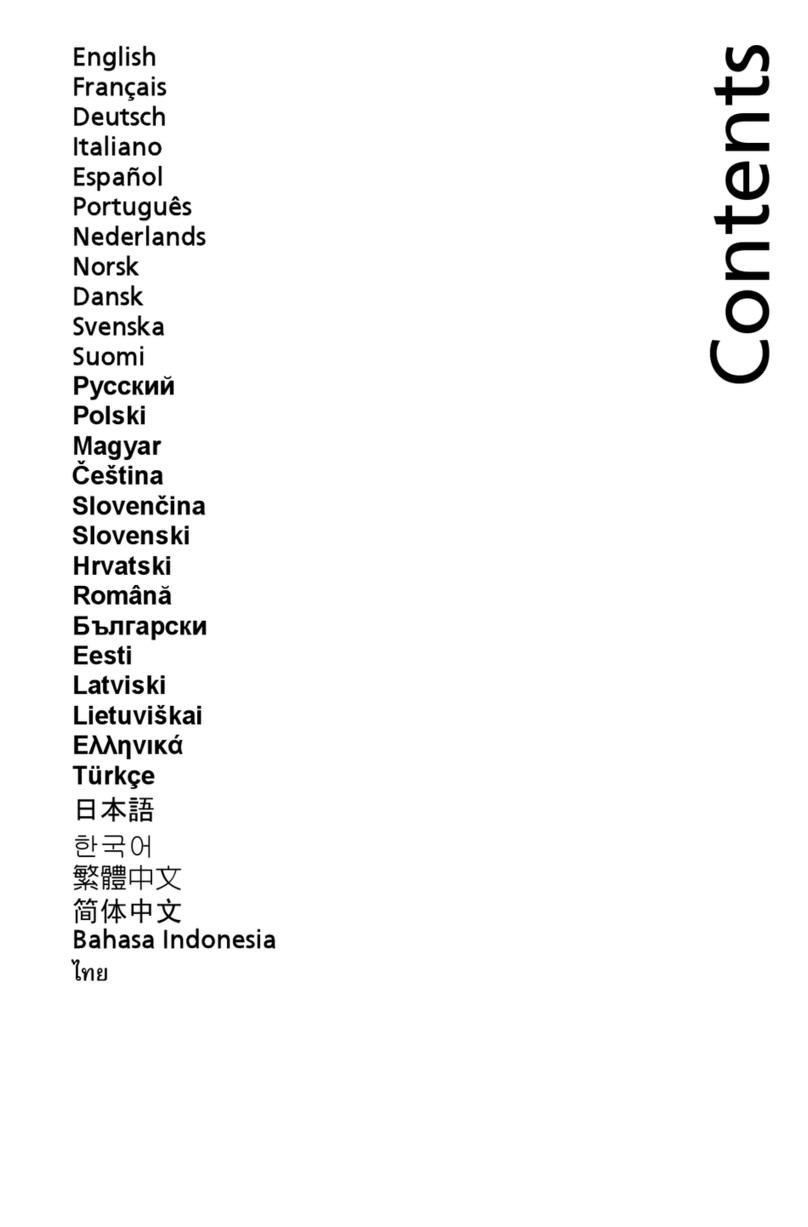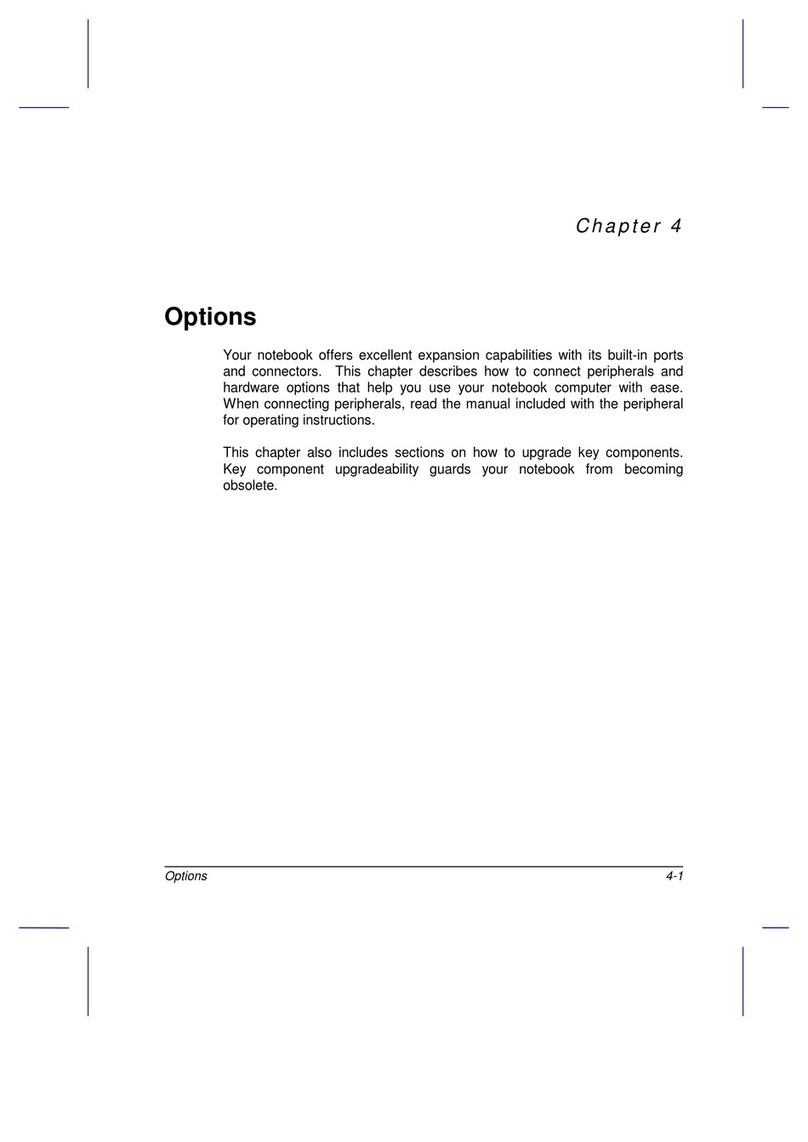Table of contents - 3
TABLE OF CONTENTS
First things first 6
Your guides ............................................. 6
Basic care and tips for using your
computer.................................................. 6
Turning your computer off........................... 6
Taking care of your computer ..................... 7
Taking care of your AC adapter .................. 8
Cleaning and servicing................................ 8
Guidelines for safe battery usage ............... 9
Internal battery....................................... 11
Your Acer notebook tour 12
Screen view ........................................... 12
Keyboard view ....................................... 14
Left view ................................................ 16
USB Type-C information ........................... 17
USB 3.2 Gen 1 information ....................... 17
Right view ............................................. 18
Rear view............................................... 19
Base view .............................................. 20
Using the keyboard 22
Lock keys.............................................. 22
Special keys .......................................... 22
Hotkeys.................................................. 23
Rechargeable Active Stylus 24
Fast-charging......................................... 24
The Windows OS Desktop 25
Tips and hints for using Windows.......... 26
Where are my apps?................................. 26
Can I turn off notifications? ....................... 26
How do I check for Windows updates?..... 26
Where can I get more information?........... 26
Using the Precision Touchpad 27
Touchpad gestures................................ 27
Changing touchpad settings .................. 29
Recovery 30
Creating a file history backup ................ 30
Backing up your wireless and LAN
drivers.................................................... 33
Restoring your computer ....................... 33
Reset this PC and keep my files ............... 33
Reset this PC and remove everything ...... 37
Using a Bluetooth connection 40
Enabling and disabling Bluetooth .......... 40
Enable Bluetooth and add a device .......... 40
Connecting to the Internet 42
Connecting to a wireless network.......... 42
Connecting to a wireless LAN................... 42
Connecting with a cable......................... 46
Built-in network feature ............................. 46
Bluelight Shield 47
Acer ProShield Plus 49
Overview................................................ 49
Setting up Acer ProShield Plus.............. 49
File Encryption / Decryption ...................... 50
File Shredder ............................................ 51
Personal Secure Drive .............................. 51
Application Guard ..................................... 53
Browser Guard.......................................... 53
USB Device Filter...................................... 54
Alert........................................................... 54
Security Report ......................................... 55
Securing your computer 56
Using a computer security lock.............. 56
Using passwords ................................... 56
Entering passwords .................................. 57
BIOS utility 58
Boot sequence....................................... 58
Setting passwords ................................. 58
Power management 59
Saving power ......................................... 59
Battery pack 61
Battery characteristics ........................... 61
Charging the battery ................................. 61
Optimizing battery life ............................... 62
Checking the battery level......................... 63
Battery-low warning .................................. 63
Traveling with your computer 64
Disconnecting from the desktop ............ 64
Moving around ....................................... 64
What to bring............................................. 65
Universal Serial Bus (USB) 67
USB Type-C port 68
microSD card reader 69
Video and audio connectors 70
Connecting a monitor............................. 70
Headphones and microphone................ 70
HDMI 71
Frequently asked questions 73
Requesting service ................................ 75
Troubleshooting ..................................... 76
Troubleshooting tips.................................. 76
Error messages......................................... 76