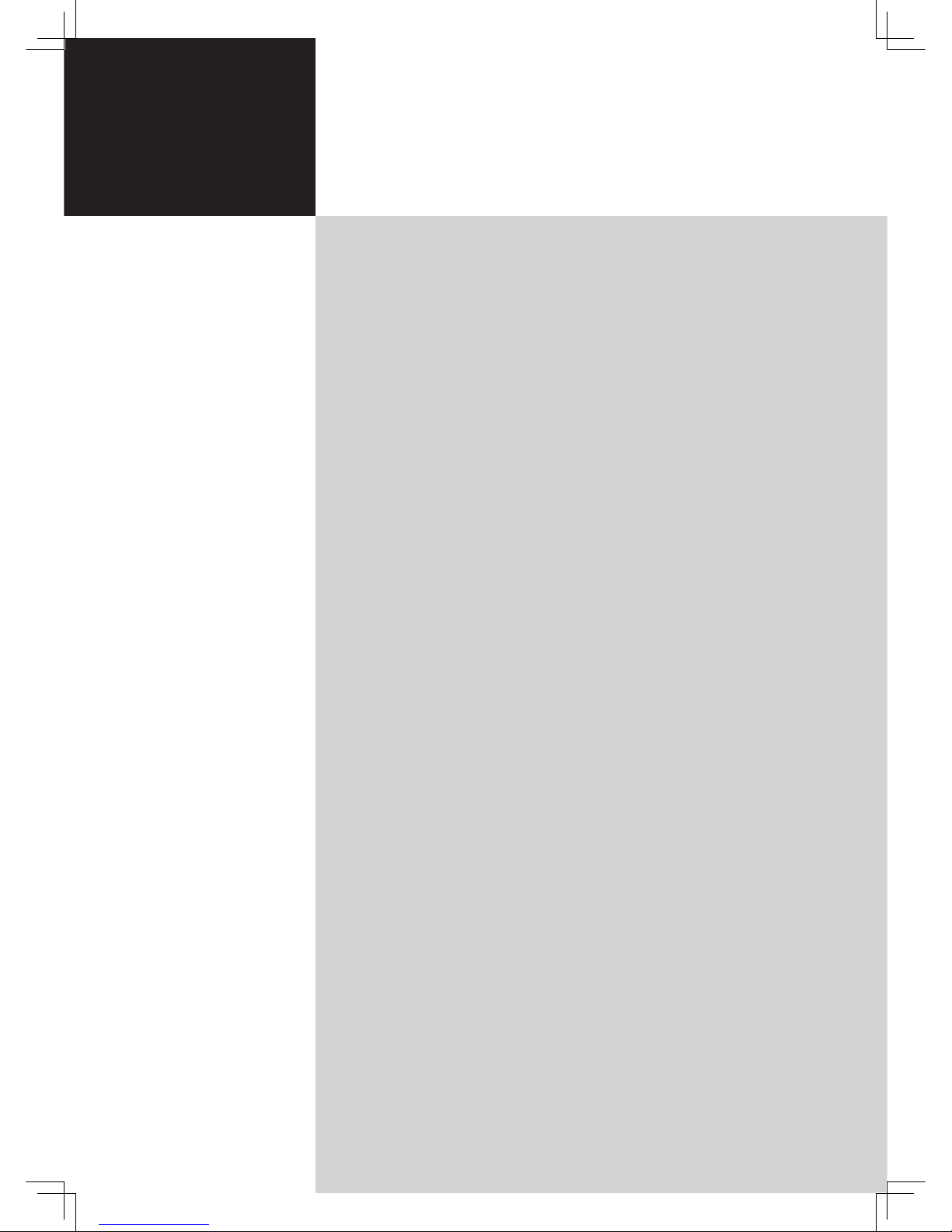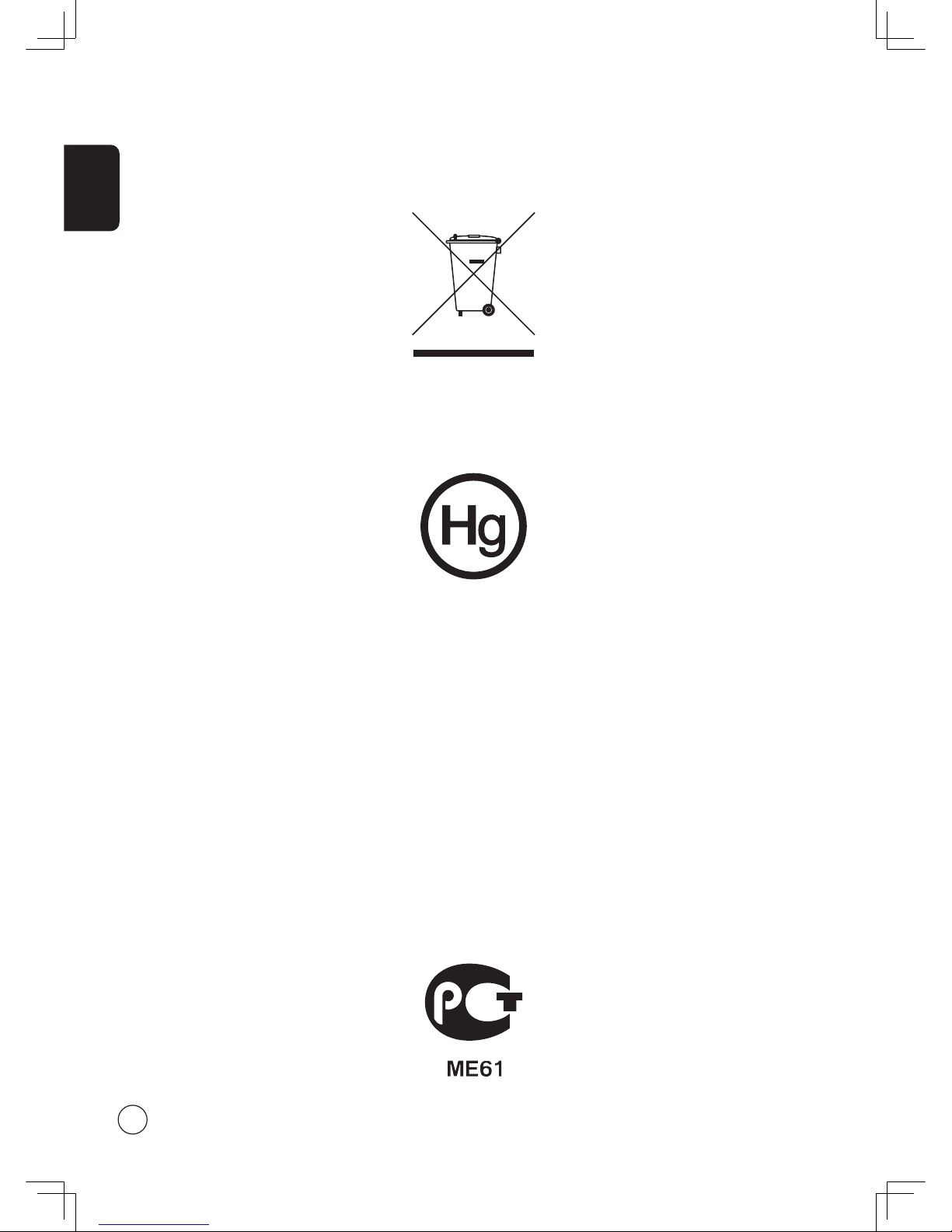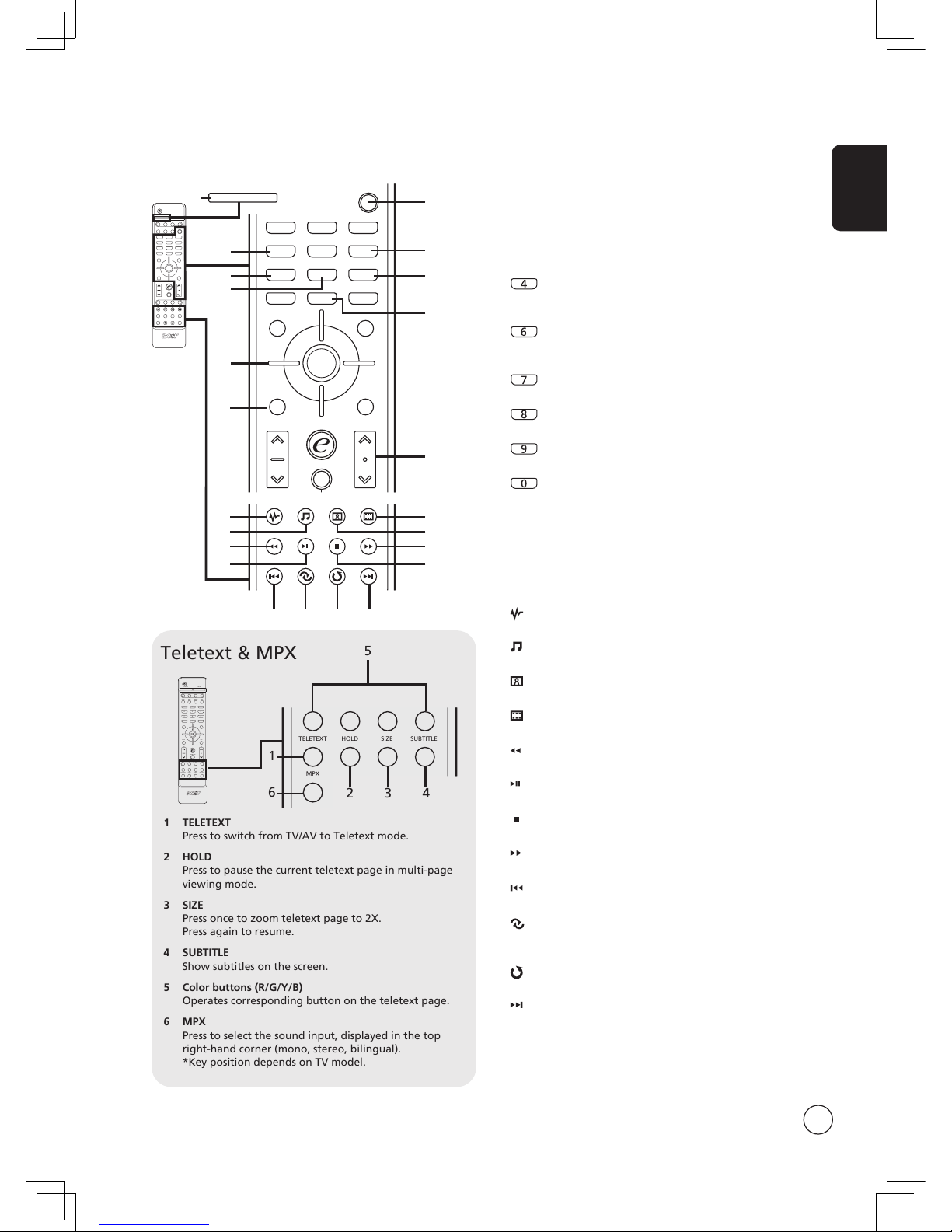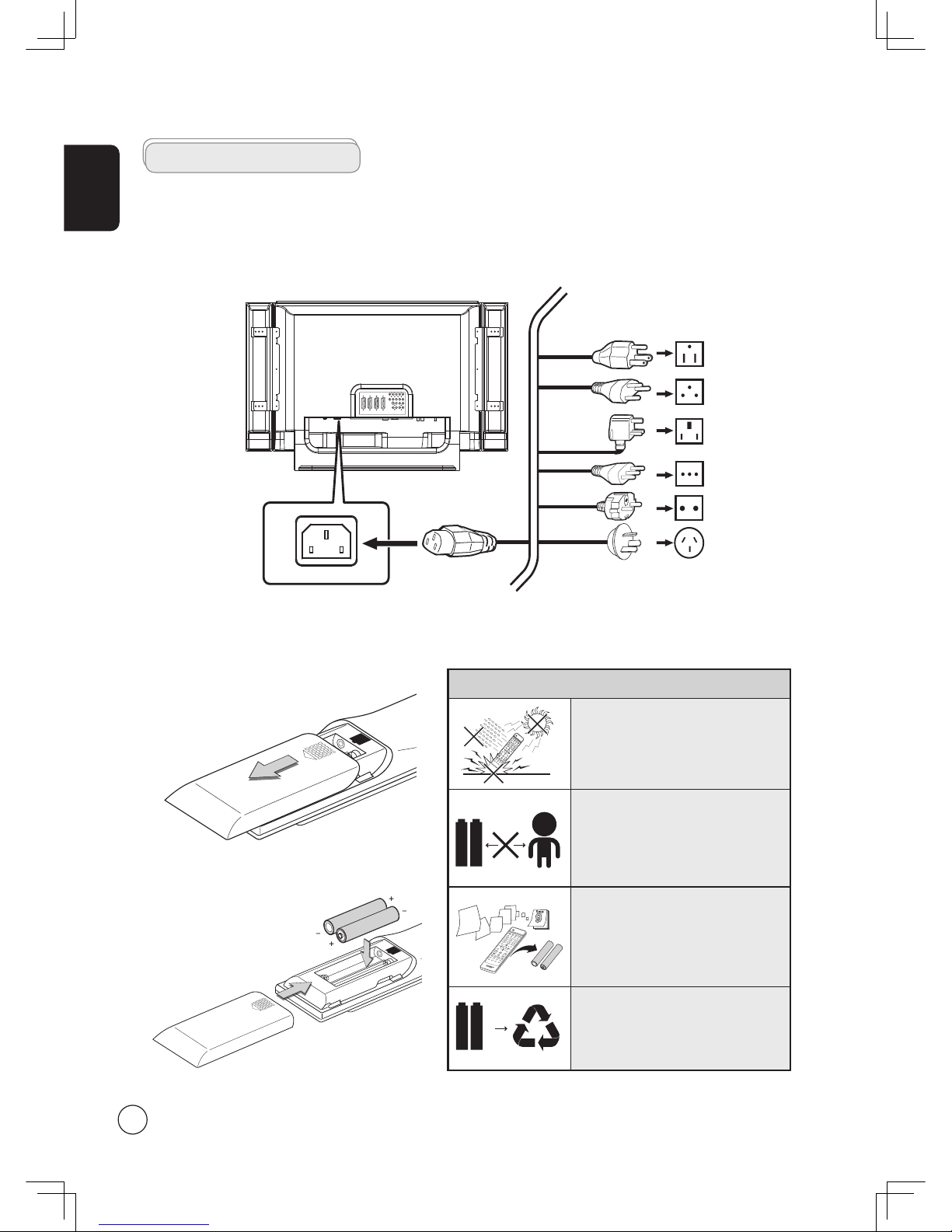Important safety instructions
Read these instructions carefully. Please put them somewhere
safe for future reference.
1 Follow all warnings and instructions marked on the
product.
2 Unplug this product from the wall outlet before cleaning.
Do not use liquid cleaners or aerosol cleaners. Use a damp
cloth for cleaning.
3 Do not use this product near water.
4 Do not place this product on an unstable cart, stand or
table. The product may fall, sustaining serious damage.
5 Slots and openings are provided for ventilation; to
ensure reliable operation of the product and to protect
it from overheating, these openings must not be blocked
or covered. The openings should never be blocked by
placing the product on a bed, sofa, rug or other similar
surface. This product should never be placed near or over
a radiator or heat register or in a built-in installation
unless proper ventilation is provided.
6 This product should be operated from the type of power
indicated on the marking label. If you are not sure of
the type of power available, consult your dealer or local
power company.
7 Do not allow anything to rest on the power cord. Do not
locate this product where the cord will be stepped on.
8 If an extension cord is used with this product, make sure
that the total ampere rating of the equipment plugged
into the extension cord does not exceed the extension
cord ampere rating. Also, make sure that the total rating
of all products plugged into the wall outlet does not
exceed the fuse rating.
9 Never push objects of any kind into this product through
cabinet slots as they may touch dangerous voltage points
or short-out parts, which could result in a fire or electric
shock. Never spill liquid of any kind on the product.
10 Do not attempt to service this product yourself,
as opening or removing covers may expose you to
dangerous voltage points or other risks. Refer all servicing
to qualified service personnel.
11 Unplug this product from the wall outlet and refer
servicing to qualified service personnel under the
following conditions:
a. When the power cord or plug is damaged or frayed.
b. If liquid has been spilled into the product.
c. If the product has been exposed to rain or water.
d. If the product does not operate normally when the
operating instructions are followed. Adjust only those
controls that are covered by the operating instructions.
Improper adjustment of other controls could result
in damage; extensive work by a qualified technician
might then be required to restore the product to
normal condition.
e. If the product has been dropped or the case has been
damaged.
f. If the product exhibits a distinct change in
performance, indicating a need for service.
12 Use only the proper type of power supply cord set
(provided in your accessories box) for this unit. Always
disconnect the power cord from the wall outlet before
servicing or disassembling this equipment.