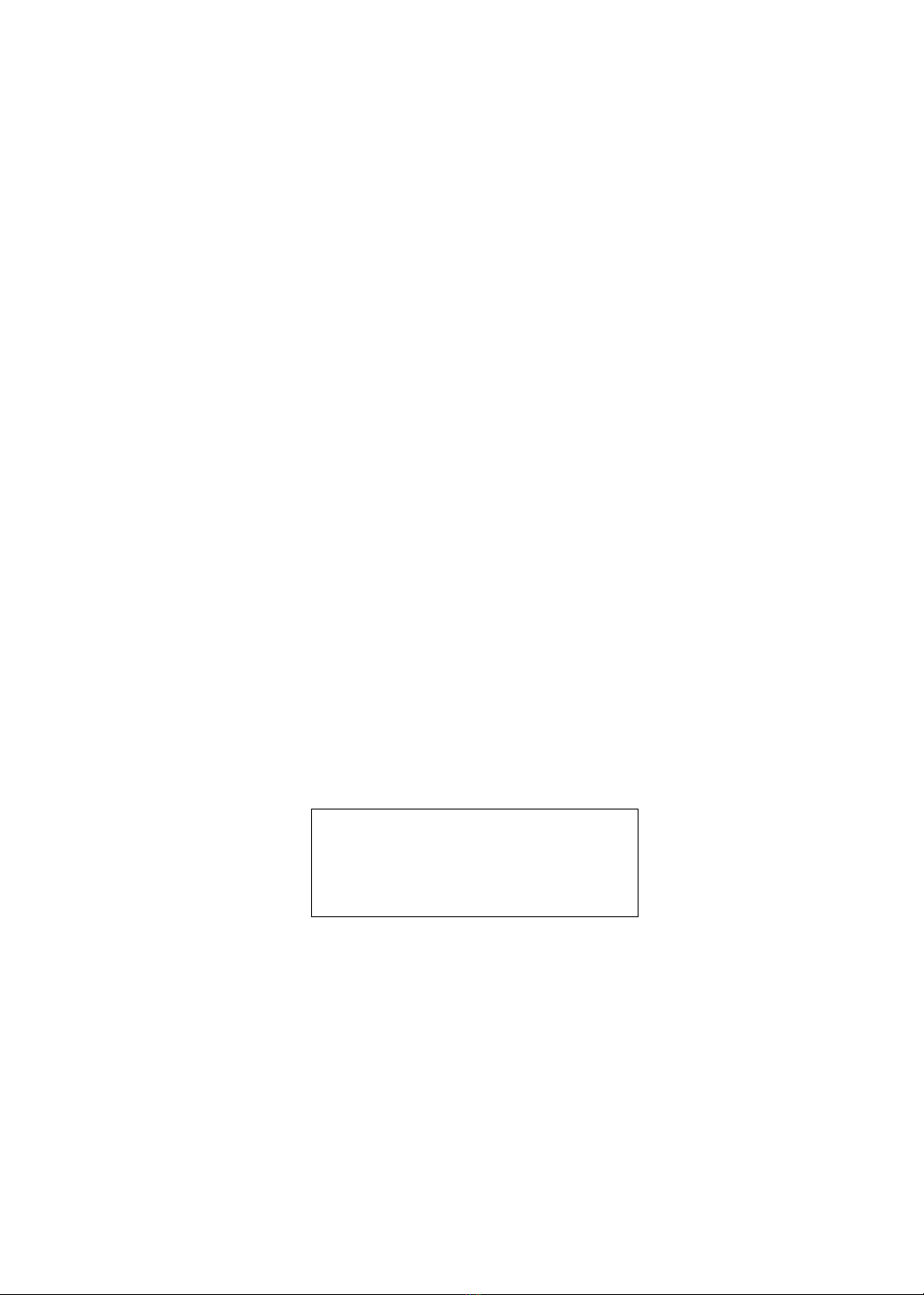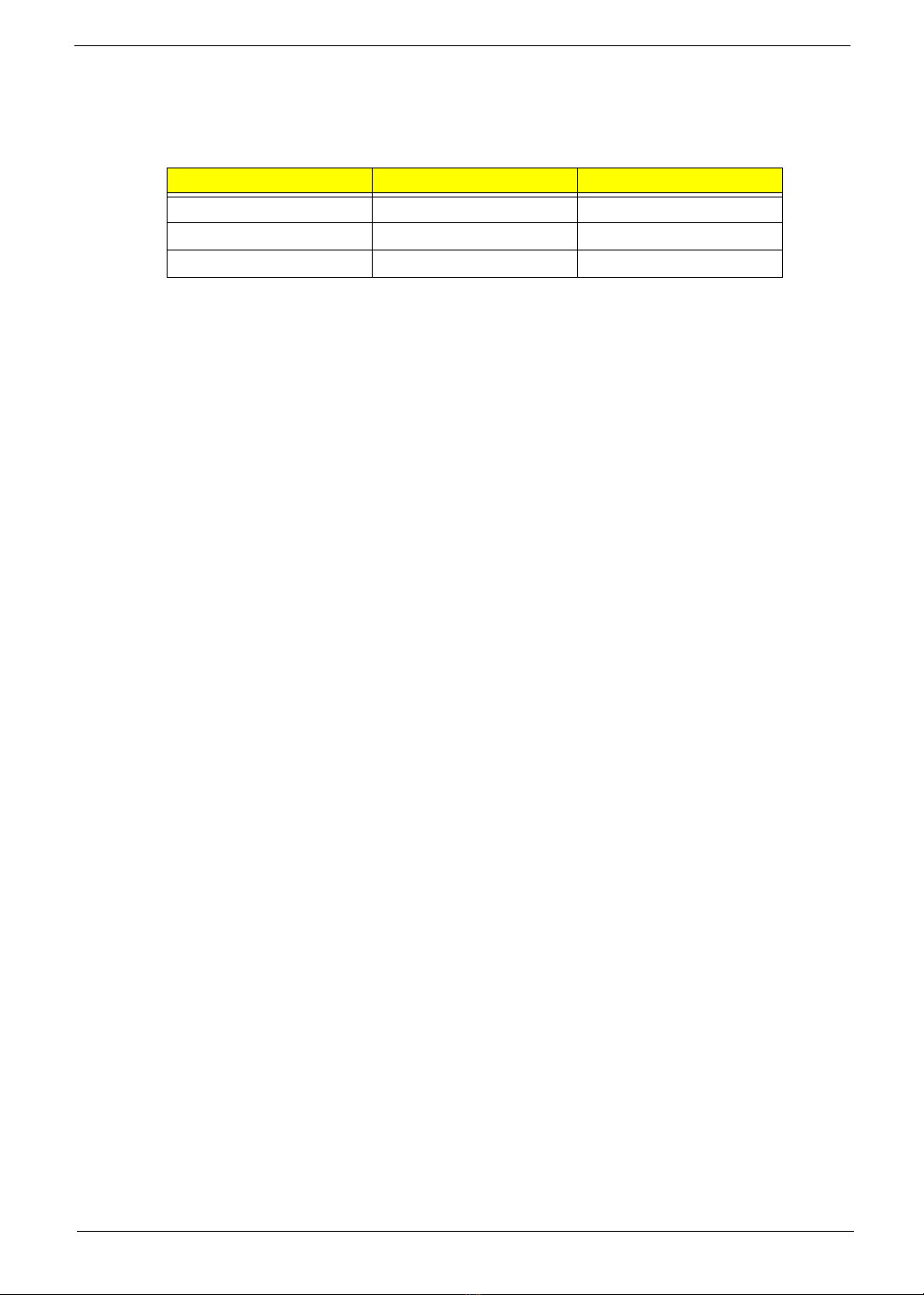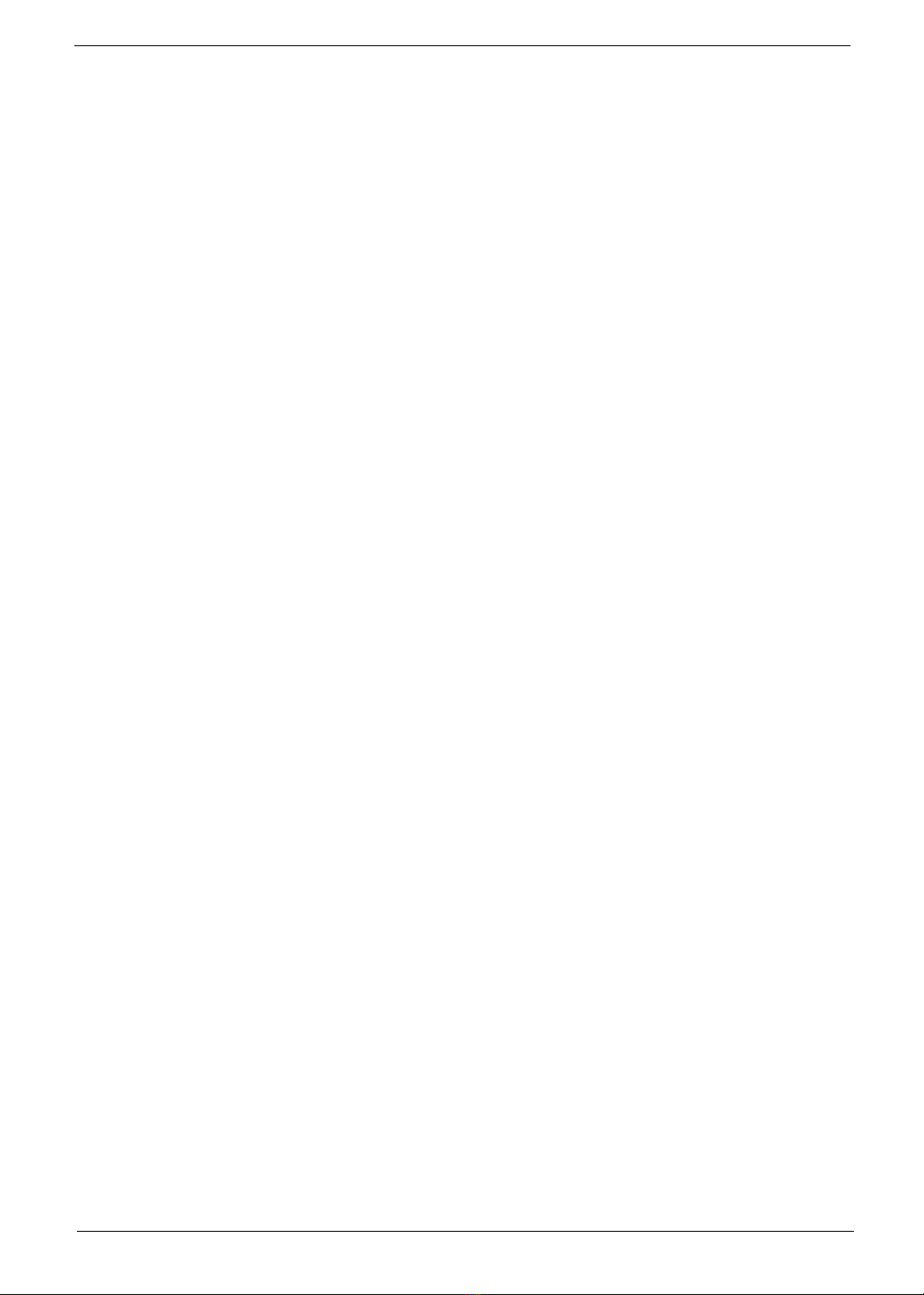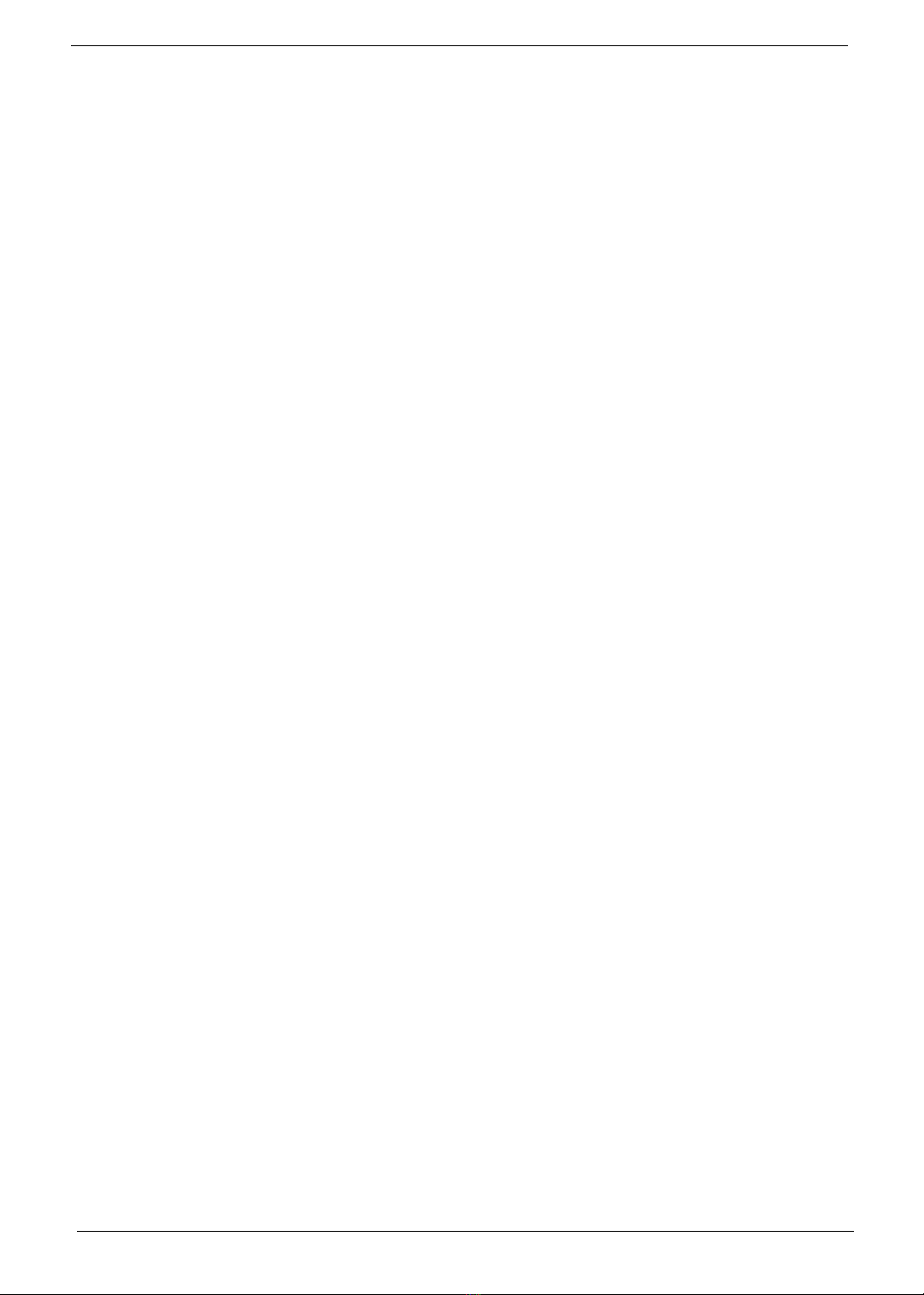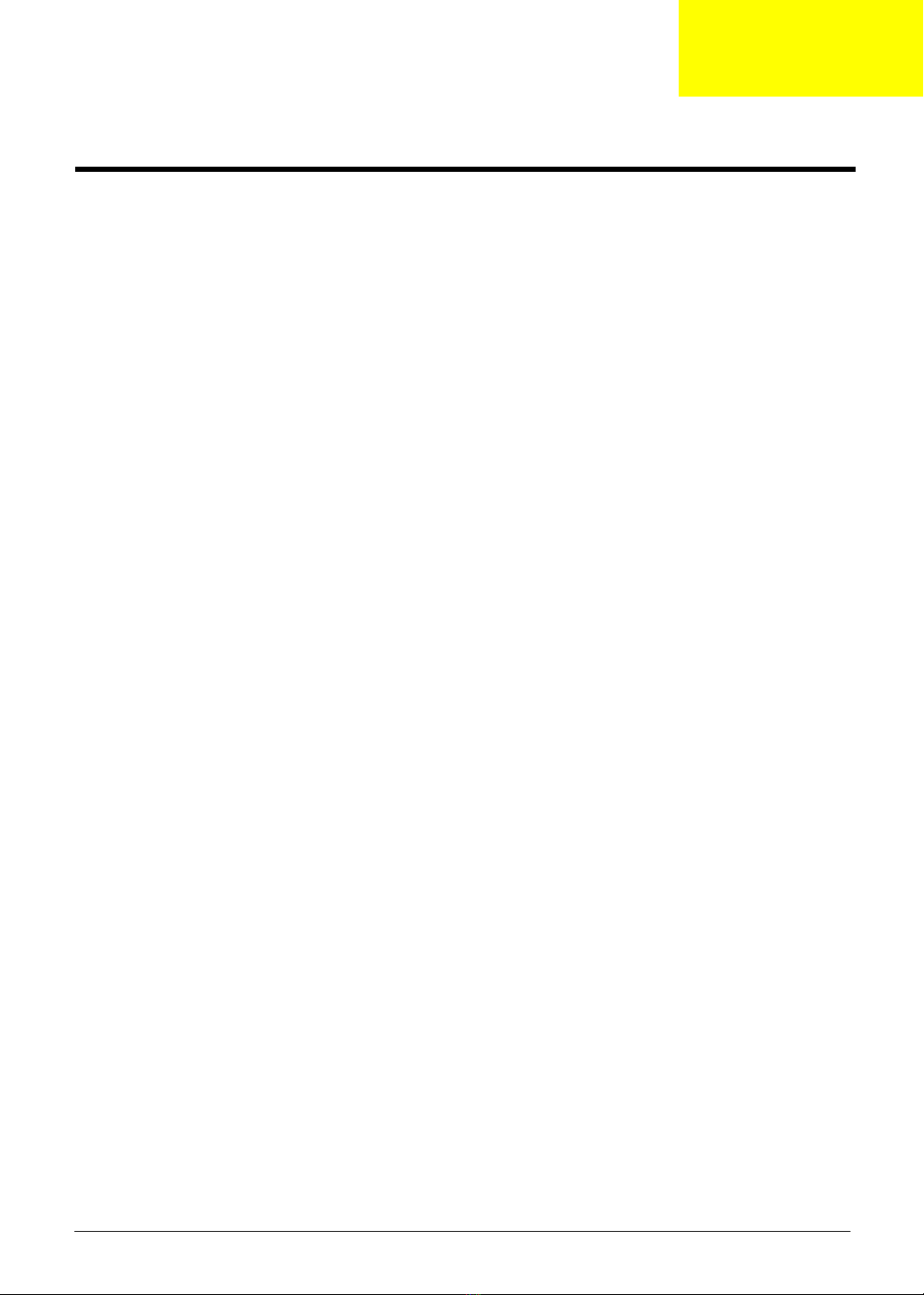VIII
Table of Contents
Chapter 1 System Specifications 1
Features . . . . . . . . . . . . . . . . . . . . . . . . . . . . . . . . . . . . . . . . . 1
LCD Panel . . . . . . . . . . . . . . . . . . . . . . . . . . . . . . . . . . . . 1
I/O functions . . . . . . . . . . . . . . . . . . . . . . . . . . . . . . . . . . 1
Video functions . . . . . . . . . . . . . . . . . . . . . . . . . . . . . . . . 1
Mechanical . . . . . . . . . . . . . . . . . . . . . . . . . . . . . . . . . . . 1
Multi-Sound System . . . . . . . . . . . . . . . . . . . . . . . . . . . . 1
Power Source . . . . . . . . . . . . . . . . . . . . . . . . . . . . . . . . . 1
Remote Controller . . . . . . . . . . . . . . . . . . . . . . . . . . . . . . 2
Speaker . . . . . . . . . . . . . . . . . . . . . . . . . . . . . . . . . . . . . . 2
Environmental Requirement . . . . . . . . . . . . . . . . . . . . . . 2
Others . . . . . . . . . . . . . . . . . . . . . . . . . . . . . . . . . . . . . . . 2
Product Specification . . . . . . . . . . . . . . . . . . . . . . . . . . . . . . . 3
Block Diagram . . . . . . . . . . . . . . . . . . . . . . . . . . . . . . . . . . . . 4
System Block & Wiring Diagram . . . . . . . . . . . . . . . . . . . 4
Block Diagram . . . . . . . . . . . . . . . . . . . . . . . . . . . . . . . . . 5
LCD TV Overview . . . . . . . . . . . . . . . . . . . . . . . . . . . . . . . . . . 6
Front Panel View . . . . . . . . . . . . . . . . . . . . . . . . . . . . . . . 6
Bottom Panel View . . . . . . . . . . . . . . . . . . . . . . . . . . . . . 7
Remote Control . . . . . . . . . . . . . . . . . . . . . . . . . . . . . . . . . . . . 8
Basic Connection . . . . . . . . . . . . . . . . . . . . . . . . . . . . . . . . . 10
Connecting the Power Cord . . . . . . . . . . . . . . . . . . . . . 10
Connecting an Antenna Cable . . . . . . . . . . . . . . . . . . . 10
Connecting a DVD / VCR / STB / Audio / Video Equipment
. . . . . . . . . . . . . . . . . . . . . . . . . . . . . . . . . . . . . . . . . . . . 11
Connecting a Camera / Camcorder / Video / Headphones
. . . . . . . . . . . . . . . . . . . . . . . . . . . . . . . . . . . . . . . . . . . . 12
Connecting a Desktop / Notebook Computer . . . . . . . . 13
Selecting the Input Source . . . . . . . . . . . . . . . . . . . . . . 13
OSD Navigation . . . . . . . . . . . . . . . . . . . . . . . . . . . . . . . . . . 14
Navigating the OSD with the Remote Control . . . . . . . . 14
Adjusting the OSD Settings . . . . . . . . . . . . . . . . . . . . . 15
Empowering Technology . . . . . . . . . . . . . . . . . . . . . . . . . . . 17
Set-up Empowering mode . . . . . . . . . . . . . . . . . . . . . . 17
Defaulting setting in different Empowering mode . . . . . 18
Advanced Features . . . . . . . . . . . . . . . . . . . . . . . . . . . . . . . . 20
PIP / PBP / POP . . . . . . . . . . . . . . . . . . . . . . . . . . . . . . 20
Lock TV . . . . . . . . . . . . . . . . . . . . . . . . . . . . . . . . . . . . . 21
Re-scan for Channels . . . . . . . . . . . . . . . . . . . . . . . . . . 24
Widescreen Display Mode . . . . . . . . . . . . . . . . . . . . . . 25
Dimensions . . . . . . . . . . . . . . . . . . . . . . . . . . . . . . . . . . . . . . 26
AT3202/AT3203/AT3204 . . . . . . . . . . . . . . . . . . . . . . . 26
Source Options . . . . . . . . . . . . . . . . . . . . . . . . . . . . . . . . . . . 27
Chapter 2 Machine Disassembly and Replacement 28
General Information . . . . . . . . . . . . . . . . . . . . . . . . . . . . . . . 29