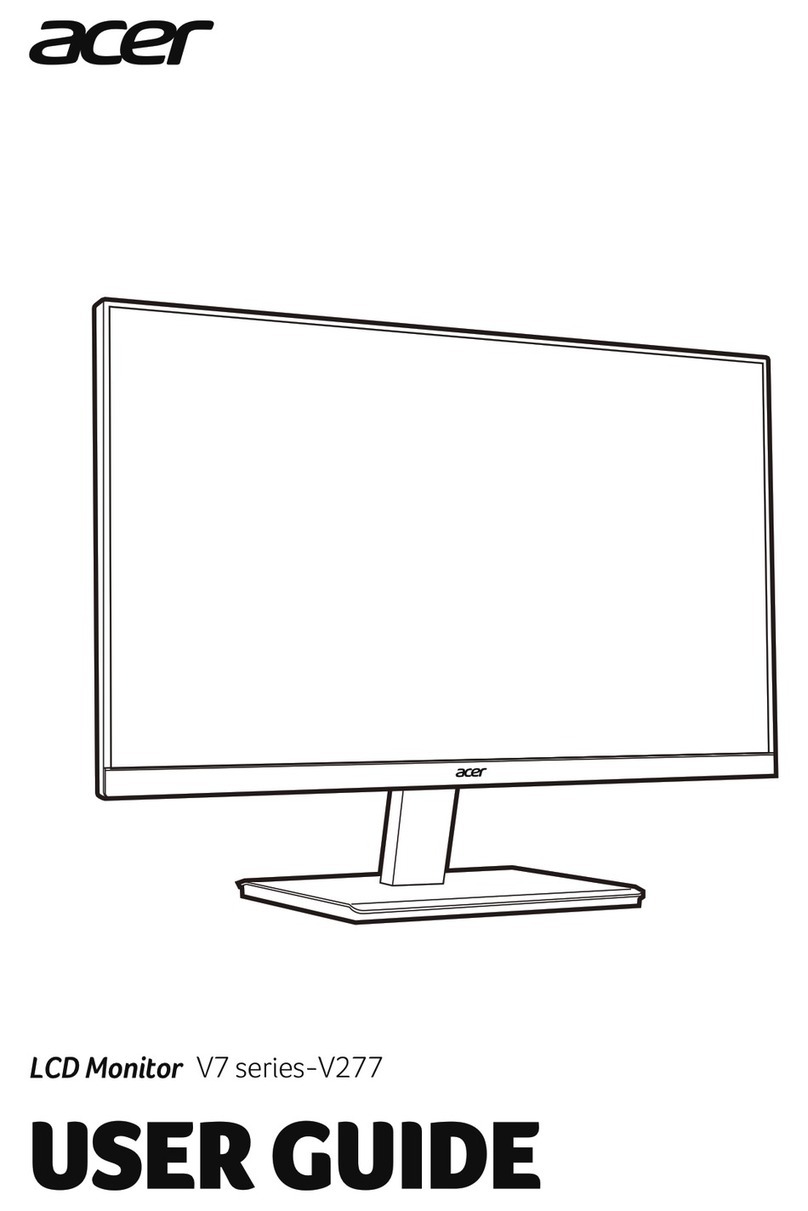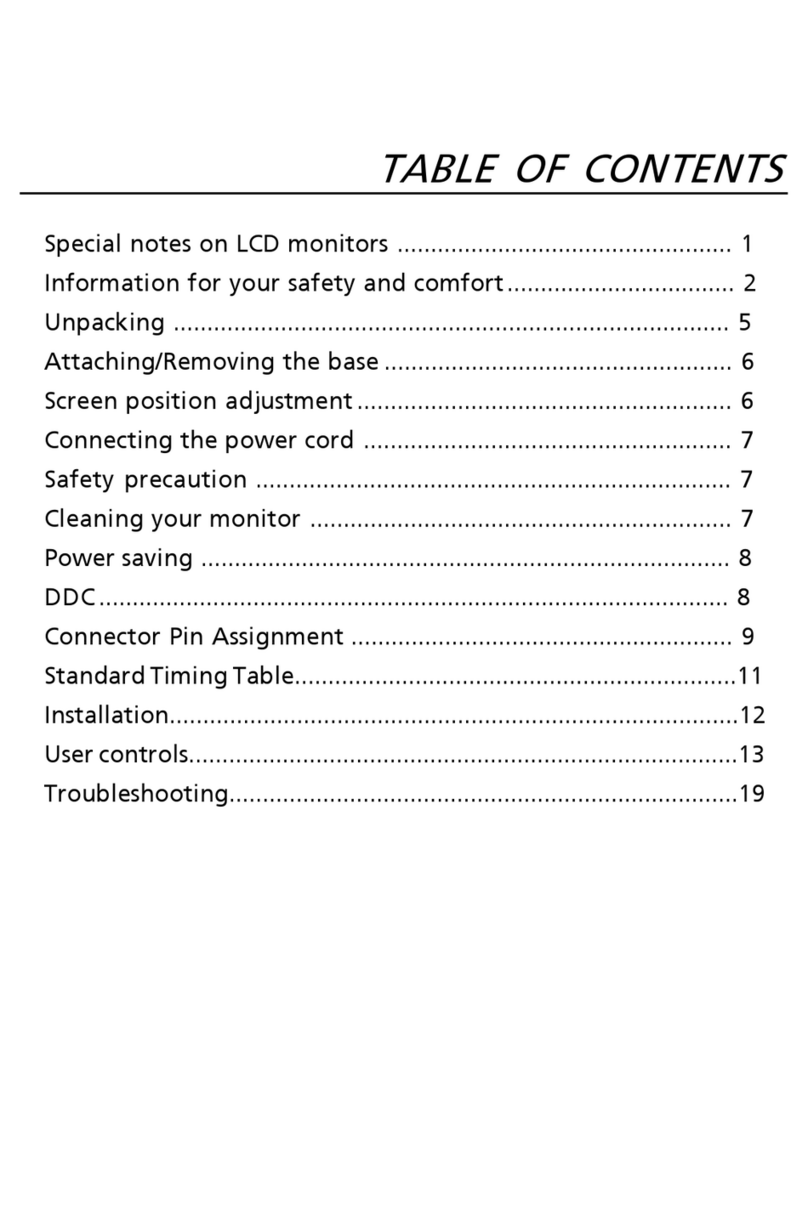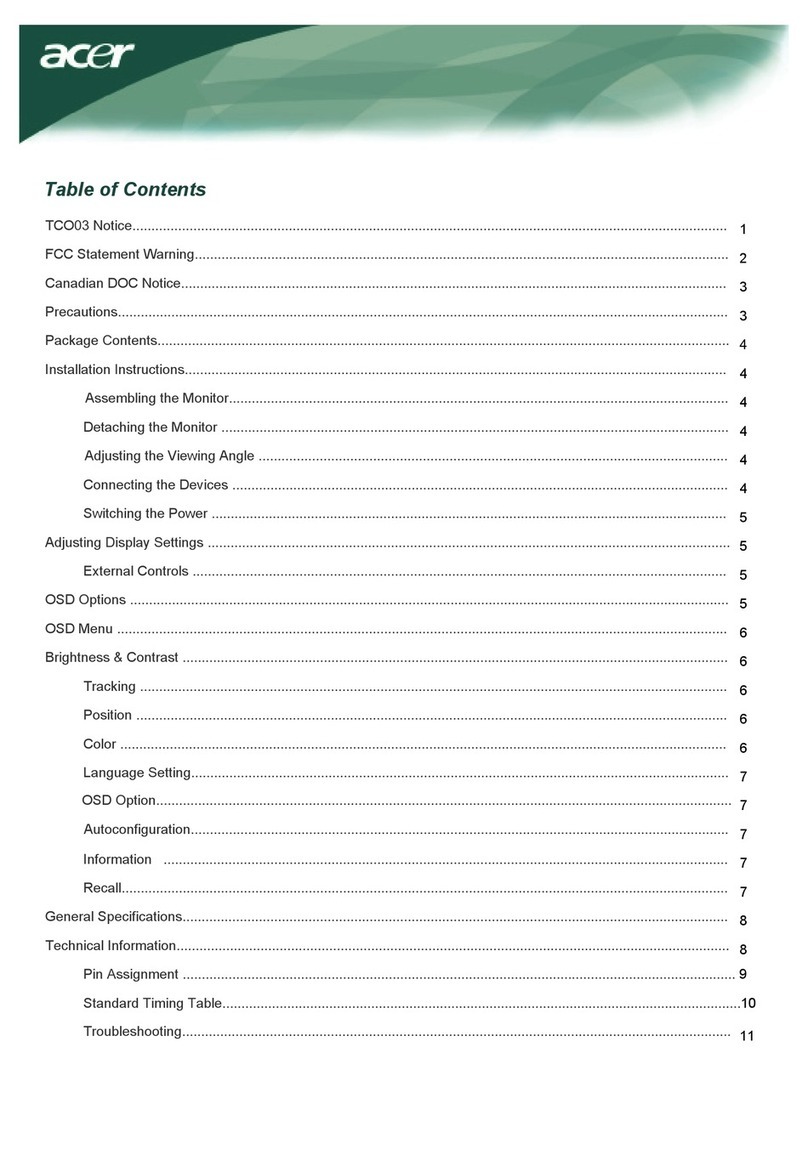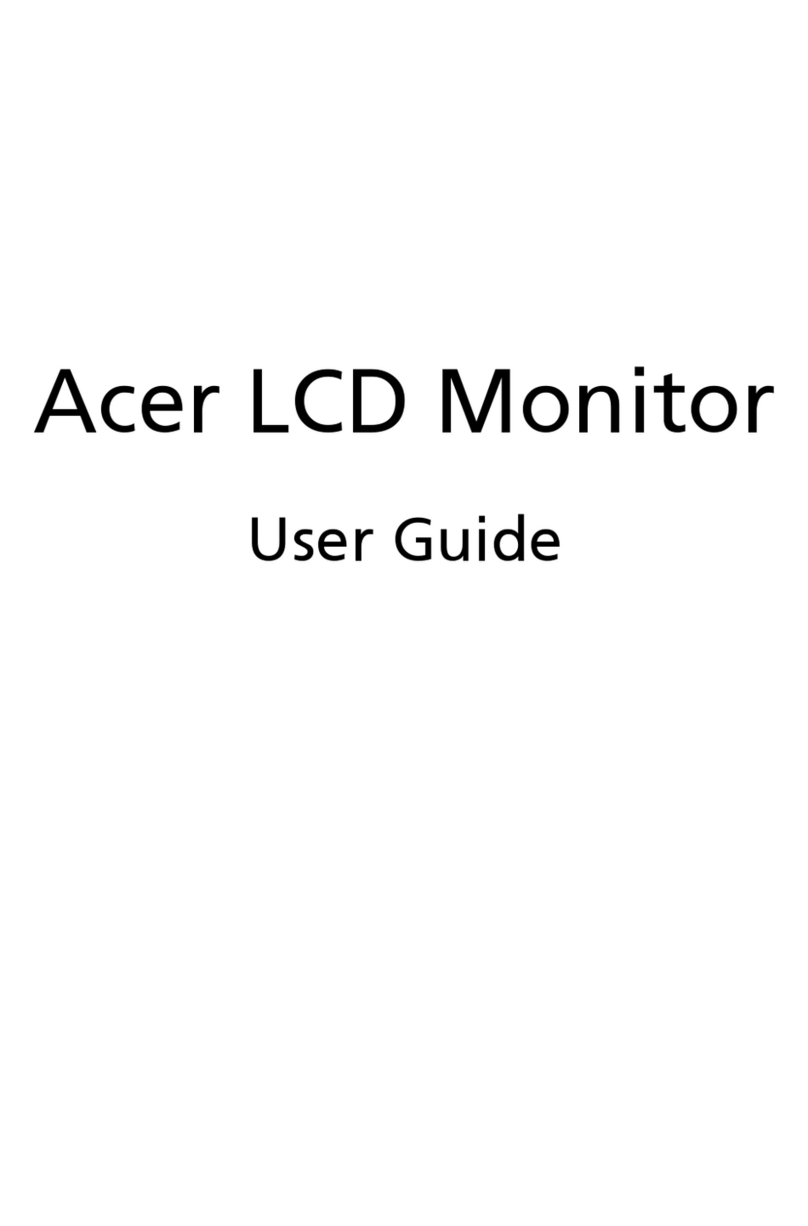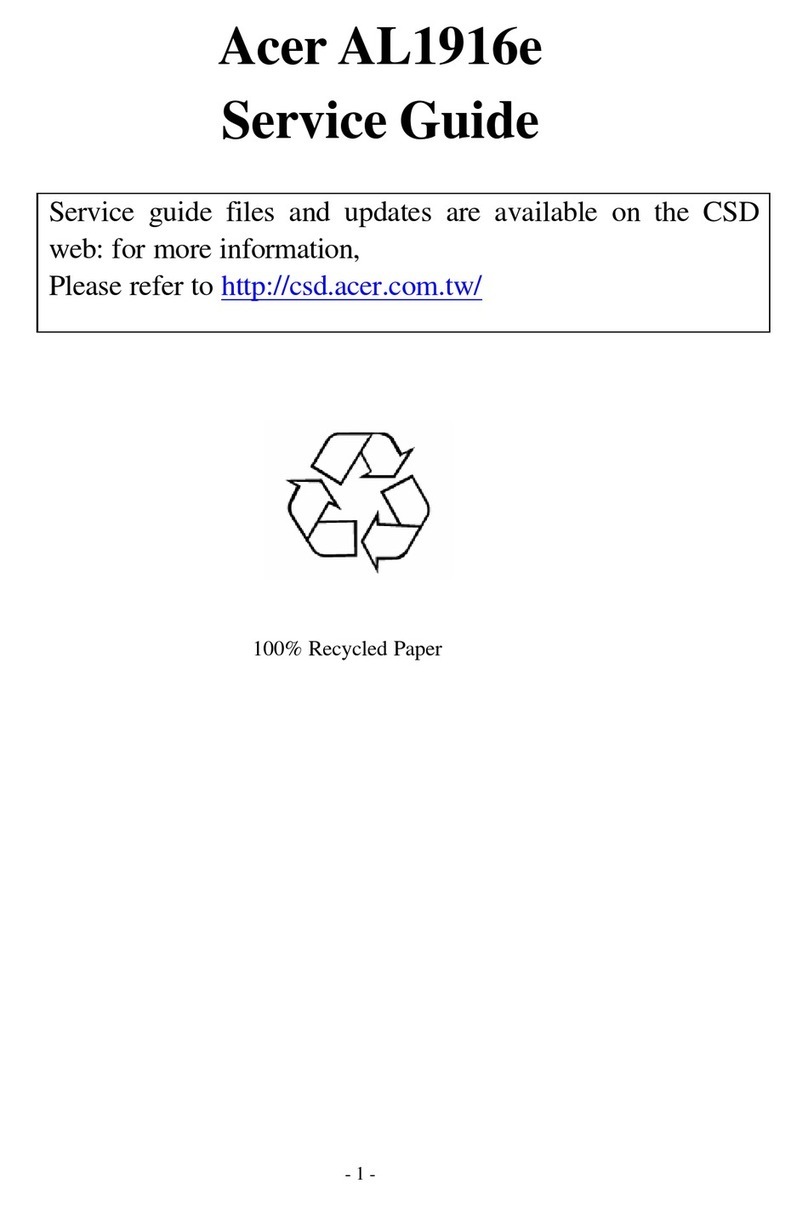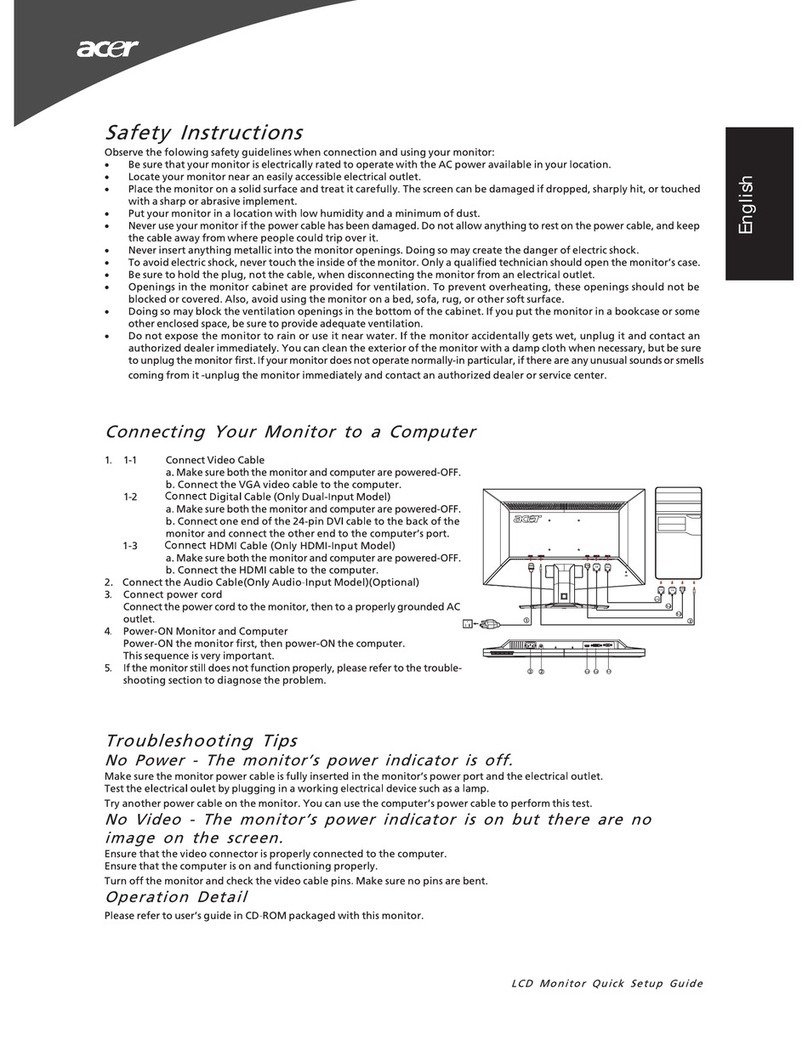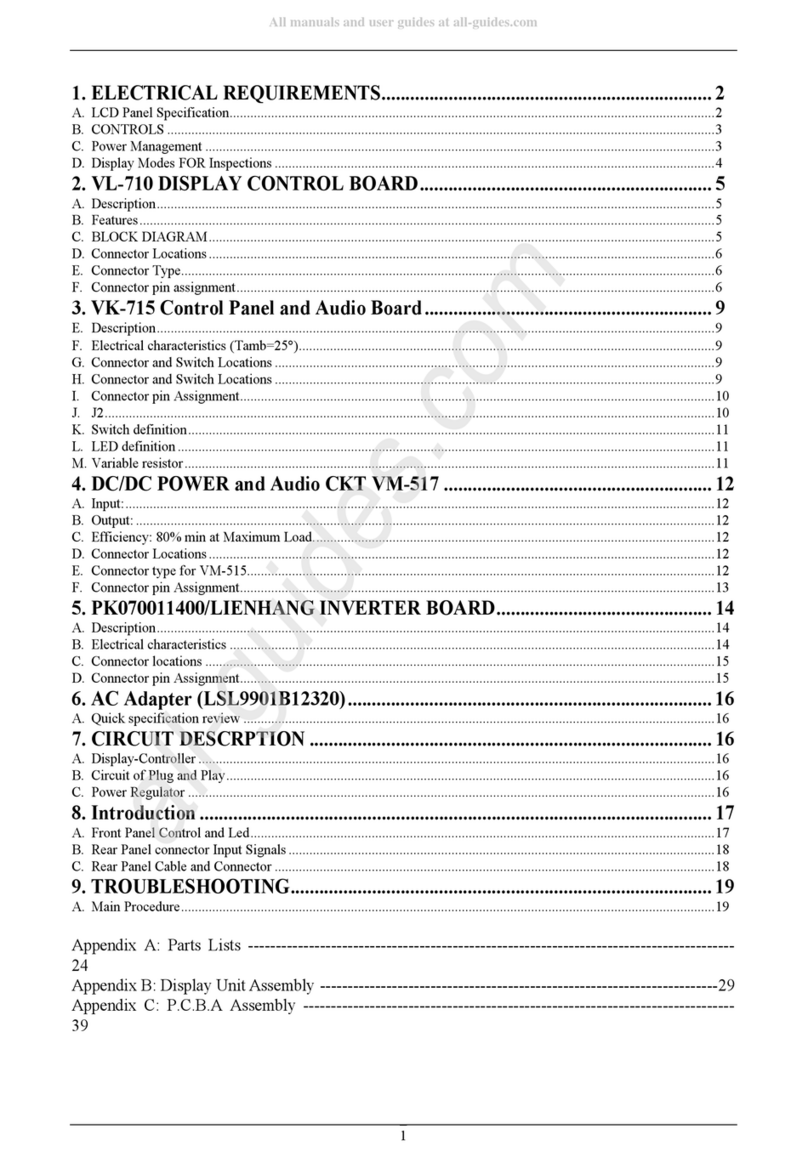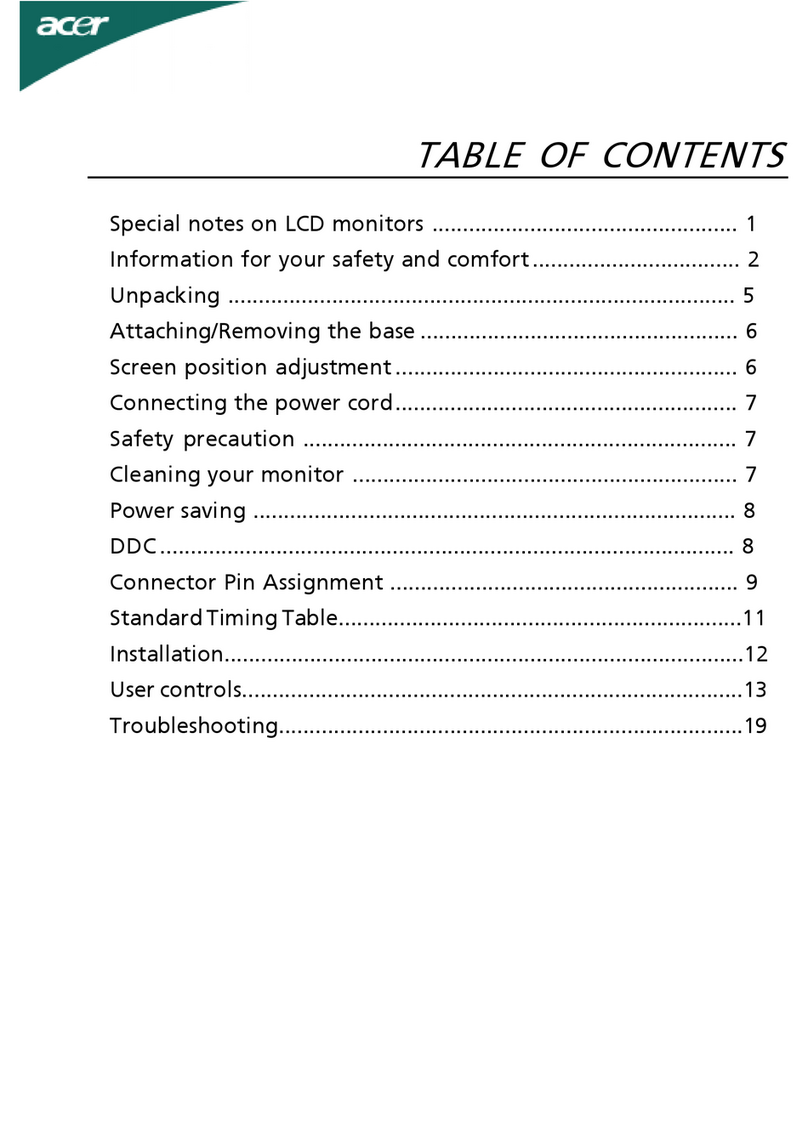E-2 User sGuide
INTRODUCTION
Congratulations for purchasing model AL1502, ahigh performance 15-inch color TFTLCD
monitor.The AL1502 monitor provides flicker-free andcolor images at optional resolutions.
Through this user guide, wewill introduceyou step-by-stepallthefeatures, functions and
technical specifications ofthe LCD monitor. Surelyyou willhavea refreshing experience
workingwiththemonitor.
FEATURES
The AL1502 is a 15-inch TFT LCDmonitor that is intelligent, microprocessor-based and
ergonomically designeddisplay, compatiblewith most analog RGB (Red,Green, Blue)
display standards,including PS/V,PS/2,optionalfor Apple Macintosh Centris, Quadra,
and Macintosh II familysignals.TheLCDmonitoris capable ofdisplayingcrisp and
vibrant color graphics withVGA,SVGA,XGA(non-interlaced),andmostMacintosh
compatiblecolor video cards.
·Themonitoris able to properlyfunction even incase of upgradevideo cards or
software because of the wide auto-scanning compatibilityrange without requiring to
buyanewmonitor.
·Theinternal microprocessor digitallycontrolsauto-scanning.For horizontalscan
frequencies between 30 KHz and 61 KHz, andvertical scanfrequencies between 55 Hz
and 76 Hz.In each frequencymode,the microprocessor-basedcircuitry allowsthe
monitor to function at the precision-of a fixed frequency.
·The resident memoryallowsforstoring factorydefault settings and also additional
useradjustment parameters.
·The maximumresolution achievable is XGA(1024 x 768), best suited for Windows
applications
·The compactand sleekcabinet design saves lotof your desk spaceand makes your
desk look neat and tidy.
·Themonitor is also compliant with the most stringent environmental scheme of TCO
99.In this scheme, no environmentalharmful substancesareused during the entire
manufacturing process.