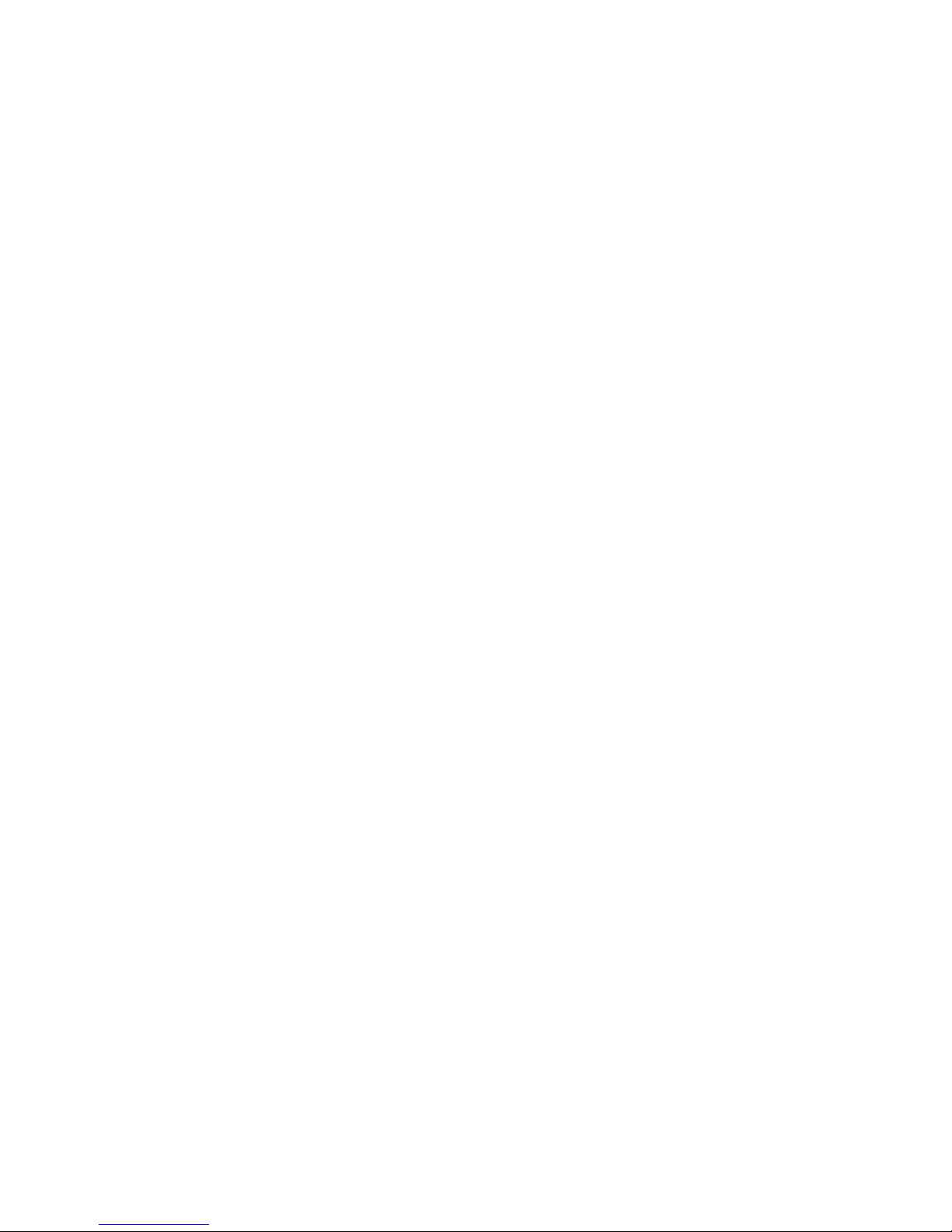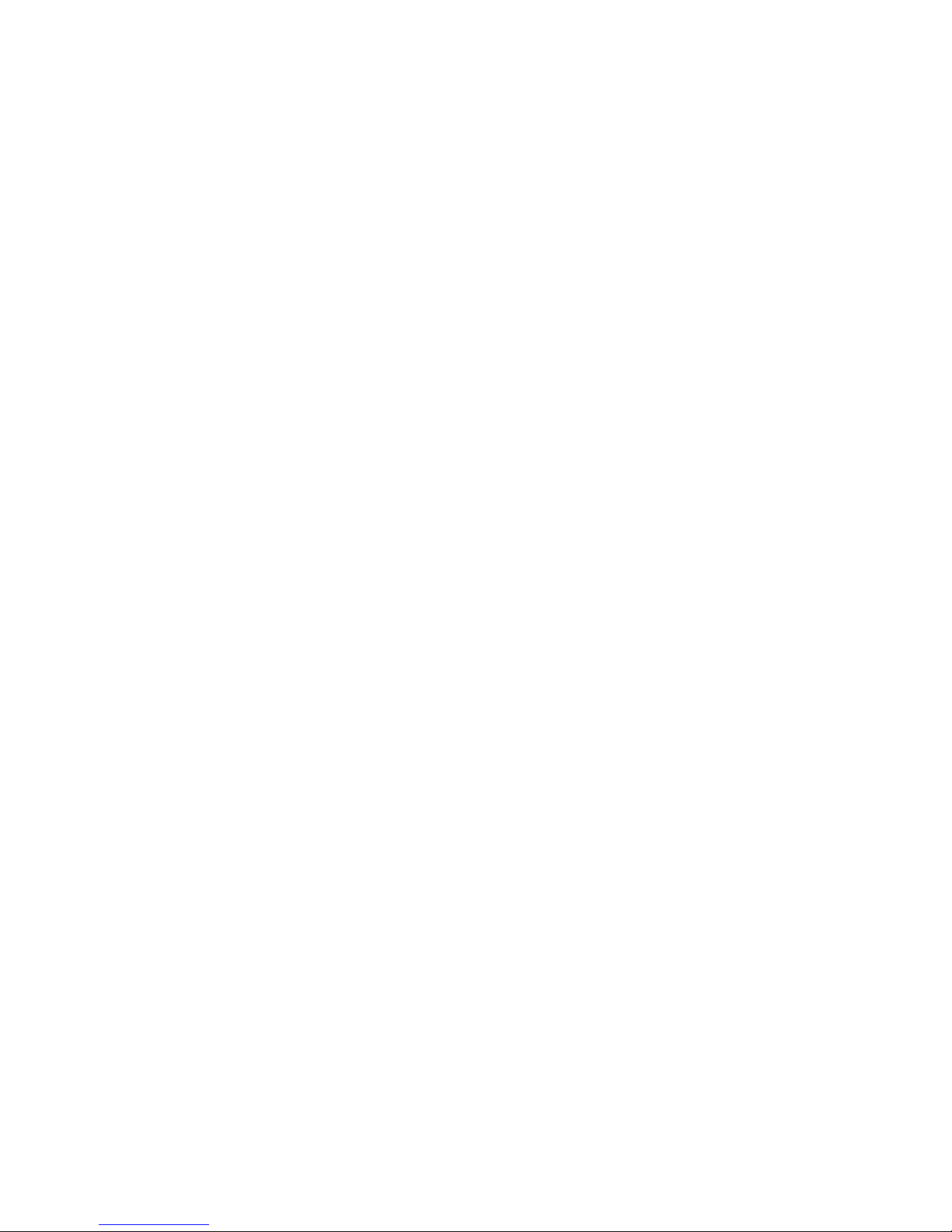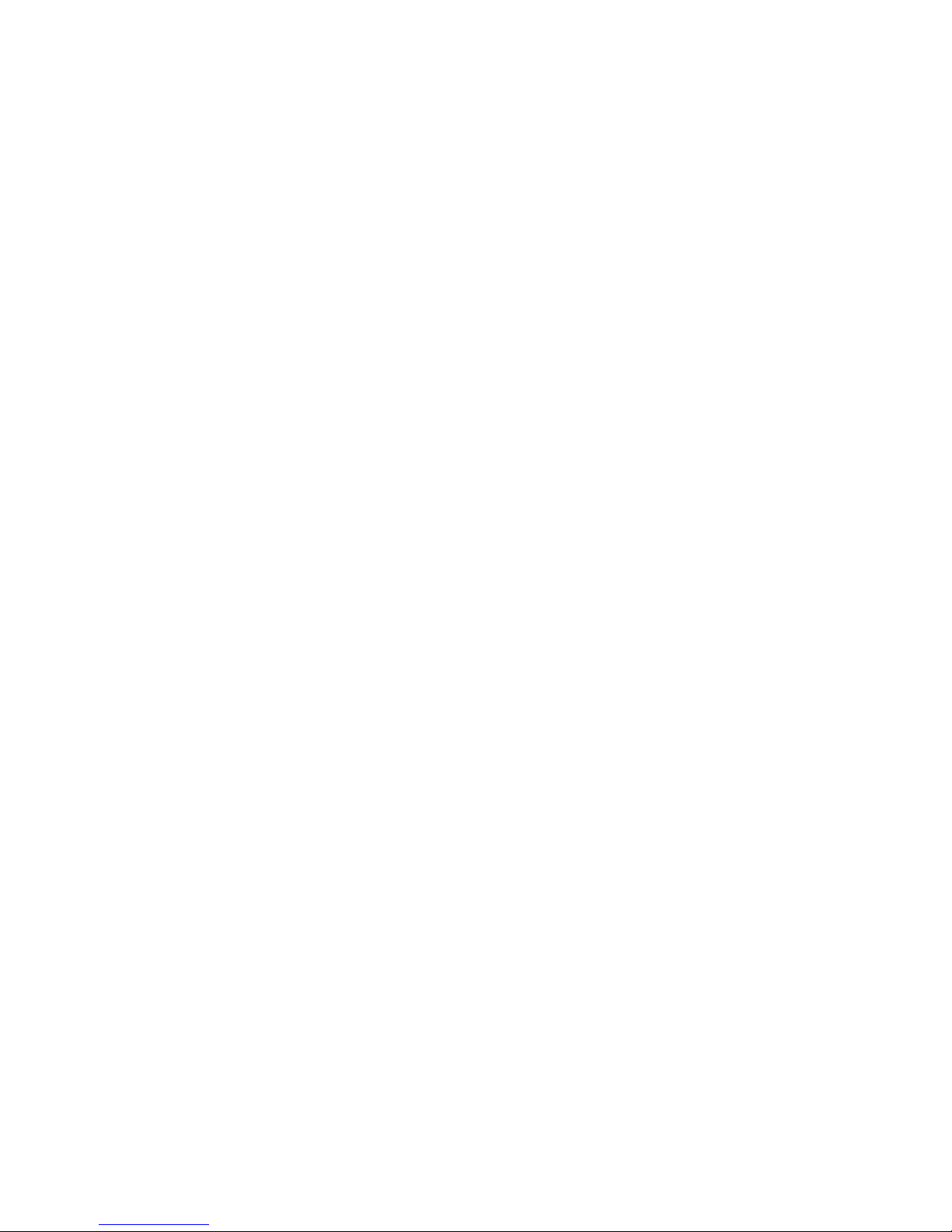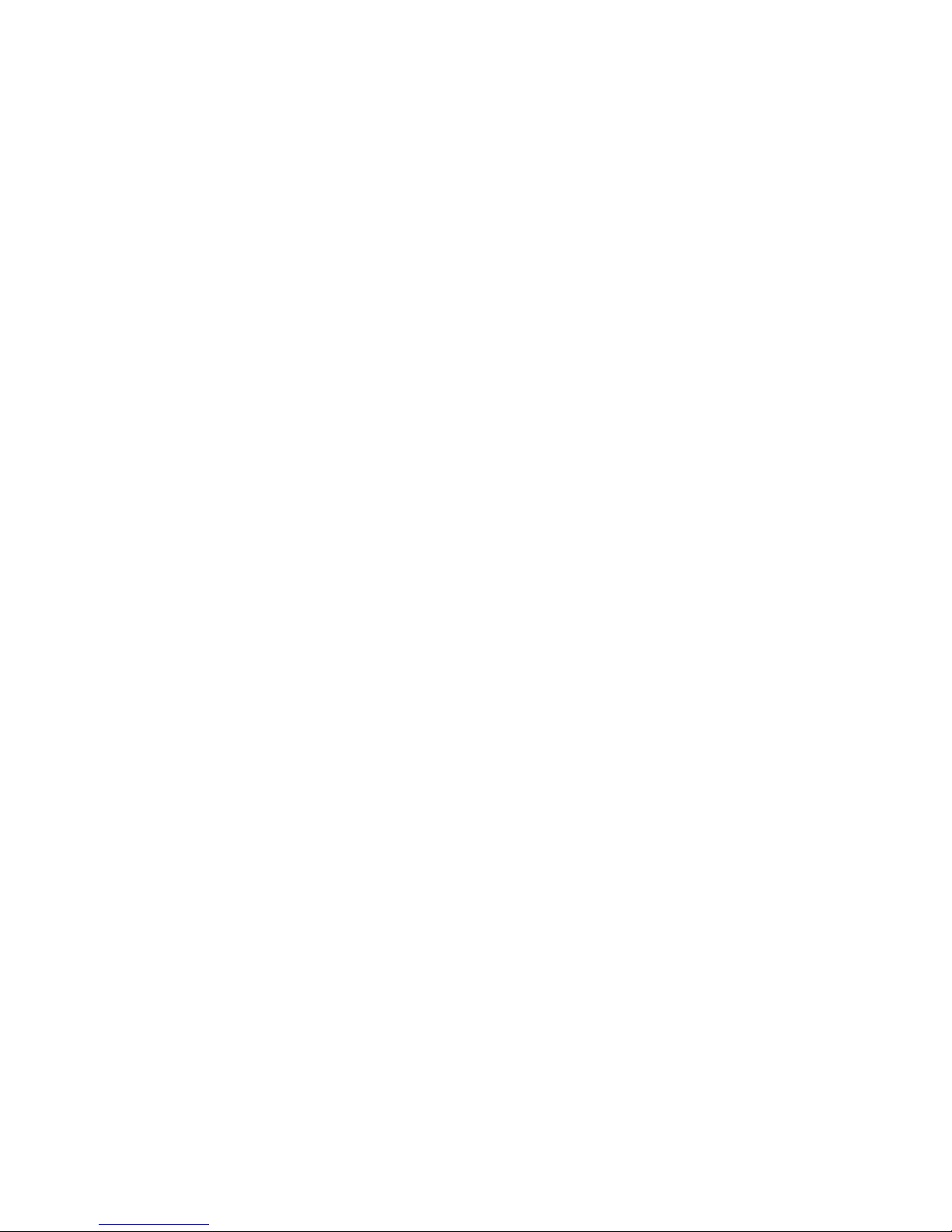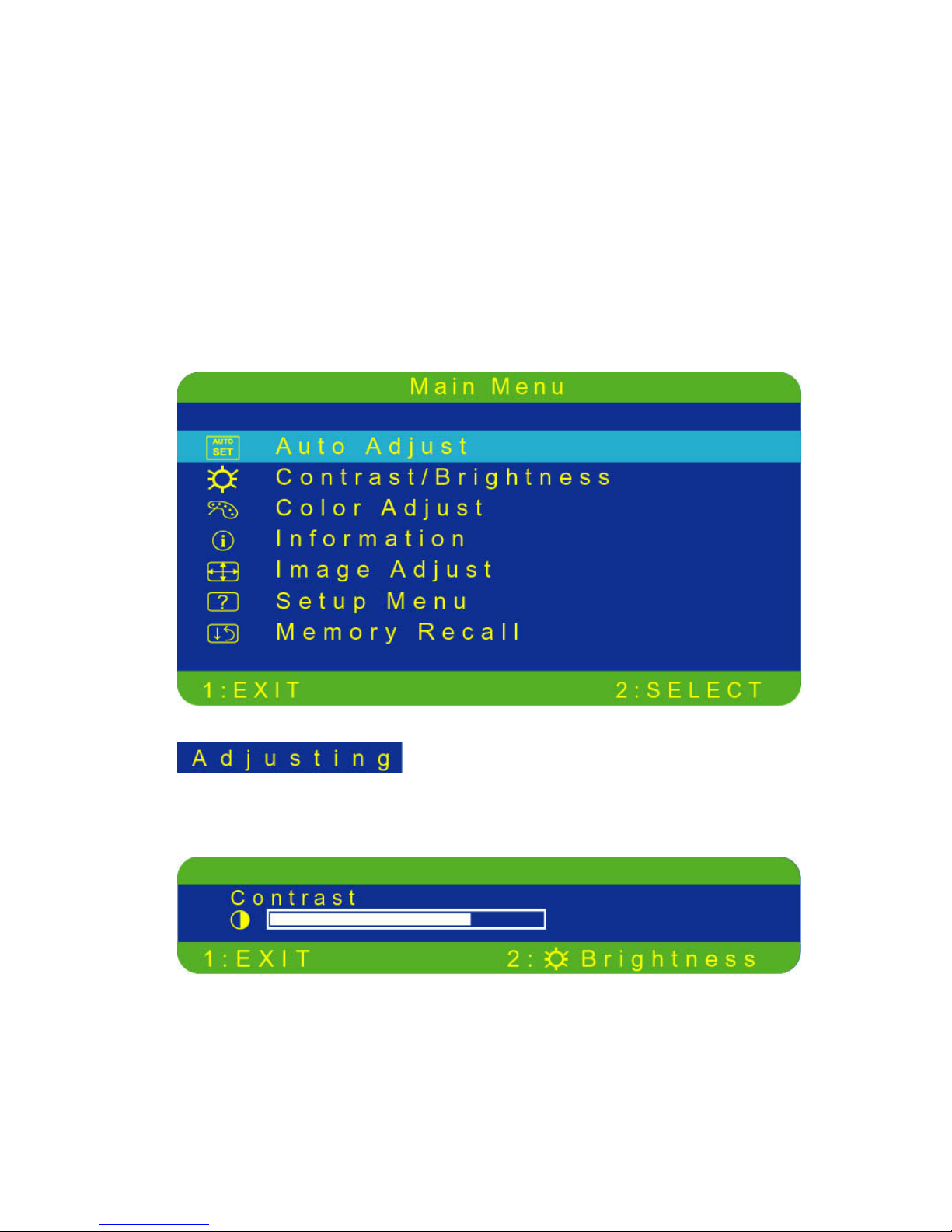Operation Instructions
Thank you for purchasing this monitor, a high-resolution multi-scan
color monitor.
Please read this guide thoroughly before installation.
FCC RADIO FREQUENCY INTERFERENCE STATEMENT
WARNING: (FOR FCC CERTIFIED MODELS)
This monitor has been tested and found compliant with the limits for a
Class B digital device, pursuant to part 15 of the FCC Rules. These
limits are designed to provide proper protection against harmful
interference to a residential installation. This monitor generates, uses,
and can radiate radio frequency energy. Harmful interference to radio
communication may be led as a result if it‘s not properly installed and
used. However, there is no guarantee that interference will not occur
in a particular installation. If this monitor does cause serious
interference to radio or television reception, resetting the monitor may
determine it. Moreover, users are encouraged to correct interference
by doing one or more of the following:
! Reorient or relocate the receiving antenna.
! Move the monitor and the receiver further away from each other.
! Connect the monitor into an outlet on a circuit different from that
to which the receiver is connected.
! Consult your local dealer or an qualified technician.
FCC Warning:
To assure a continued FCC compliance, a user must use a grounded
power supply cord and the provided shielded video interface cable
with bonded ferrite cores. Also, any unauthorized changes or
modifications to this monitor would void the user‘s authority to
operate this device.
Note: If necessary, shielded interface cables and AC power cord must
be used to meet the emission level limits.
EMI Certification
The Class B digital apparatus meets all requirements of the Canadian
Interference-Causing Equipment Regulation.
Cet appareil numerique de class B respecte toutes les exigences du
Reglement sur le materiel brouilleur du Canada.