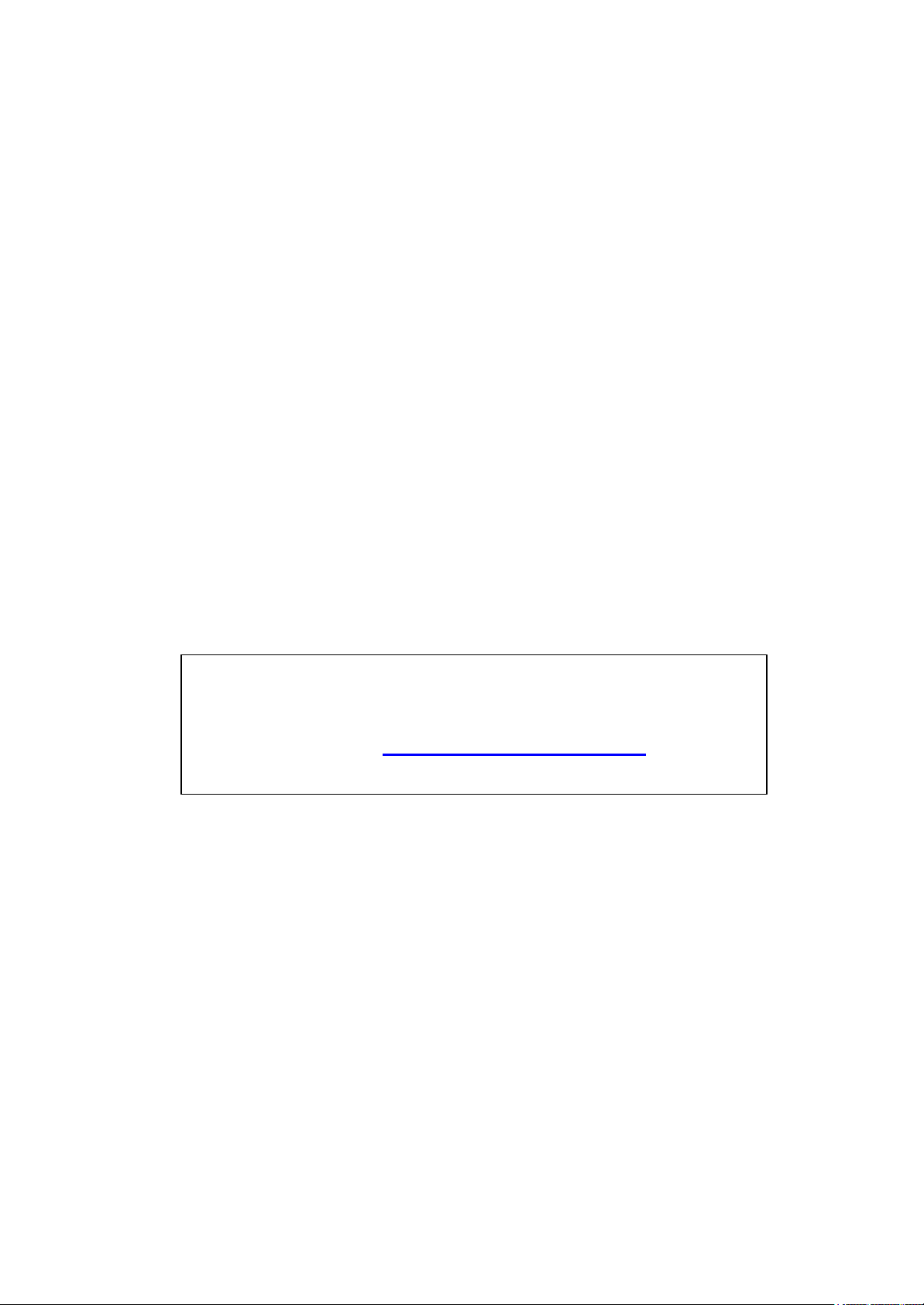7
Table of Contents
Chapter 1 Monitor Features…………………………………….………. 8
1.1 Test Conditions……………………………………….………… 8
1.2 Features…………………….……………………………….…... 8
1.3 LCD Panel Specification……………………………………... 9
Chapter 2OPERATINGINSTRUCTIONS……………….………….……12
2.1 Function Name…………………………………………………12
2.2 OSD Menu Description…..……………………………………14
2.3 OSD Control…..…………………………………………………15
2.4 OSD Menu Screen……..……...……………………………….15
2.5 OSD Function Definition.…………………………………...…16
2.6 Plug and Play……….…………………………………………..17
2.7 Power Saver……………………………………………………..17
Chapter 3 Machine Disassembly and Assembly……..…….……18
3.1 Machine Disassembly…………………………………………18
3.2 Machine Assembly……………….…………………………... 21
Chapter 4 Troubleshooting…………………….….…….………….……25
4.1 Abnormal display Troubleshooting…………………………25
4.2 Abnormal (On/Off, LCD Display, K/B) Troubleshooting...27
4.3 Abnormal (BIOS, OSD, Other Display) Troubleshooting...28
4.4 Audio Abnormal………………………….…………………….29
Chapter 5 Connector Information…………...……….………...……30
5.1 Function Block Diagram…………….…………………………30
5.2 Connector Location……..………….…………………………31
5.3 D-sub Mini 15Pin Connector…………………...….…….……32
5.4 DC Connector…………...…………………….…….…….……32
5.5 Audio Connector………………………………...….…….……32
5.6 Main Board Pin Assignment Introduction……….…….……32
Chapter 6 FRU(Field Replaceable Unit……...……….………………37
Chapter 7 Schematic Diagram…………….………………..…….……41