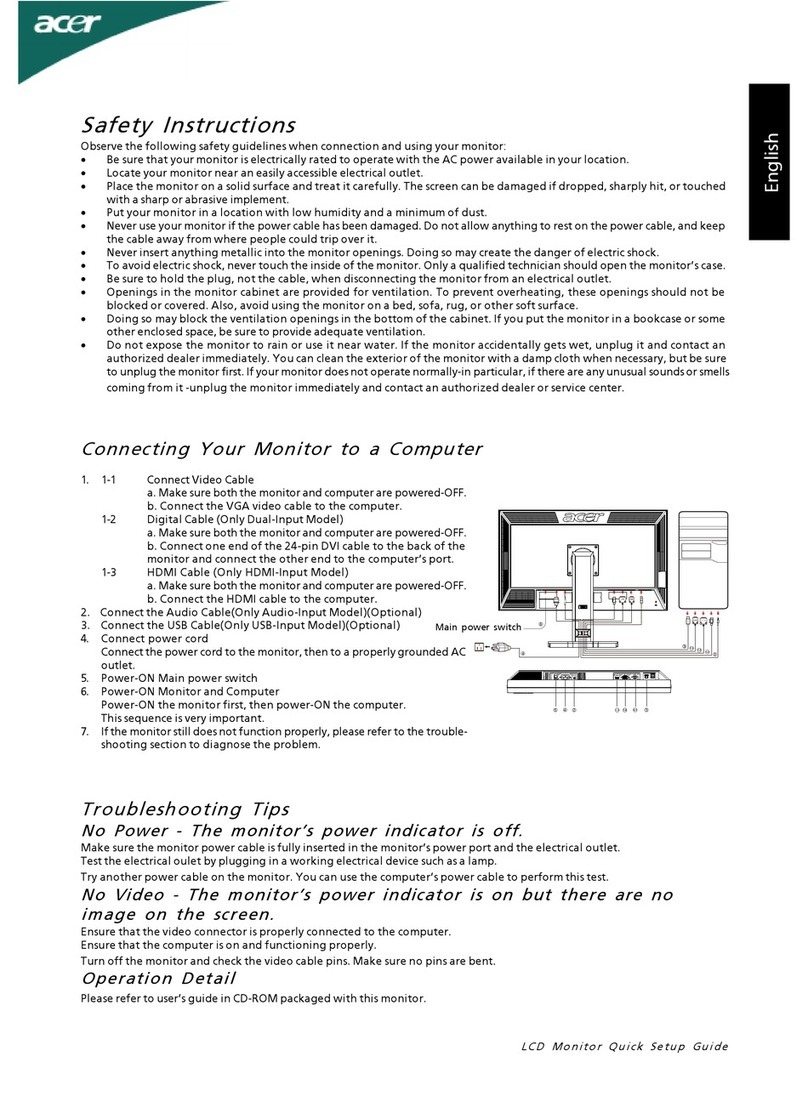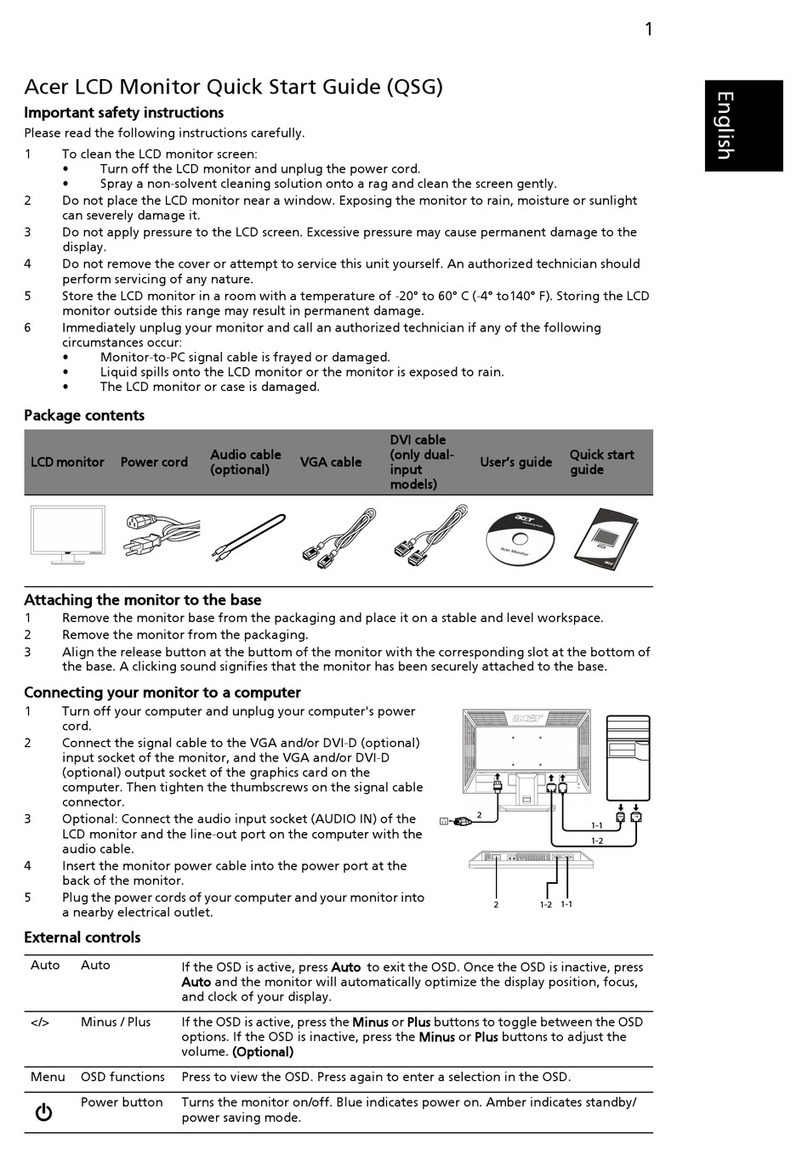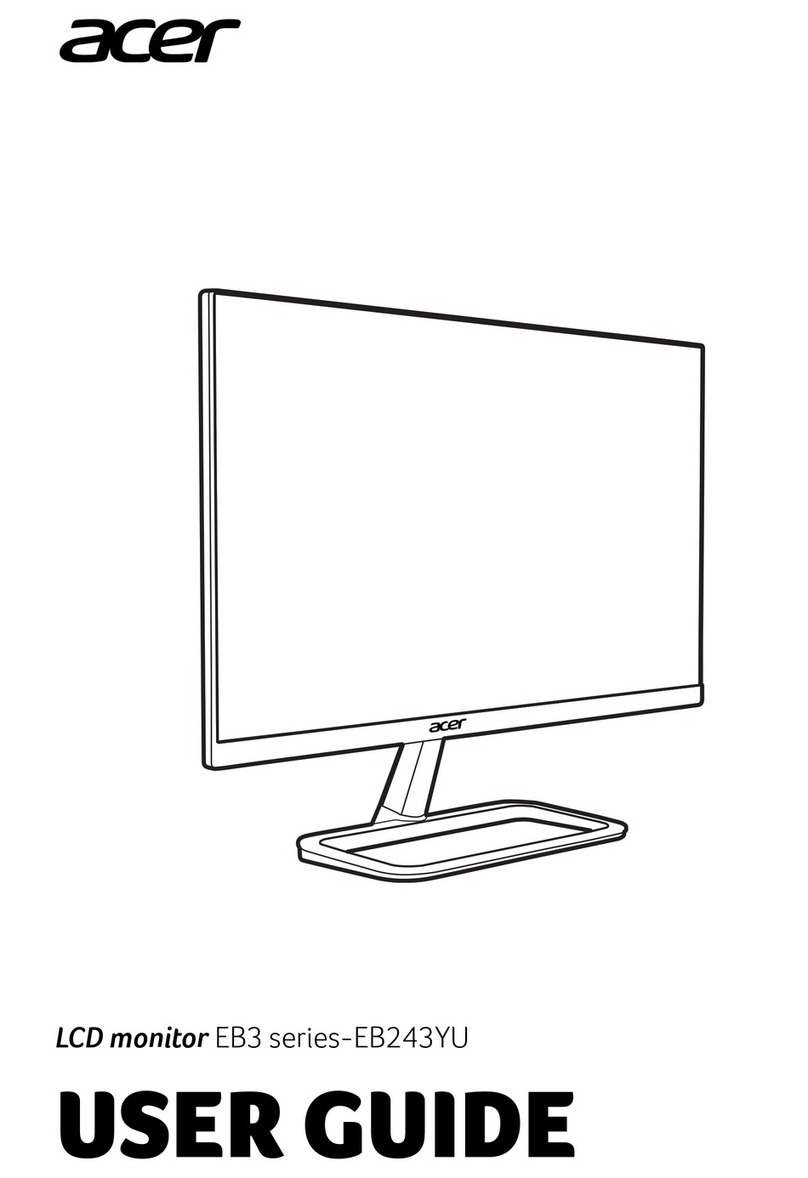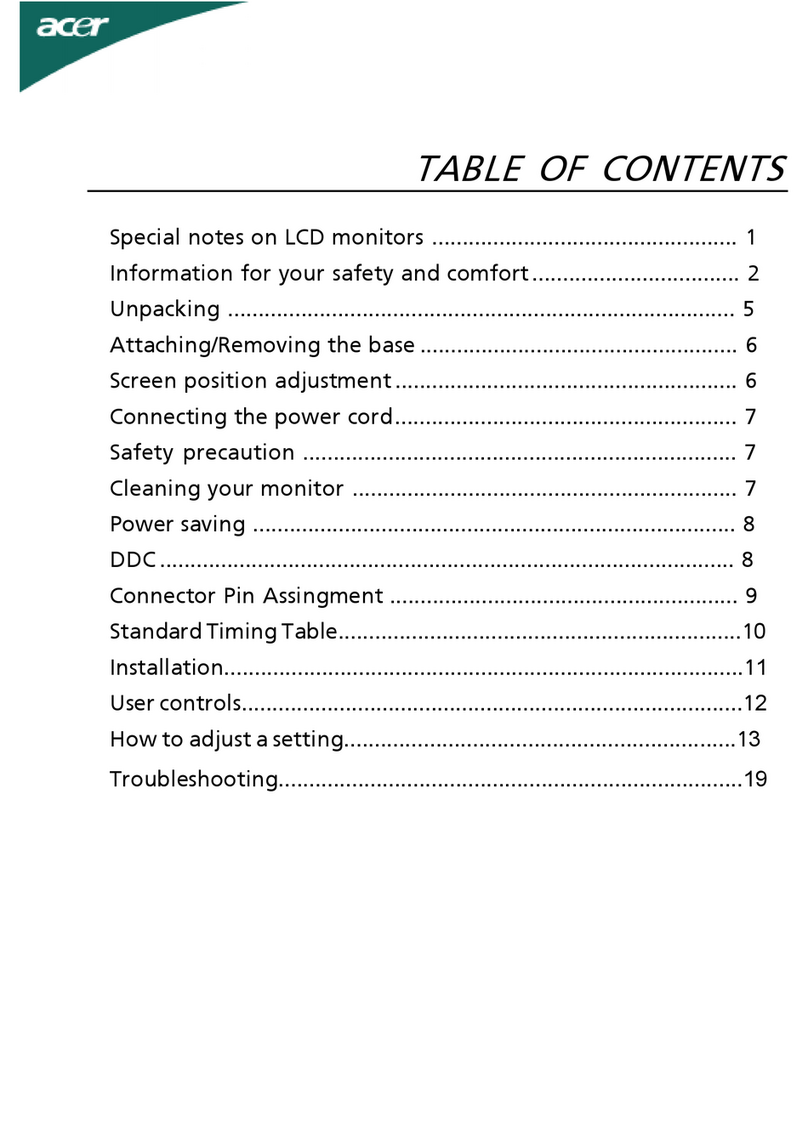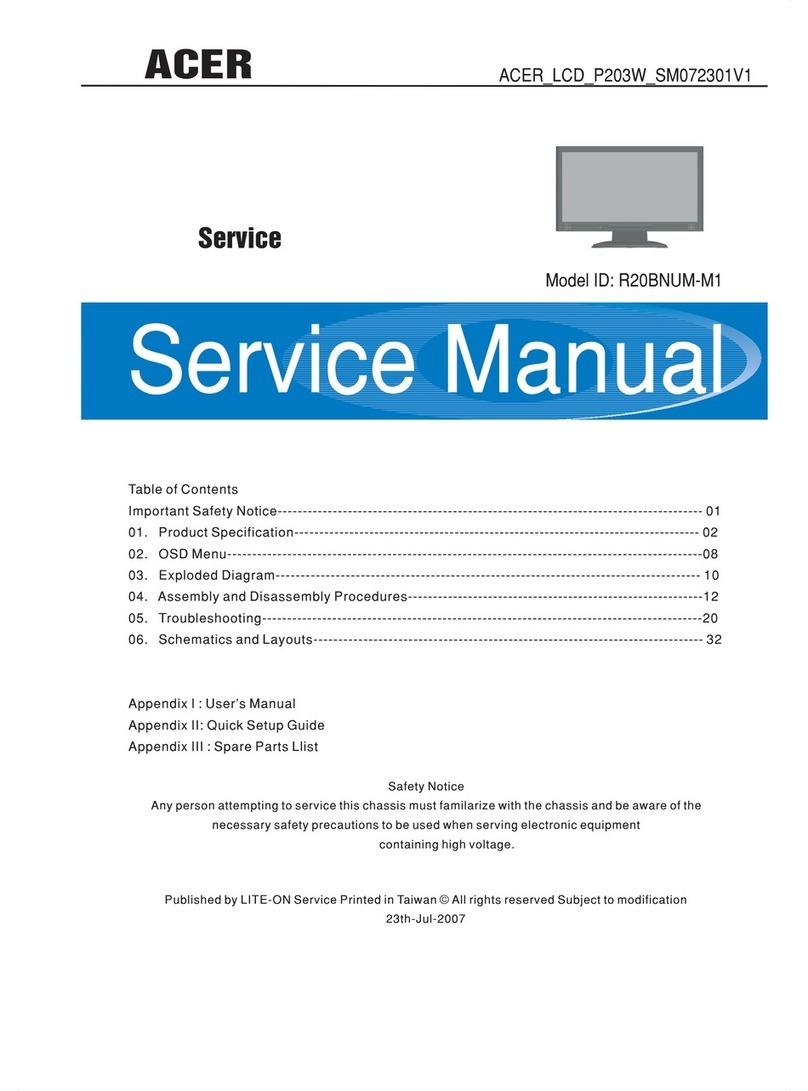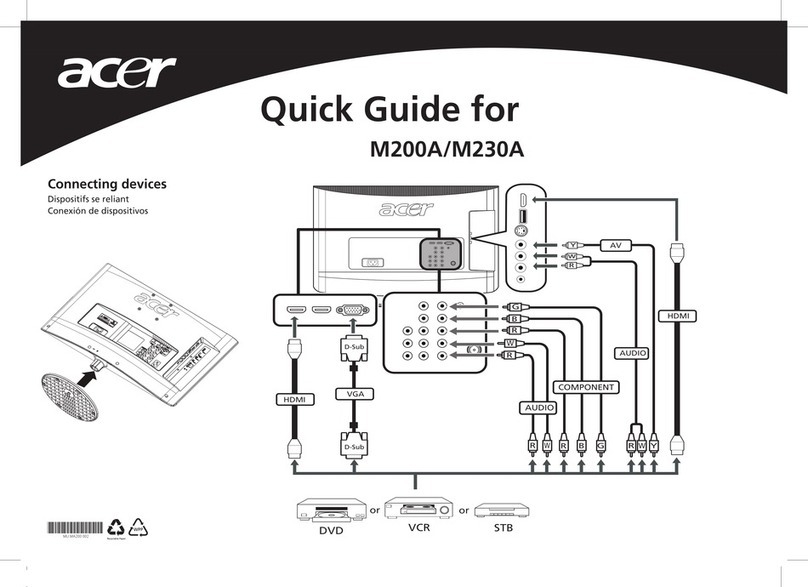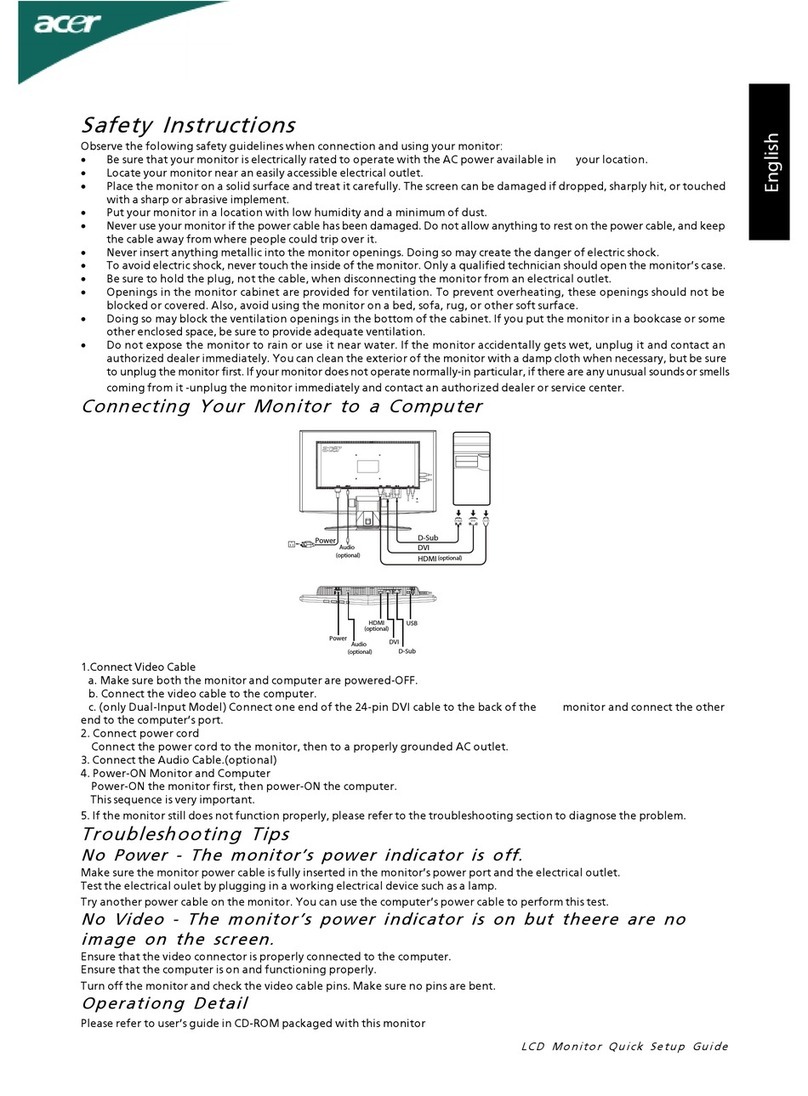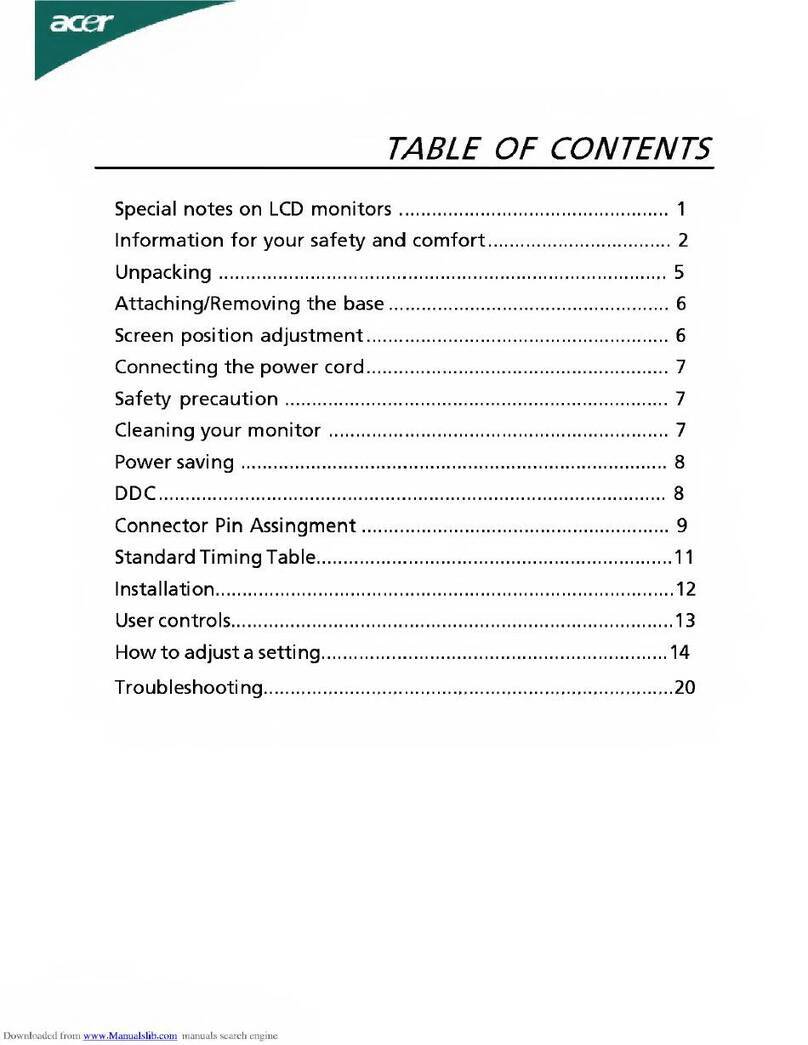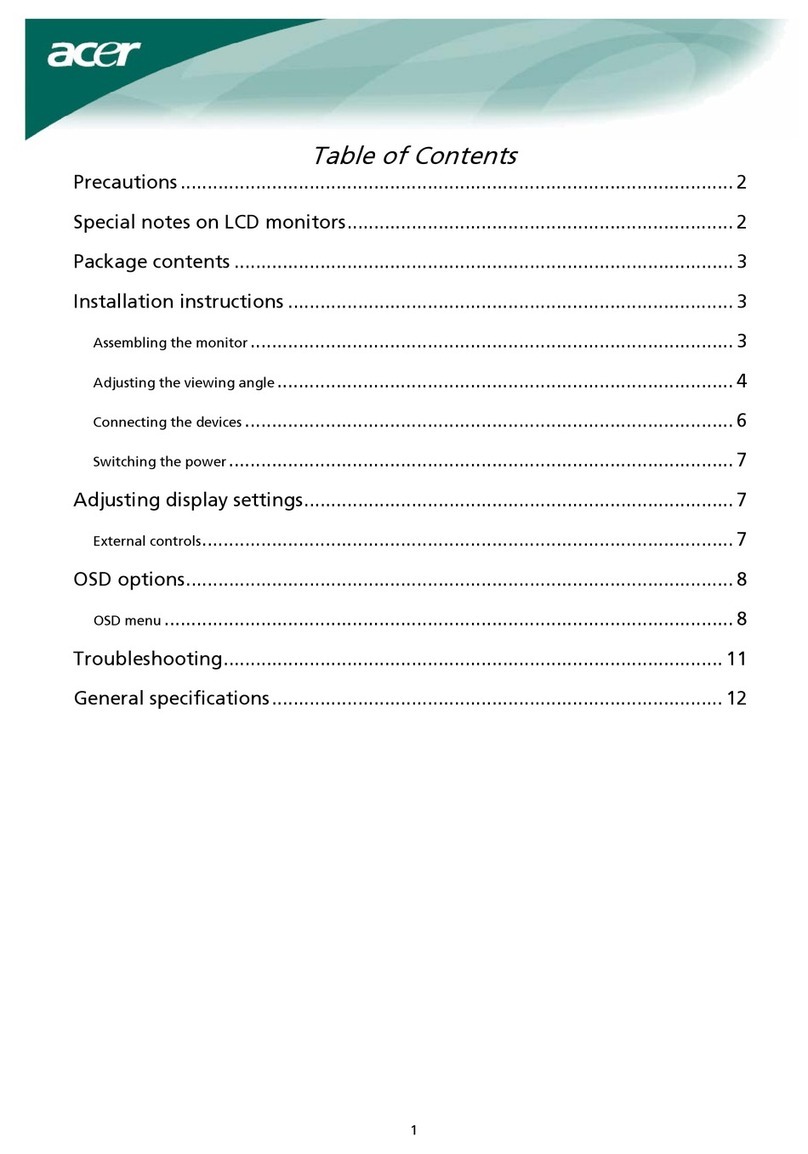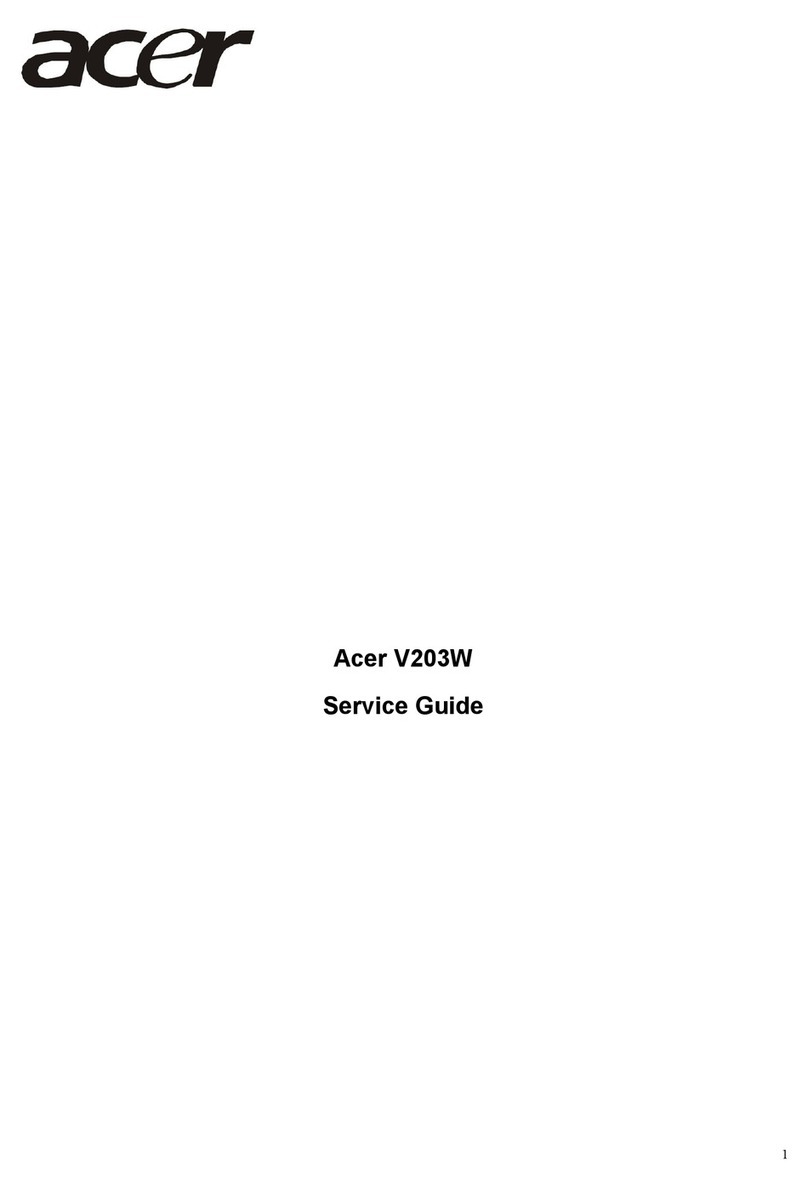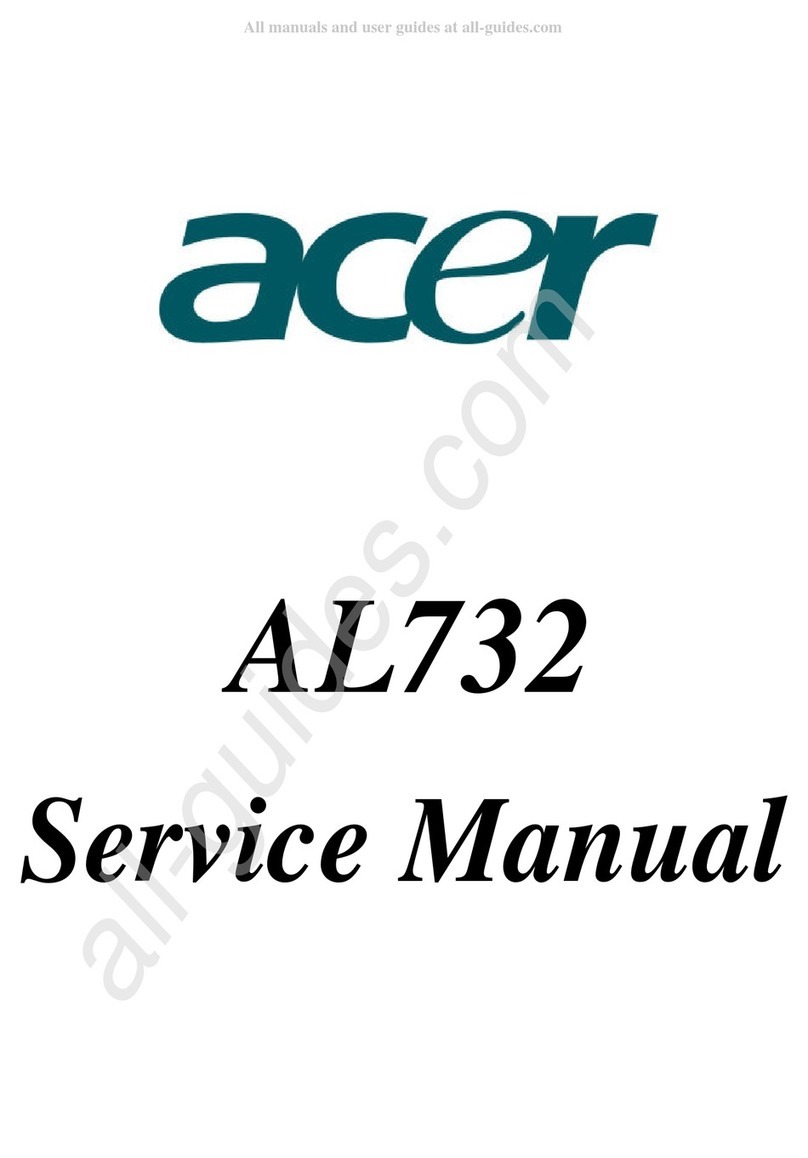Table of Contents
Chapter 1 Monitor Features…………………………………………….…. 8
1.1 Test conditions……………………………………….……….… 8
1.2 Features…………………….………………………………….... 8
1.3 LCD Panel specification………………………………………... 9
1.4 Connector Pin Assignment………………………...…..……...12
Chapter 2 OPERATING INSTRUCTIONS………..….………….……14
2.1 Function Name…………………………….…….………………14
2.2 OSD Menu Description…..……………….…….………………16
2.3 OSD Operation…………………………….…….………………17
2.4 OSD Function Definition……...………….……….…………….18
2.5 Plug and Play…………………………….…………………...…19
2.6 Power Saver……………………………………………………..19
Chapter 3 Machine Disassembly and Assembly……..………….……20
3.1 Machine Disassembly……………………………………..……20
3.2 Machine Assembly……………….…………………………...…23
.
Chapter 4 Troubleshooting……………………...……….………….………26
4.1 Abnormal display Troubleshooting…………………….………26
4.2 Abnormal (On/Off, LCD Display, K/B) Troubleshooting……..28
4.3 Abnormal (BIOS, OSD, Other Display) Troubleshooting……29
4.4 Audio Abnormal………………………….…………………..…..30
Chapter 5 Connector Information…………...……….…………………....31
5.1 Function Block Diagram………………………………….…..…31
5.2 Connector Location……..………………………………….……32
5.3 Main Board Pin Assignment Introduction…………….….……33
Chapter 6 FRU(Field Replaceable Unit……...……….…………….……38
Chapter 7 Schematic Diagram…………….………………..………………41
7