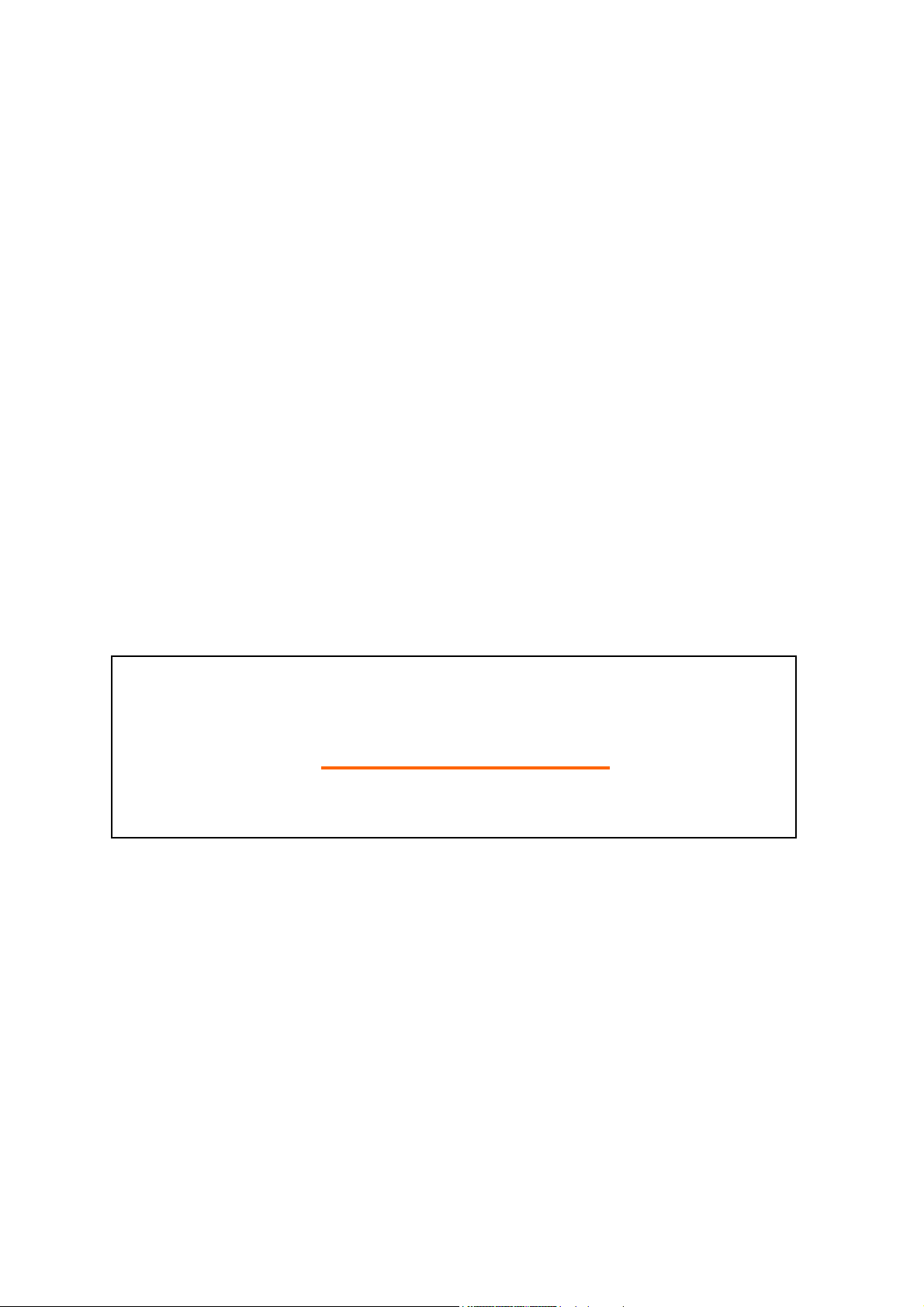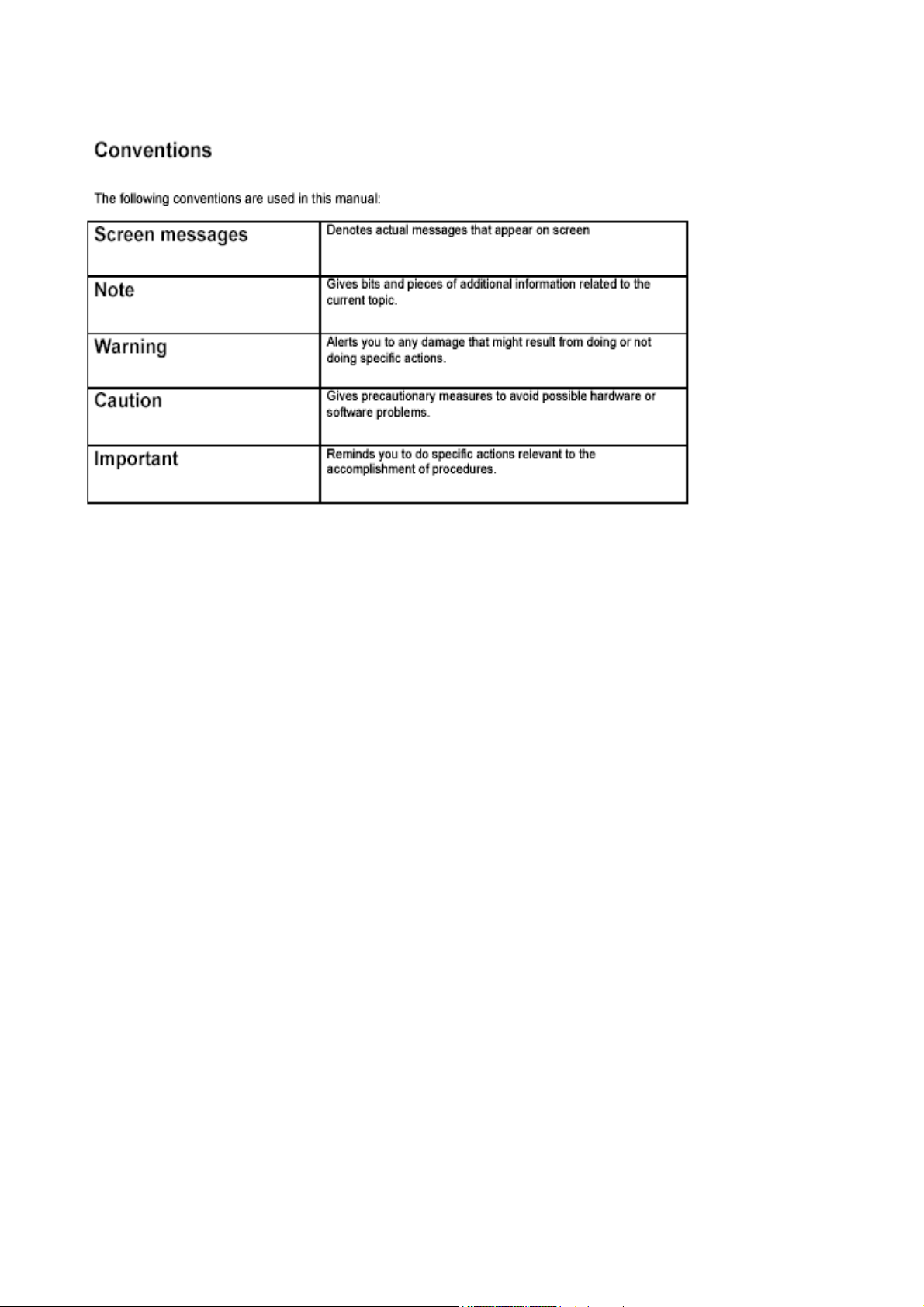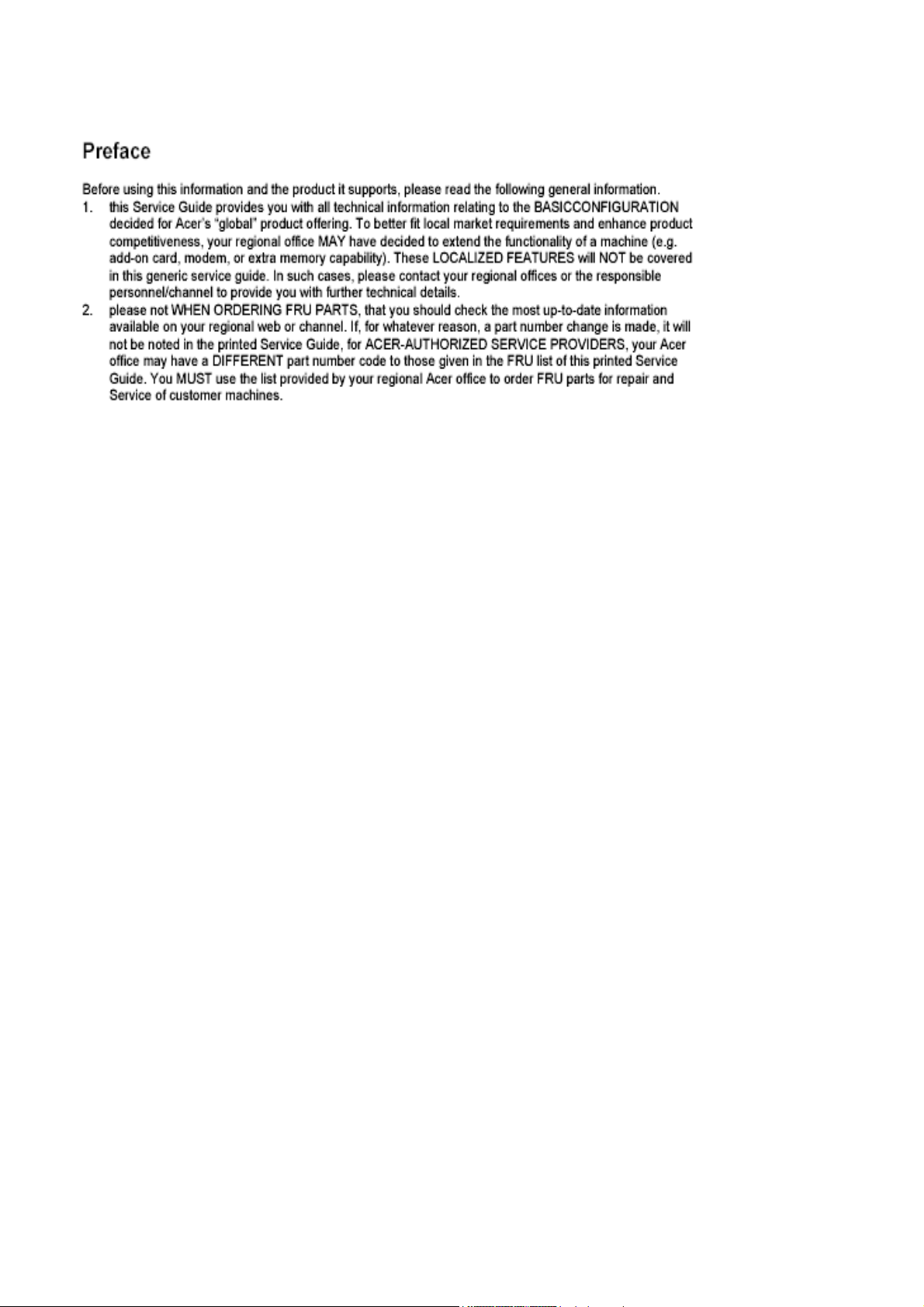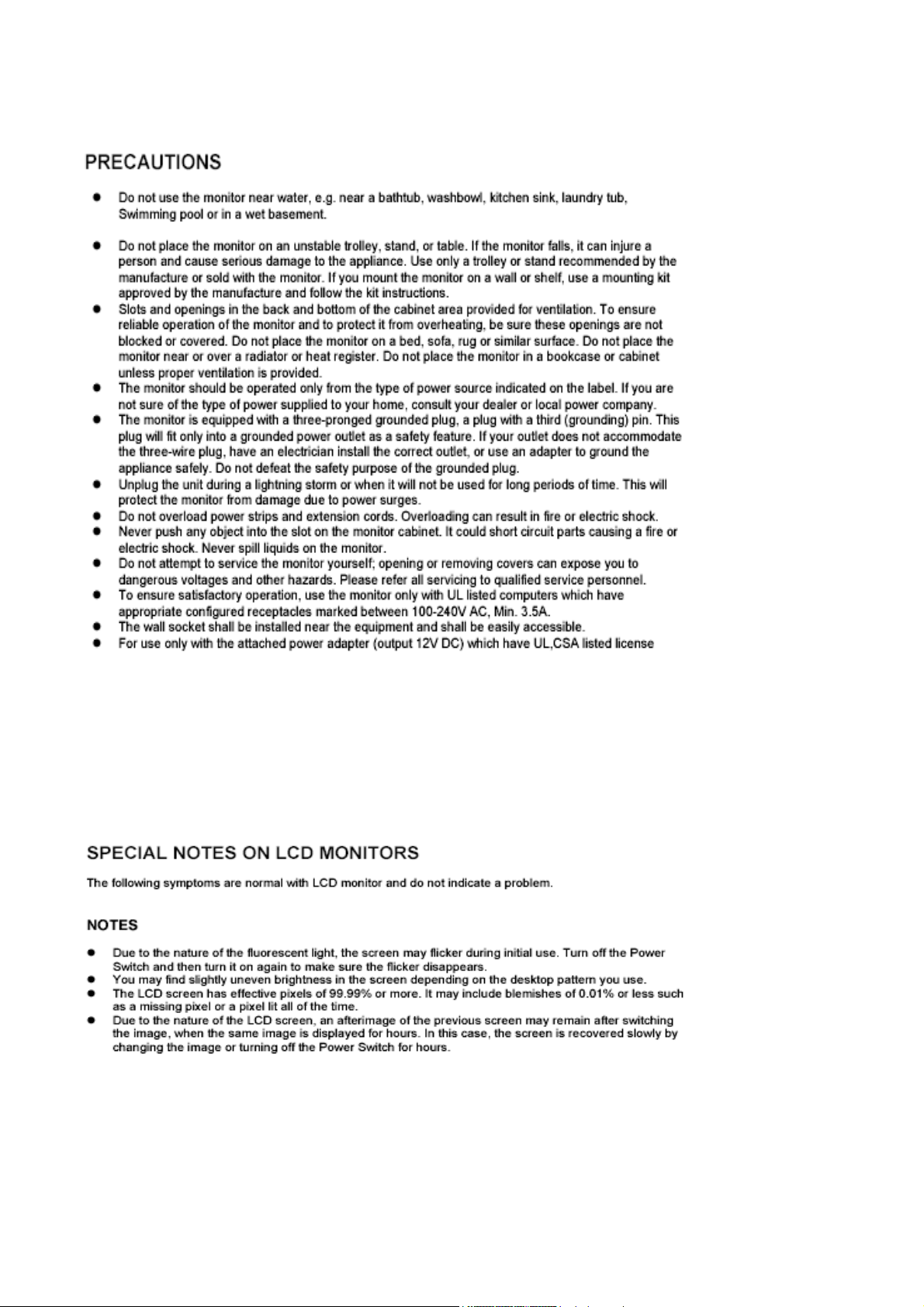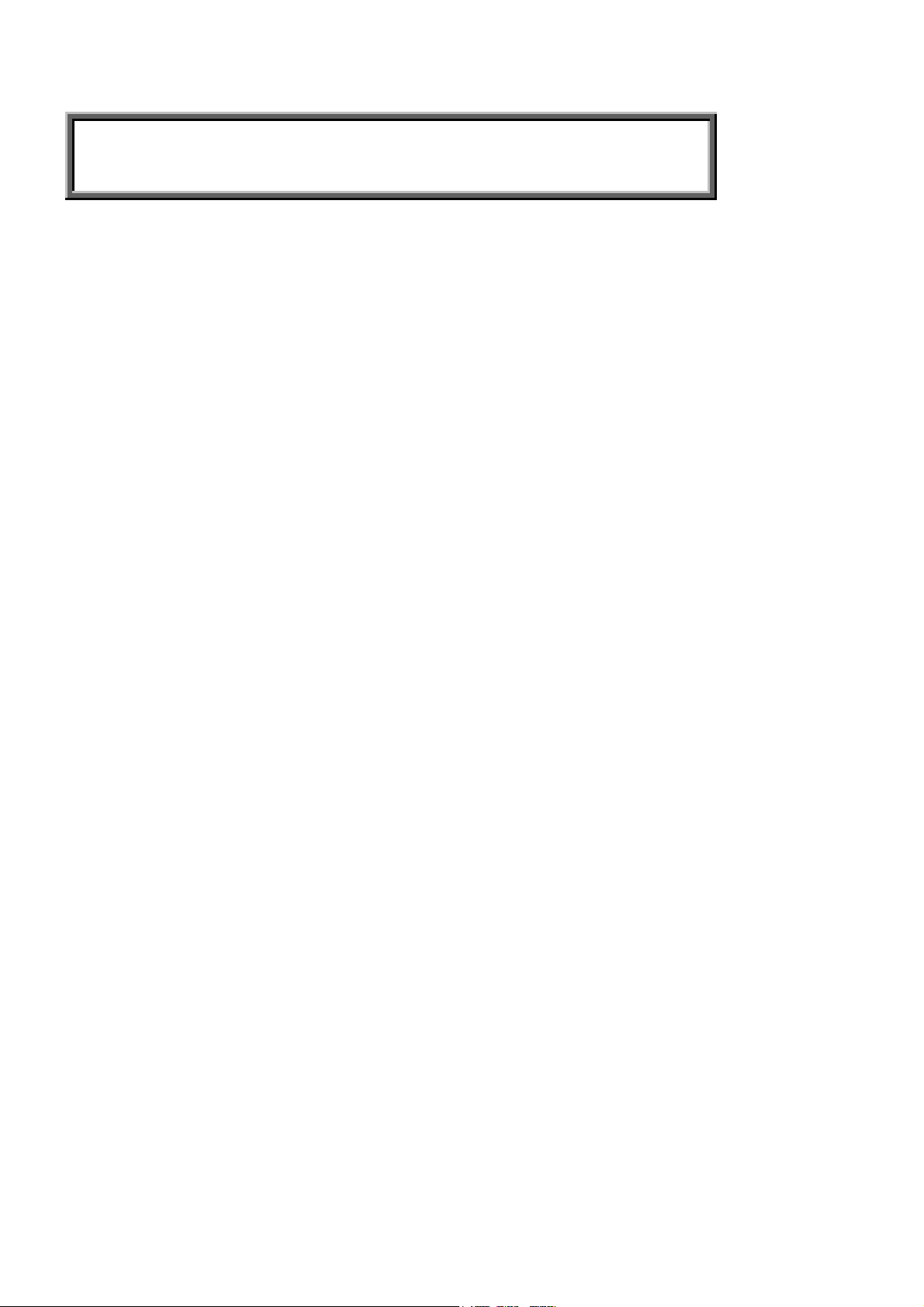1.3 LCD panel Specification
Technical Specification
Item Specification Unit
Panel Model LXJ007XXXXXX
Active Area 408.24 (H) x 255.15 (V) (19.0” wide diagonal) mm
Driver Element a-si TFTActive Matrix -
Pixel Number 1440 x R.G.B. x 900 Pixel
Pixel Pitch 0.284 (H) x 0.284 (V) mm
Pixel Arrangement RGB Vertical Stripe -
Display Color 16.2M Color
Tran missive Mode Normally Black -
Viewing Angle (H / V) Typical 170 / 170 Degree
Brightness Typical 350 cd/m2
Contrast Ratio Typical 500 -
LCD panel
LC Response Time (Tr+Tf) 20 (Tr: 13 + Tf: 7) msec
Separate Sync. TTL Level -
Horizontal Sync. Positive / Negative -
Vertical Sync. Positive / Negative -
Graphic
Input Connector D-Sub mini 15 pins, DVI-D 24 pins -
Auto Adjust Clock, Phase, H Position & V Position -
Screen Scaling VGA/SVGA/XGA/SXGA Full Screen Display -
Power Management VESA DPMS, DVI DMPM, ENERGY STAR® Compliance -
Color Adjustment User, 6500K, 7500K & 9300K -
Performance
OSD Language English, French, German, Spanish, Italian, Japanese,
Traditional Chinese, Simplified Chinese, Russian -
Power Input AC100~240 (Worldwide) V
Power source Power Output 19VDC -
Operation Mode 52 W
Power consumption Power Saving Mode 3 W
Tilt angle Upward / Downward 20 / -1 Degree
Physical Dimension, weight 462 x 385 x 180 (W x H x T), 4.0 mm, kg
DCC Plug & Play DDC 2B Compliance -
Front key 5keys -
Function Audio & Speaker 2.5 W x2 -
9