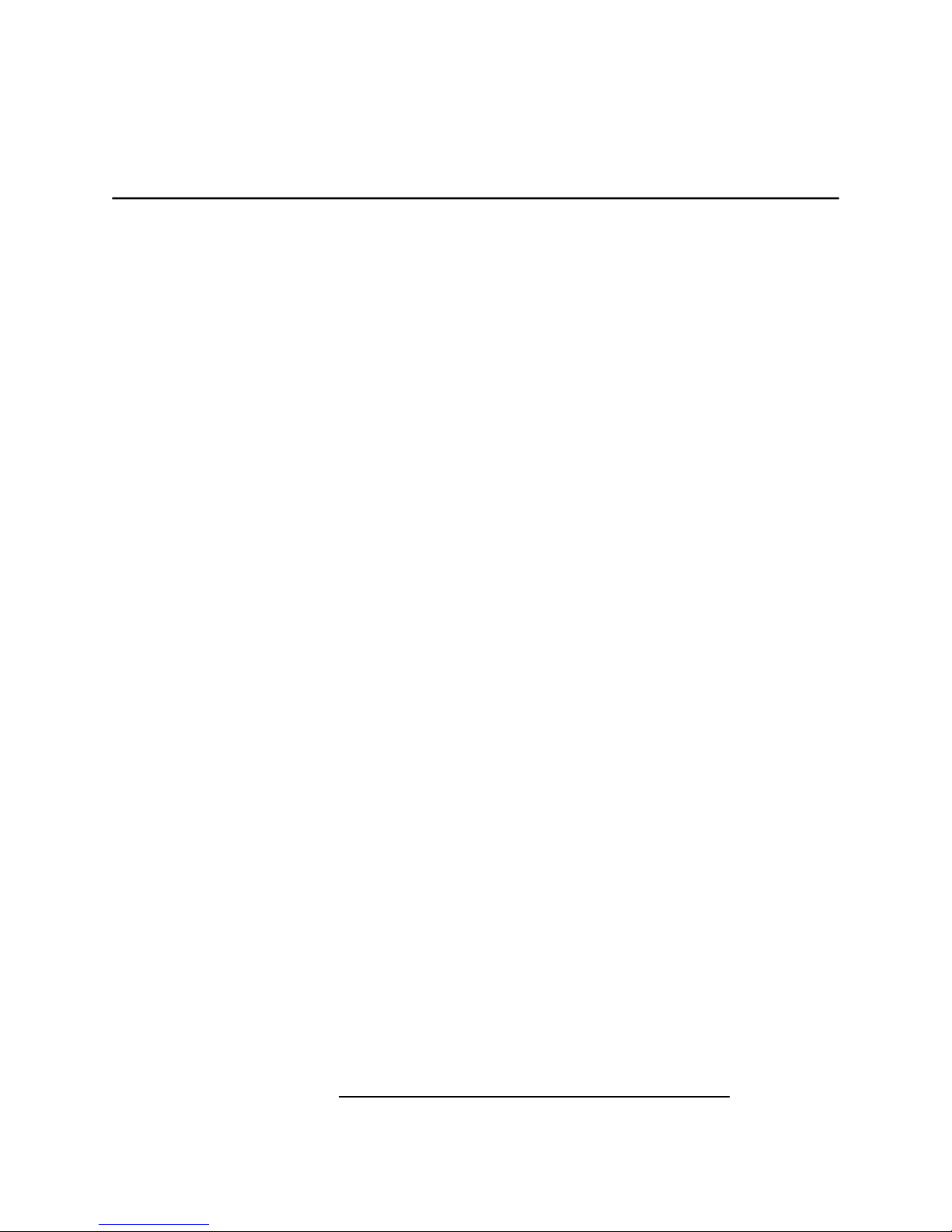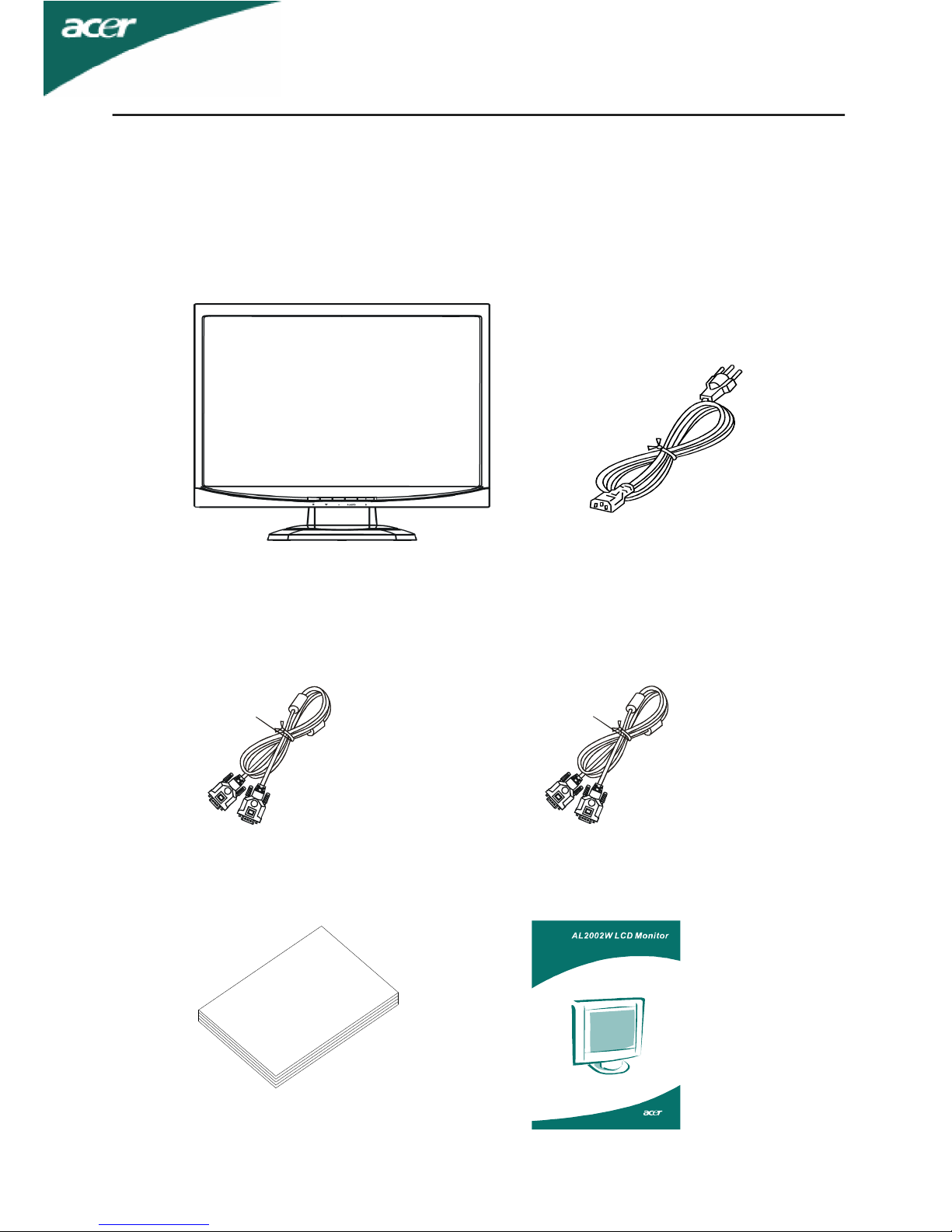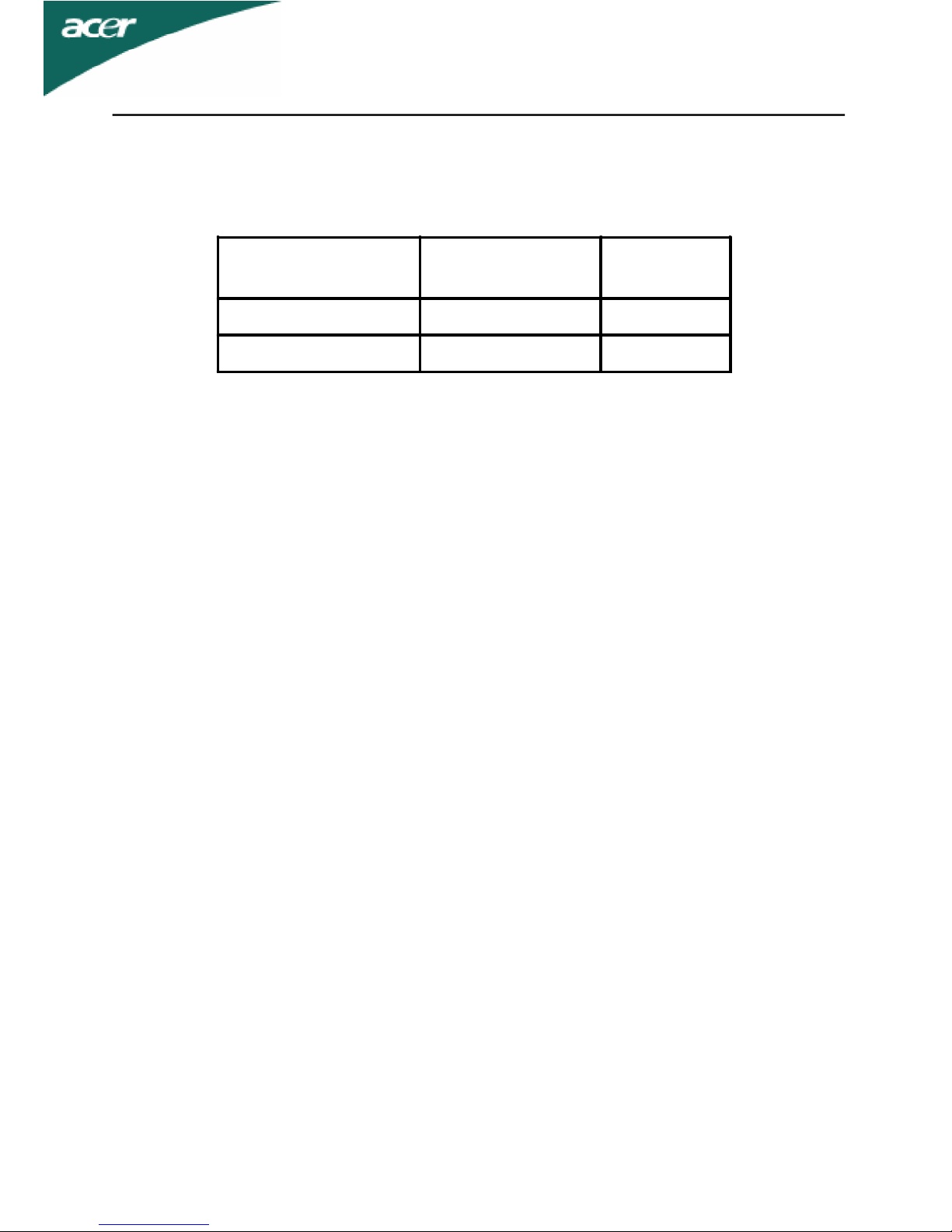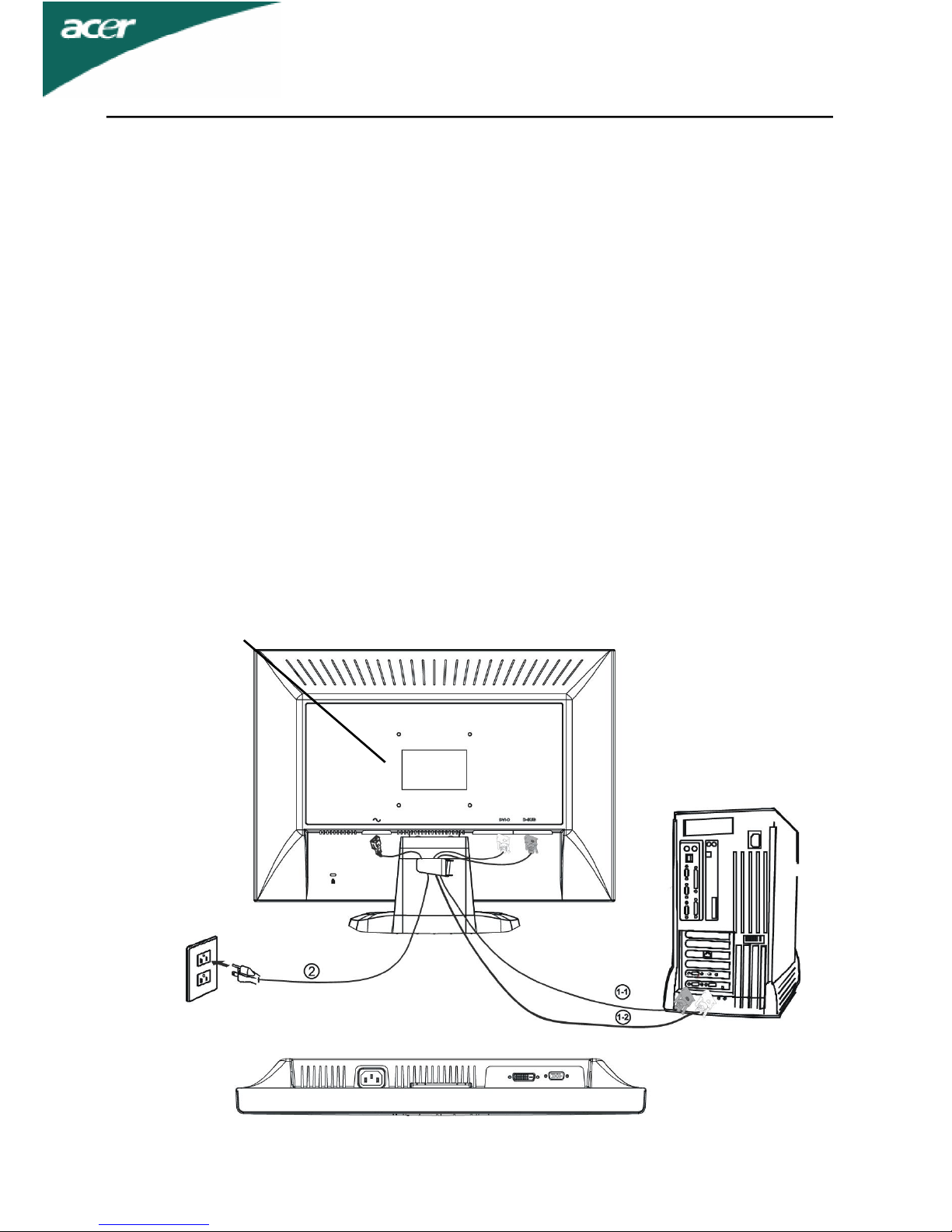AL2002W
E-2
INTRODUCTION
Congratulations for purchasingmodelAL2002W ,ahigh performance20-inch color TFT
LCDmonitor.TheAL2002Wmonitor provides flicker-freeand color imagesatoptional
resolutions. Through this user guide, we will introduce you step-by-step all the
features, functionsand technical specifications of theLCD monitor. Surely you will have
arefreshing experienceworkingwith themonitor.
FEATURES
The AL2002Wis a20-inch TFTLCD monitor that is intelligent,microprocessor-basedand
ergonomicallydesigneddisplay,compatible withmost analogRGB(Red, Green, Blue)and
Digitaldisplay standards, including PS/V, PS/2,optional forAppleMacintosh Centris,
Quadra, and Macintosh II family signals.The LCDmonitor is capable of displaying crisp
and vibrant color graphics with VGA,SVGA, XGA,SXGA(non-interlaced), SXGA,WSXGA
and most Macintosh compatible color video cards.
·Themonitorisableto properlyfunction evenin caseofupgrade video cardsor
software because of the wide auto-scanning compatibilityrangewithoutrequiring to
buyanewmonitor.
·Theinternal microprocessor digitallycontrolsauto-scanning.For horizontal scan
frequencies between 30 KHz and81 KHz,andvertical scan frequencies between 56 Hz
and 76 Hz.Ineachfrequencymode, the microprocessor-basedcircuitryallowsthe
monitor to function at the precision-of a fixed frequency.
·The residentmemoryallowsfor storing factorydefault settings and also additional
user adjustment parameters.
·Themaximumresolutionachievableis WSXGA(1680 x1050),best suitedforWindows
applications
·Thecompact and sleekcabinetdesign saves lot of your desk space and makes your
desk look neat andtidy.
·Themonitorcomplies with TCO99guidelines. In this scheme,noenvironmentalharmful
substances are used during the entiremanufacturing process.