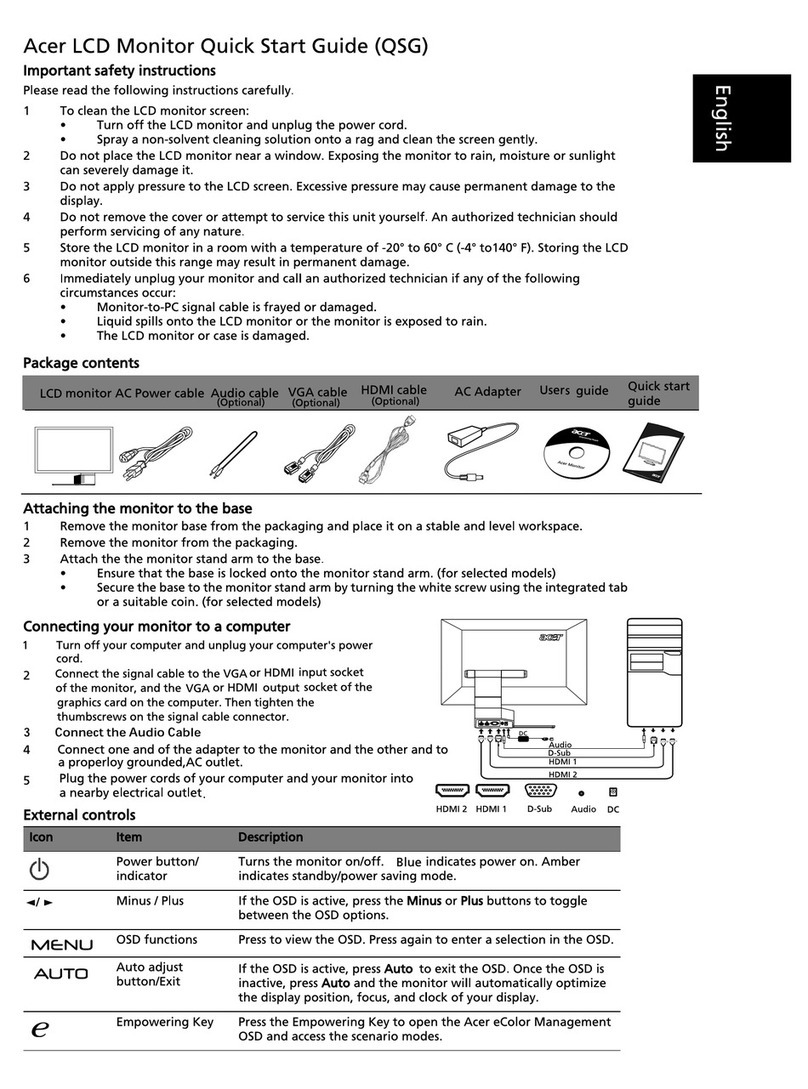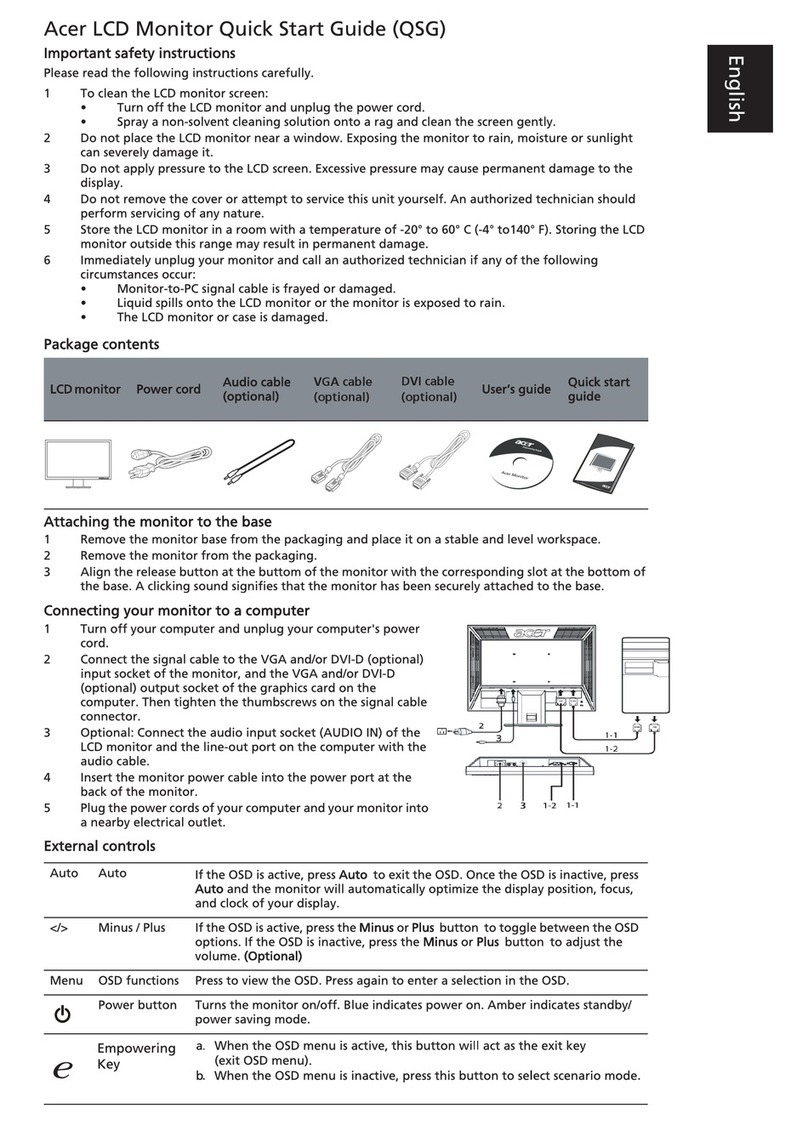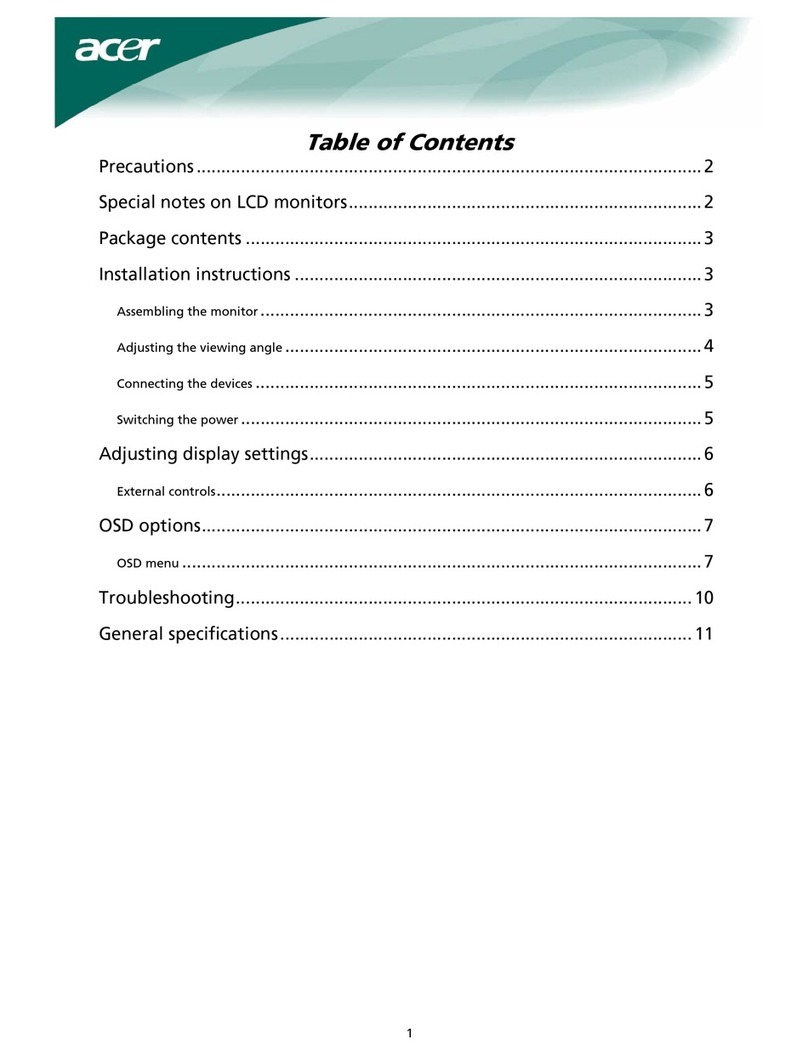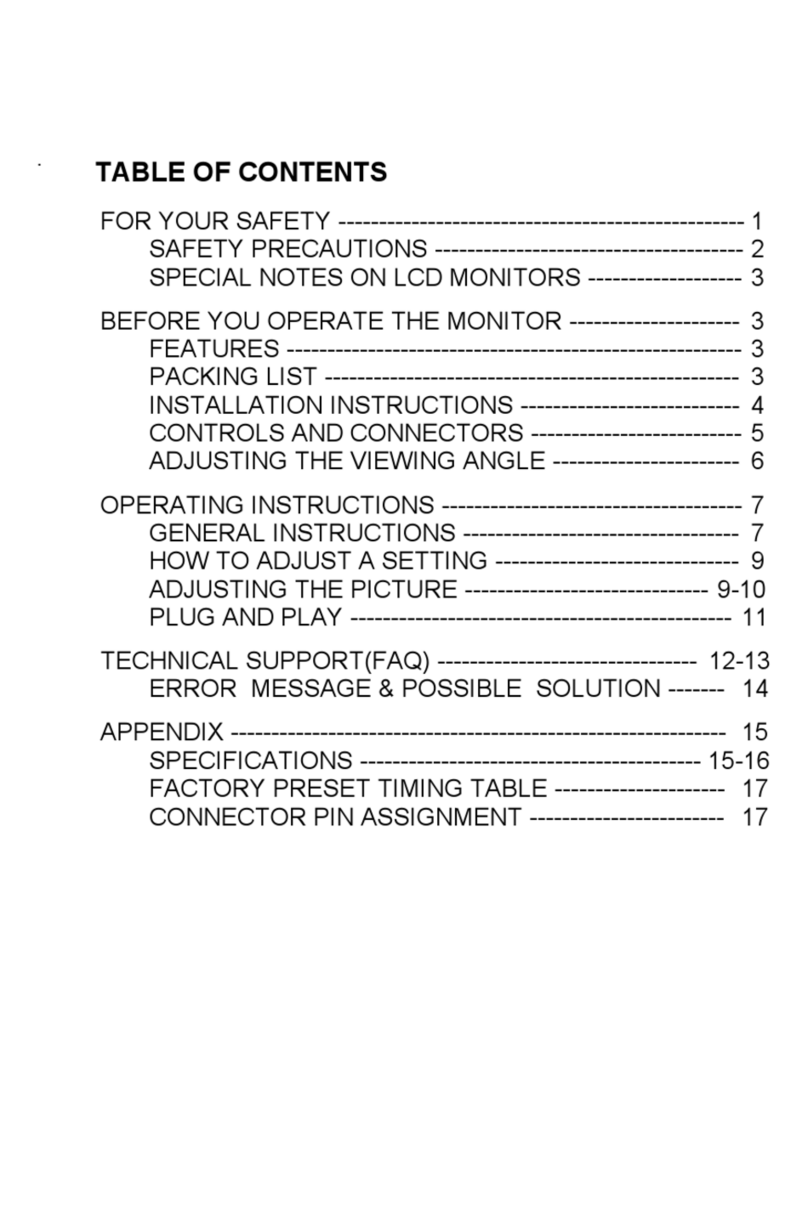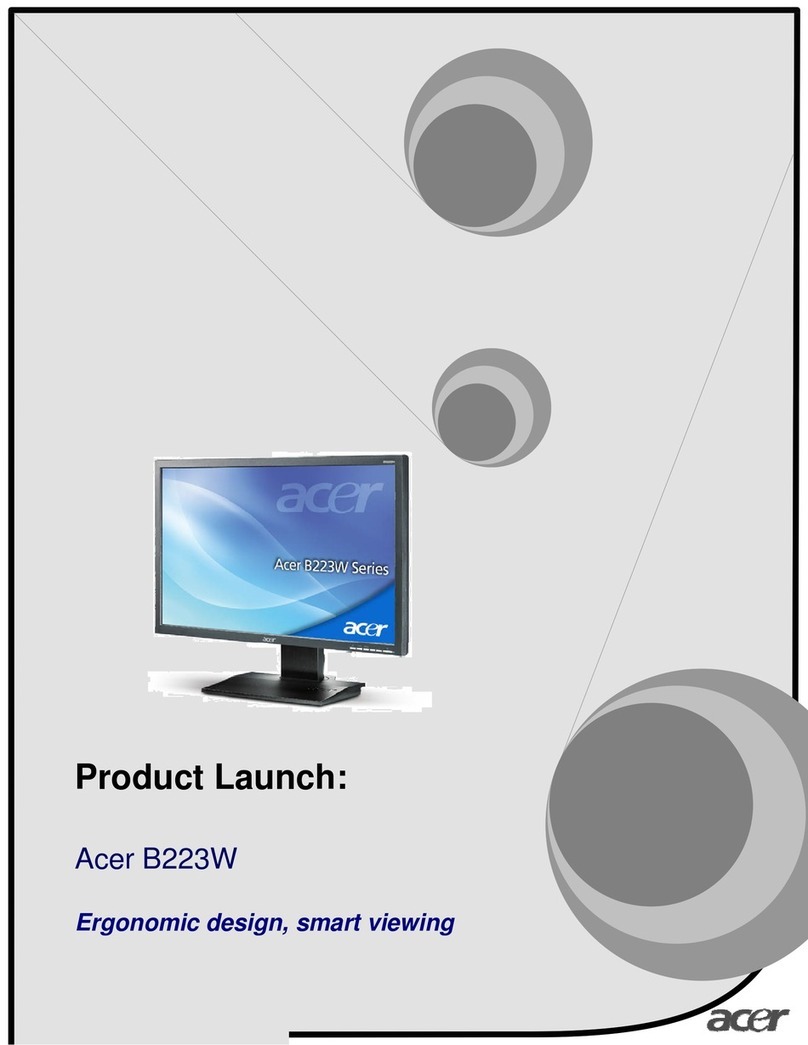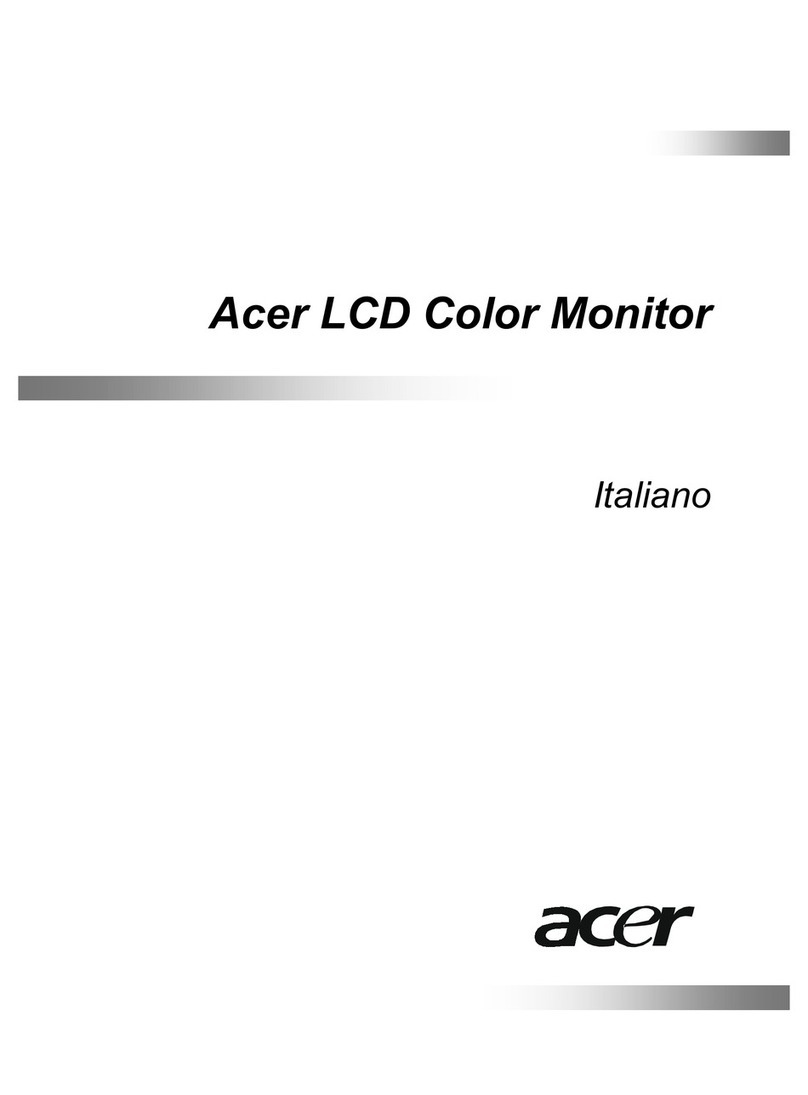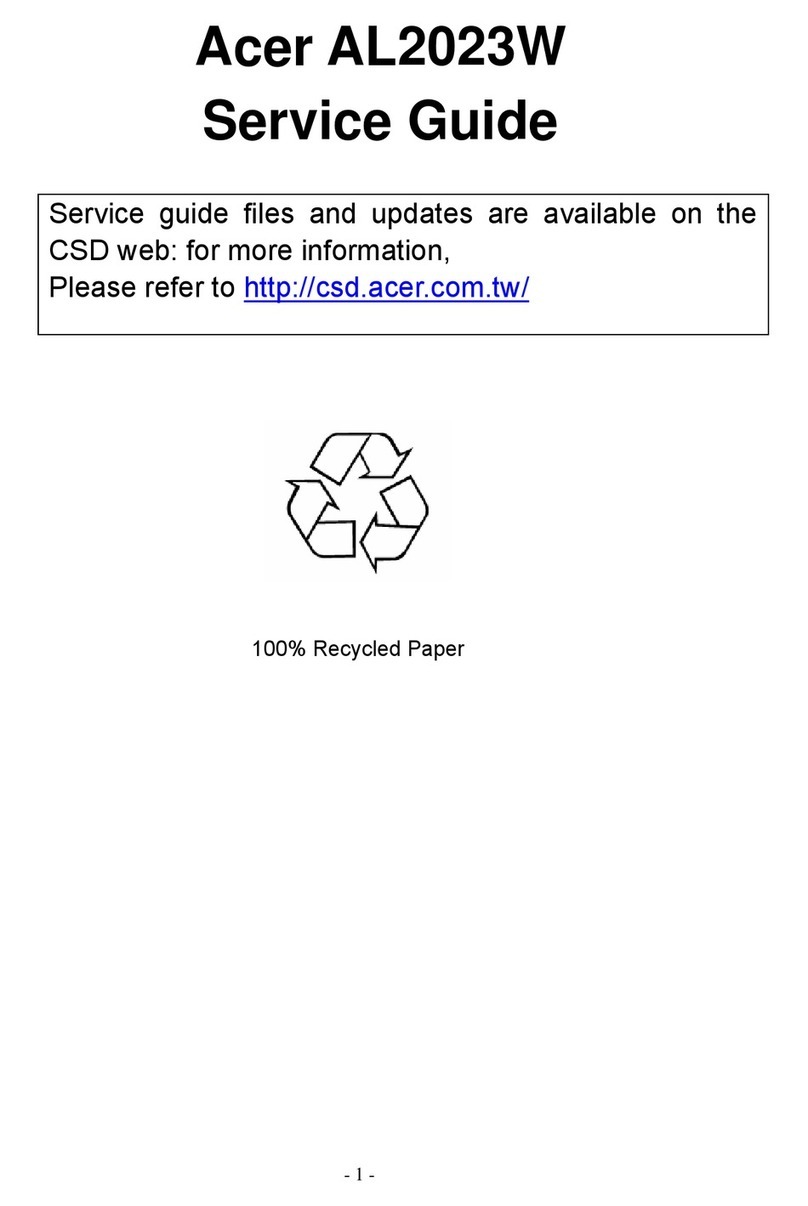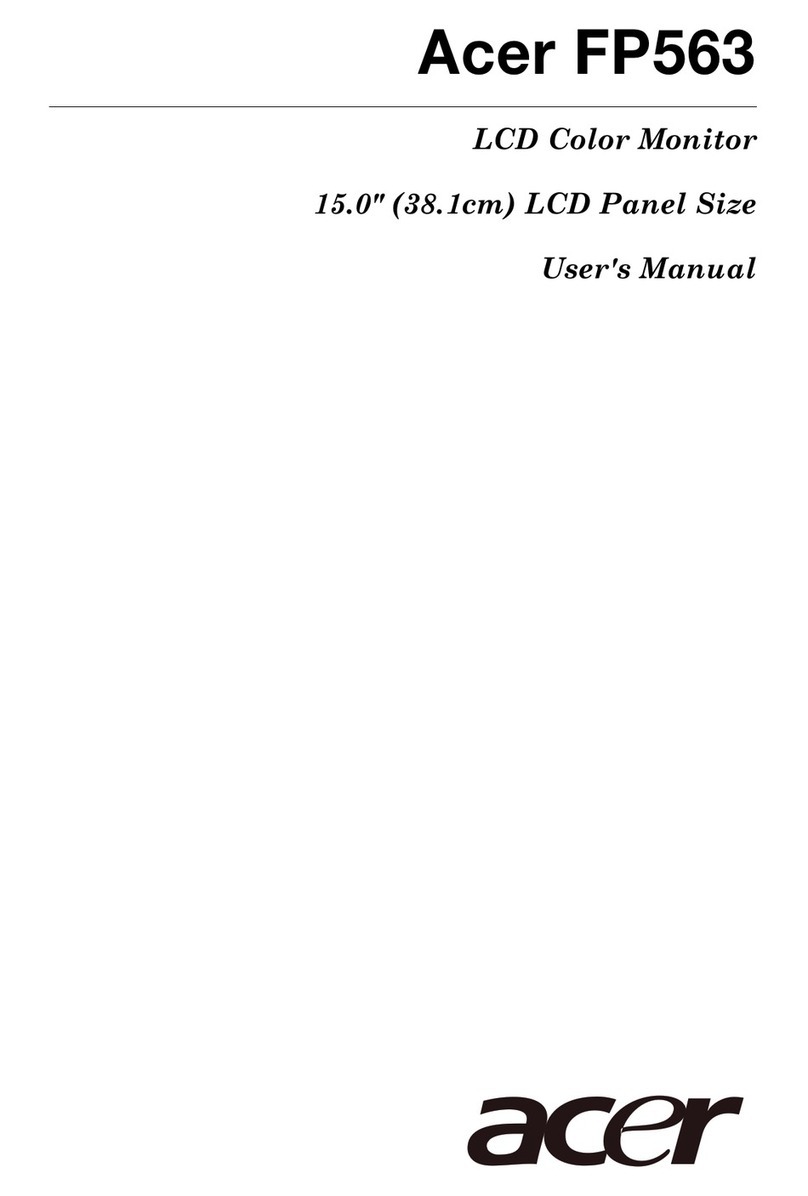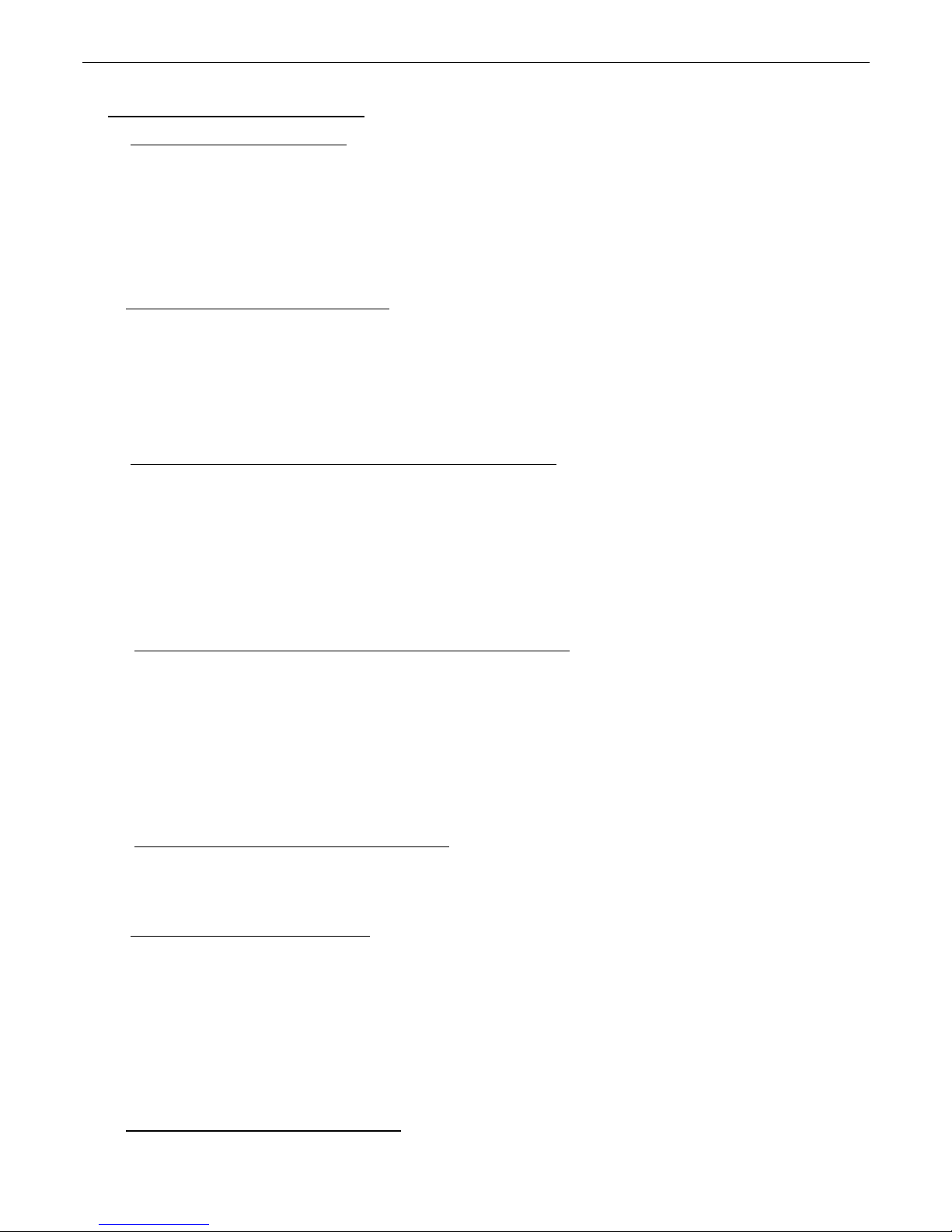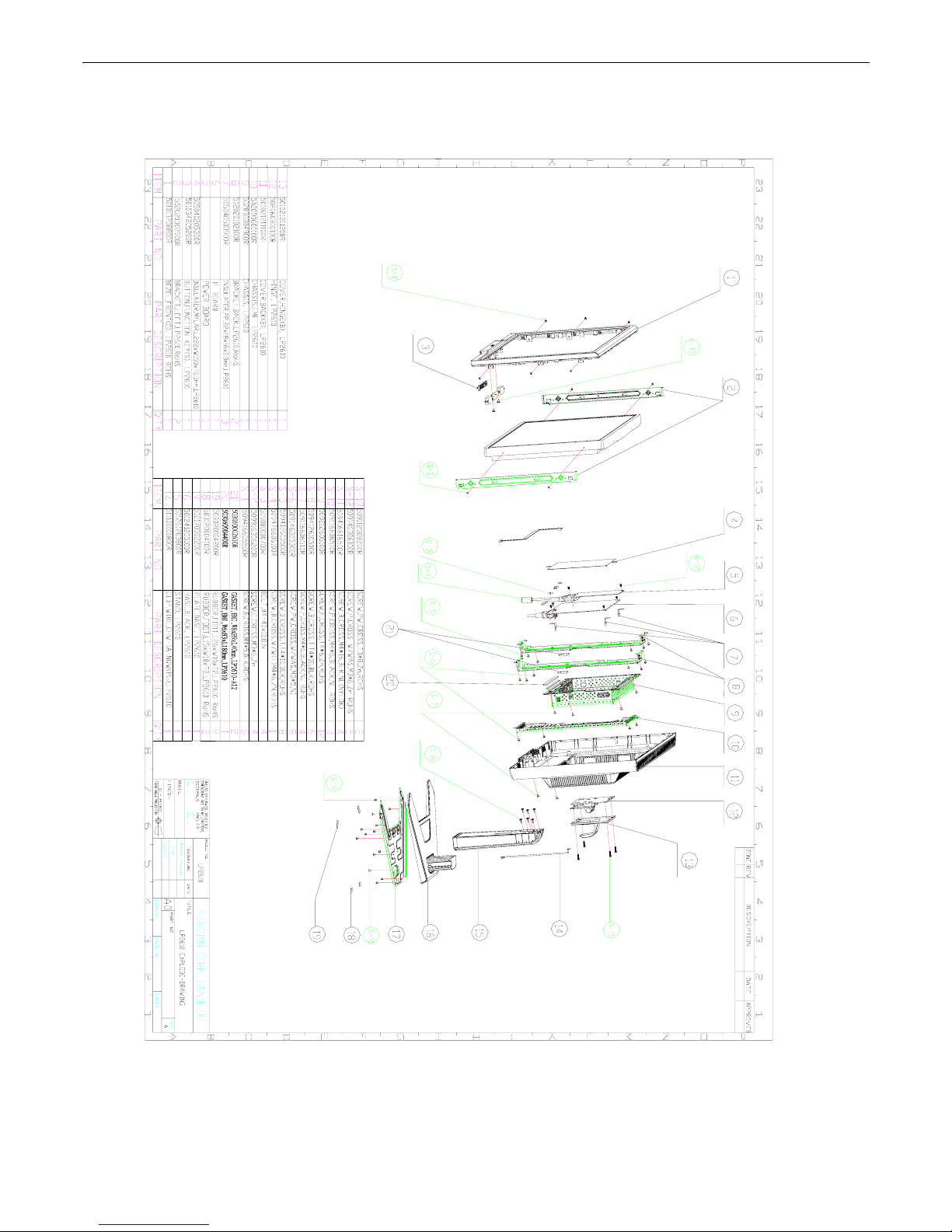Acer Service Manual
7
3. Electronic Circuit Theory
3.1 Switching Mode Power Supply
3.1.1 AC Current Input Circuit
P801 is a connector for connecting AC Power. F801 is a fuse to protect all the circuit. AC input
voltage is from 90v to 264V. SW801 is hard switch for control AC input.
C867/C802/C832/C866 are safety Y capacitors. C803/C804 are safety X capacitors. R801、
R802 and R803 joined between two inputting main circuit to discharge electric energy of C804
when power AC off. L801/L802 are used to clear up low frequency wave. High frequency
waves are damped by C867 and C802. D801 is a rectifier build-in 4 diodes. It Transform AC to
DC.
3.1.2 Power Factor Controller Circuit
This circuit is typical boost model PWM power to improve power factor. T801 is inductor to
storage electric energy. T801 store energy when Q801 switch on. And T801 discharge energy
when Q801 switched off. R804、R805、R806、R808、ZD802、R807、R822 and Q802 control
PFC output DC voltage. PFC output voltage is 400V when AC input is 180V~240V. Output
voltage is 280V when AC input is 100~160V. R817、R818、R819 and R821 control PFC out
stabilization. The pin function of IC801 can find from component datasheet.
3.1.3 High DC Voltage to Low Voltage (5V) Control Circuit
IC805 is this DC-DC circuit PWM controller. When pin6 of IC805 be charged to 12V, IC803
start drive Q805 to transform high DC voltage to low DC voltage 5V.D812、R865、Q806、
D814、C836 and C837 provide auxiliary power for IC803 normal operation. R862 and R861
sample from auxiliary winding to control over voltage protection for DC 5V output. R873 and
R872 sample DC 5V output voltage to compare voltage level with reference voltage of IC807.
The signal get from compared result via IC806 feed back to pin2 of IC805. Then control PWM
duty to control DC output stabilization. T803 is transformer. D815 is rectifier for DC 5V output.
C843 and C844 are filter for DC 5V.
3.1.4 High DC Voltage to Low Voltage (24V) Control Circuit
This circuit same section 3.1.3. IC802 is this DC-DC circuit PWM controller. When pin6 of
IC802 be charged to 12V, IC802 start drive Q803 to transform high DC voltage to low DC
voltage 24V.D806、Q804、C818 and C815 provide auxiliary power for IC802 normal operation.
R832 and R831 sample from auxiliary winding to control over voltage protection for DC 24V
output. R843、R851 and R842 sample DC 24V output voltage to compare voltage level with
reference voltage of IC804. The signal get from compared result via IC803 feed back to pin2 of
IC802. Then control PWM duty to control DC output stabilization. T802 is transformer. D807
and D810 are rectifiers for DC 24V output. C825 and C826 are filter for DC 24V.
3.1.5 DC_24V Transform to DC 12V Circuit
IC808 is this DC-DC circuit PWM controller. R883 is for output short protection. C854 adjust
resonance frequency. R887 and R886 sample DC output 12V to feed back to pin5 of IC808.
Then control duty width to drive Q807. L806 is storage inductor. C856 is filter.
3.1.6 Over Current Protect Circuit
IC811 is the OCP controller. R875、R876、R877、R878 and R879 are sample resistor for DC 5V
output. When the voltage of IC808 pin9 higher than the pin8, pin14 output high level to via
D821、IC812 and IC809 control IC801 and IC802 shut down; R889、R890、R891、R892 and
R893 are sample resistor for DC 12V output. When the voltage of IC808 pin7 higher than the
pin6,pin1 output high level to via D820、IC812 and IC809 control IC801 and IC802 shut down;
R846、R845、R847、R848 and R849 are sample resistor for DC 24V output. When the voltage
of IC808 pin5 higher than the pin4, pin2 output high level to via D809、IC812 and IC809
control IC801 and IC802 shut down;
3.1.7 Standby Power Controller Circuit
When standby power signal is high level, Q811 on, Q810 off, IC809 off, Q808 and Q812 off,
Q809 on, so power system on. When standby power signal is low level, Q811 off, Q810 on,