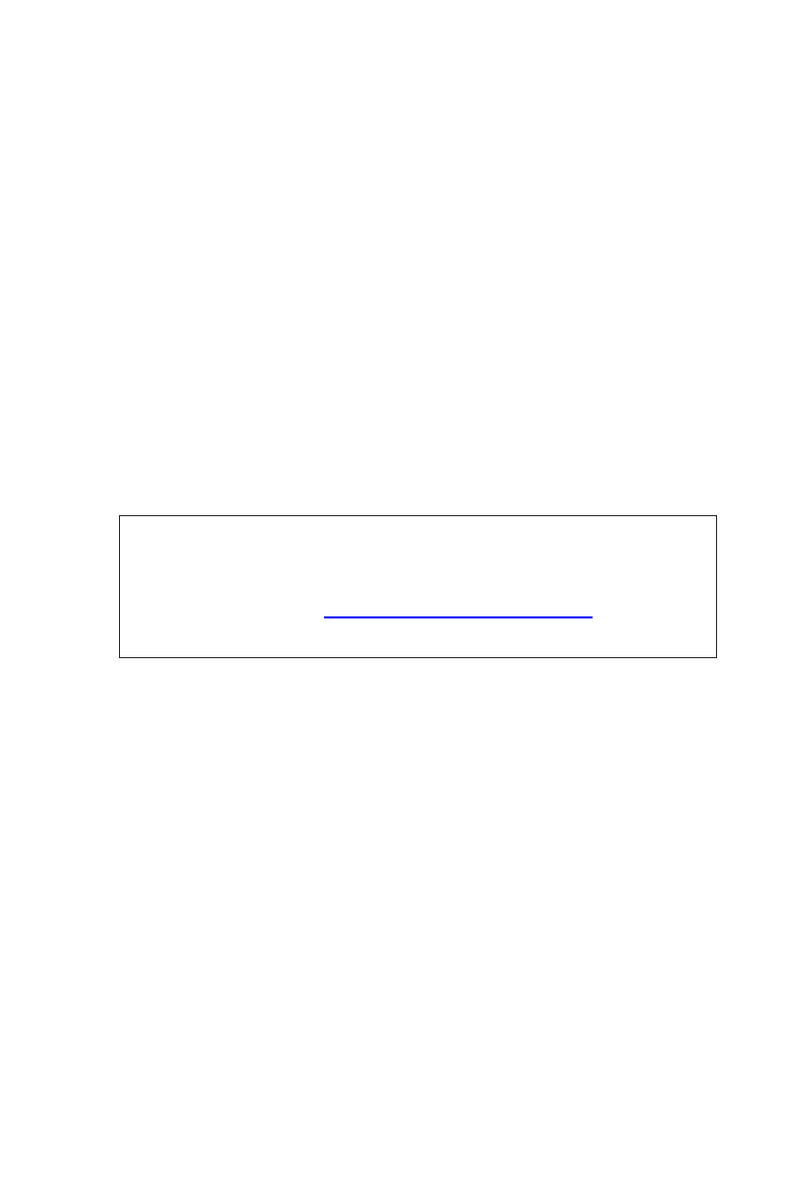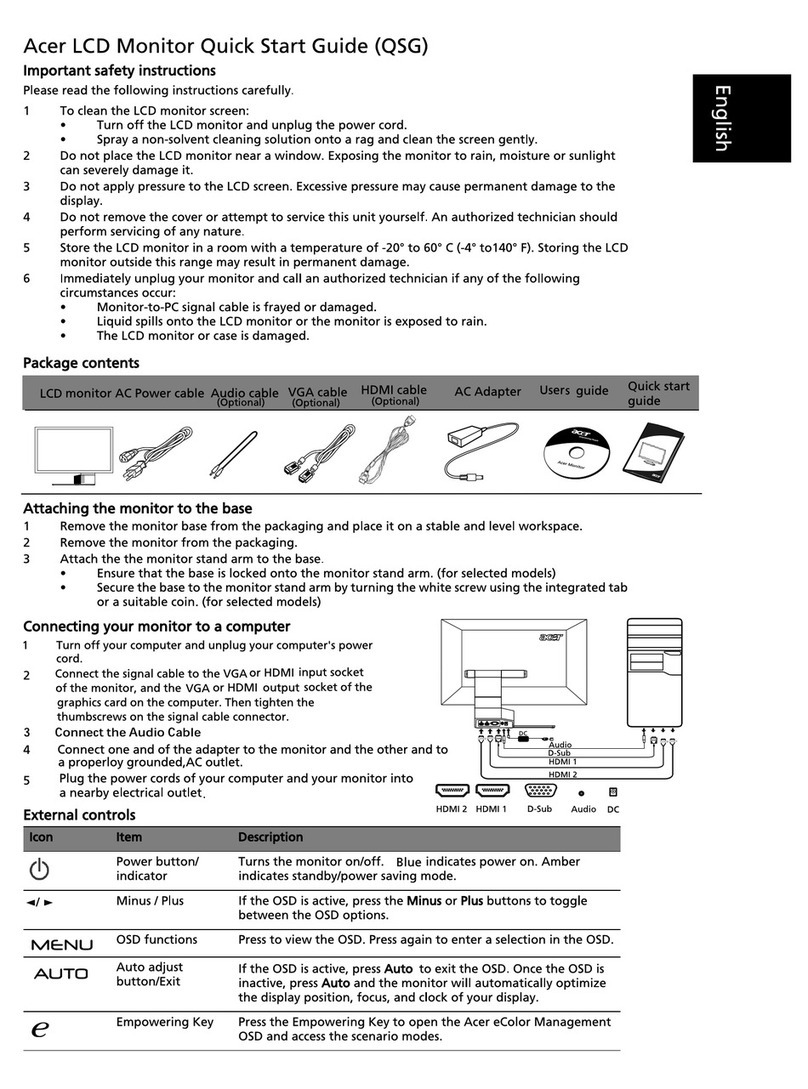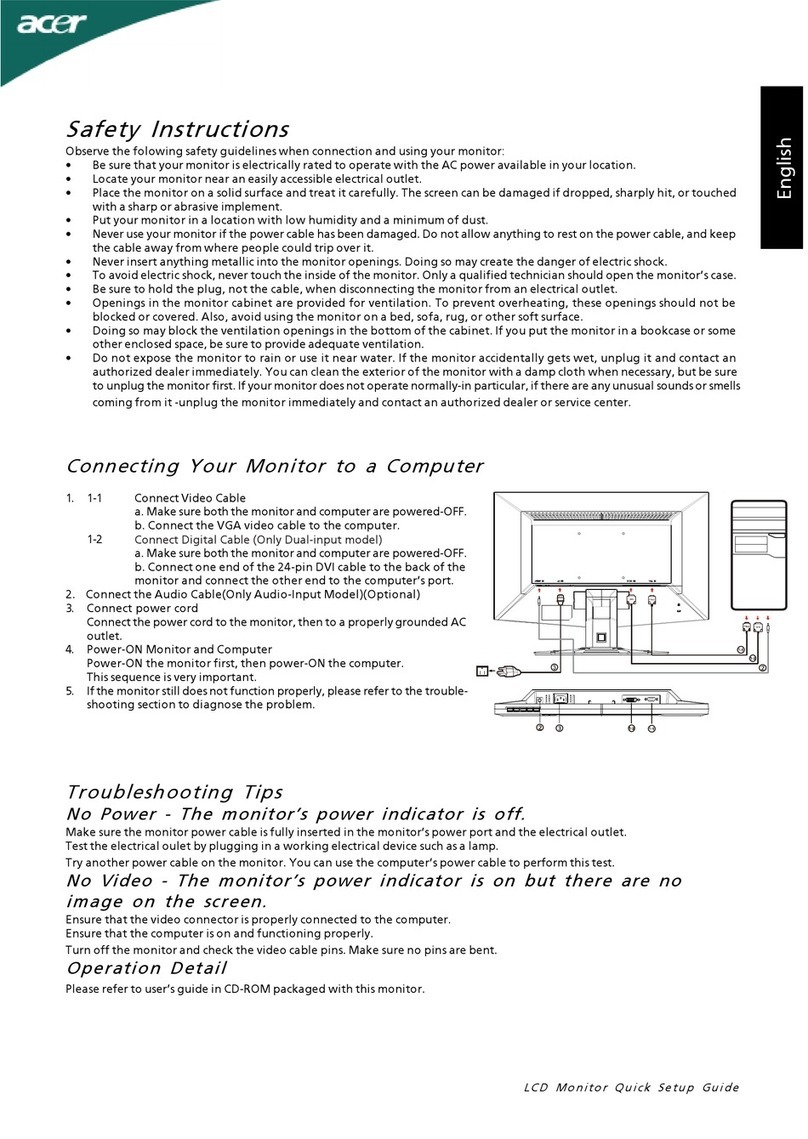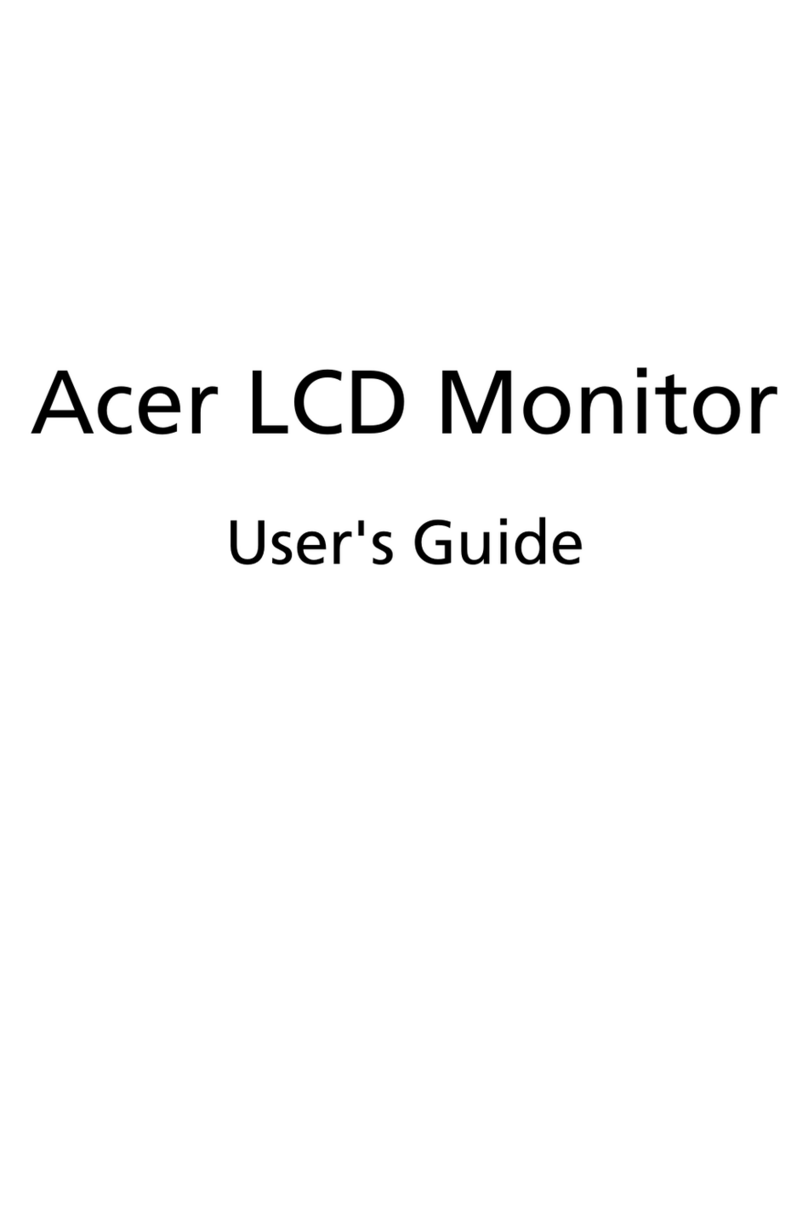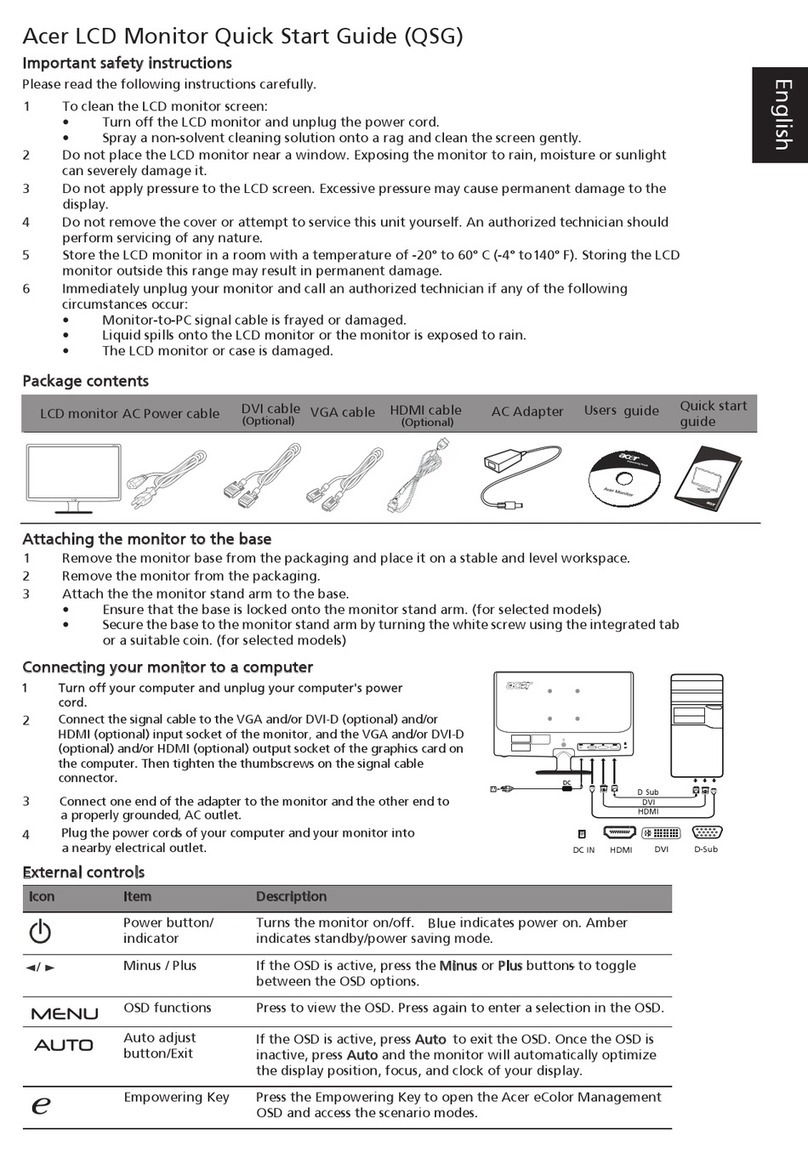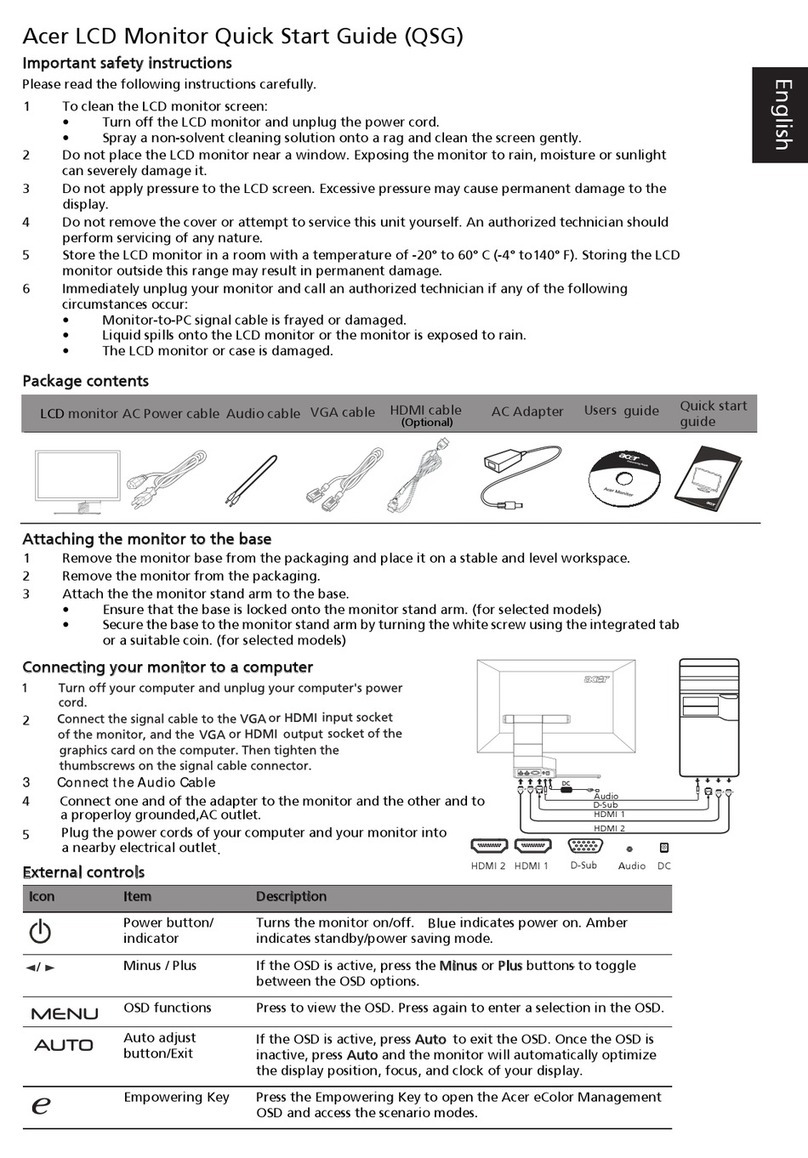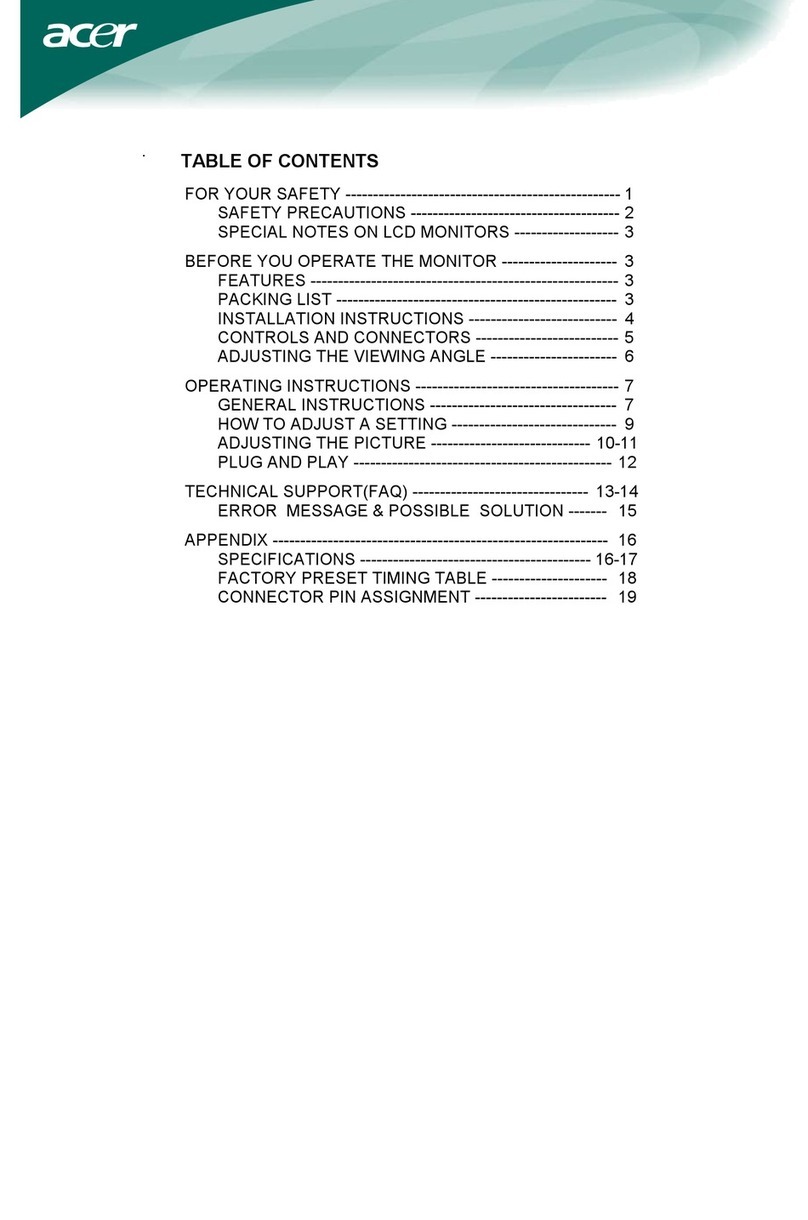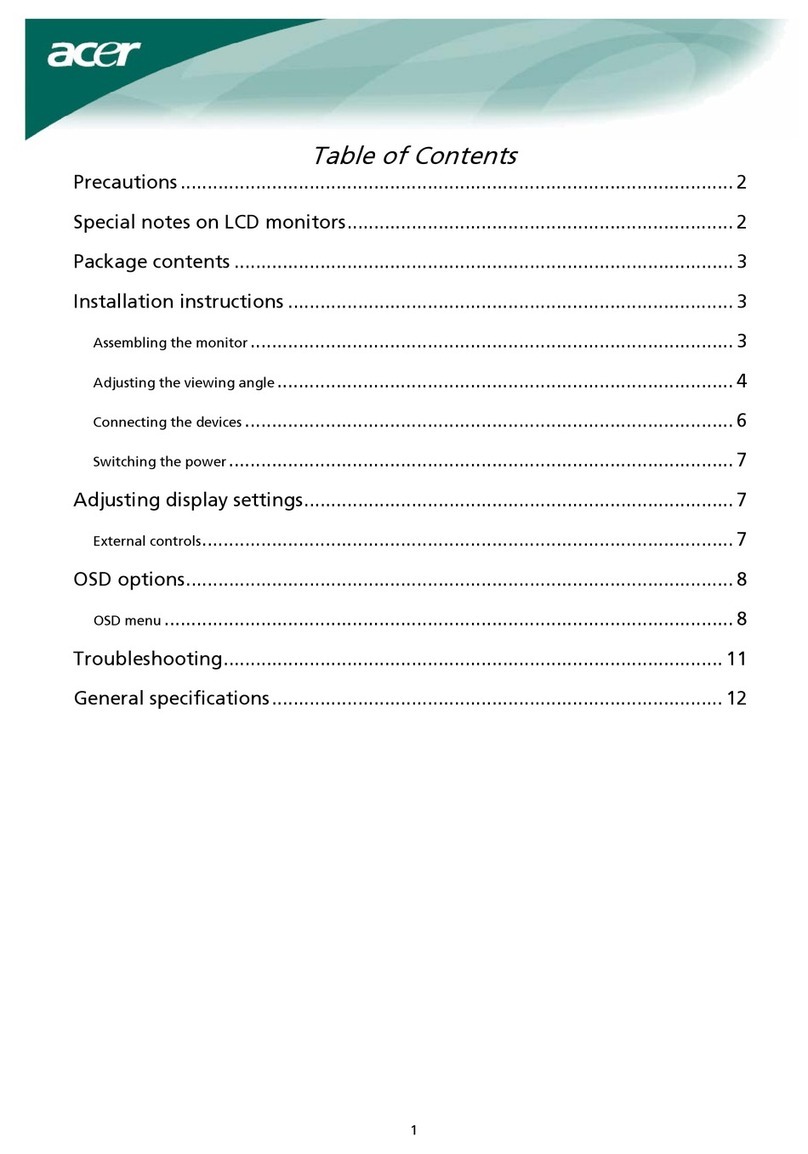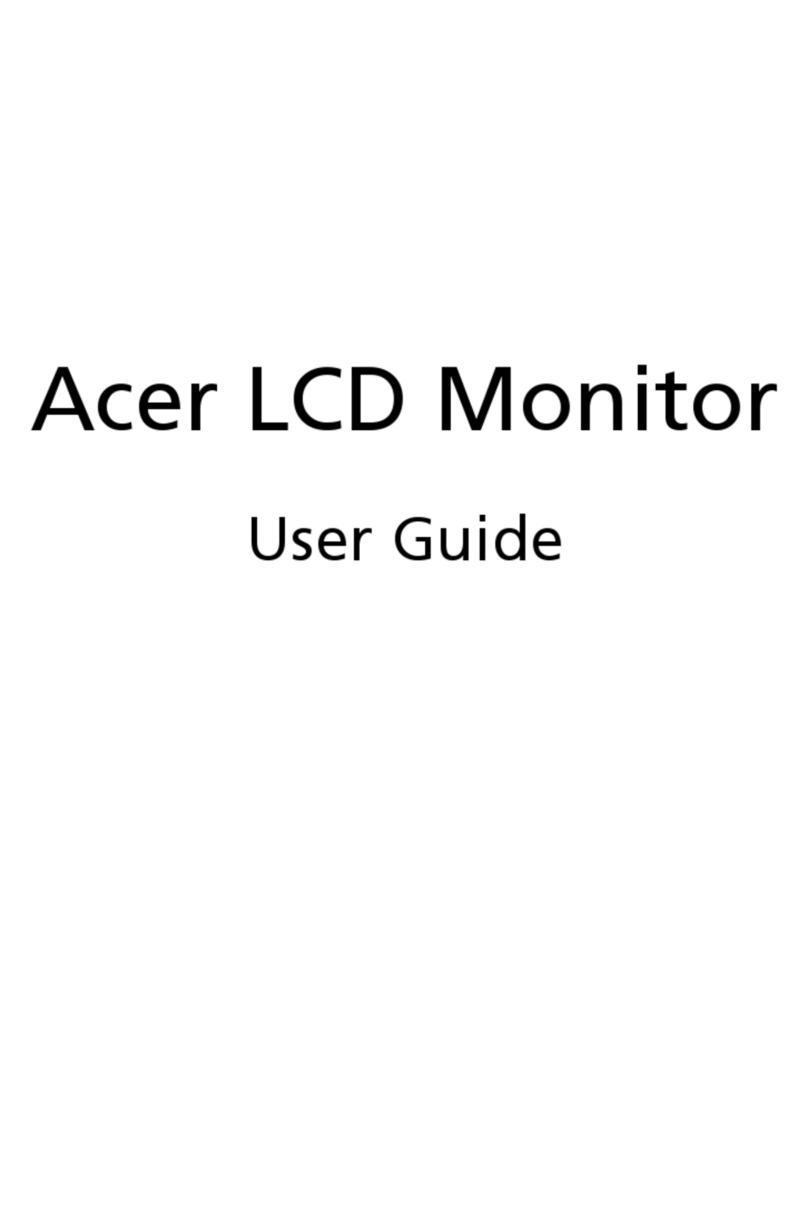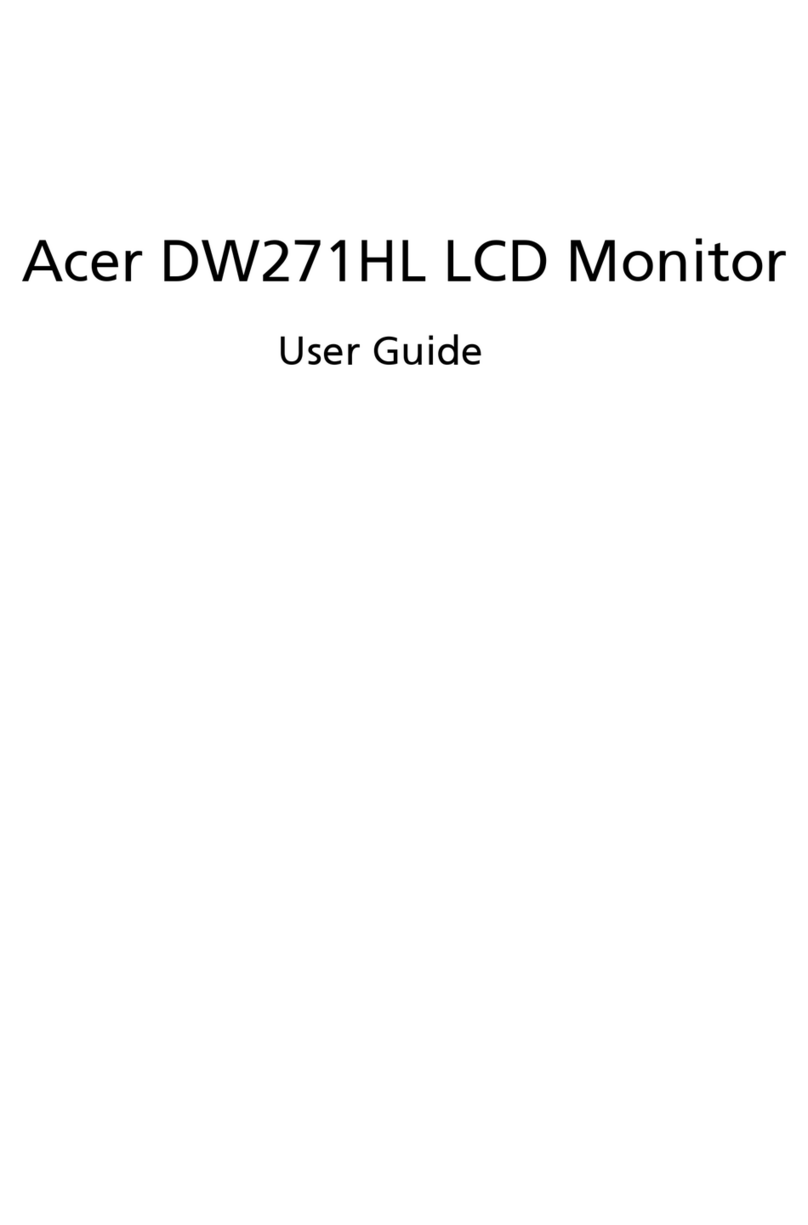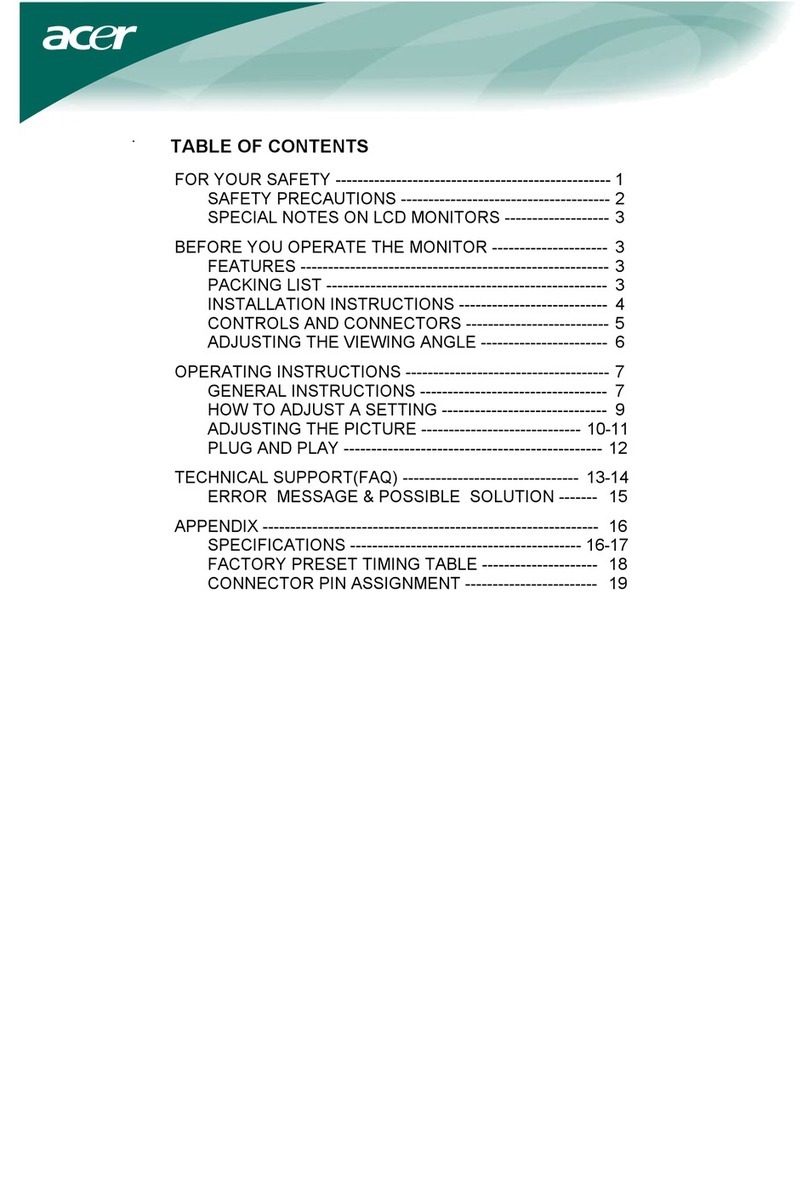TPC (Temporal Peak Control)
If the monitor has not been in use for a periold of time , the TPC starts to reduce the
brightness of the screen gradually.
After 1 minutes of inactivity, the screen brightness will be gradually reduced to 60%
approxiamate within 4.5mins.
When monitor detect the movement, the lumiance will be recovered within 0.5 sec.
Tips and information for comfortable use
Computer users may complain of eyestrain and headaches after prolonged use.
Users are also at risk of physical injury after long hours of working in front of a
computer. Long work periods, bad posture, poor work habits, stress, inadequate
working conditions, personal health and other factors greatly increase the risk of
physical injury.
Incorrect computer usage may lead to carpal tunnel syndrome, tendonitis,
tenosynovitis or other musculoskeletal disorders. The following symptoms may
appear in the hands, wrists, arms, shoulders, neck or back:
• numbness, or a burning or tingling sensation
• aching, soreness or tenderness
• pain, swelling or throbbing
• stiffness or tightness
• coldness or weakness
If you have these symptoms, or any other recurring or persistent discomfort and/
or pain related to computer use, consult a physician immediately and inform your
company’s health and safety department.
The following section provides tips for more comfortable computer use.
The Monitor uses low blue light panel and compliance with TÜV Rheinland Low
Blue Light Hardware Solution at factory reset/default setting mode (Brightness:
75%, Contrast: 50%, CCT: Normal, Preset mode: Standard).
Finding your comfort zone
Find your comfort zone by adjusting the viewing angle of the monitor, using a
footrest, or raising your sitting height to achieve maximum comfort. Observe the
following tips:
• refrain from staying too long in one fixed posture
• avoid slouching forward and/or leaning backward
• stand up and walk around regularly to remove the strain on your leg muscles.
Taking care of your vision
Long viewing hours, wearing incorrect glasses or contact lenses, glare, excessive
room lighting, poorly focused screens, very small typefaces and low-contrast
displays could stress your eyes. The following sections provide suggestions on how
to reduce eyestrain.
Eyes
• Rest your eyes frequently.