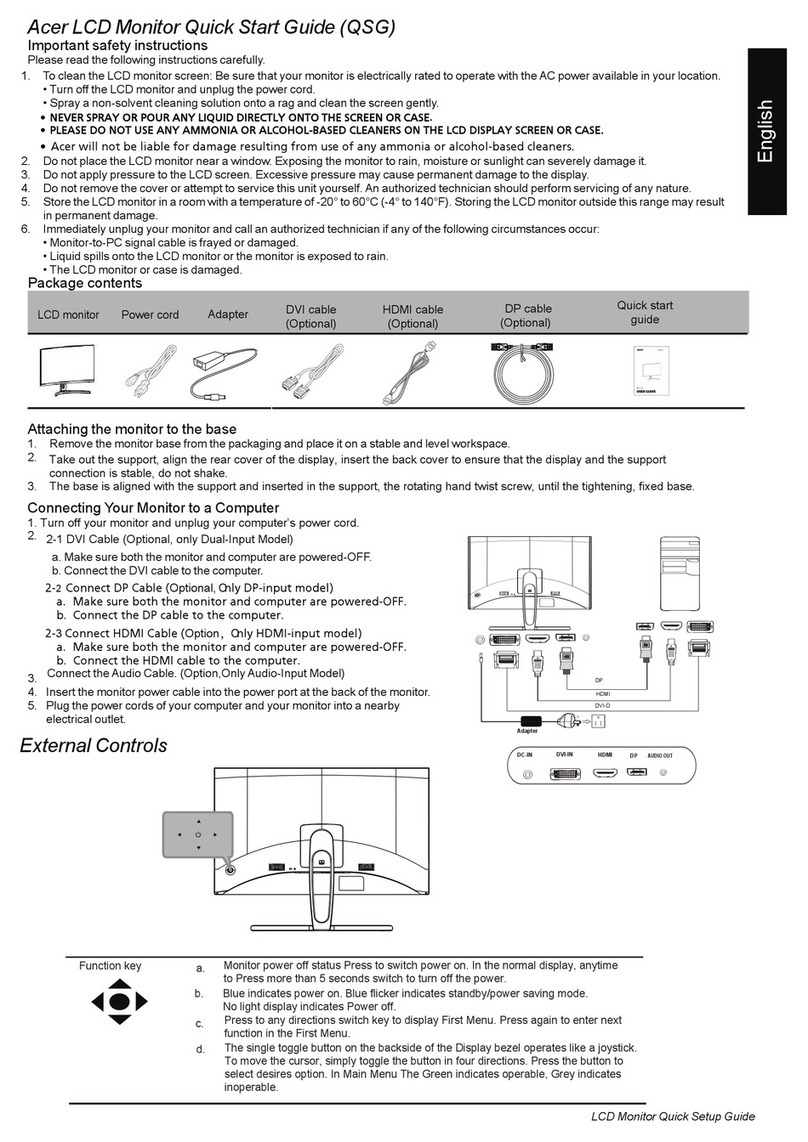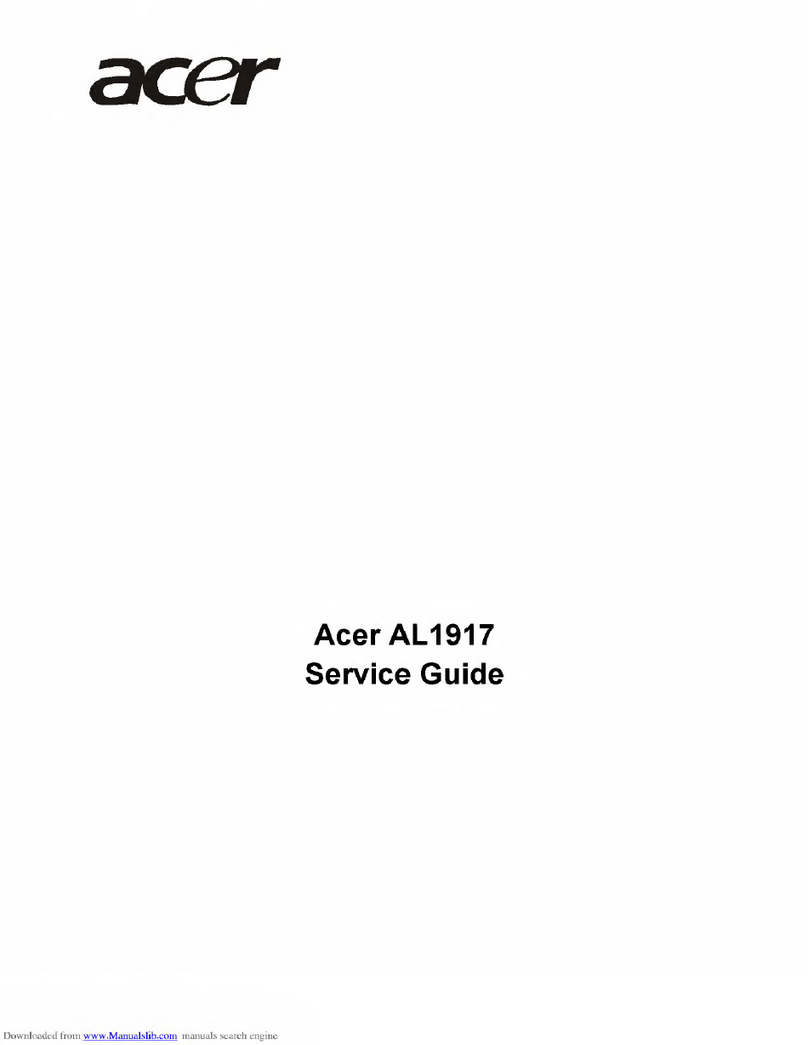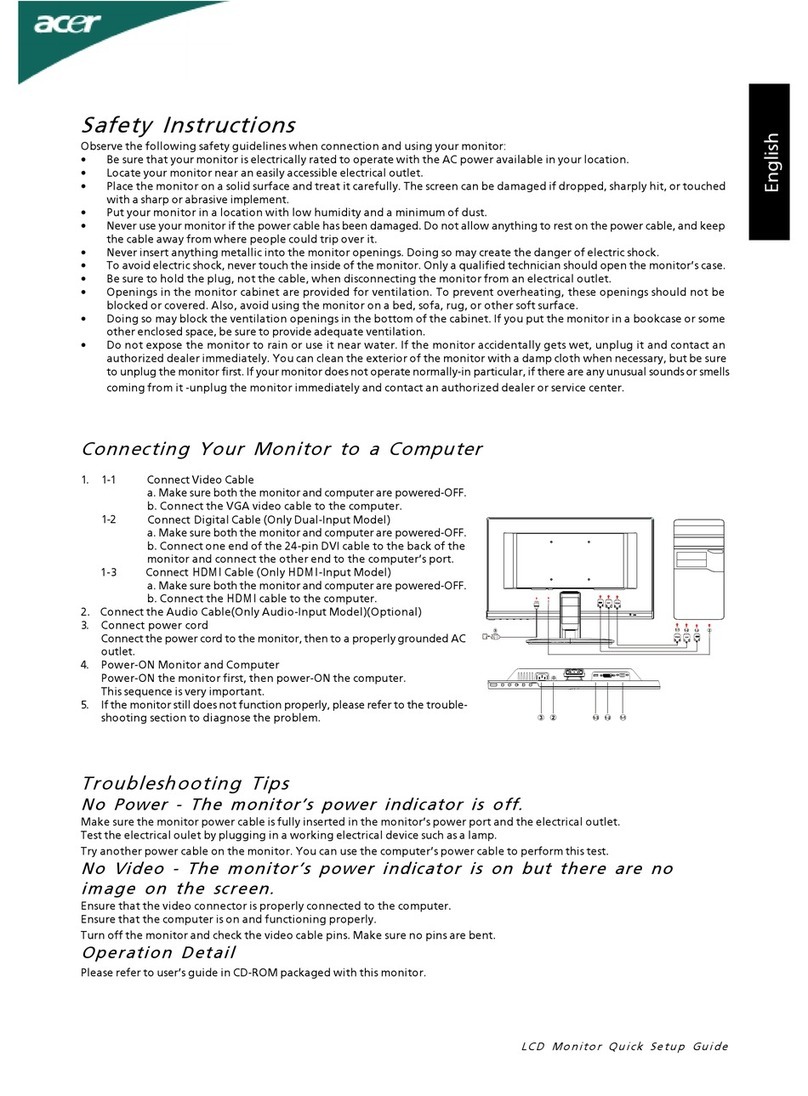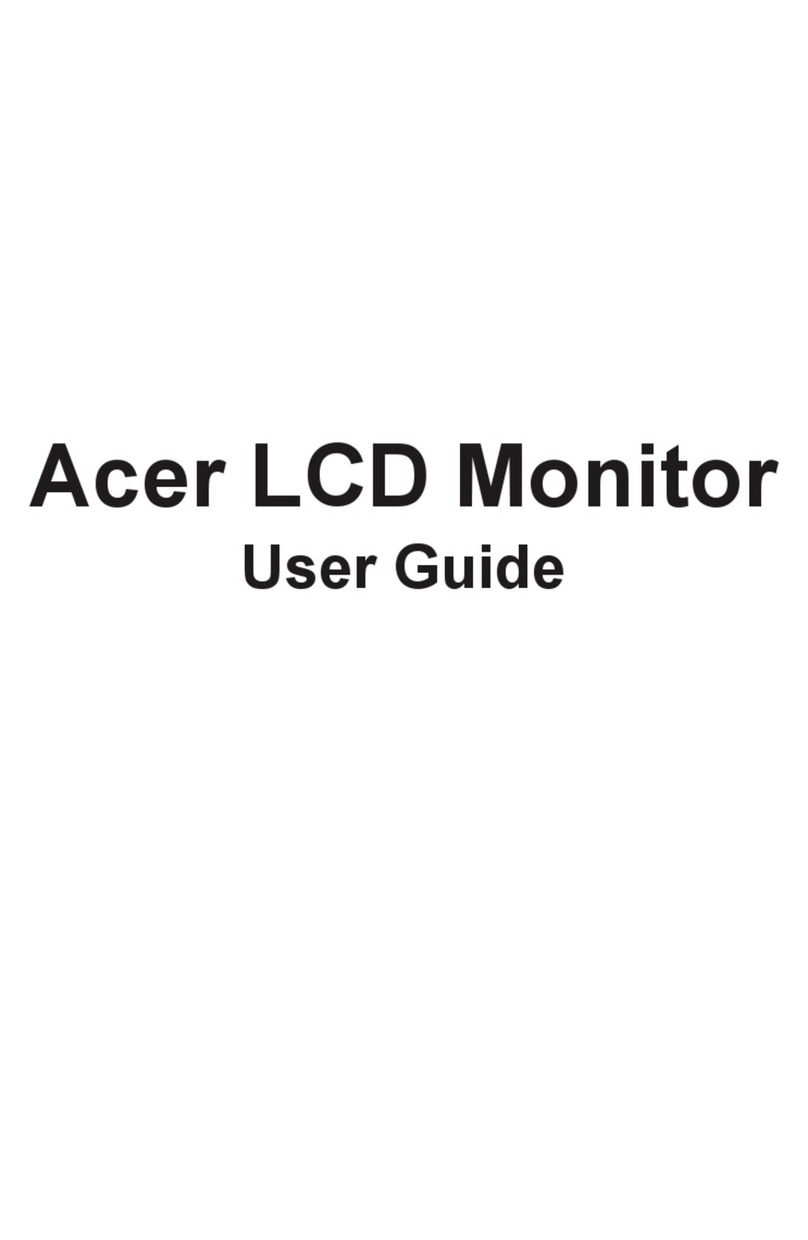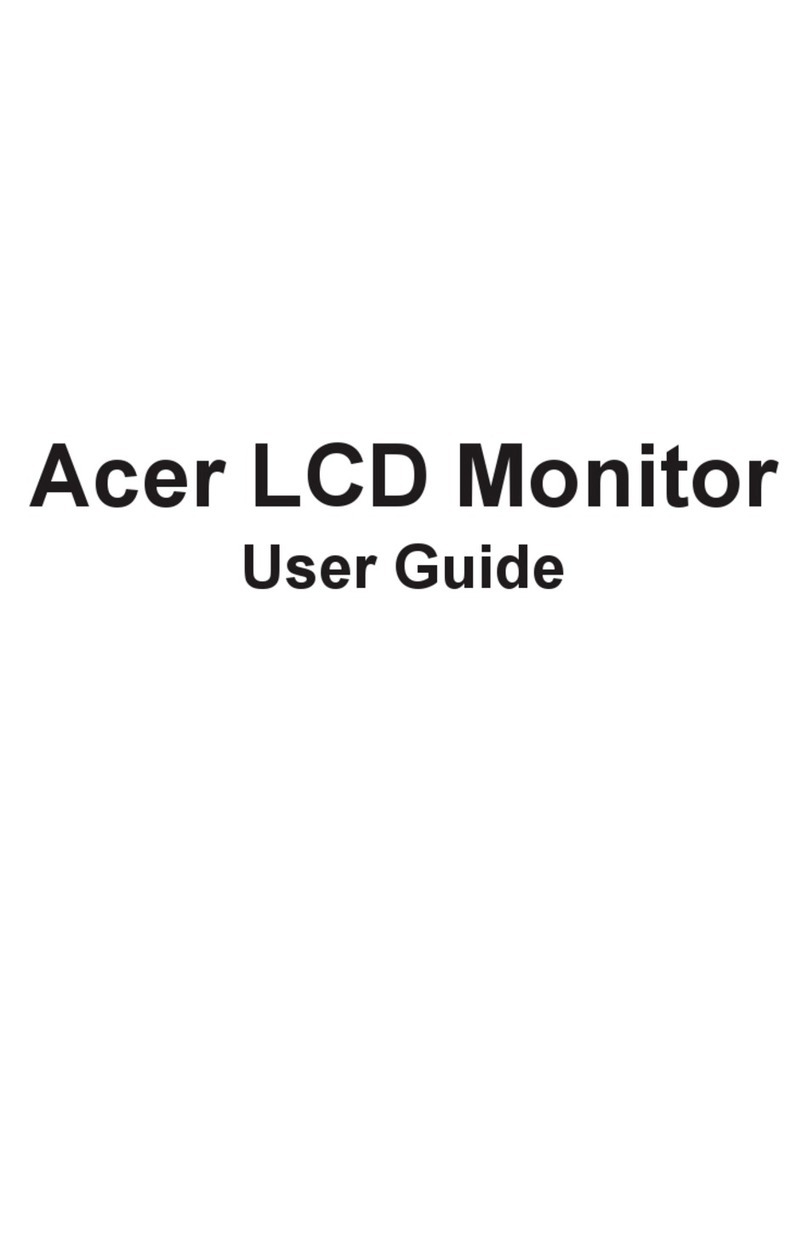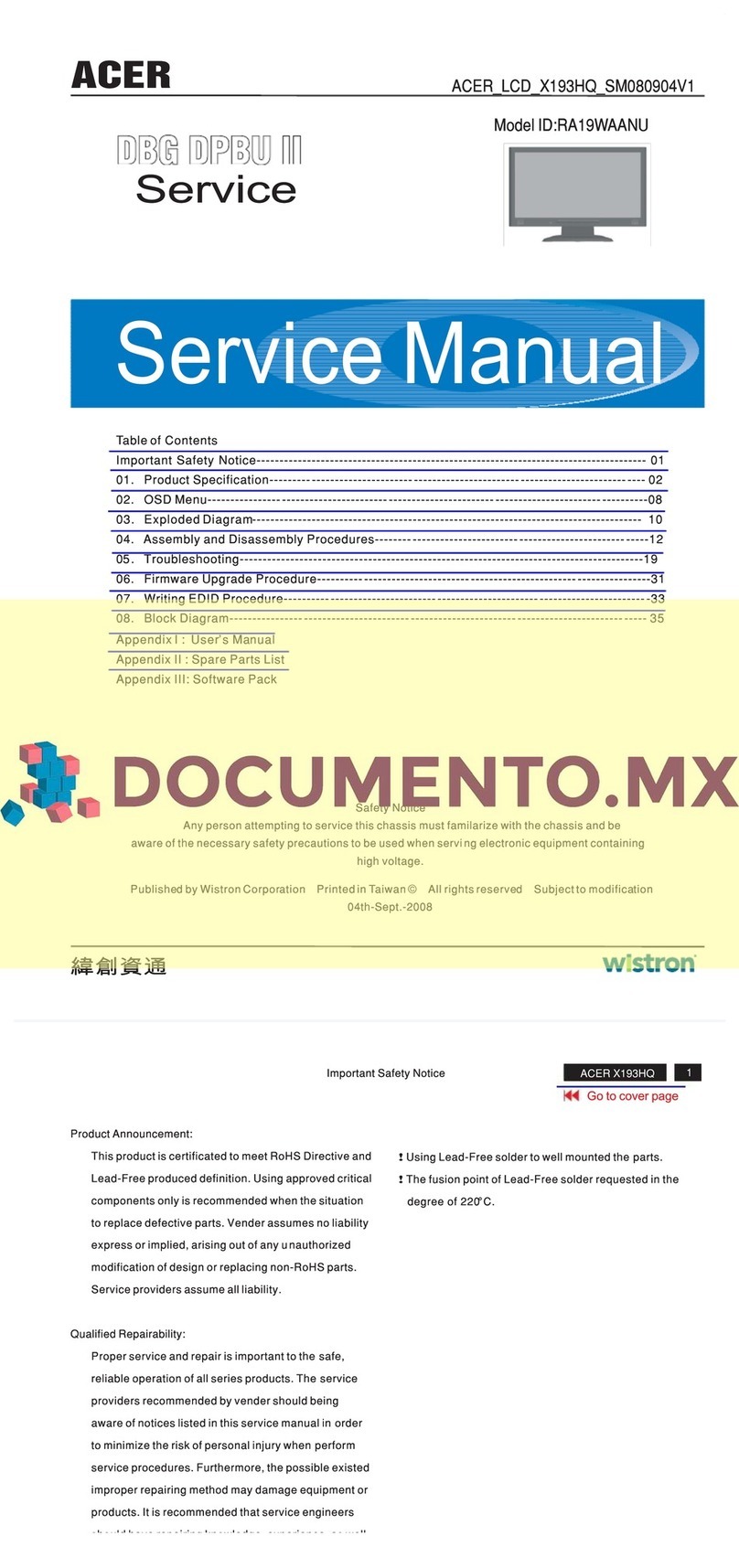ement RGB vertical stripe
Brightness 300cd/m2 (Typ.) 250cd/m2 (Min.)
Contrast Ratio 800:1(Typ.) 600:1(Min.)
Viewing Angle Hor:160°, Ver: 160°(Typ., CR>=10)
Display Mode Normally White
Frame rate 75Hz
Response Time Tr + Tf = 5ms Typical
Surface Treatment Hard coating (3H), Anti-glare treatment
Lamp x 4
Outline
Dimension 358.5(W)x296.5(H)x17.0(D)
5.1.2 LCD Module Defects
LCD module defects check follow to the IIS.
5.2 Keypad Function
5.2.1 Control buttons on the front bezel
CONTROL KEY KEYS FUNCTION
[AUTO]
A. When OSD un-displays, press [AUTO] to perform auto-adjustment
B. When OSD displays, press [AUTO] to return to previous level menu
C. When “e Color OSD” OSD displays, press [AUTO] to exit the OSD
[MENU]
A. When OSD isn’t shown on screen, press [MENU] to enter OSD interface. The OSD
interface uses “ACER e Color Management” and “User” to instead “Contrast” and
“Brightness” separately. When press “ACER e Color Management” to show “e Color
OSD”, and press “User” to show OSD interface before. The translations of “ACER e
Color Management” and “User” are always English.
B. When OSD displays, press [MENU] to perform function of menu icon that is highlight or
enter next level menu
[►], [◄]
A. When “MENU OSD” displays, press these keys to change the contents of an
adjustment item, or change an adjustment value
B. When “MENU OSD” un-displays, if it is with audio, press [►] to show “Audio” OSD and
increase the volume, press [◄] to show “Audio” OSD and decrease the volume; else
it has no use to press these keys.
[e Color ]
A. When OSD un-displays, press [e Color] to show “e Color OSD”, and press again the
OSD can not disappear, but the time of “e Color OSD” disappearing is reset 10 second
again.
B. When OSD disappear not including “e Color OSD”, press [e Color] to show “e Color
OSD” OSD, the OSD before disappears, but the parameters of it should be saved
[POWER] Power on or power off the monitor