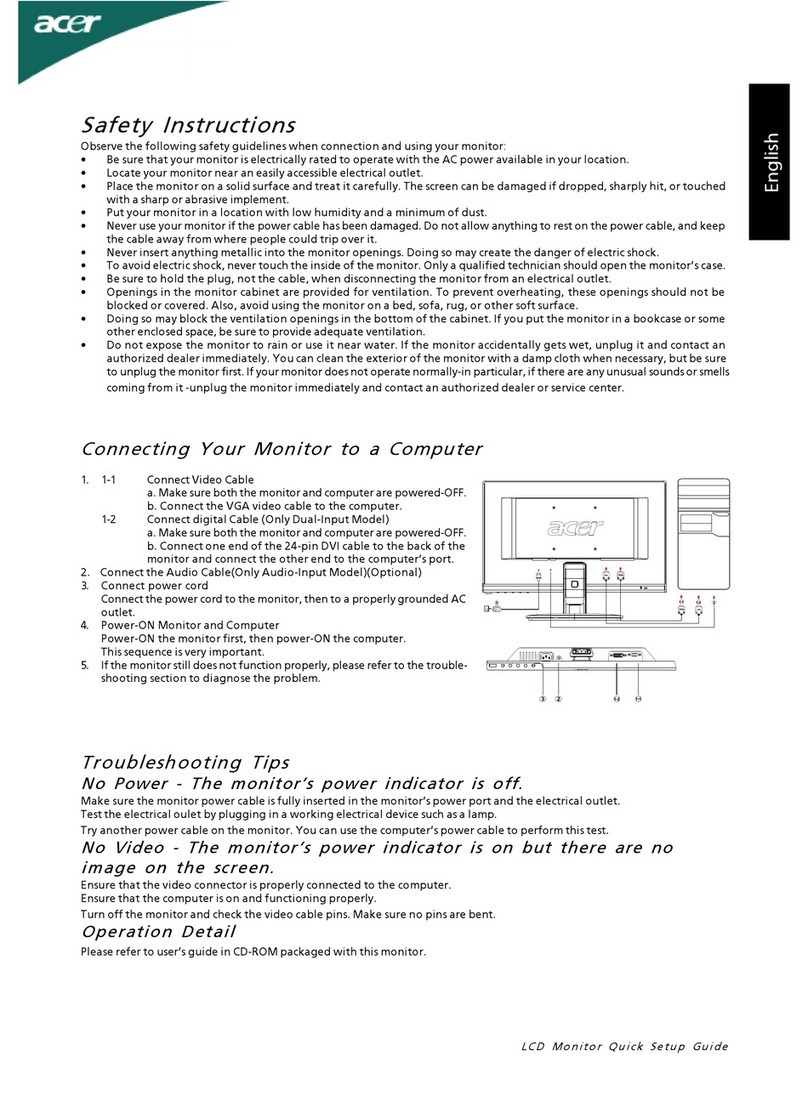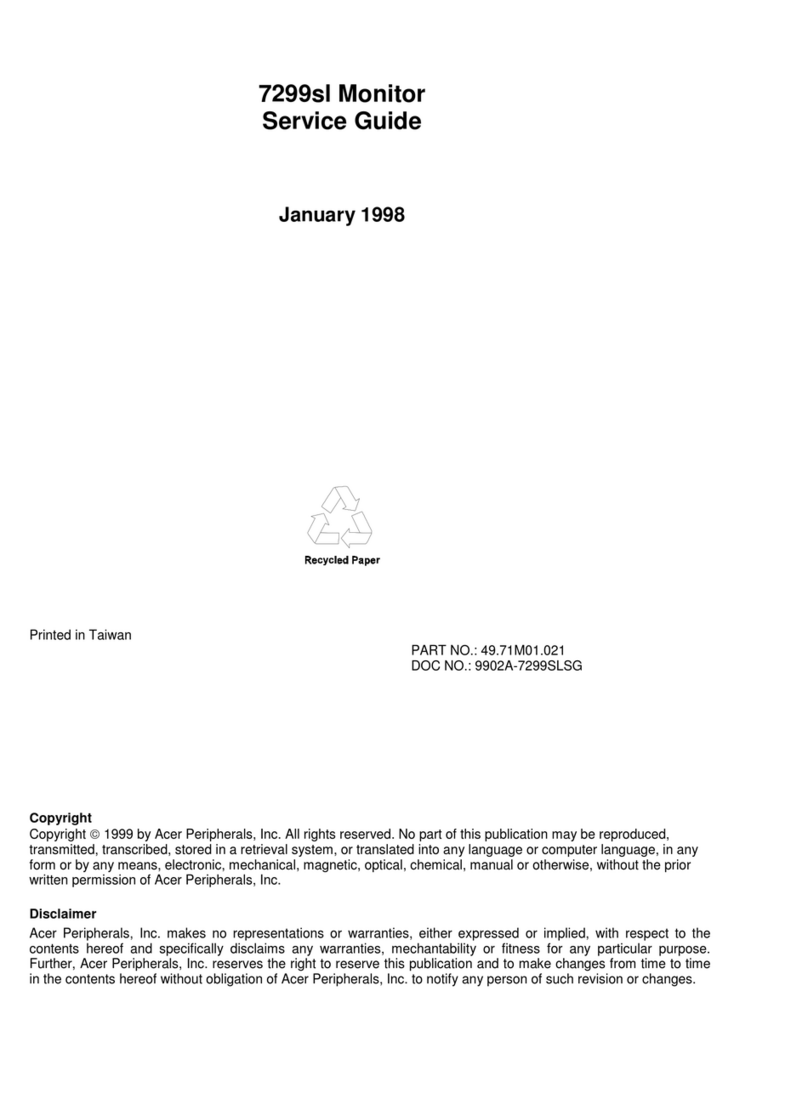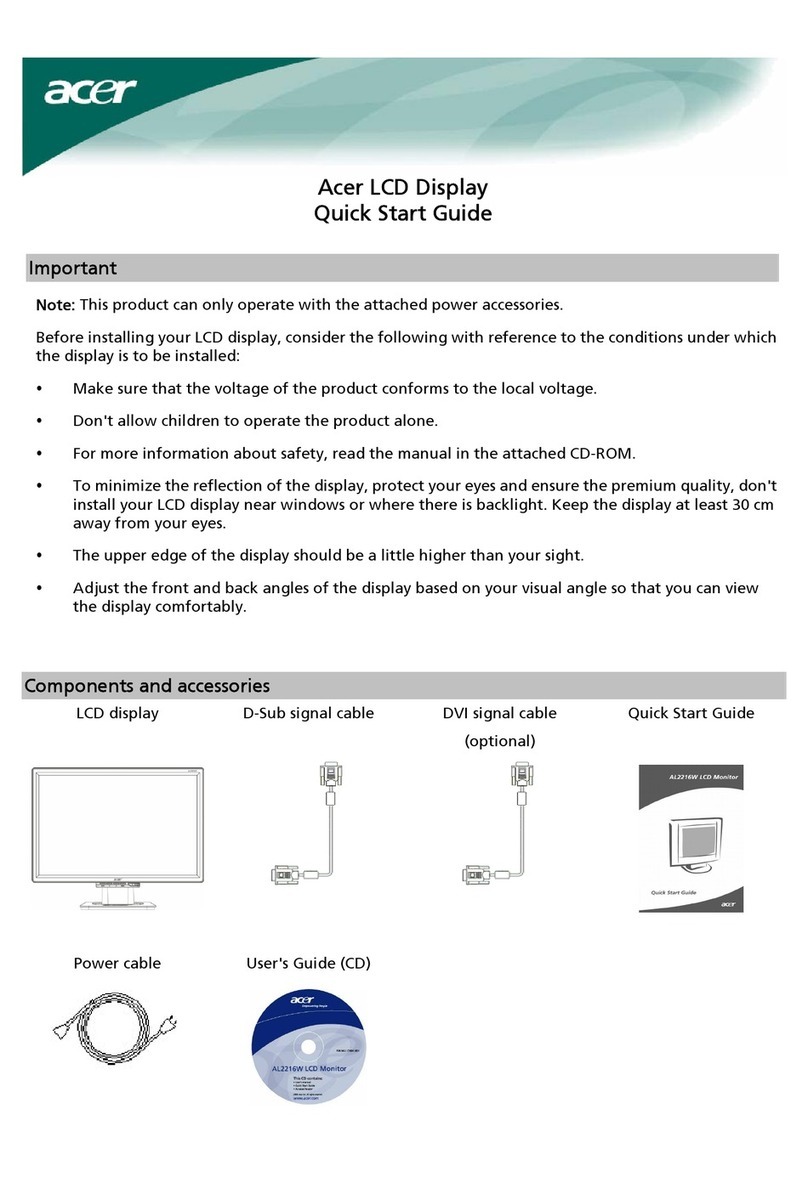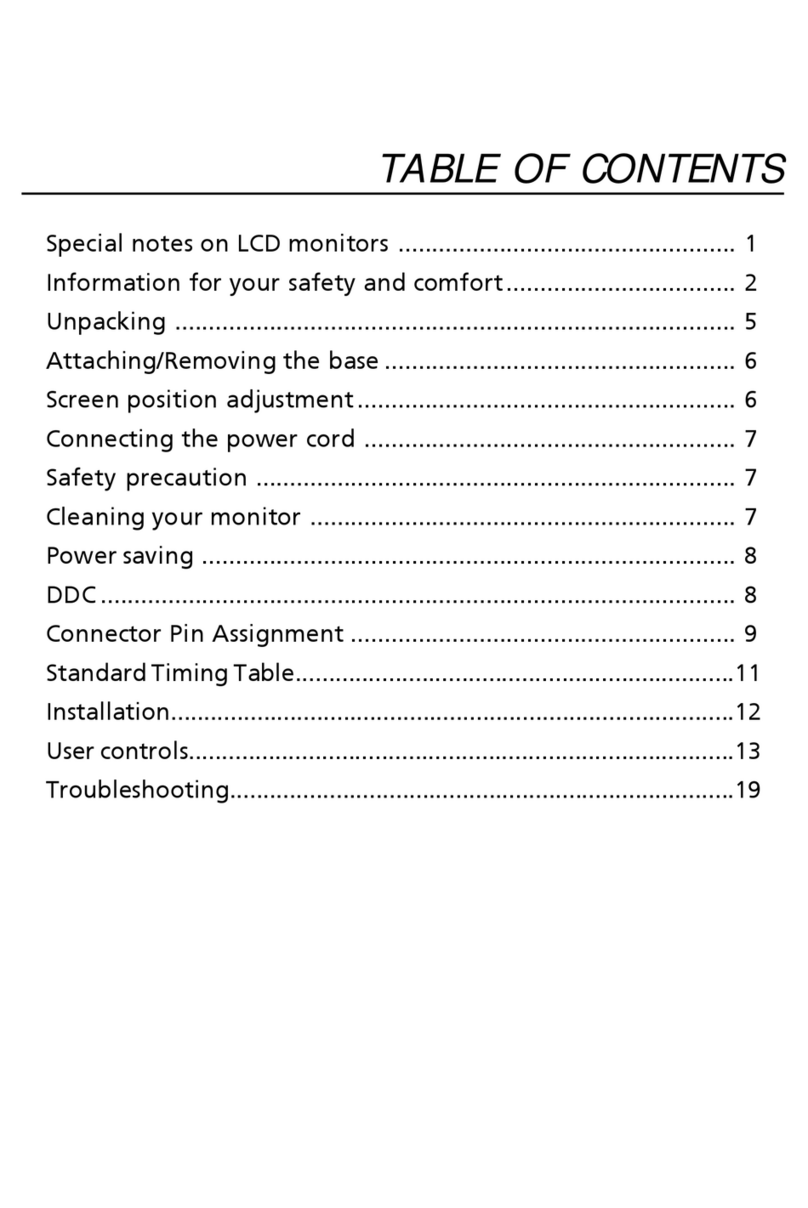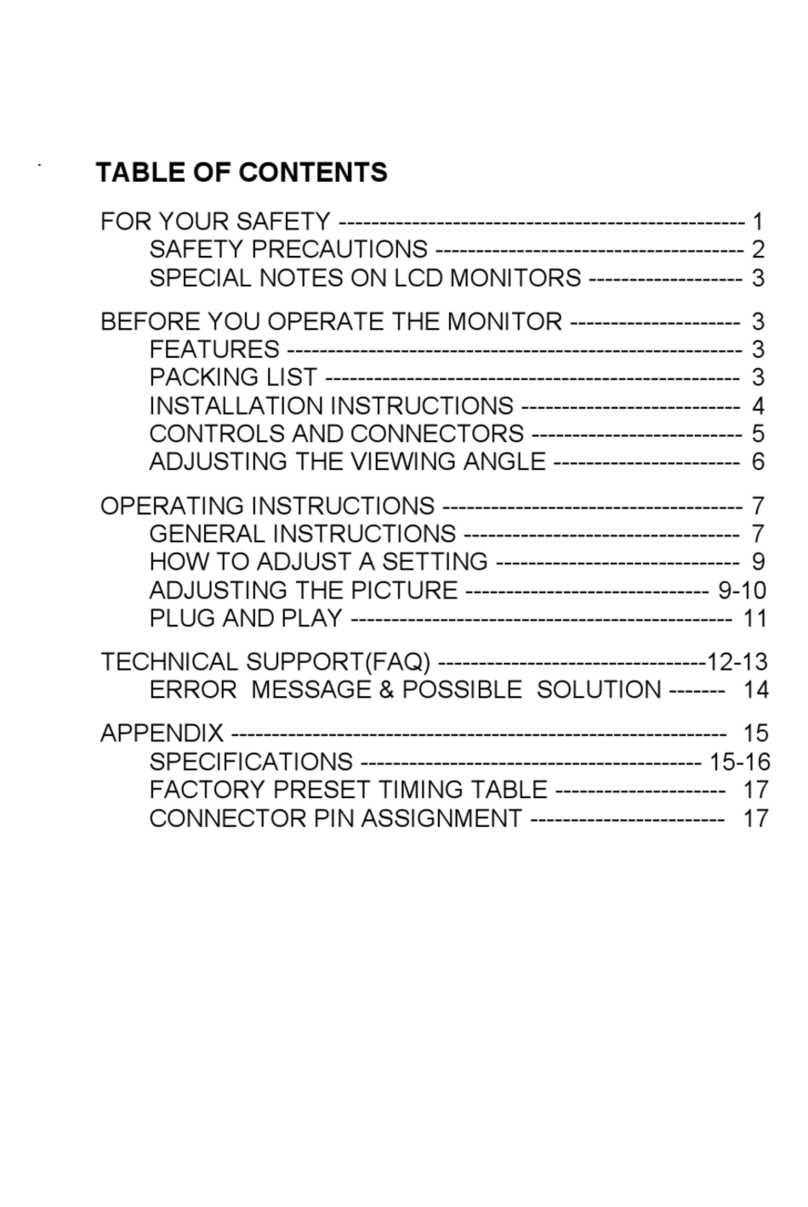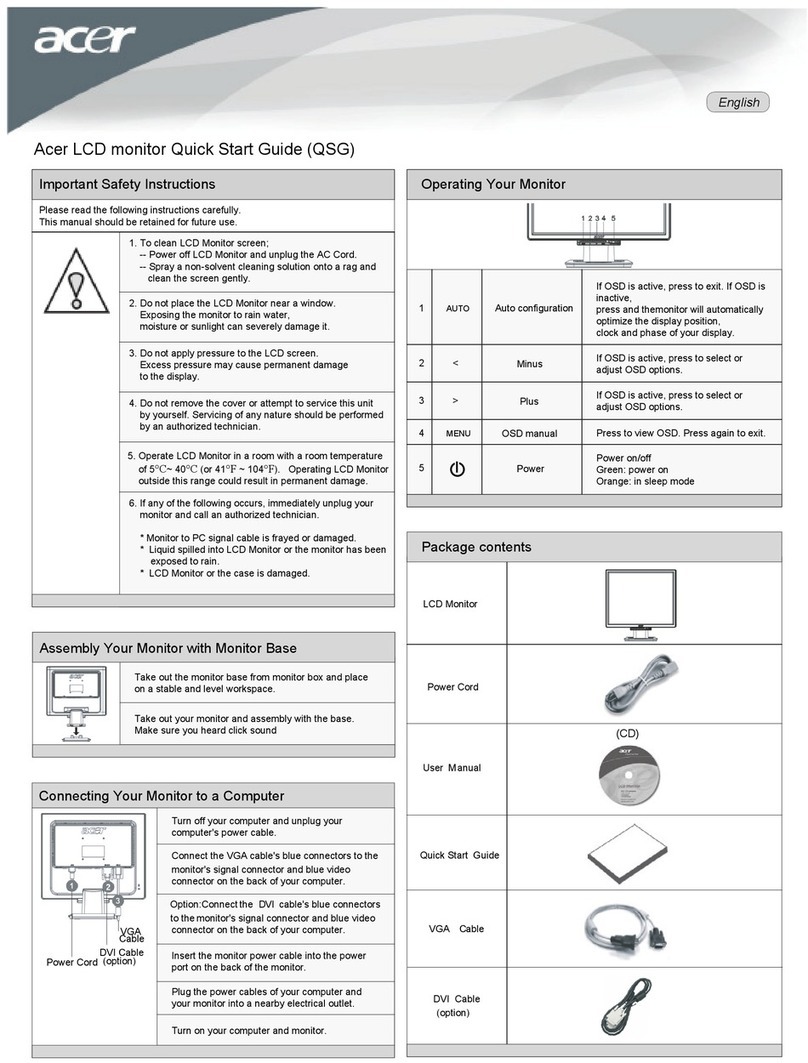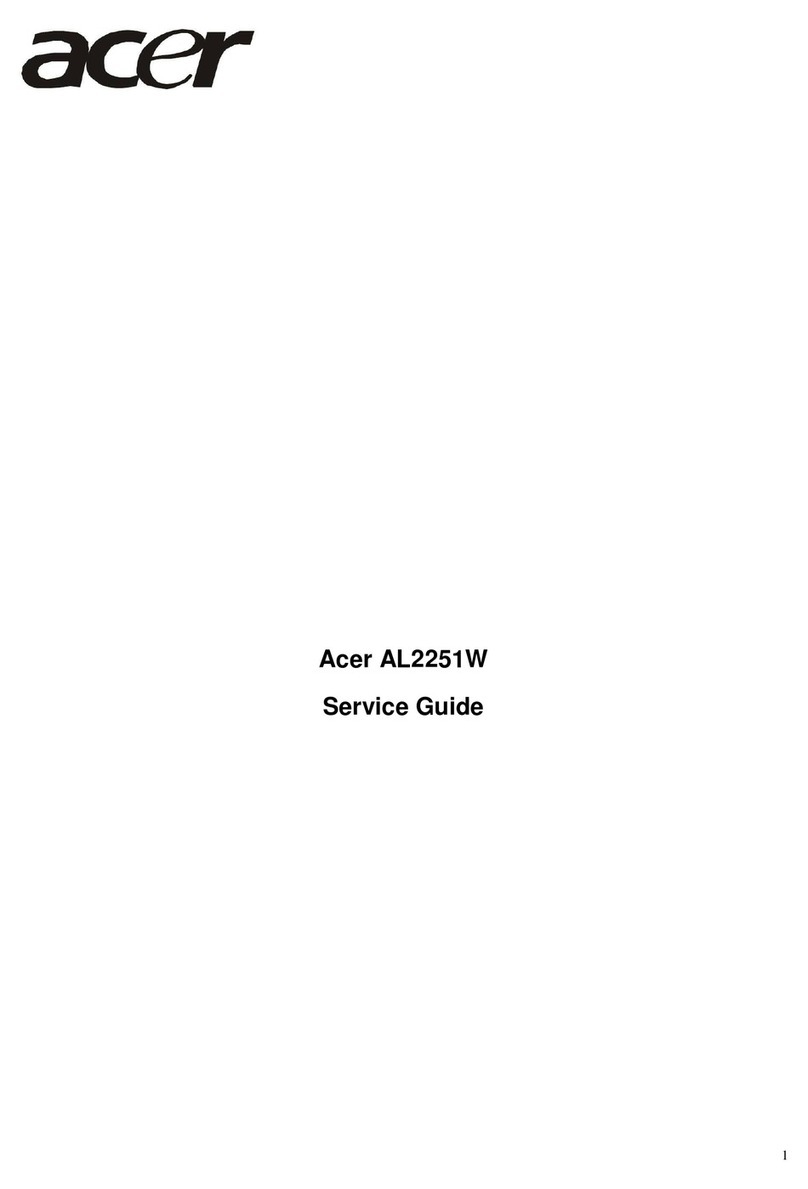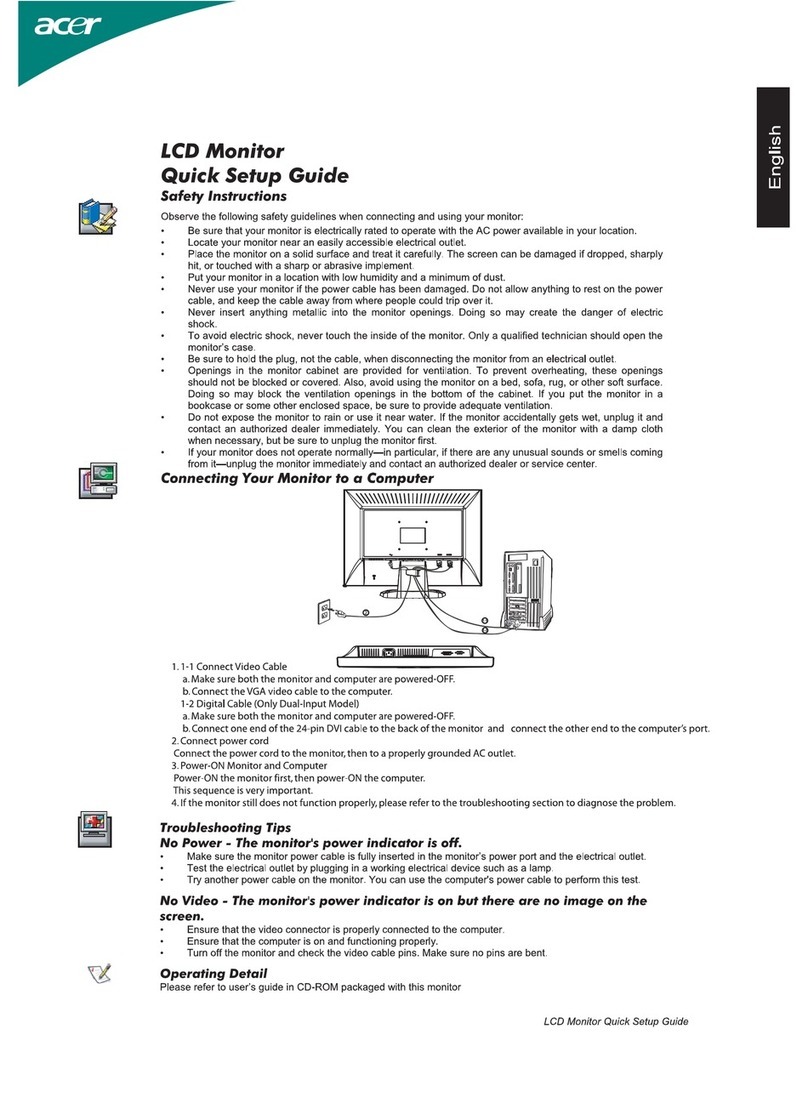Monitor LCD - Petunjuk Singkat Pemasangan
Bahasa Indonesia
Panduan Ringkas Acer LCD Monitor
Petunjuk penting tentang keselamatan
Baca petunjuk berikut dengan cermat.
1. Untuk membersihkan layar monitor LCD: Pastikan monitor dioperasikan dengan daya AC yang sesuai dengan tempat Anda.
• Matikan monitor LCD, lalu lepaskan kabel daya.
• Semprotkan cairan pembersih yang lembut pada kain, kemudian bersihkan layar secara perlahan.
2. Jangan letakkan monitor LCD di dekat jendela. Membiarkan monitor terkena hujan, uap air, atau sinar matahari dapat
menyebabkan kerusakan fatal.
3. Jangan tekan layar LCD Tekanan yang berlebihan dapat menyebabkan kerusakan permanen pada layar.
4. Jangan lepaskan penutup atau berupaya memperbaiki sendiri monitor ini. Setiap perbaikan harus dilakukan oleh teknisi
resmi.
5. Letakkan monitor LCD dalam ruangan dengan suhu -20º hingga 60º C (-4º hingga 140º F). Meletakkan monitor LCD di luar
rentang suhu tersebut dapat menyebabkan kerusakan permanen.
6. Segera lepaskan sambungan monitor, kemudian hubungi teknisi resmi jika terjadi kondisi sebagai berikut:
• Kabel sinyal monitor ke PC terbakar atau rusak.
• Monitor LCD terkena cairan atau atau monitor terkena hujan.
• Monitor LCD atau casing rusak.
Memasang monitor pada dudukan
1. Keluarkan dudukan monitor dari kemasannya dan letakkan di atas bidang yang stabil dan rata.
2. Keluarkan monitor dari kemasannya.
3. Pasang lengan penyangga monitor ke dudukan.
• Pastikan bahwa dudukan terkunci pada lengan penyangga monitor. (untuk model-model tertentu)
• Kencangkan dudukan ke lengan penyangga monitor dengan memutar sekrup putih menggunakan tab yang terpasang atau
koin yang cocok. (untuk model-model tertentu)
Menghubungkan Monitor ke Komputer
1. Matikan komputer dan cabut kabel daya komputer.
2. 2-1 Menghubungkan kabel video
a. Pastikan bahwa power layar monitor dan komputer dalam keadaan
mati.
b. Hubungkan kabel video ke komputer.
2-2 Menghubungkan kabel DVI (Model Dual-Input)
a. Pastikan bahwa power layar monitor dan komputer dalam keadaan
mati.
b. Hubungkan ujung kabel DVI 24-pin ke bagian belakang moni tor
dan hubungkan ujung lainnya ke port DVI komputer.
2-3 Hubungkan Kabel HDMI (Hanya model HDMI-Input)
a. Pastikan bahwa power layar monitor dan komputer dalamkeadaan
mati.
b. Sambungkan kabel HDMI ke komputer.
3. Sambungkan Kabel Audio. (Hanya untuk Model-Input-Audio) (Opsional)
4. Sambungkan kabel daya monitor ke port daya di bagian belakang monitor.
5. Sambungkan kabel daya komputer dan monitor ke stopkontak yang terdekat.
Kontrol eksternal
NO. Ikon Item Keterangan
1, 2 Tombol/indikator daya Menghidupkan dan mematikan monitor. Biru menunjukkan daya hidup
Kuning menunjukkan mode siaga/hemat daya.
3, 4 Minus / plus Jika OSD aktif, tekan tombol Minus atau Plus untuk menggantiganti
pilihan OSD tersebut.
5Fungsi OSD Tekan untuk melihat fungsi OSD. Tekan lagi untuk memasukkan pilihan
pada OSD.
6Tombol Pengaturan
Otomatis/Keluar
Jika OSD (Menu Pada Layar) aktif, tekan Auto untuk keluar dari OSD.
Setelah OSD tidak aktif, tekan Auto dan monitor secara otomatis akan
mengoptimalkan posisi tampilan, fokus, dan jam tampilan.
7Empowering Key Tekan tombol Empowering Key untuk membuka OSD Acer eColor
Management dan mengakses mode skenario.