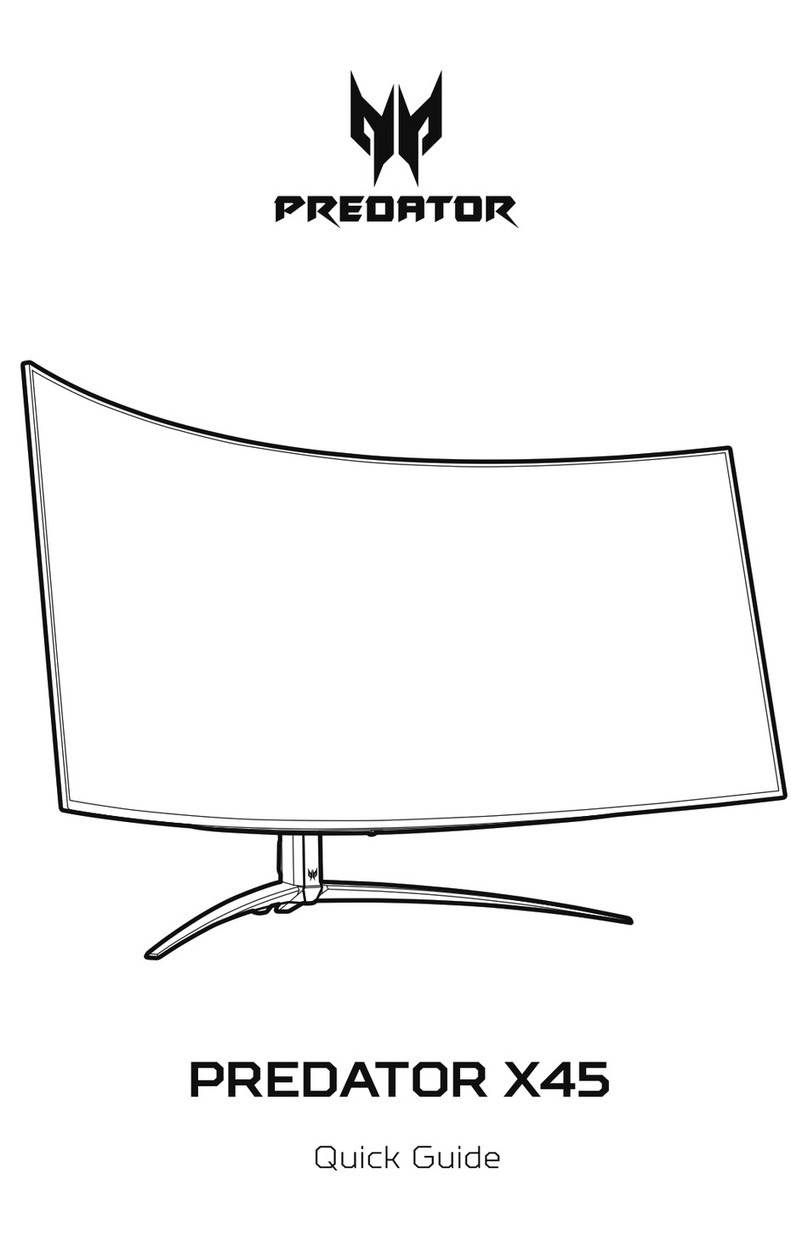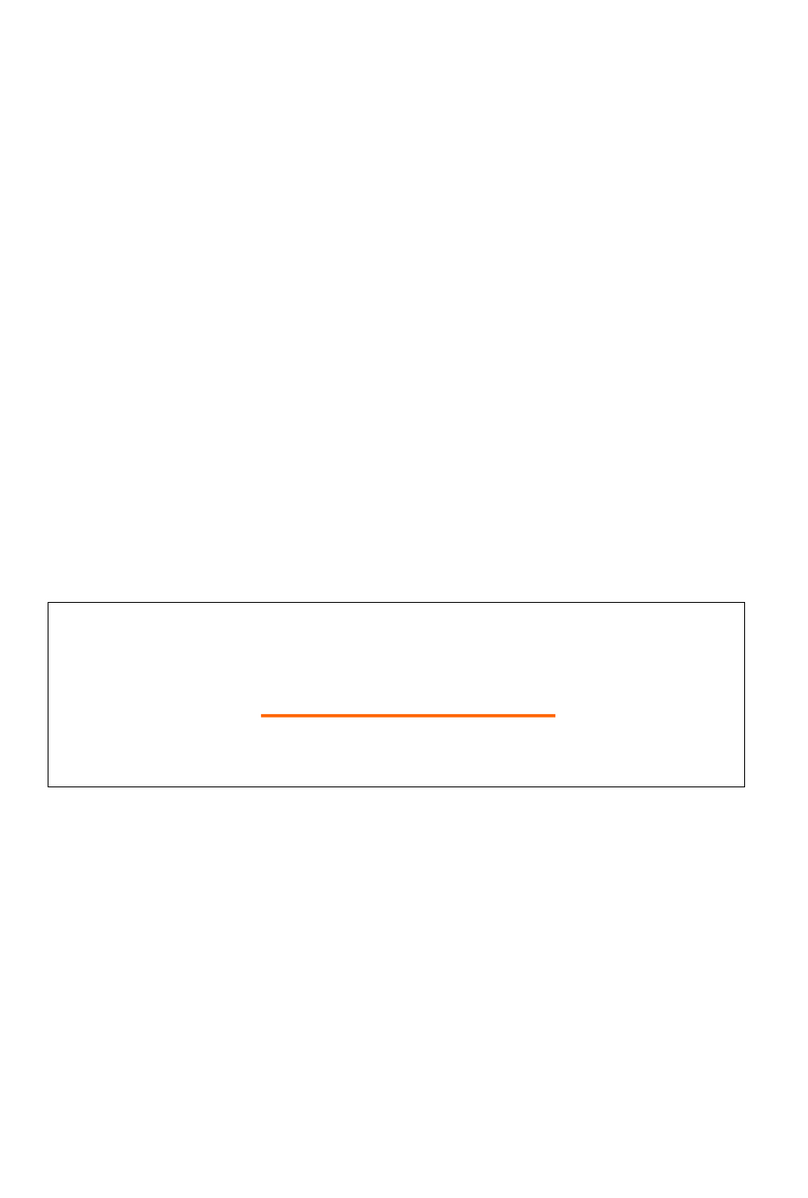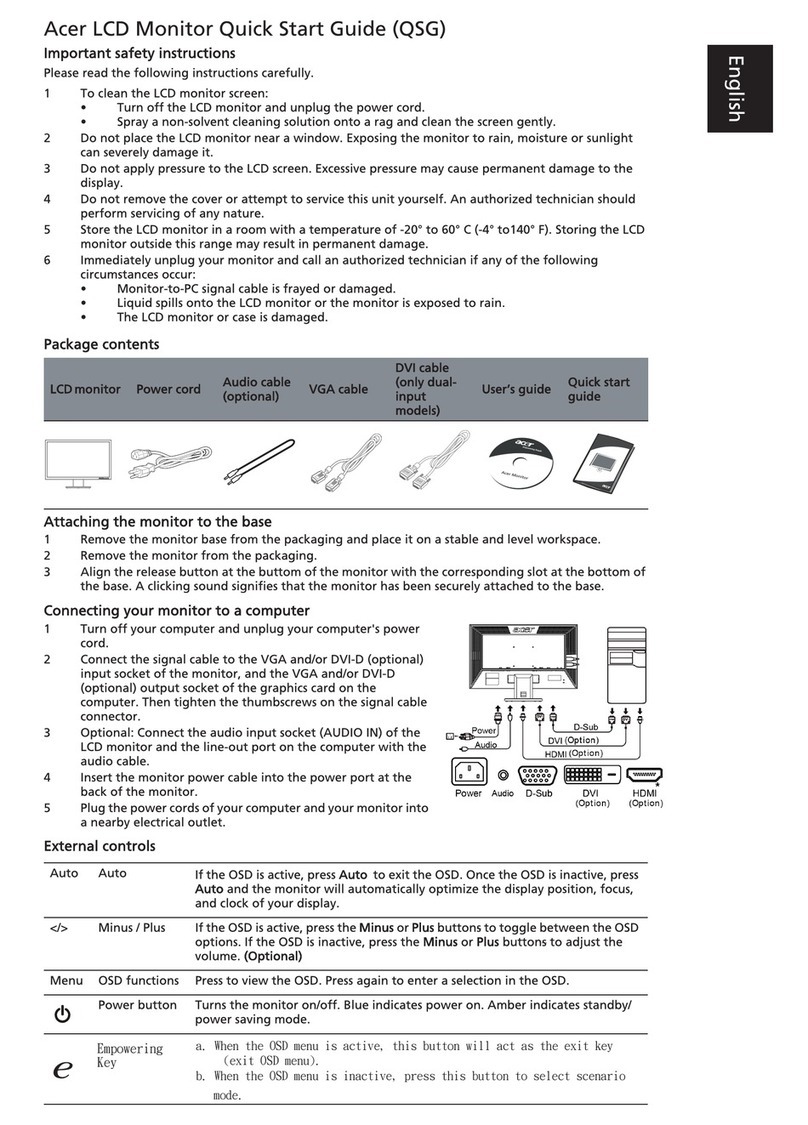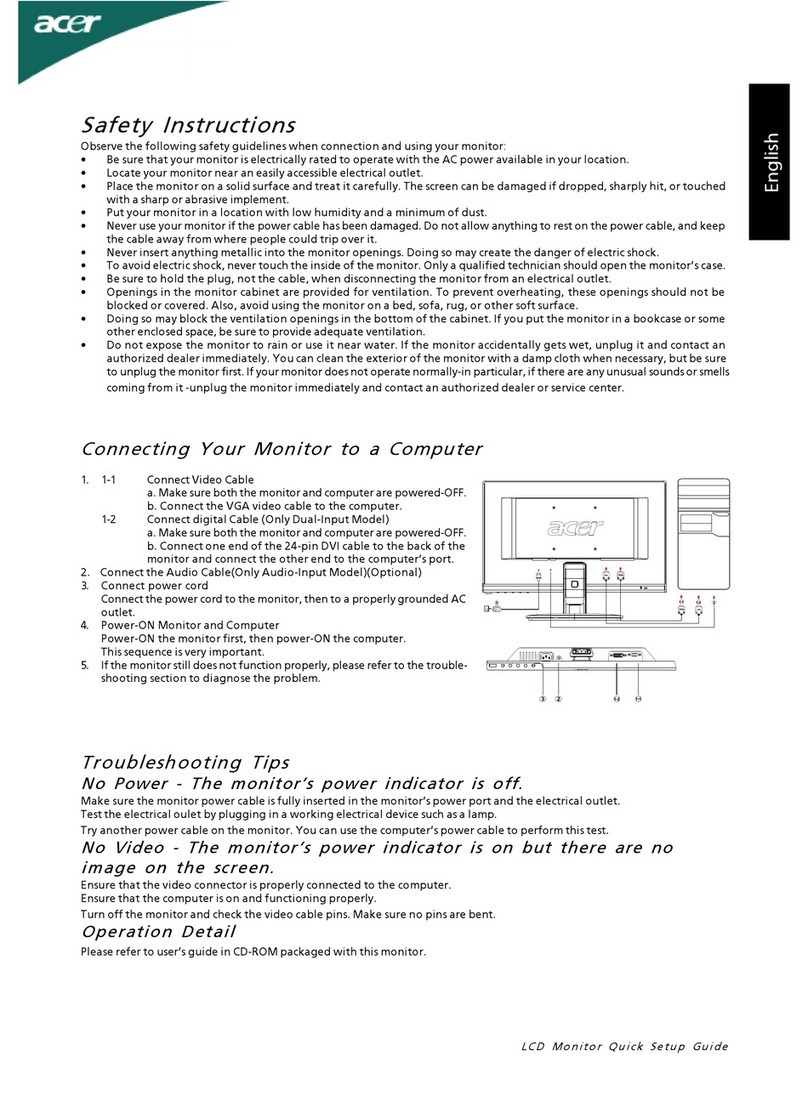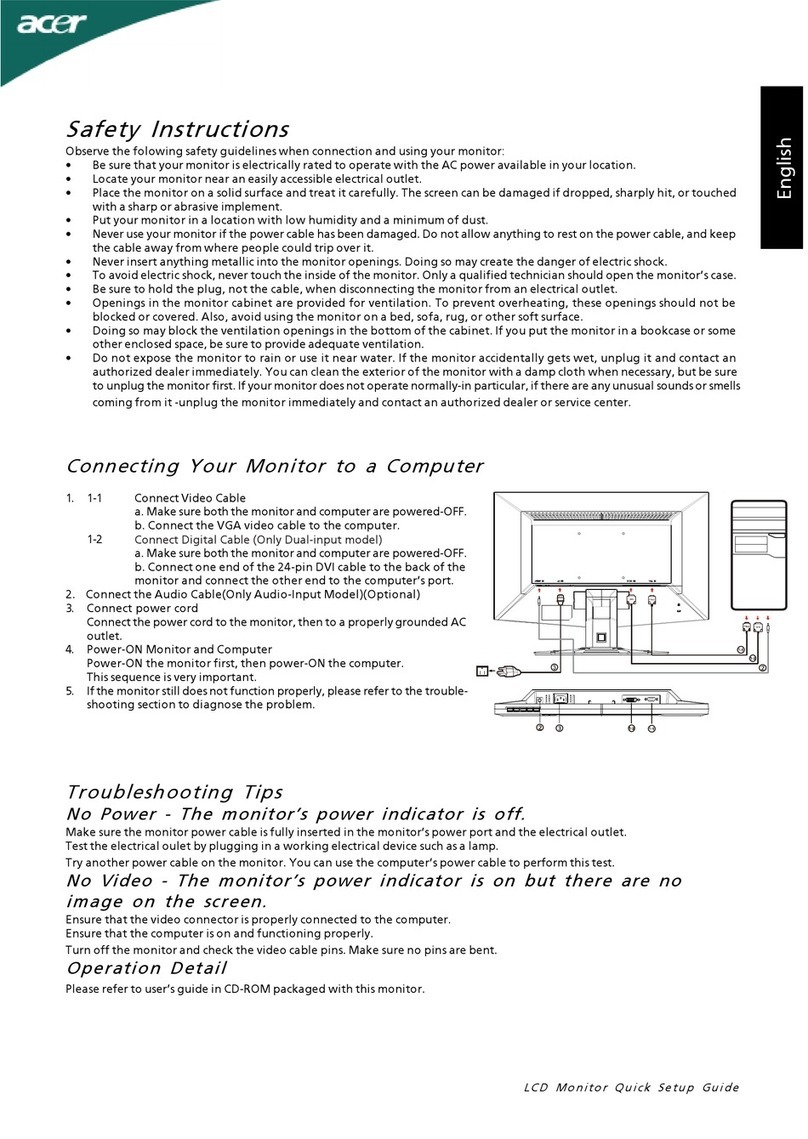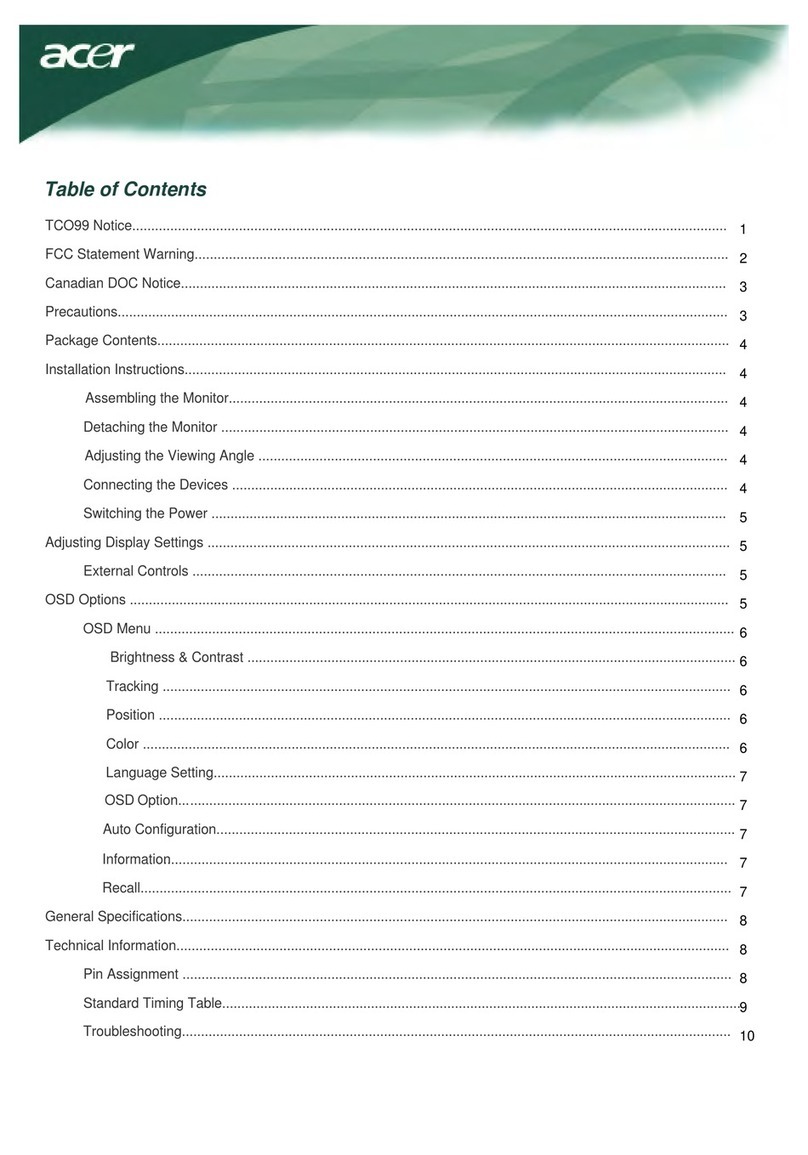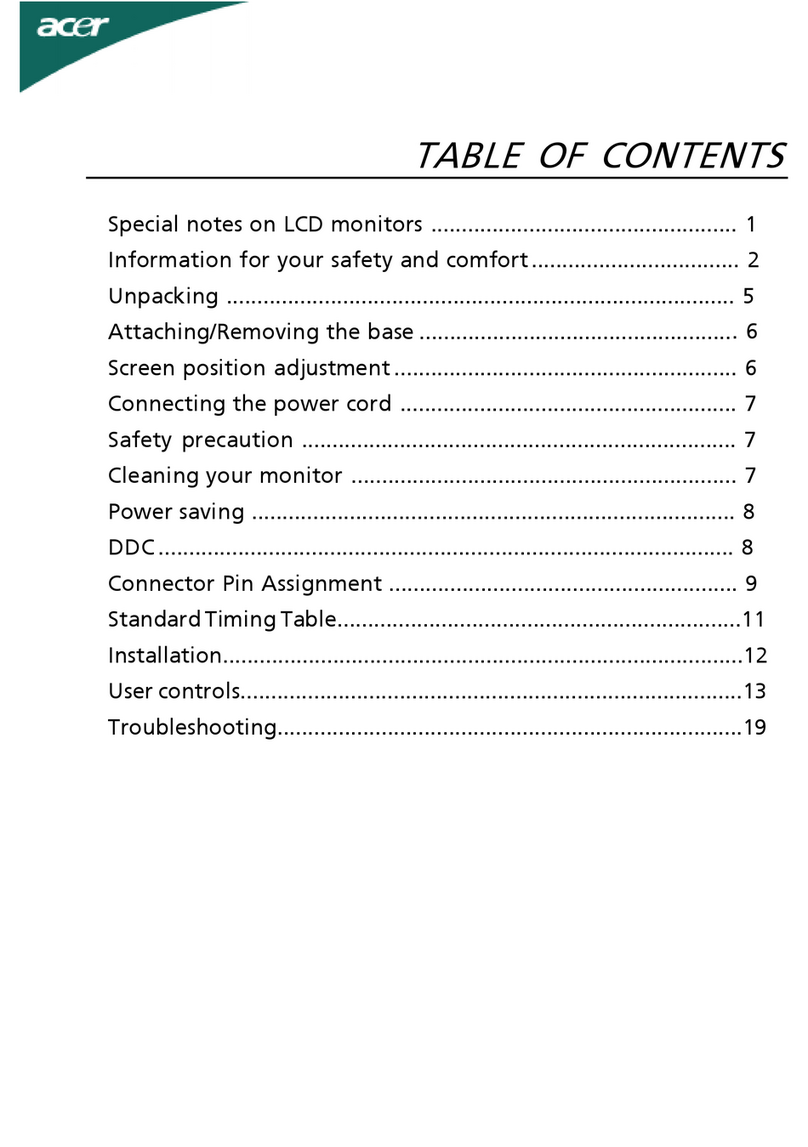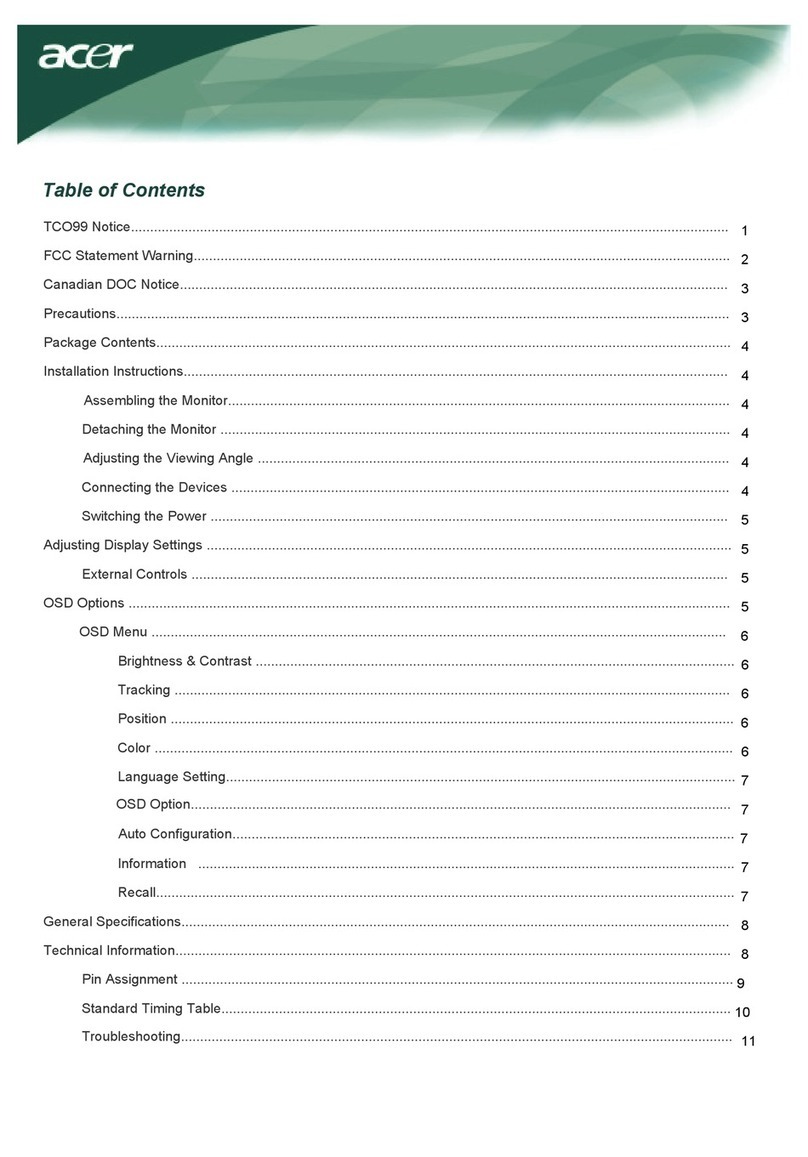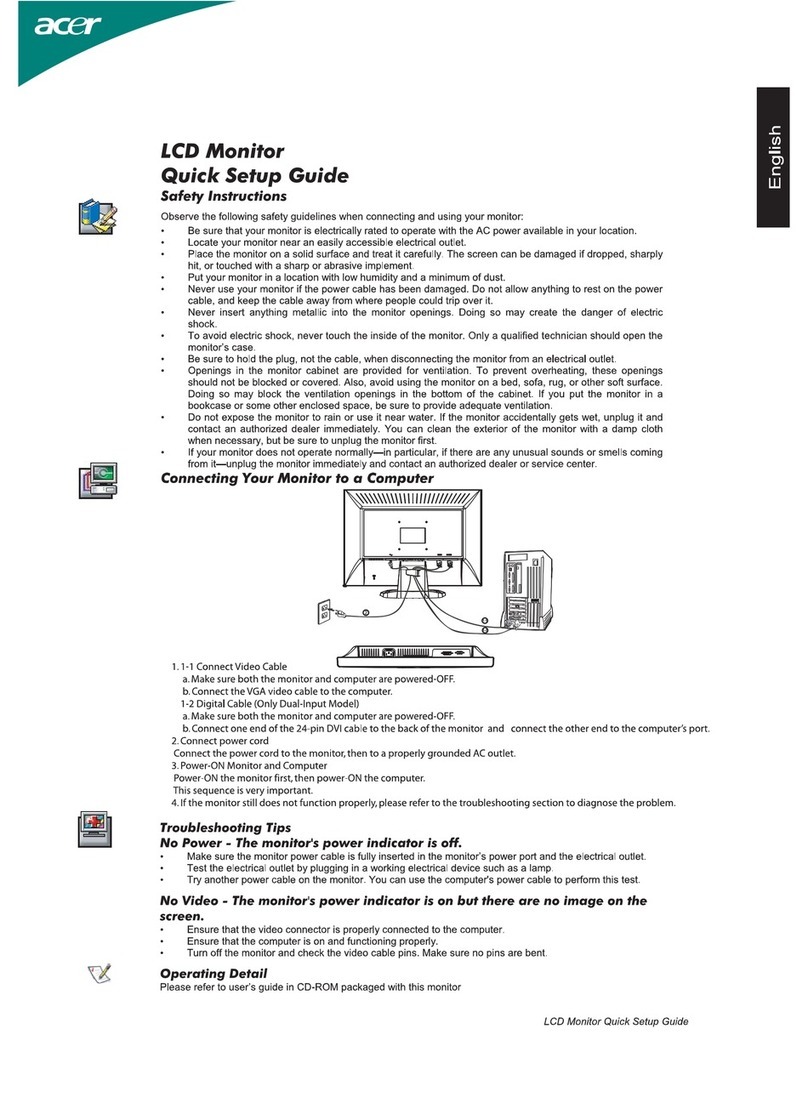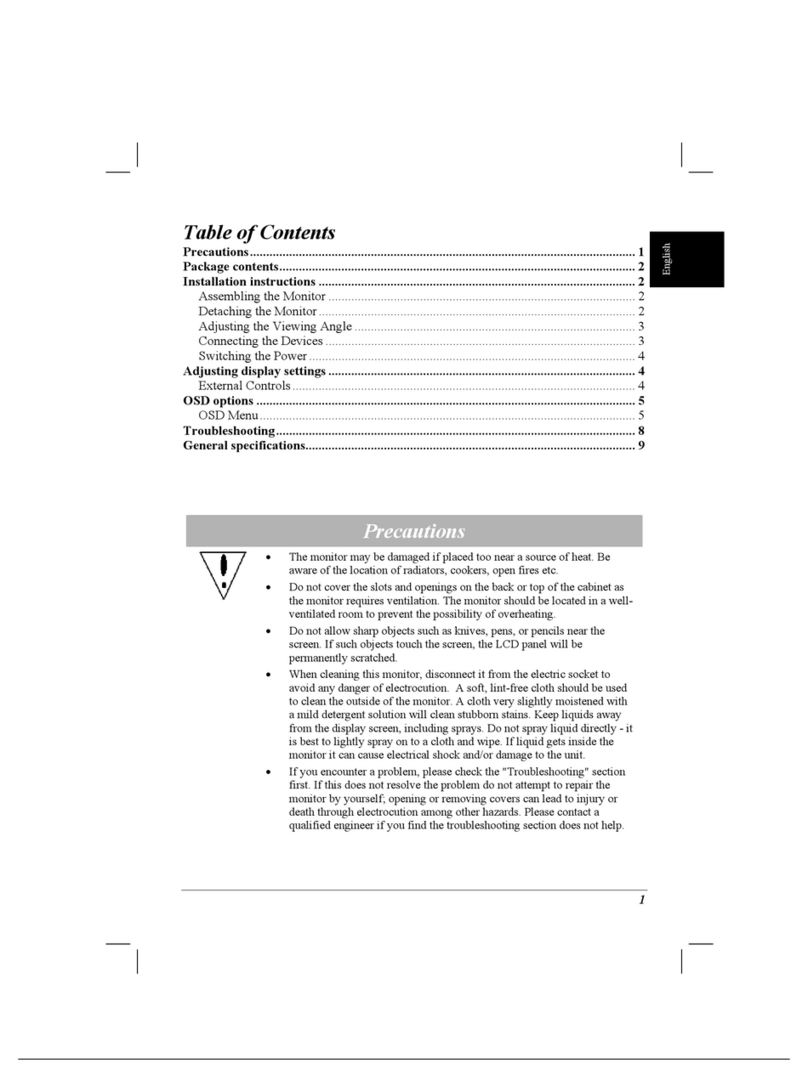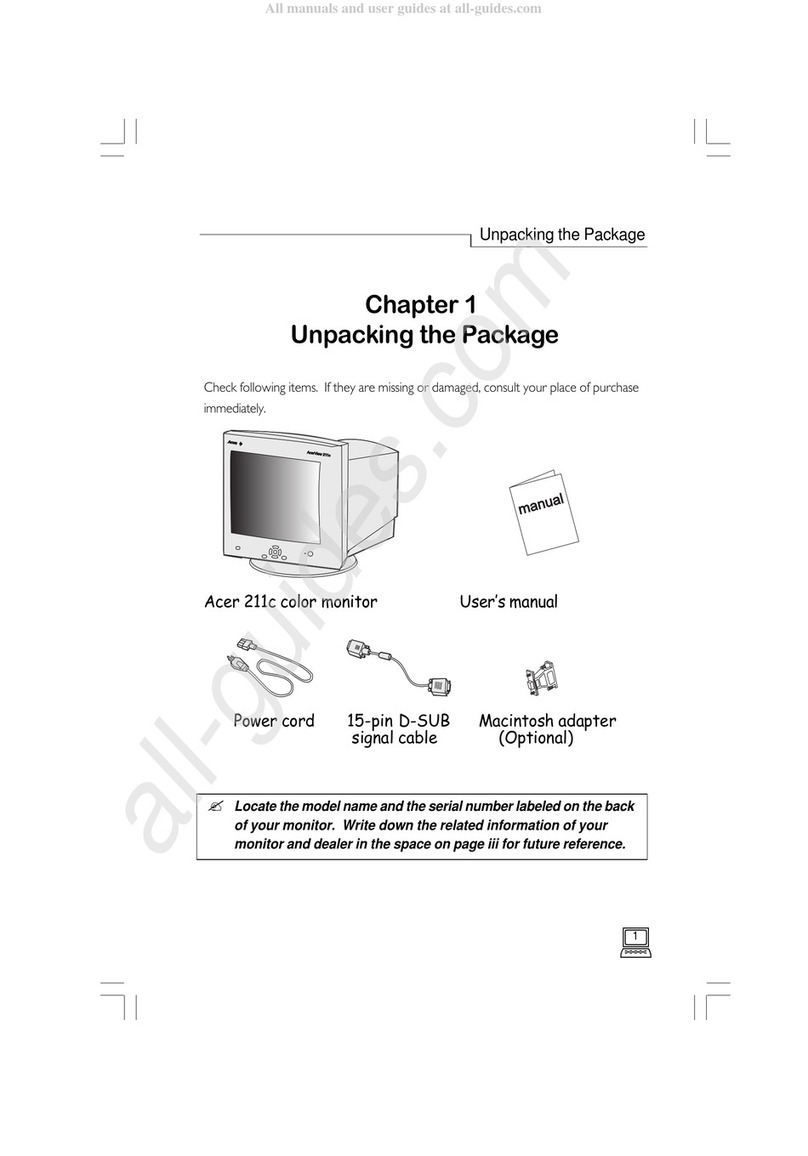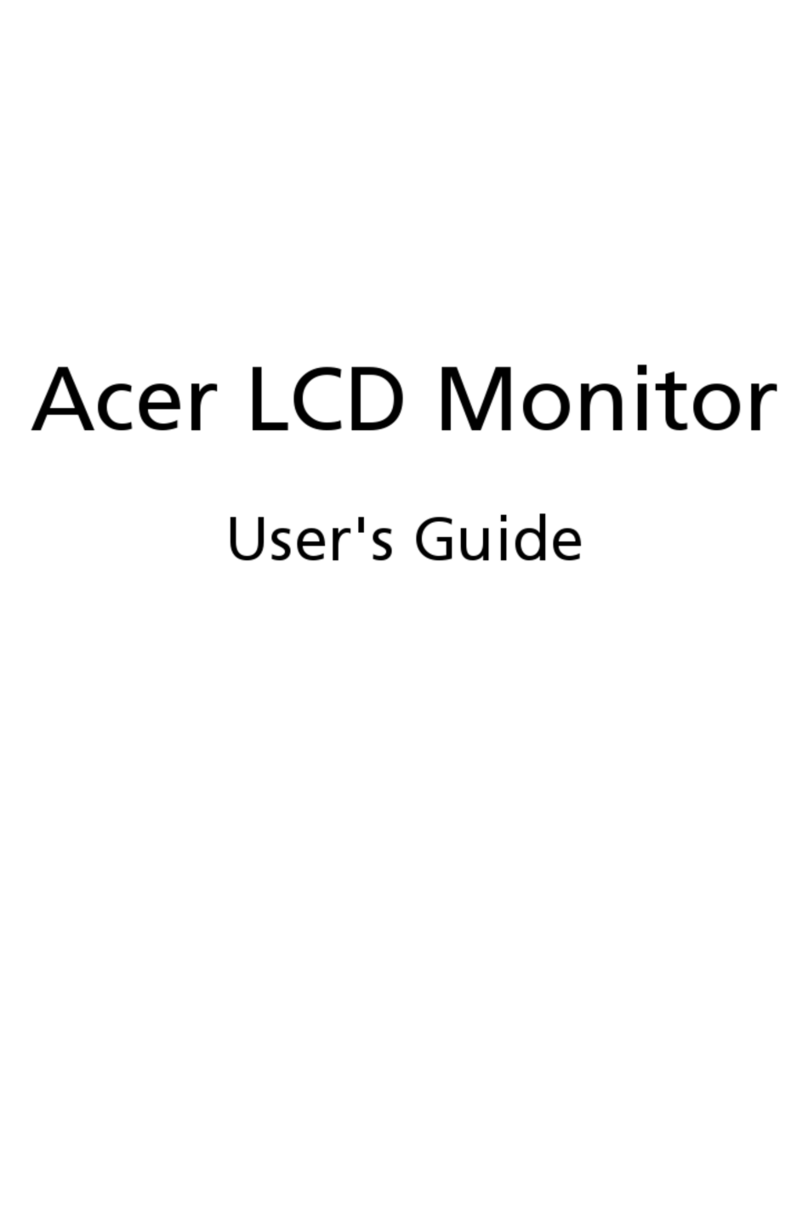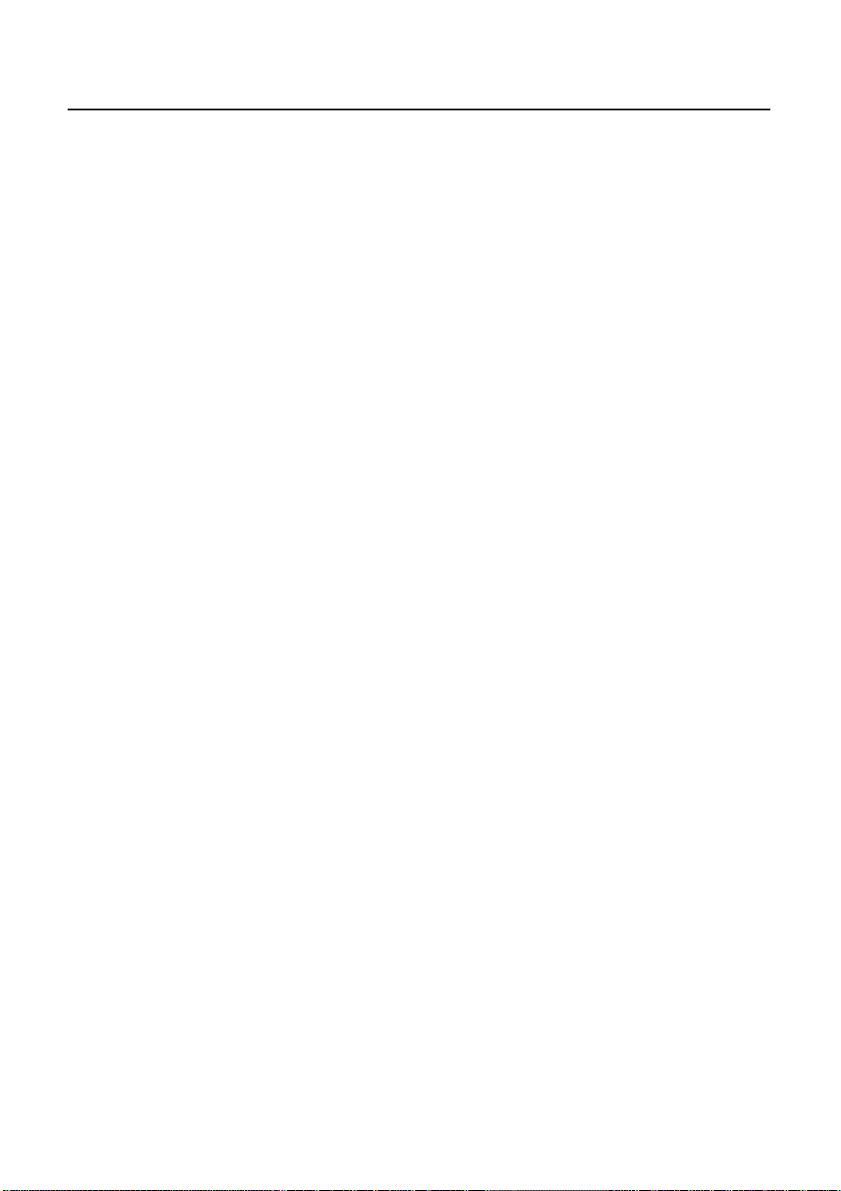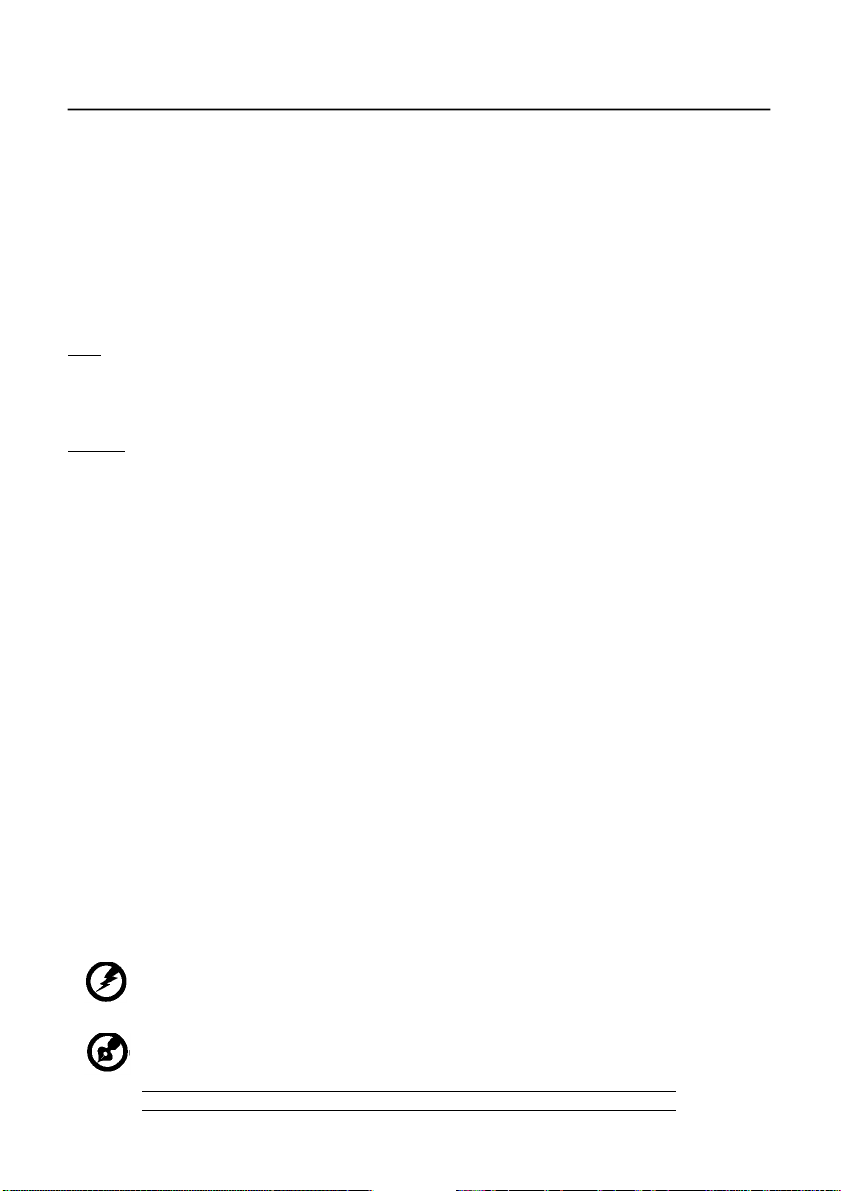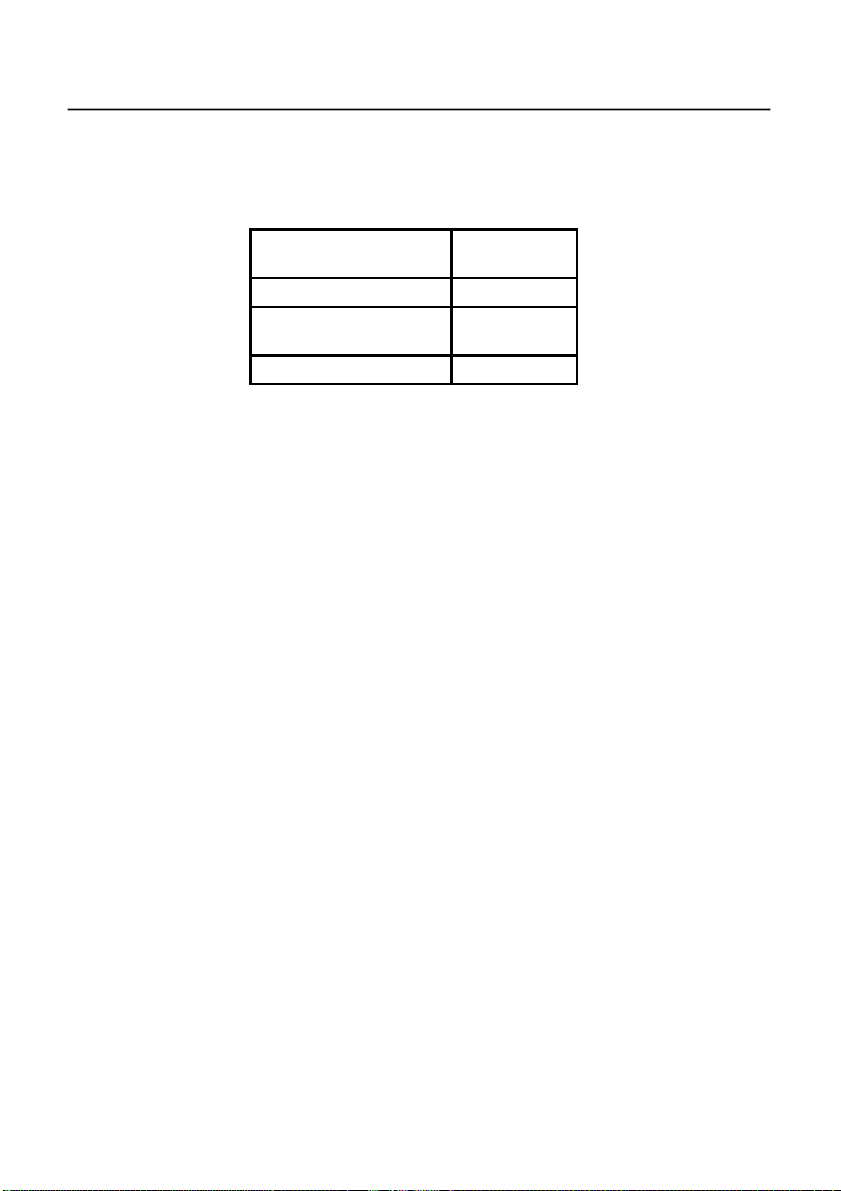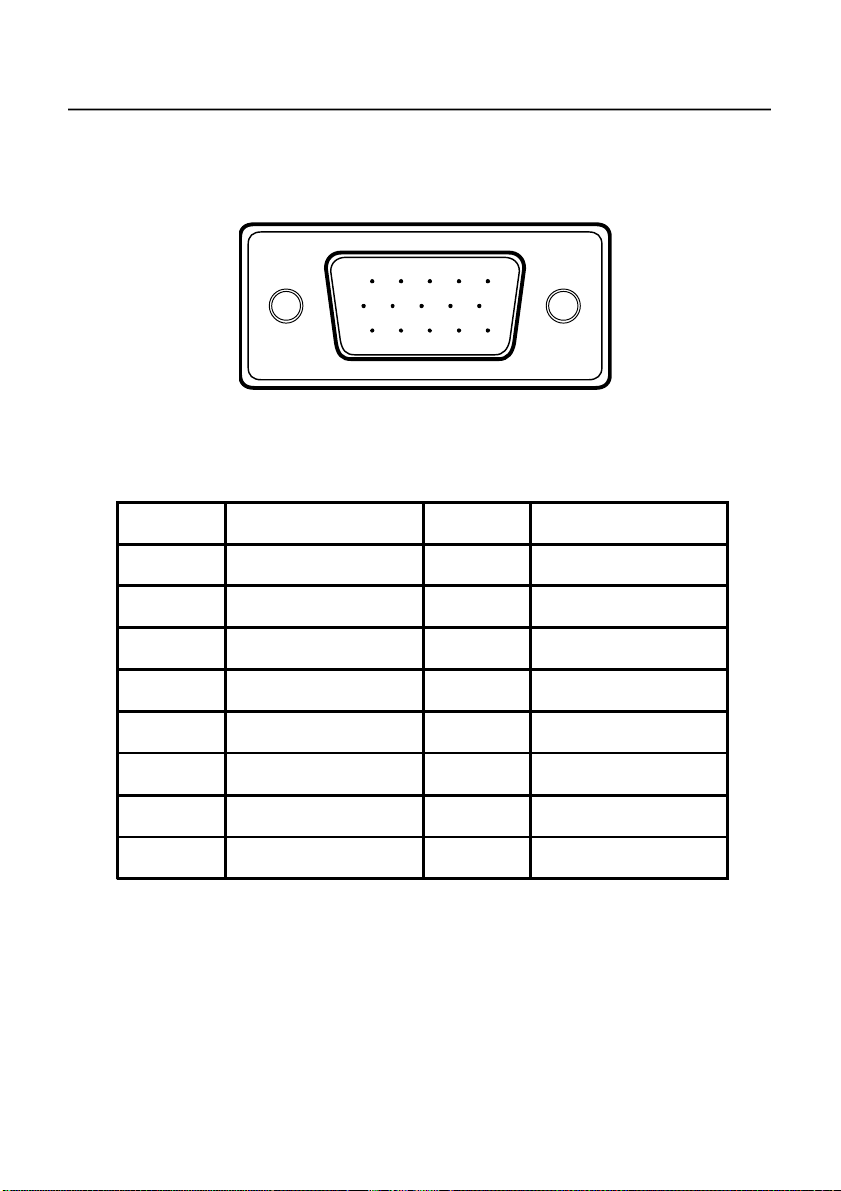EN-3
Productservicing
Donotattempttoservicethisproductyourself,asopeningorremovingcoversmay
exposeyoutodangerousvoltagepointsorotherrisks.Referall servicingtoqualified
servicepersonnel.
Unplugthisproductfromthewalloutletand referservicingtoqualifiedserviceperson-
nelwhen:
•thepowercordorplug isdamaged,cutorfrayed
•liquidwasspilledintotheproduct
•theproductwasexposedtorain orwater
•theproducthasbeendroppedorthecasehasbeendamaged
•theproductexhibitsadistinctchangein performance,indicatinganeedforservice
•theproductdoesnotoperatenormallyafterfollowing theoperatinginstructions
-----------------------------------------------------------------------------------------------------
Note:Adjustonlythosecontrolsthatarecoveredbytheoperatinginstructions,
sinceimproperadjustmentofothercontrolsmayresultindamageandwill
oftenrequireextensiveworkbyaqualifiedtechniciantorestoretheproductto
normalcondition.
LCDPixelStatement
TheLCDunitisproducedwithhigh-precision manufacturing techniques.Nevertheless,
some pixelsmayoccasionallymisfireorappearasblackorreddots.Thishasnoeffecton
therecordedimageanddoesnotconstituteamalfunction.
Tipsand informationforcomfortableuse
Computerusers maycomplainofeyestrainandheadachesafterprolongeduse.Usersare
alsoatriskofphysicalinjuryafterlonghoursofworkinginfrontofacomputer.Long
workperiods,badposture,poorworkhabits,stress,inadequateworkingconditions,
personalhealthandotherfactors greatlyincreasetheriskofphysicalinjury.
Incorrectcomputerusagemayleadtocarpaltunnelsyndrome,tendonitis,tenosynovitis
orothermusculoskeletaldisorders.Thefollowingsymptomsmayappearin thehands,
wrists,arms,shoulders,neckorback:
•numbness,oraburningortinglingsensation
•aching,sorenessortenderness
•pain, swelling orthrobbing
•stiffnessortightness
•coldness orweakness
Ifyou havethesesymptoms,oranyotherrecurringorpersistentdiscomfortand/orpain
relatedtocomputeruse,consultaphysicianimmediatelyandinformyourcompany’s
healthandsafetydepartment.
Thefollowingsection providestipsformorecomfortablecomputeruse.
Finding yourcomfortzone
Findyourcomfortzonebyadjustingtheviewingangleofthemonitor,usingafootrest,
orraisingyoursittingheighttoachievemaximumcomfort.Observethefollowingtips:
•refrainfromstayingtoo longin onefixedposture
•avoid slouching forwardand/orleaning backward
•standupandwalkaround regularlytoremovethestrainonyourlegmuscles