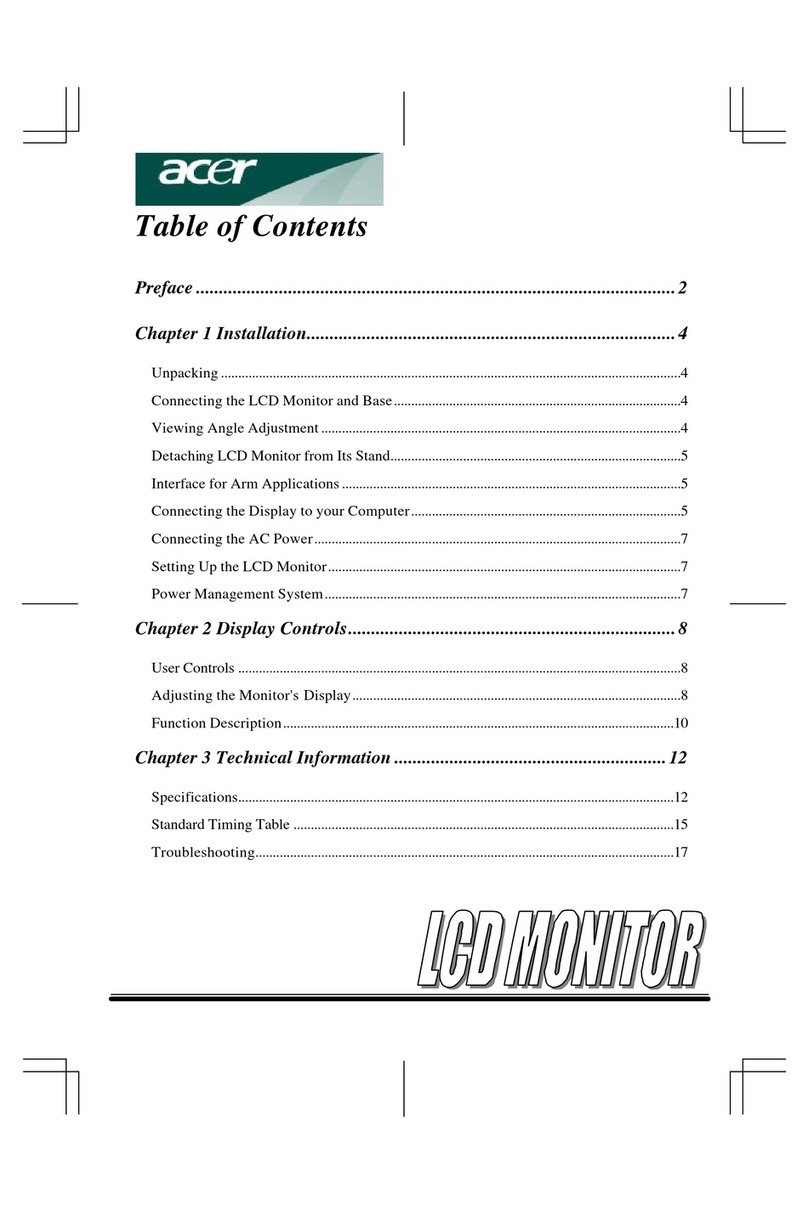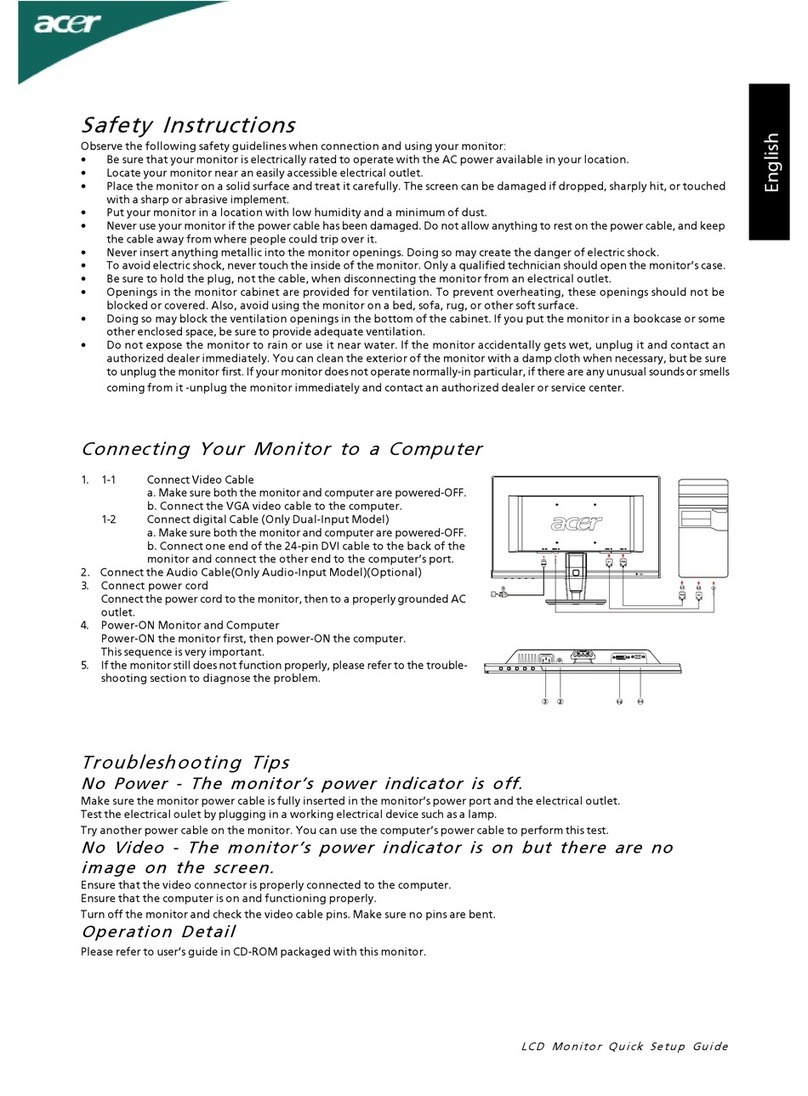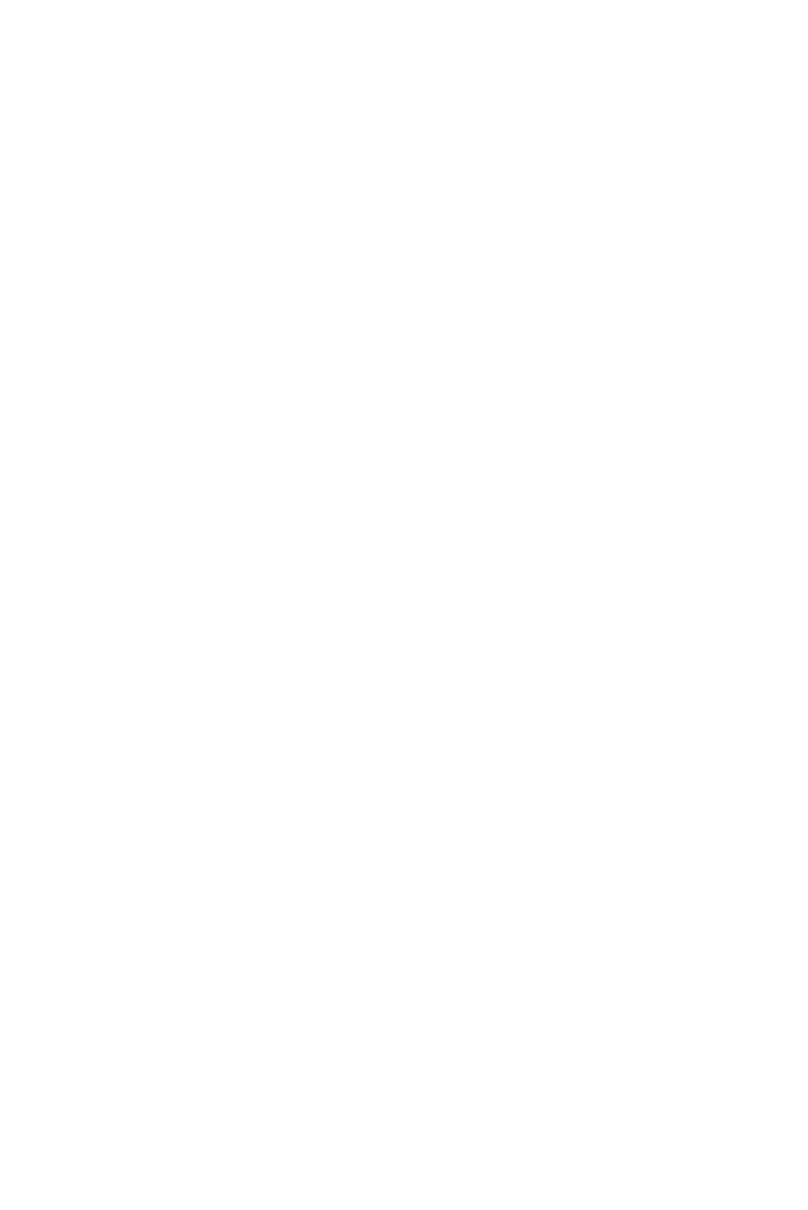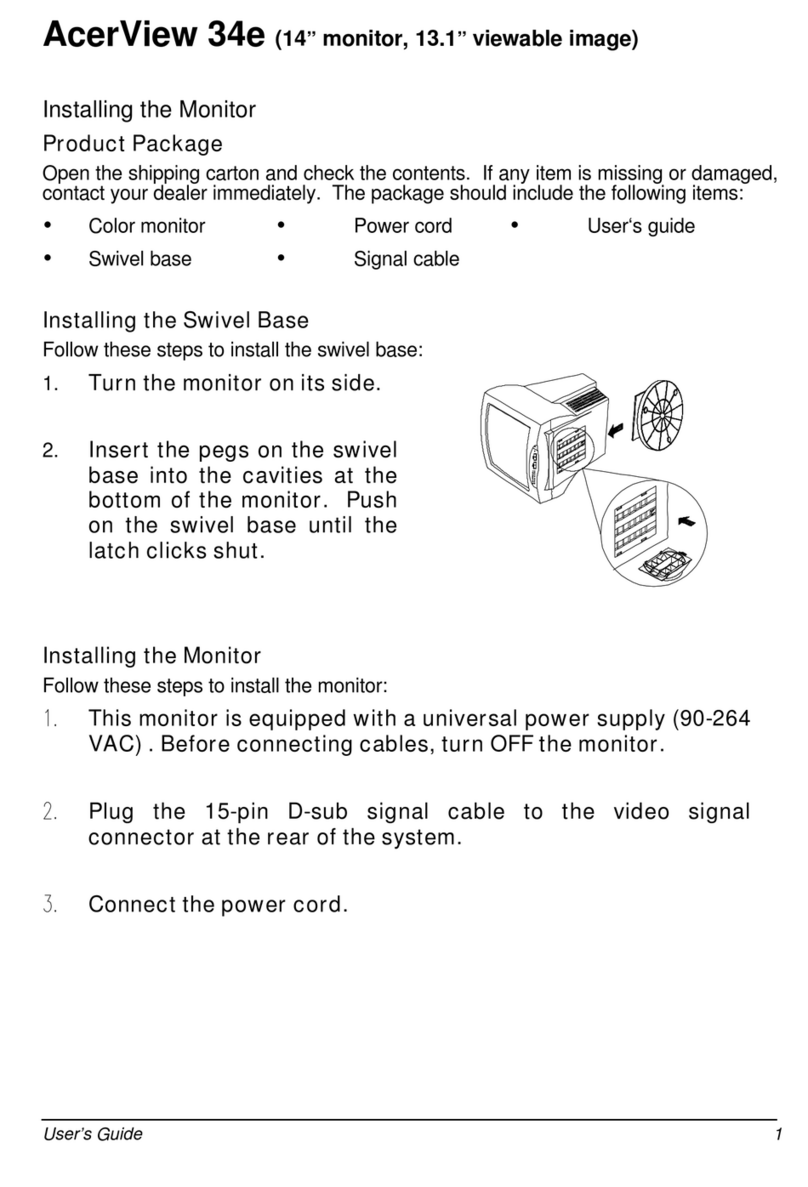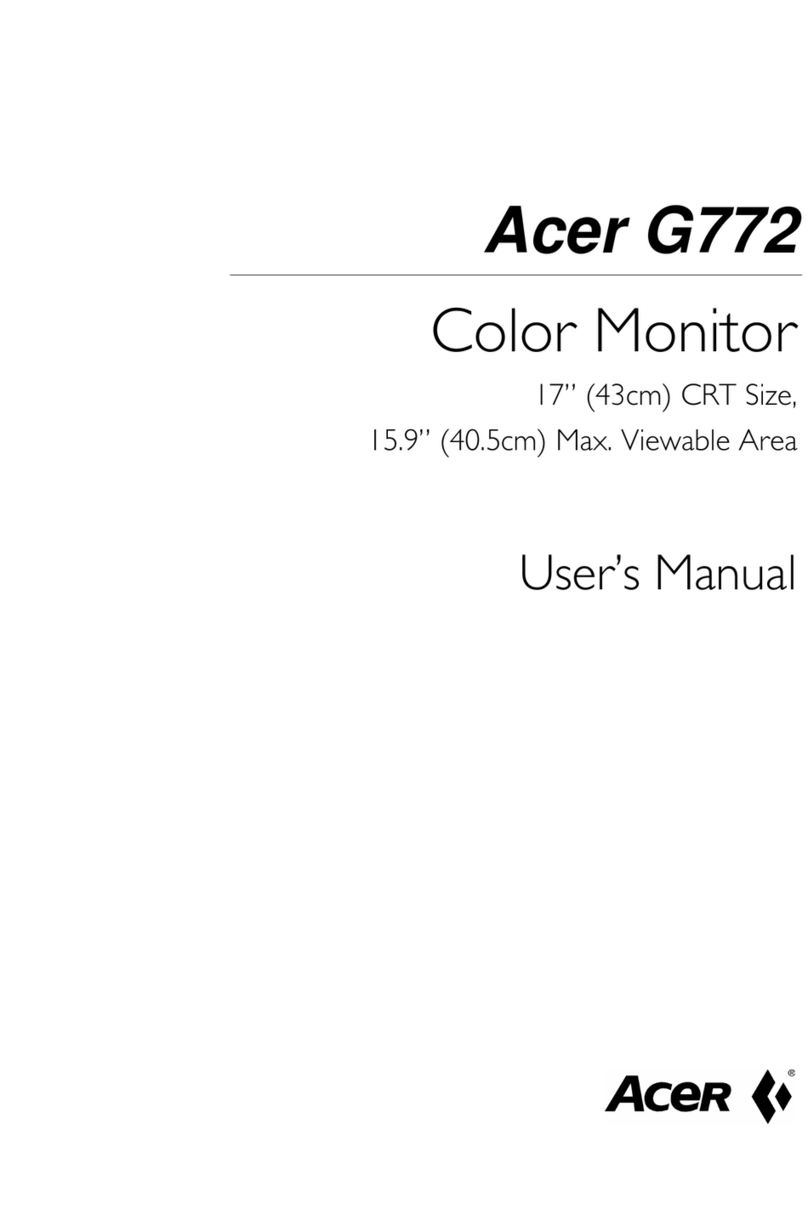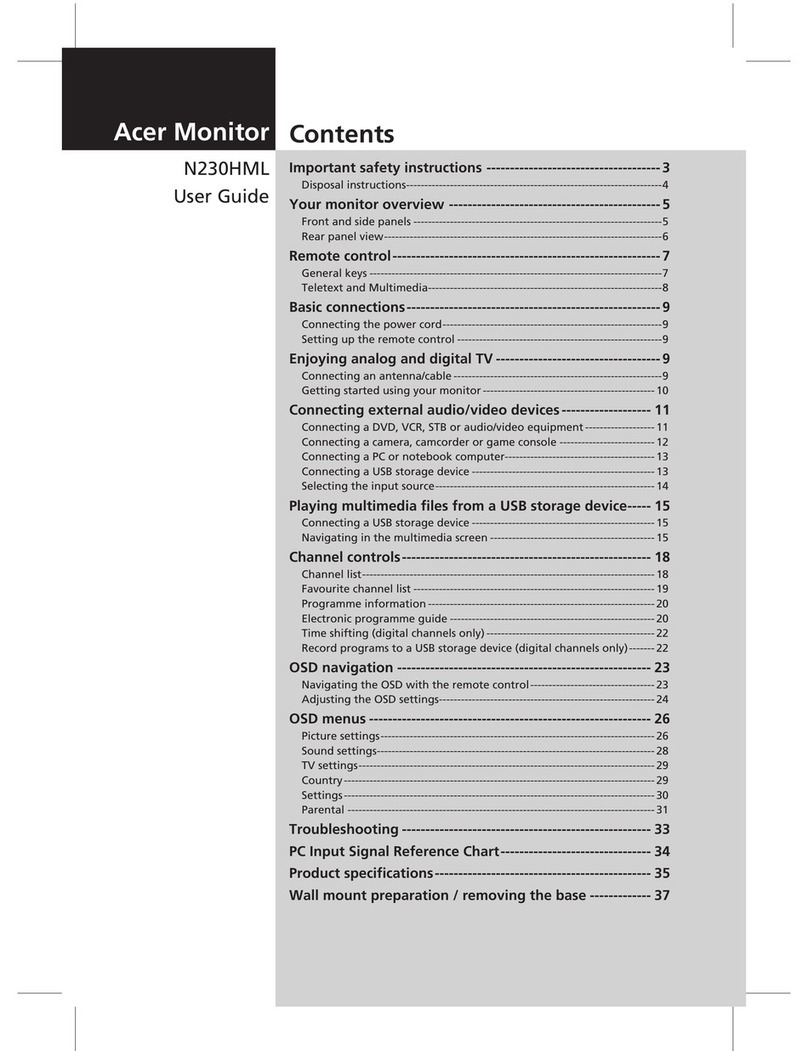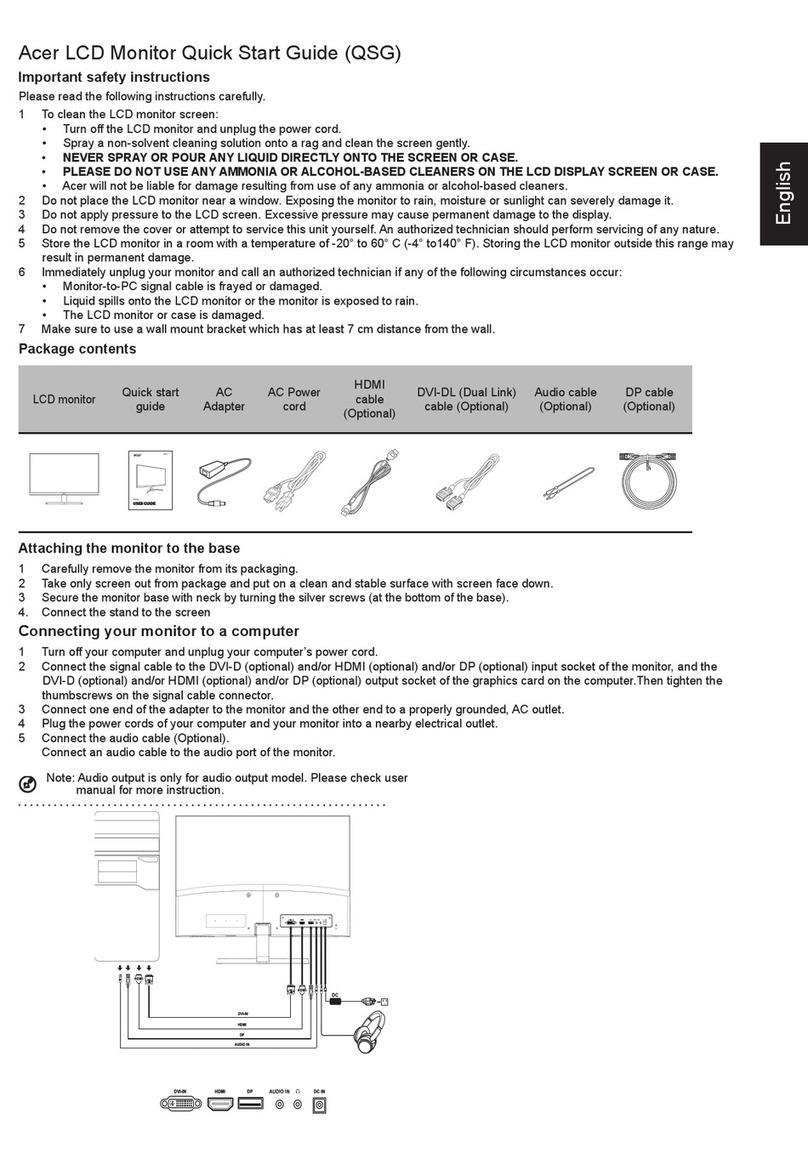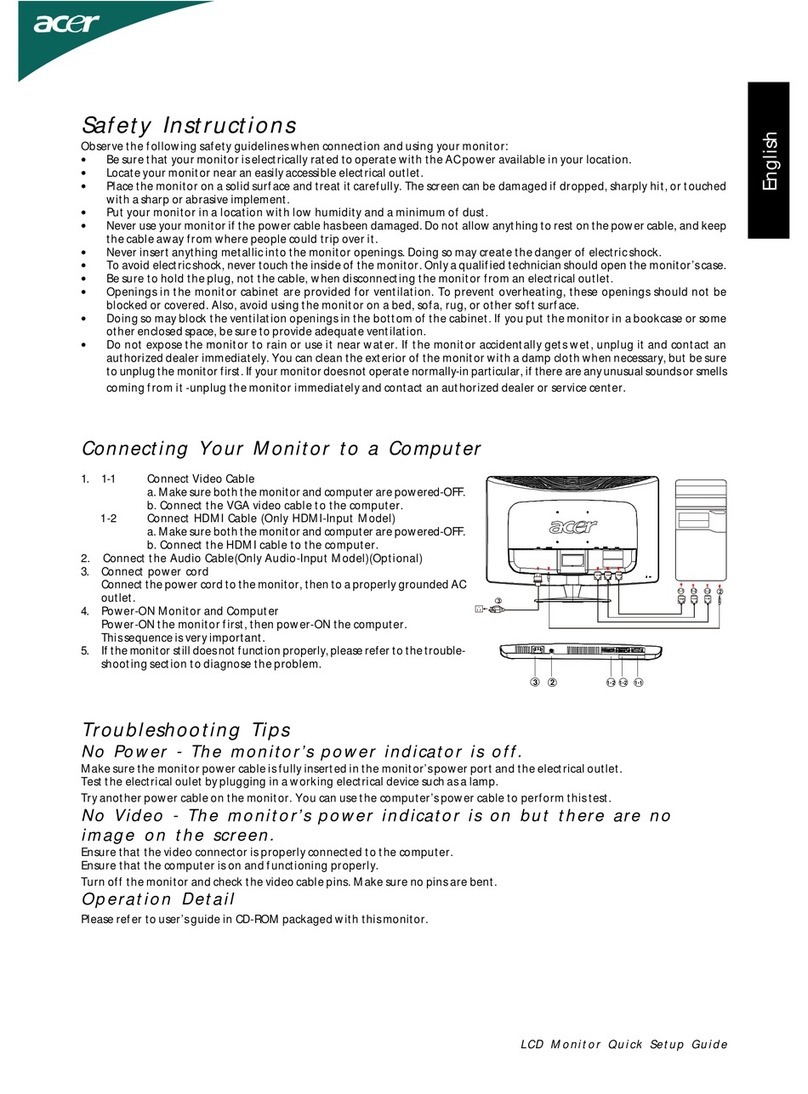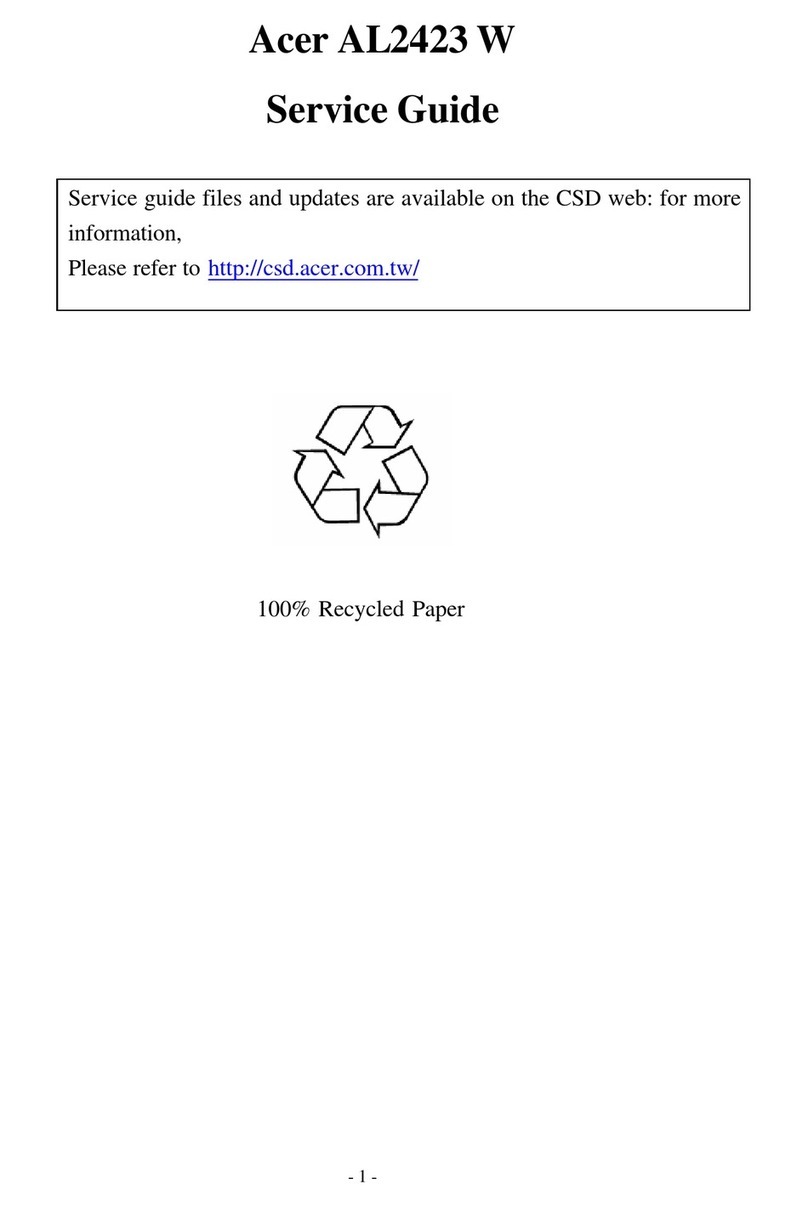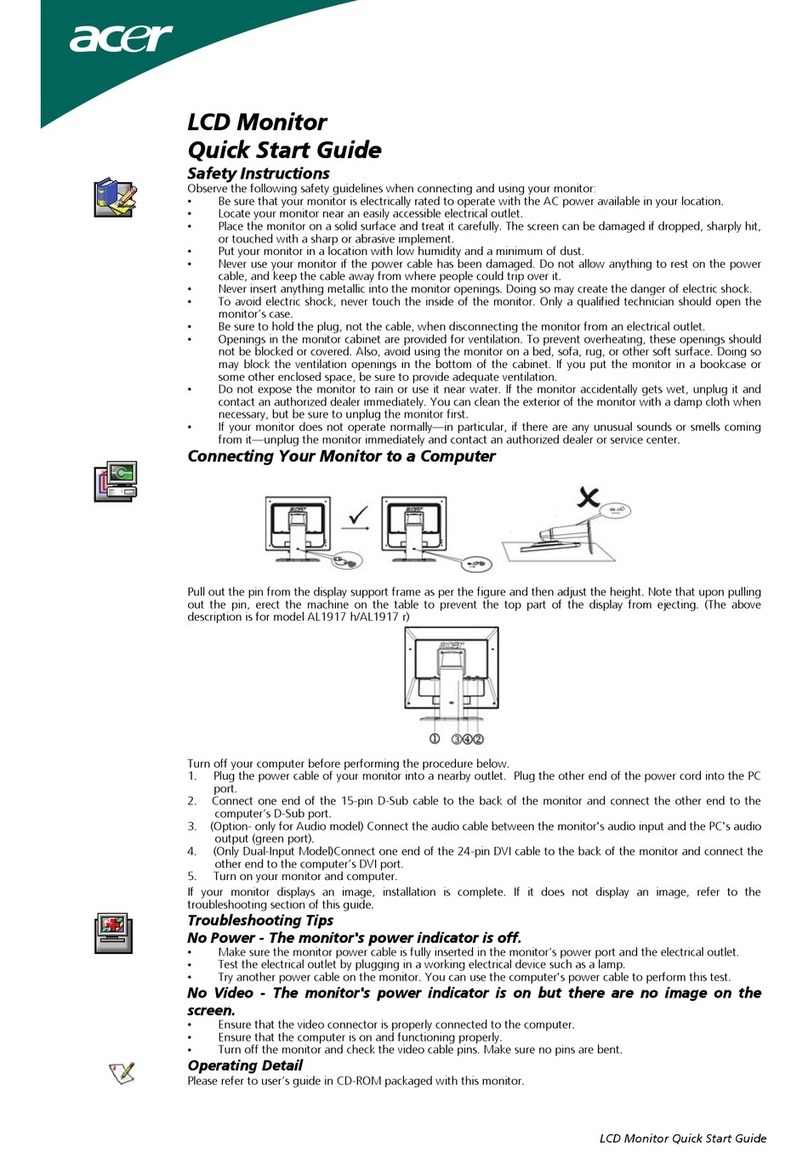Table of Contents
TCO03 Notice............................................................................................................................................................
FCC Statement Warning............................................................................................................................................
Canadian DOC Notice...............................................................................................................................................
Precautions................................................................................................................................................................
Package Contents......................................................................................................................................................
Installation Instructions..............................................................................................................................................
Assembling the Monitor...................................................................................................................................
Detaching the Monitor .....................................................................................................................................
Adjusting the Viewing Angle ...........................................................................................................................
Connecting the Devices ..................................................................................................................................
Switching the Power .......................................................................................................................................
Adjusting Display Settings .........................................................................................................................................
External Controls ............................................................................................................................................
OSD Options .............................................................................................................................................................
OSD Menu ................................................................................................................................................................
Brightness & Contrast ...............................................................................................................................................
Tracking ..........................................................................................................................................................
Position ...........................................................................................................................................................
Color ...............................................................................................................................................................
Language Setting.............................................................................................................................................
Autoconfiguration.............................................................................................................................................
Information ....................................................................................................................................................
Recall...............................................................................................................................................................
General Specifications...............................................................................................................................................
Technical Information.................................................................................................................................................
Pin Assignment ................................................................................................................................................. 9
Standard Timing Table........................................................................................................................................10
Troubleshooting................................................................................................................................................
1
2
3
3
4
4
4
4
4
4
5
5
5
5
6
6
6
6
6
7
7
7
7
7
8
8
11
OSD Option.......................................................................................................................................................