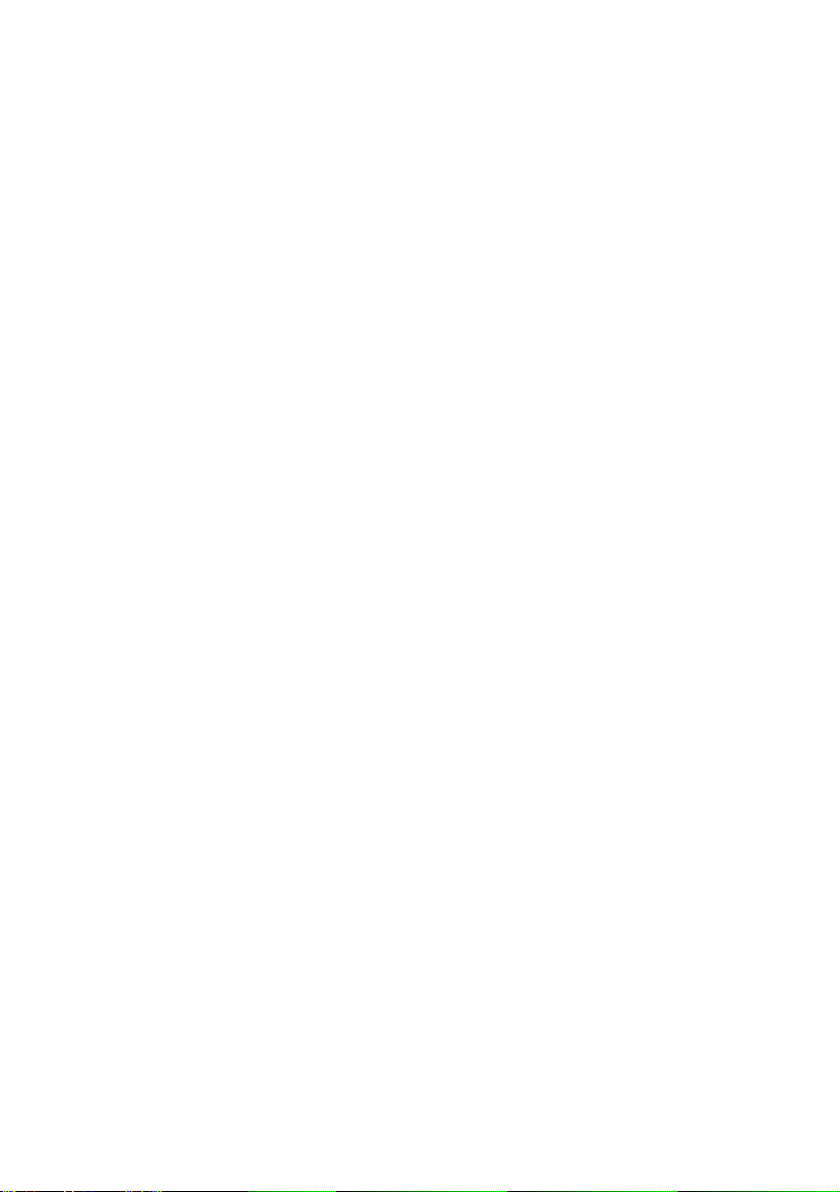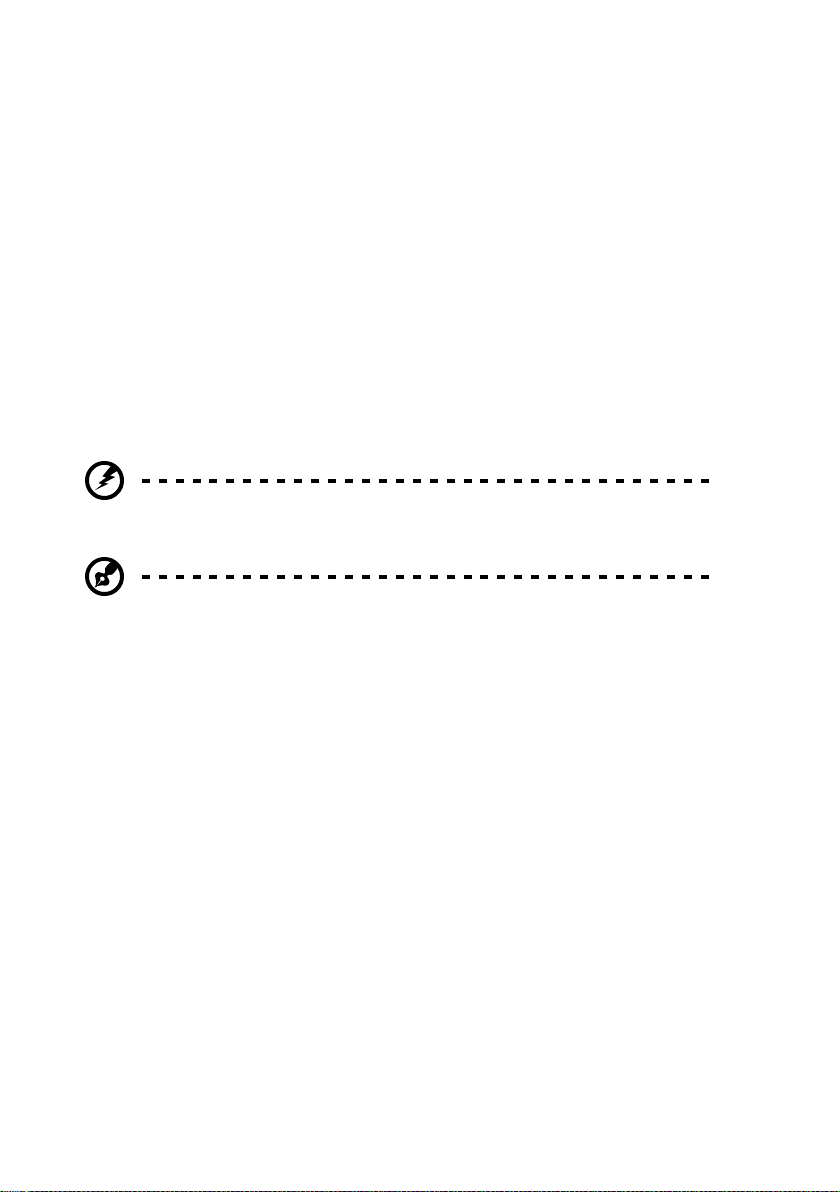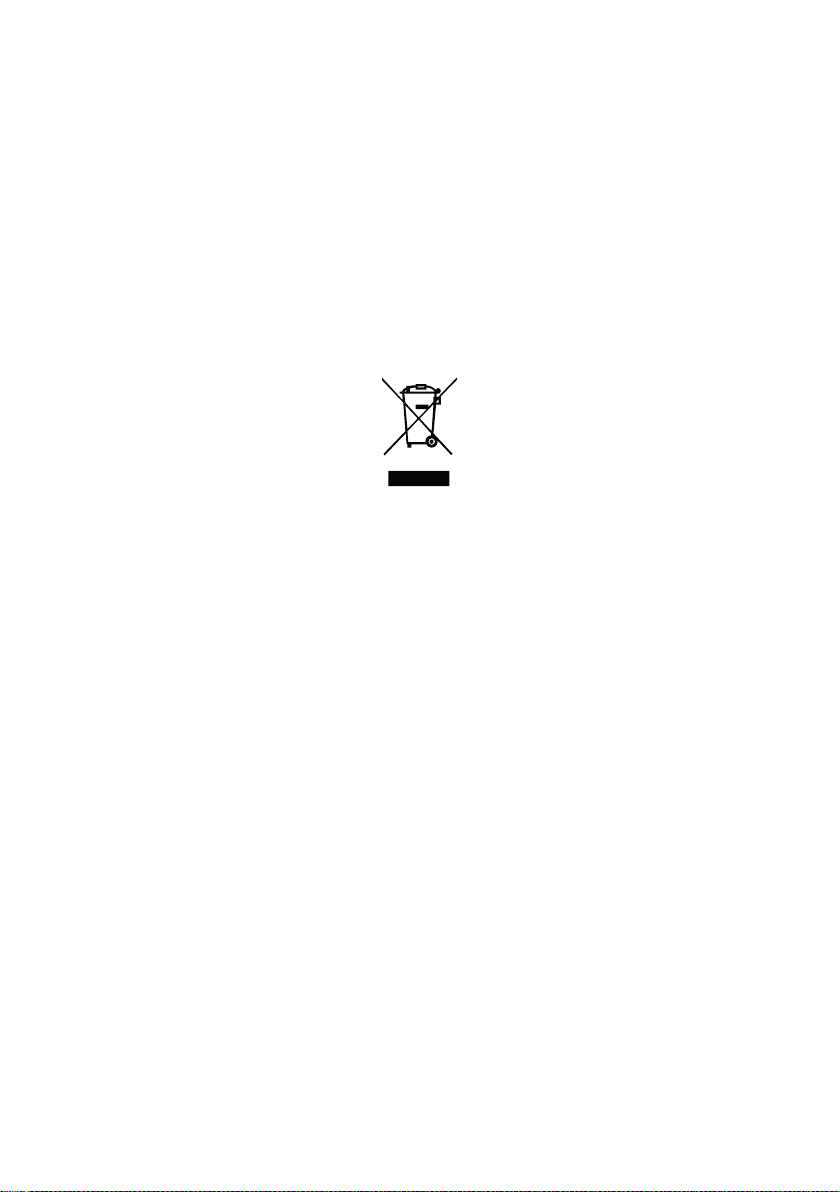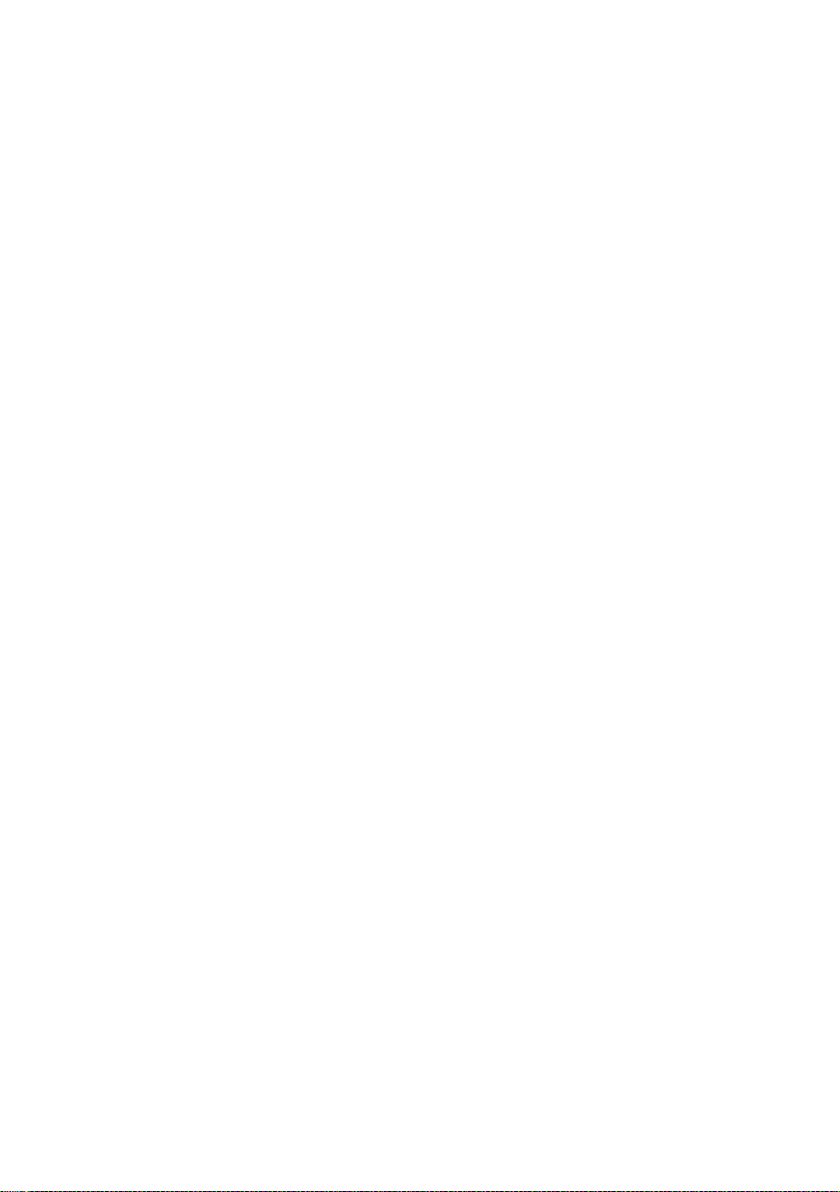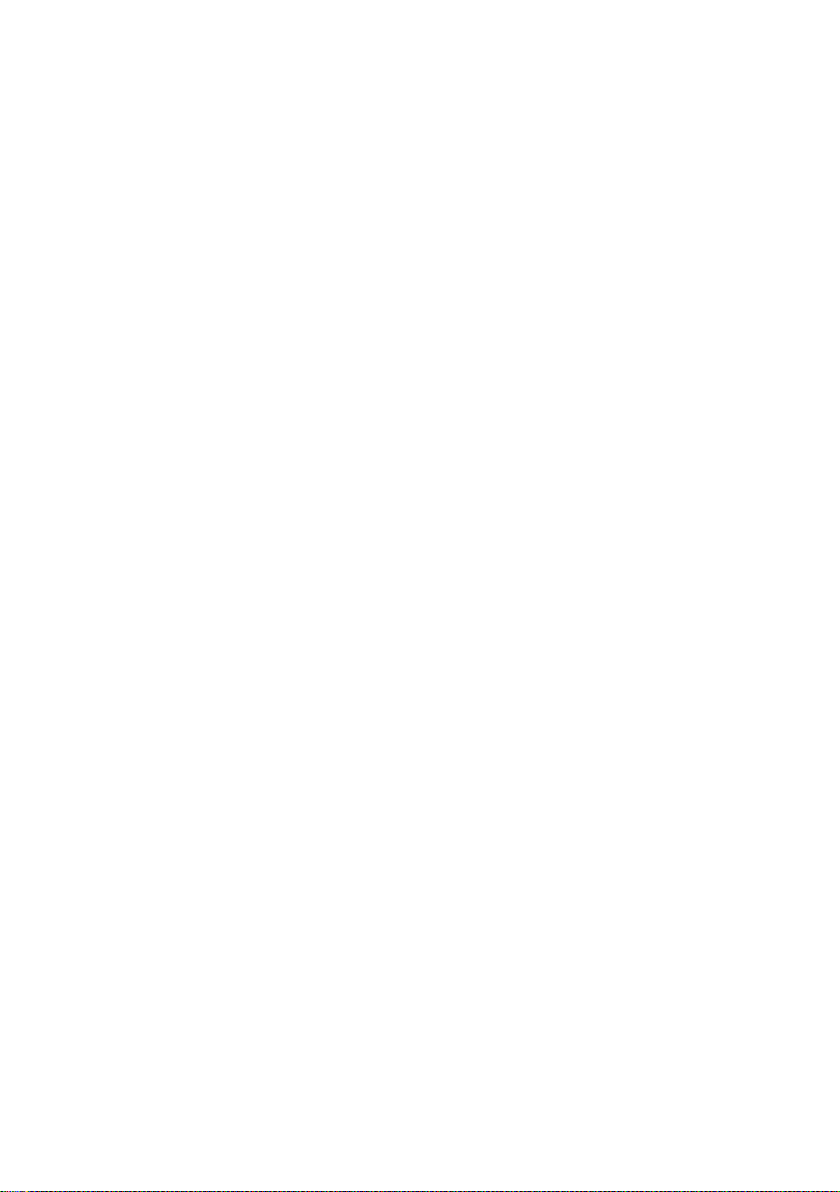x
Special notes on LCD monitors................................................................iii
Information for your safety and comfort.................................................iii
Safety instructions ............................................................................................. iii
Cleaning your monitor ............................................................................................... iii
Connecting/disconnecting the device ....................................................................... iii
Accessibility................................................................................................................ iv
Safe listening.............................................................................................................. iv
Warnings.................................................................................................................... iv
Using electrical power ............................................................................................... iv
Product servicing ........................................................................................................ v
Potentially explosive environments ........................................................................... vi
Additional safety information............................................................................ vi
IT Equipment Recycling Information.................................................................. vi
Disposal of Waste Equipment........................................................................... vii
LCD pixel statement .......................................................................................... vii
Tips and information for comfortable use ........................................................ vii
Finding your comfort zone....................................................................................... viii
Taking care of your vision......................................................................................... viii
Developing good work habits .................................................................................... ix
Unpacking .............................................................................................. 1
Attaching/Removing the base ............................................................................ 2
FreeSync Premium (HDMI/DP only)............................................................................2
Adjusting the viewing angle................................................................................ 3
Connecting the power cord ................................................................................ 4
Power saving....................................................................................................... 4
Display Data Channel (DDC)................................................................................ 4
Connector pin assignment.................................................................................. 5
Standard timing table............................................................................. 6
Installation ............................................................................................. 7
Joystick................................................................................................... 8
On Screen Display (OSD) Menu............................................................... 9
Troubleshooting ....................................................................................17
Declaration of Conformity
Federal Communications Commission Declaration of Conformity