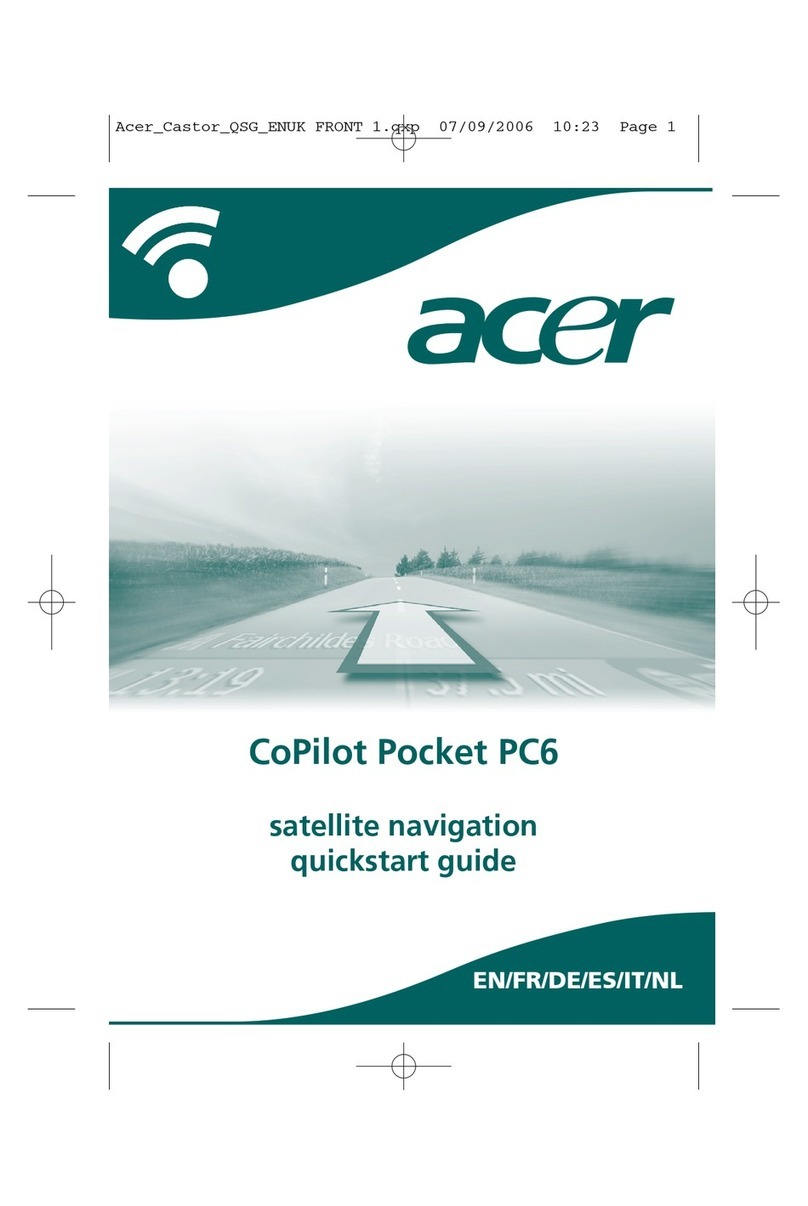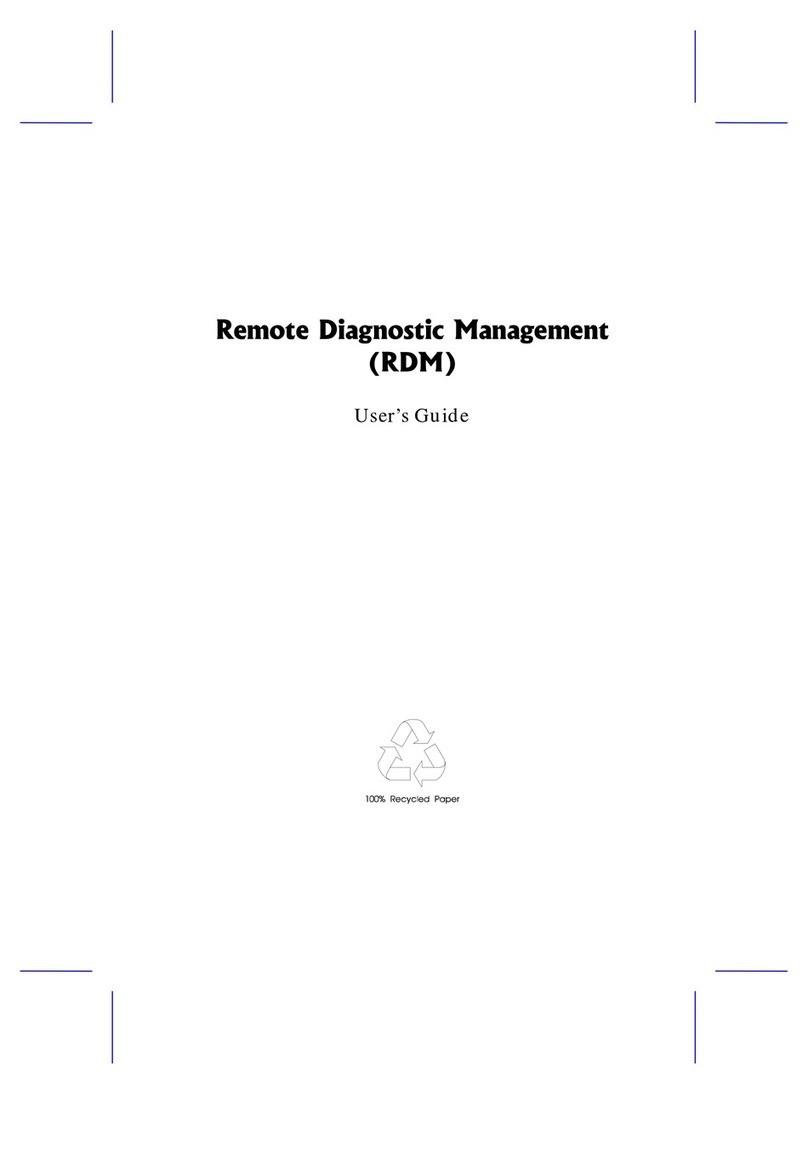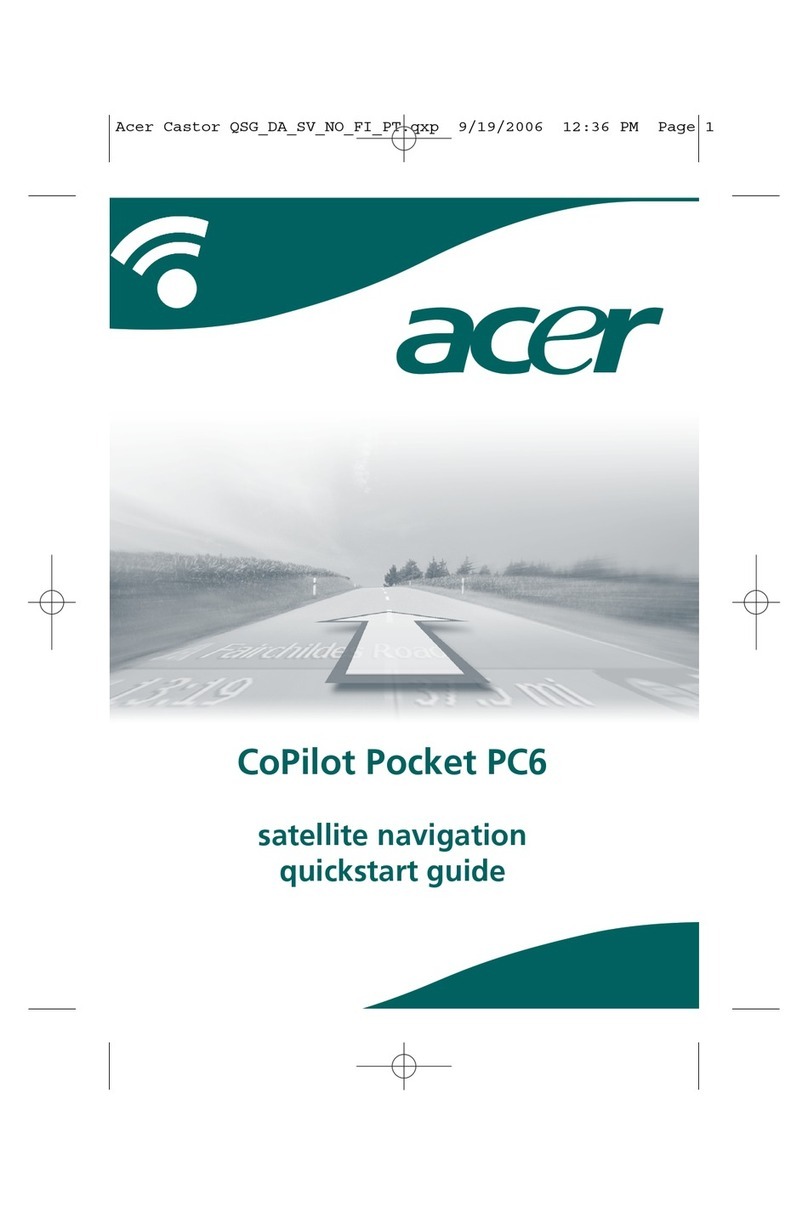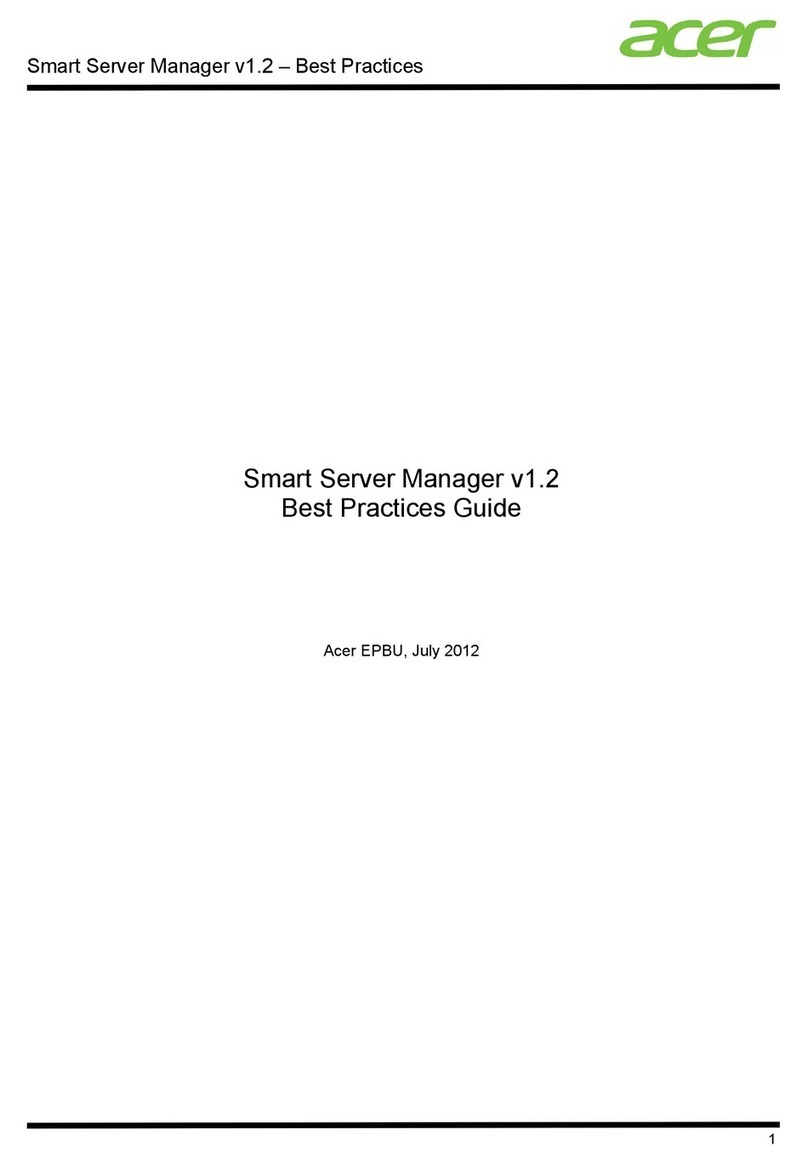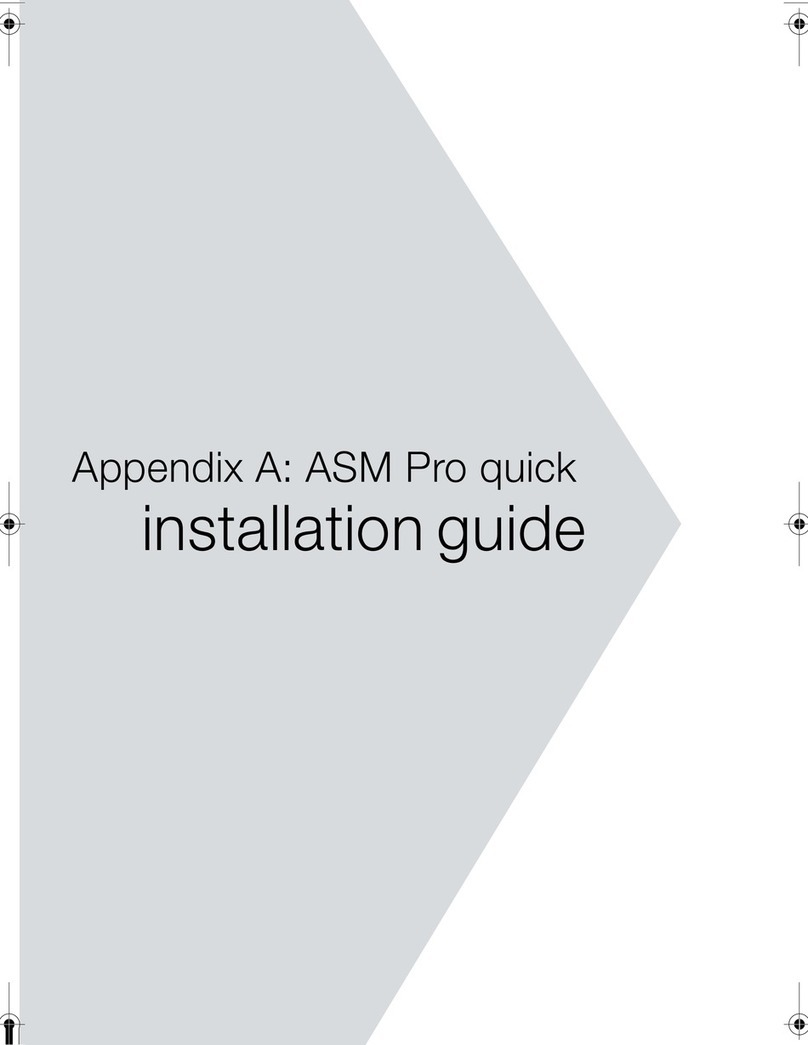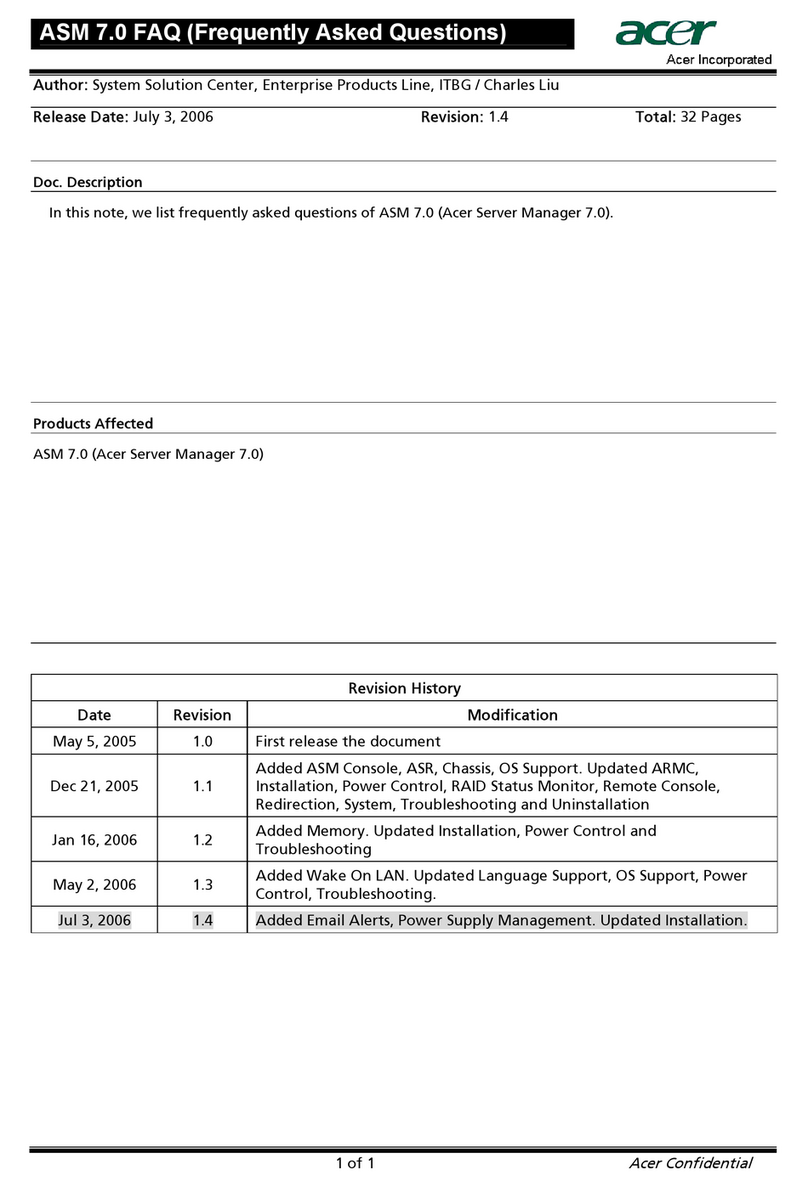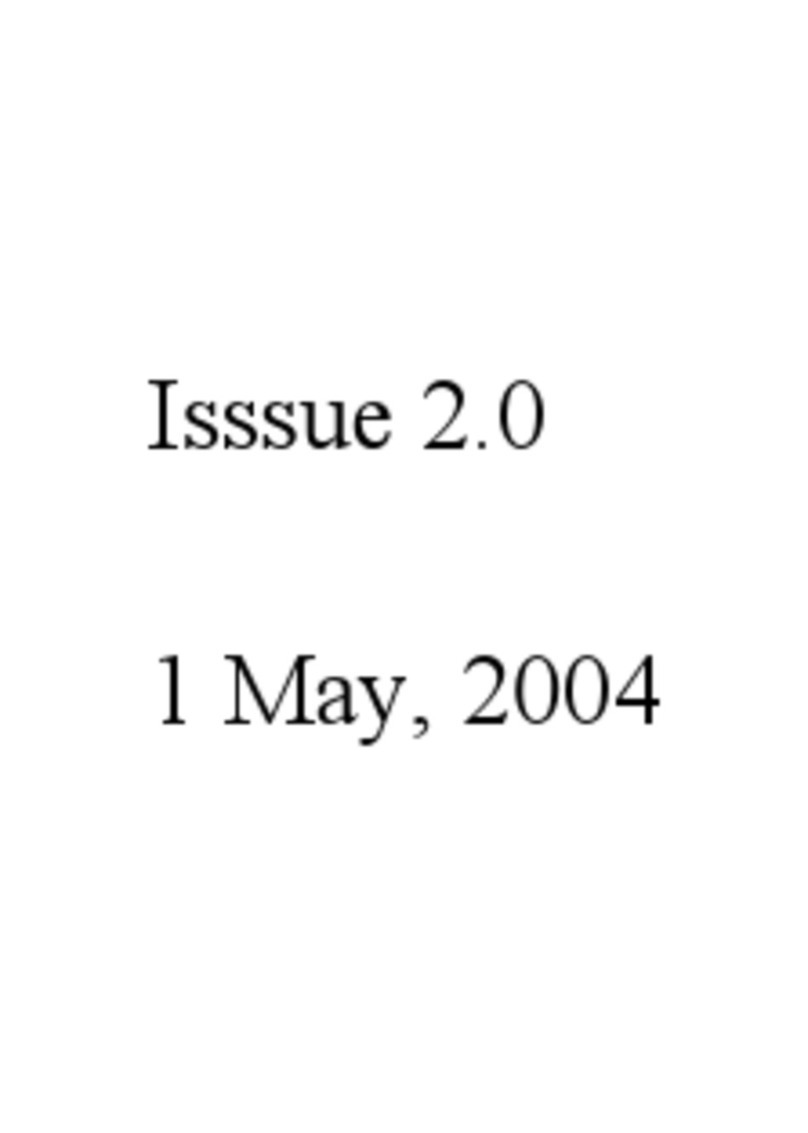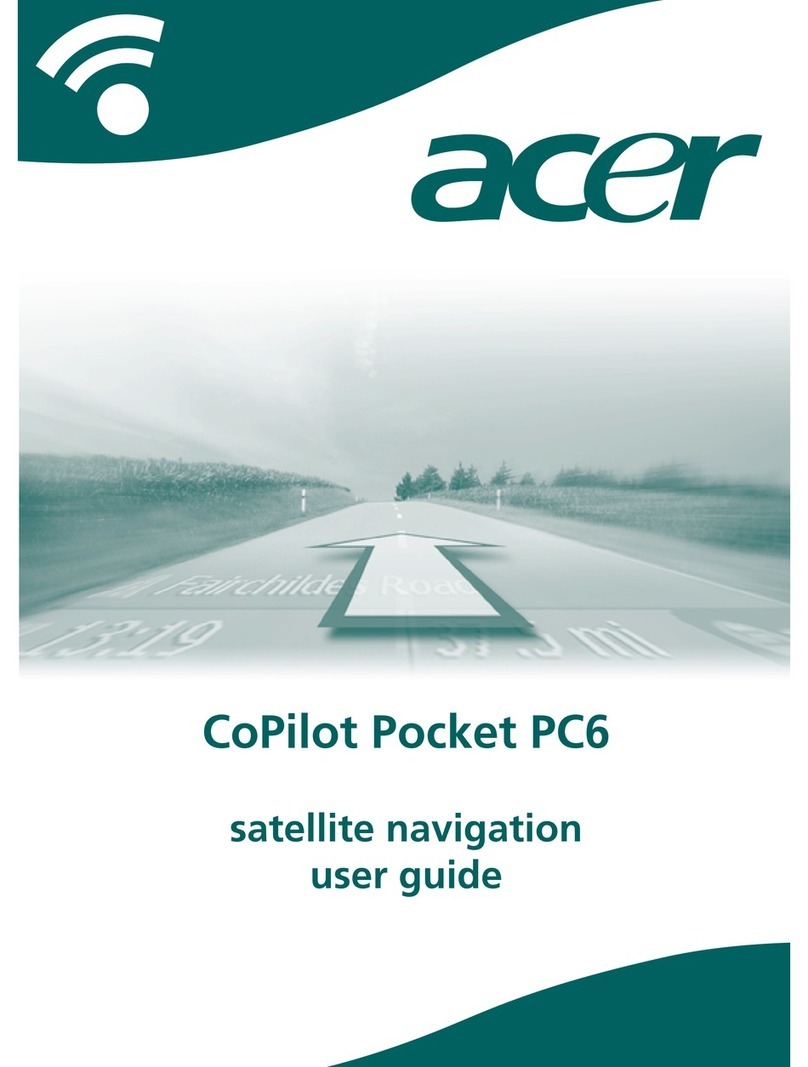Contents
Configuring the system software ....................................................................... 4
Installing Acer eConsole software...........................................................................................4
Using eConsole Software........................................................................................................8
Using eConsole software........................................................................................................9
eConsole modes..................................................................................................9
Managing media servers.......................................................................................................10
Managing music files.............................................................................................................11
Sharing music .......................................................................................................................11
Creating a new music folder..................................................................................................12
Viewing music folders ...........................................................................................................13
Editing music information......................................................................................................13
Synchronous Folders............................................................................................................14
Creating playlists and favorites.............................................................................................15
Deleting folders, files, playlists, and favorites .......................................................................16
Managing picture files...........................................................................................................17
Sharing pictures....................................................................................................................17
Creating a new picture folder................................................................................................18
Viewing picture folders..........................................................................................................18
Editing picture information.....................................................................................................19
Favorites ...............................................................................................................................20
Managing video files .............................................................................................................21
Sharing video................................................................................................................21
Creating a new video folder ..................................................................................................22
Viewing video folders............................................................................................................22
Creating and editing favorites ...............................................................................................24
Copying an audio CD............................................................................................................25
Searching for Media..............................................................................................................26
Settings menu.......................................................................................................................27
Account manager..................................................................................................................27
Device manager....................................................................................................................28
Advanced Settings................................................................................................................29
3