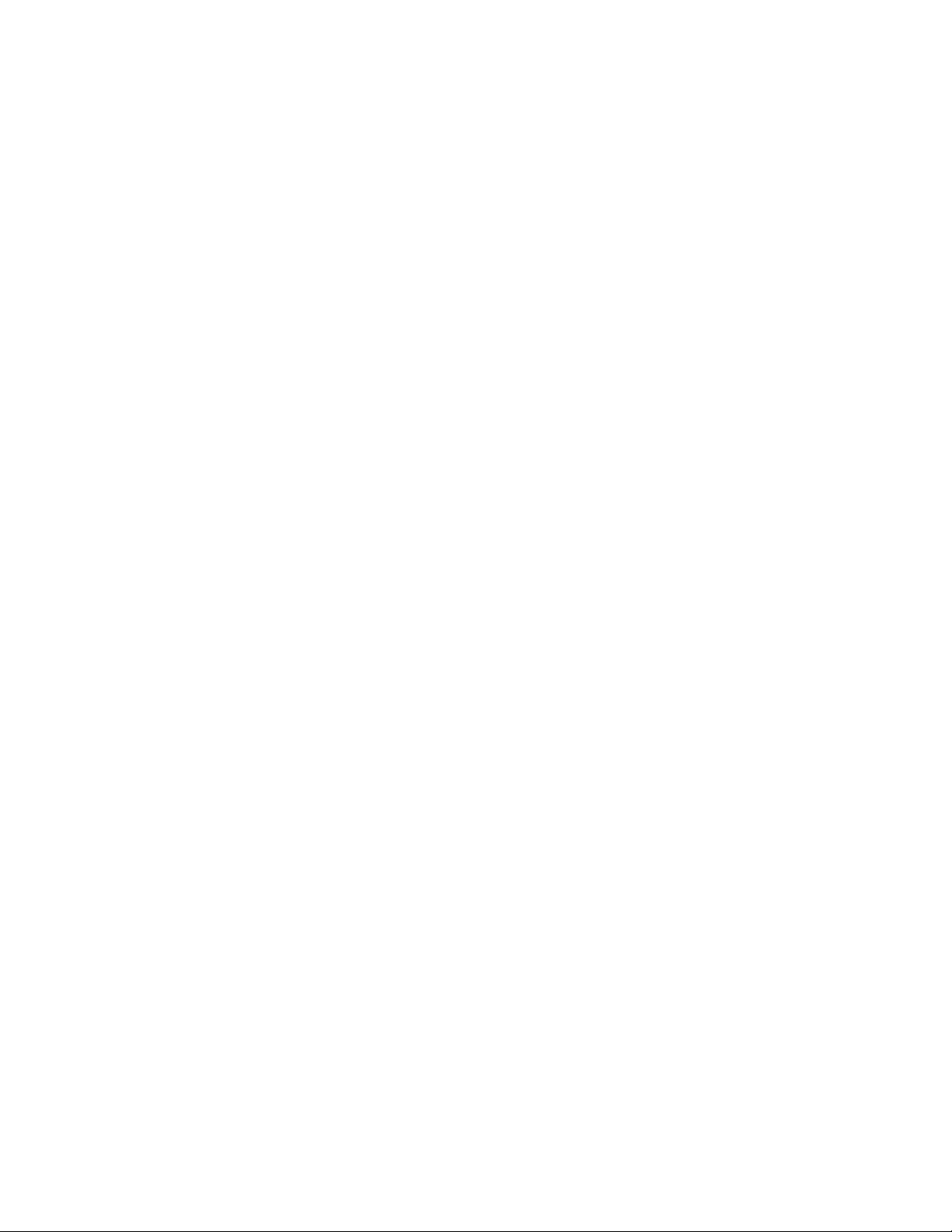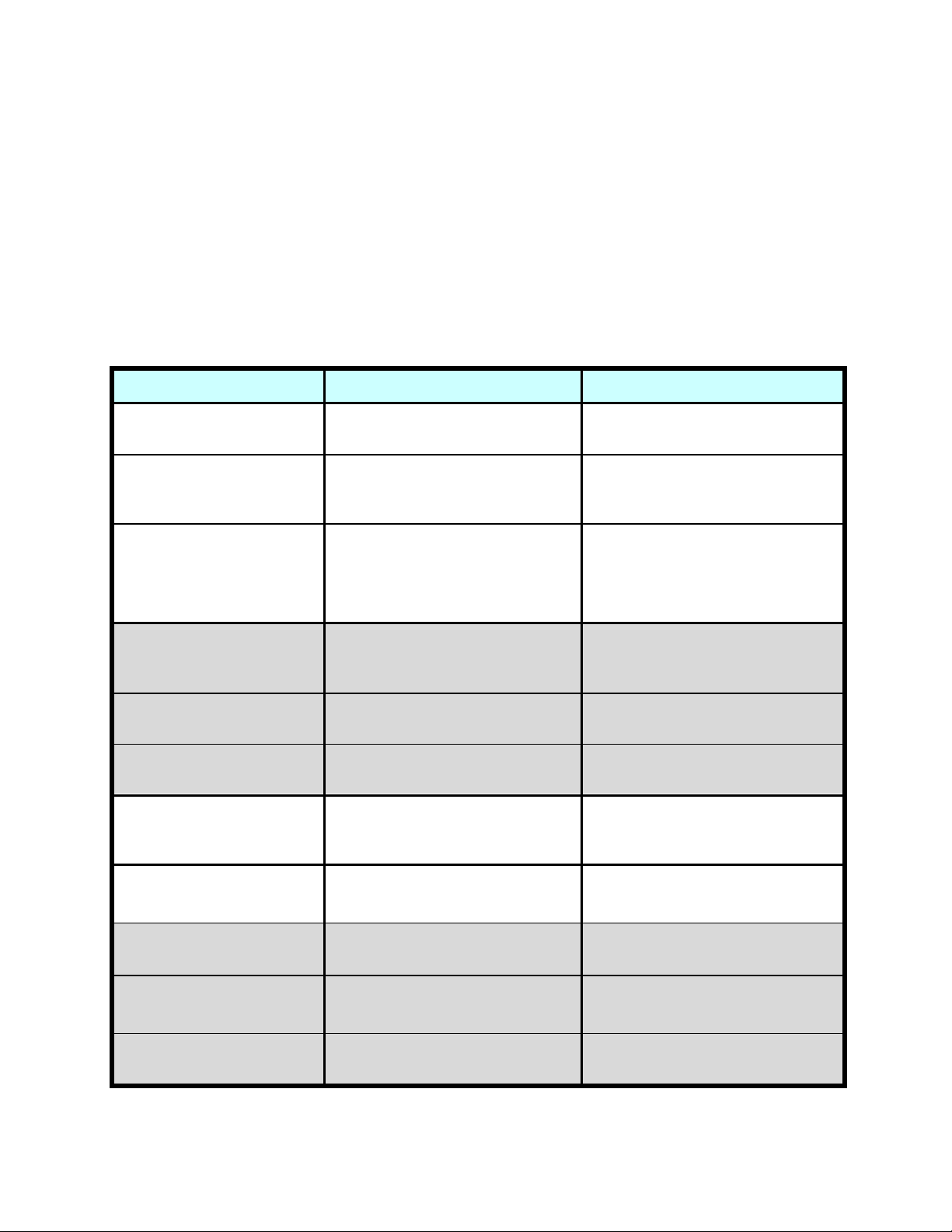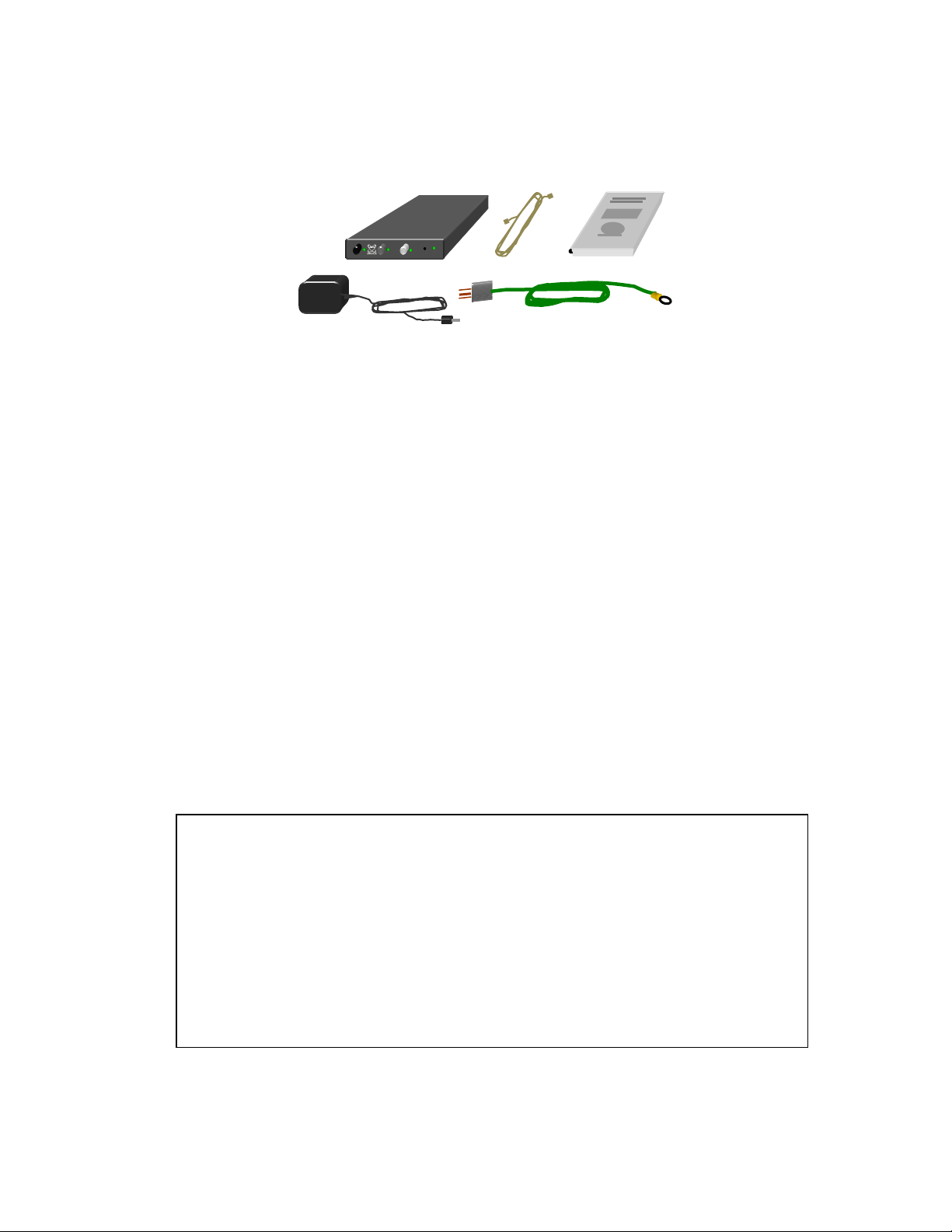5
FCC Part 68 –
This equipment complies with Part 68 of the FCC rules and the requirements
adopted by the ACTA. Its product identifier in the format US:8T5BR07BTIF102 appears on the
unit’s rear panel. If requested, this number must be provided to the telephone company.
If ordering new service from your telephone company, provide these codes upon request:
Facility Interface Code: 02LS2 Service Order Code: 9.0Y USOC code: RJ-11C
A plug and jack used to connect this equipment to the premises wiring and telephone network must
comply with the applicable FCC Part 68 rules and requirements adopted by the ACTA. A compliant
telephone cord and modular plug is provided with this product. It is designed to be connected to a
compatible modular RJ-11C jack that is also compliant. See installation instructions (Page 13) for
details.
Ringer Equivalence – The TIF-102’s Ringer Equivalence Number (REN) is 0.7. The REN is used to
determine the number of devices that may be connected to a telephone line. Excessive RENs on a
telephone line may result in the devices not ringing in response to an incoming call. In most but not
all areas, the sum of RENs should not exceed five (5.0). To be certain of the number of devices that
may be connected to a line, as determined by the total RENs, contact the local telephone company.
The Ringer Equivalence Number also appears (without its decimal point) in the product identifier –
US:8T5BR07BTIF102.
If your TIF-102 should cause harm to the telephone network, the telephone company will notify you
in advance that temporary discontinuance of service may be required. But if advance notice is not
practical, the telephone company will notify you as soon as possible. Also, you will be advised of
your right to file a complaint with the FCC if you believe it is necessary.
The telephone company may make changes in its facilities, equipment, operations or procedures that
could affect the operation of the equipment. If this happens, the telephone company will provide
advance notice so you can make necessary modifications to maintain uninterrupted service.
In case of trouble with your TIF-102, first follow the troubleshooting steps given in page 17 of this
manual. For repair or warranty information, see Page 21 in this manual, call Applicad Inc at (732)
751-2555, or visit www.aci-applicad.com. If the TIF-102 is causing harm to the telephone network,
the telephone company may request that you disconnect it until the problem is resolved.
This unit contains no user-serviceable parts; please refer any repairs to Applicad (see page 21).
Connection to party line service is subject to state tariffs. Contact the state public utility commission,
public service commission or corporation commission for information.
If your building has specially wired alarm equipment connected to the telephone line, ensure the
installation of your Telephone Interface does not disable your alarm equipment. If you have
questions about what would disable alarm equipment, consult your telephone company or a qualified
installer.