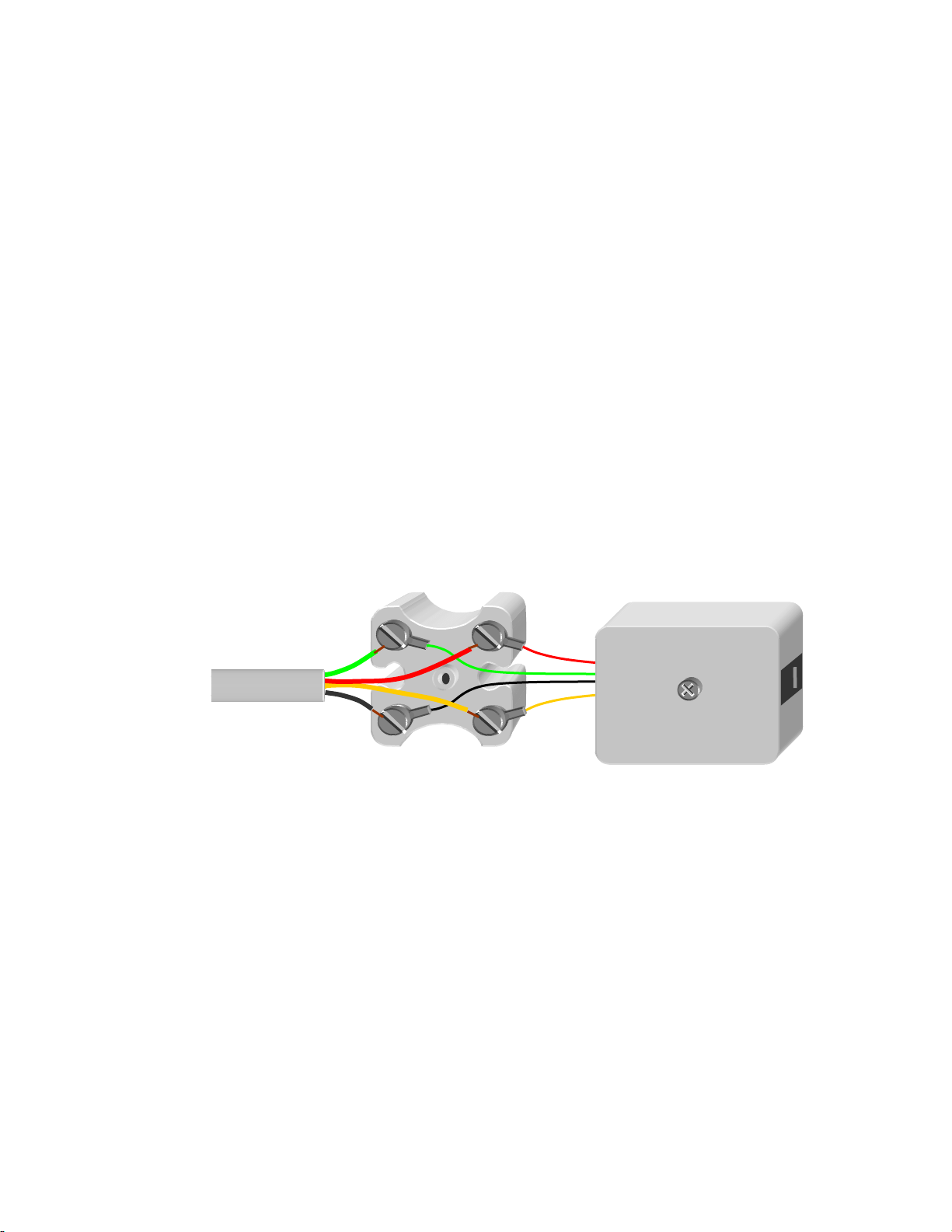4
FCC Information
FCC Part 68 –
This equipment complies with Part 68 of the FCC rules and the requirements adopted by the
ACTA. Its product identifier 8T5BR03BTIF101 also appears on the unit’s rear panel. If requested, this number
must be provided to the telephone company.
This equipment is designed to be connected to RJ-11C modular telephone jack(s). Plugs, jacks, and cords used to
connect this equipment to the premises wiring and telephone network must comply with the applicable FCC Part 68
rules and requirements adopted by the ACTA. See installation instructions (Page 9) for details.
Ringer Equivalence – The TIF-101’s Ringer Equivalence Number (REN) is 0.3. The REN is used to determine the
number of devices that may be connected to a telephone line. Excessive RENs on a telephone line may result in the
devices not ringing in response to an incoming call. In most but not all areas, the sum of RENs should not exceed
five (5.0). To be certain of the number of devices that may be connected to a line, as determined by the total RENs,
contact the local telephone company.
If trouble is experienced with your Telephone Interface,please do not attempt repairs yourself, but see Page 15 in
this manual. If the TIF-101 is causing harm to the telephone network, the telephone company may request that you
disconnect it until the problem is resolved. Otherwise, the telephone company will notify you in advance that
temporary discontinuance of service may be required. But if advance notice isn't practical, the telephone company
will notify you as soon as possible. Also, you will be advised of your right to file a complaint with the FCC if you
believe it is necessary.
The telephone company may make changes in its facilities, equipment, operations or procedures that could affect the
operation of the equipment. If this happens, the telephone company will provide advance notice so you can make
necessary modifications to maintain uninterrupted service.
Connection to party line service is subject to state tariffs. Contact the state public utility commission, public service
commission or corporation commission for information.
If your building has specially wired alarm equipment connected to the telephone line, ensure the installation of your
Telephone Interface does not disable your alarm equipment. If you have questions about what would disable alarm
equipment, consult your telephone company or a qualified installer.
FCC Part 15 –
The TIF-101 generates, uses, and can radiate radio frequency energy and, if not installed and
used in accordance with the instructions, may cause harmful interference to radio communications. This equipment
has been tested and found to comply with the limits for a Class B digital device as applicable, pursuant to Part 15 of
the FCC Rules. These limits are designed to provide reasonable protection against harmful interference in both
residential and commercial installations. However, there is no guarantee that interference will not occur in a
particular installation. If this equipment does cause harmful interference to radio or television reception, which can
be determined by turning the equipment off and on, the user is encouraged to try to correct the interference by one or
more of the following measures:
•Reorient or relocate the receiving antenna.
•Increase the separation between the equipment and the affected receiver.
•Connect the equipment into an outlet on a circuit different from that to which the receiver is connected.
•Consult the dealer or an experienced radio/TV technician for help.
This device complies with Part 15 of the FCC Rules. Operation is subject to the following two conditions: (1) This
device may not cause harmful interference, and (2) this device must accept any interference received, including
interference that may cause undesired operation.
Because your Telephone Interface complies with the tight FCC Part 15 Class B
guidelines, it is unlikely to interfere with your wireless microphones or other sound
equipment.