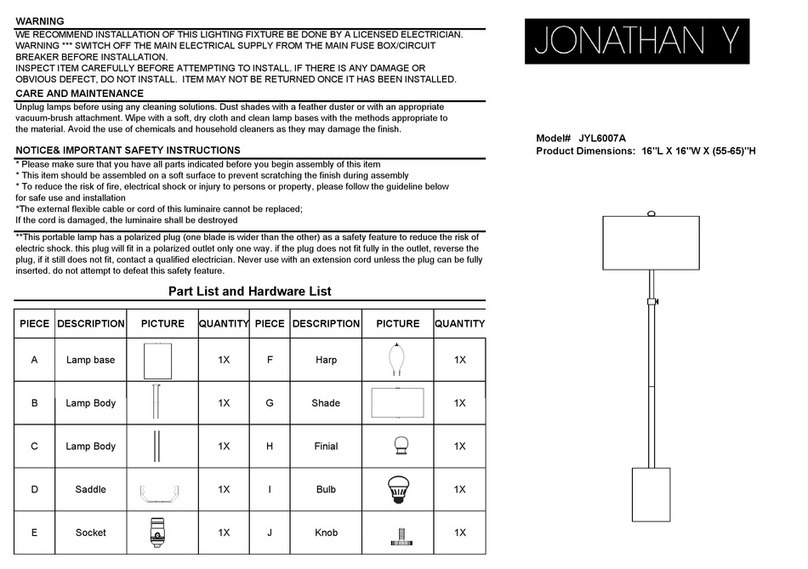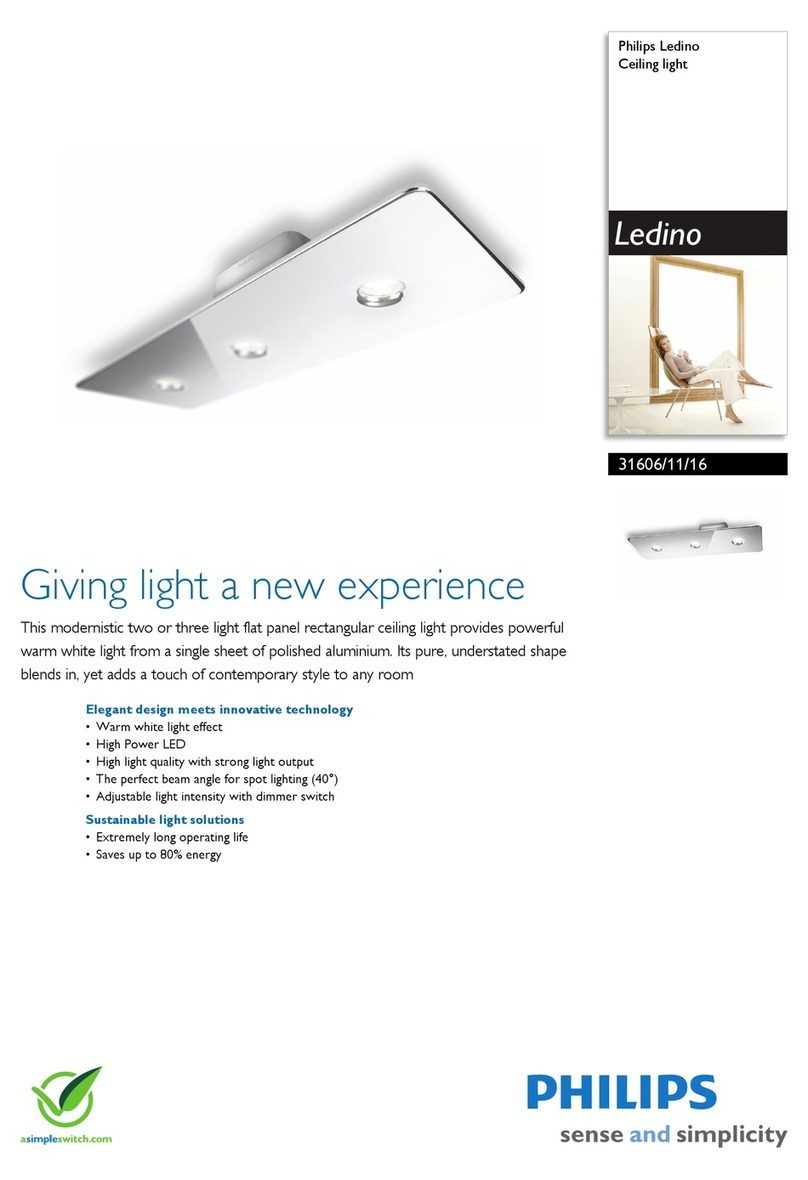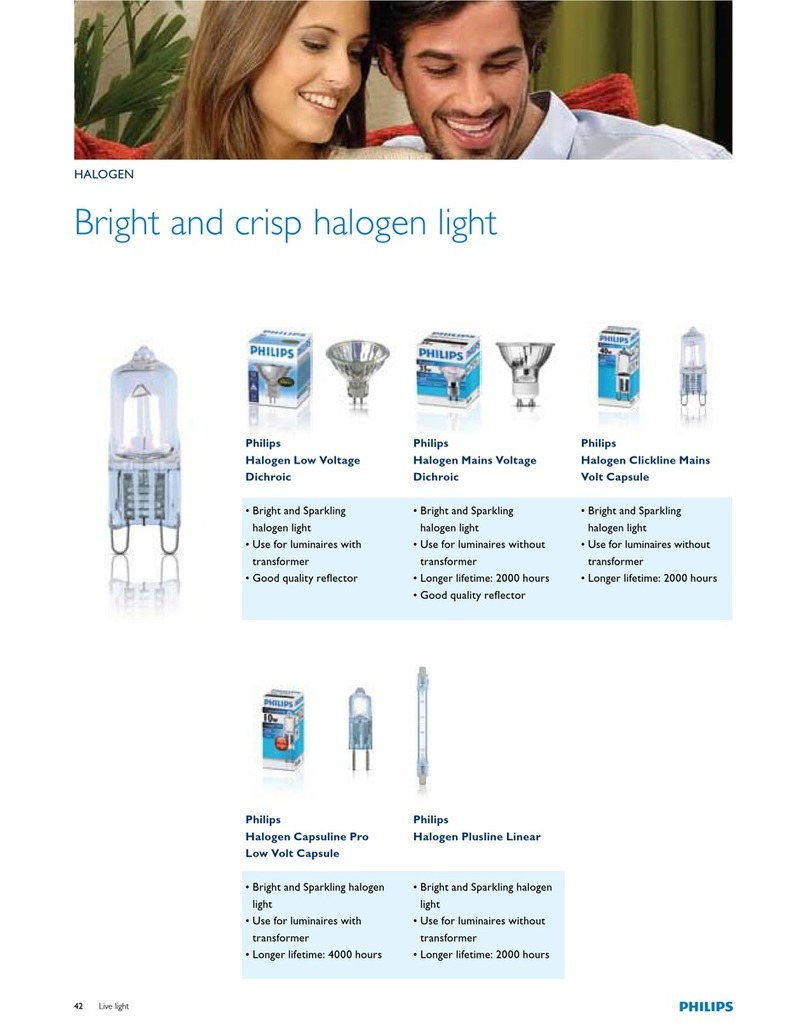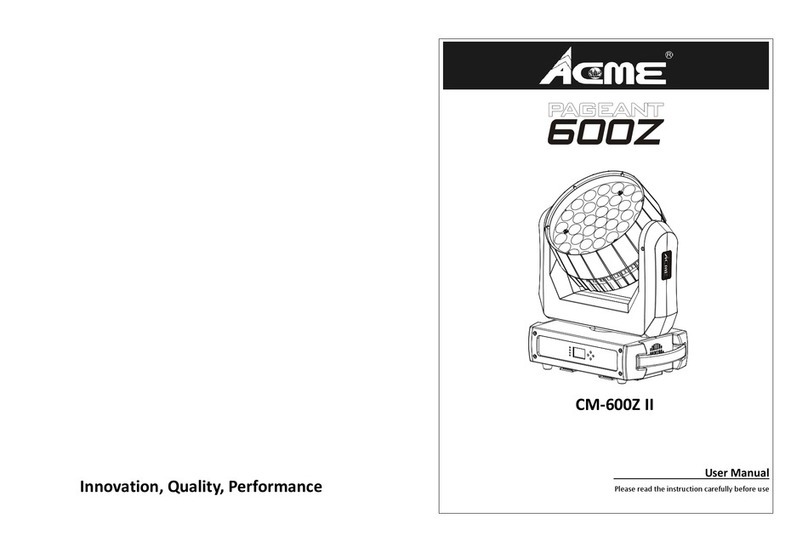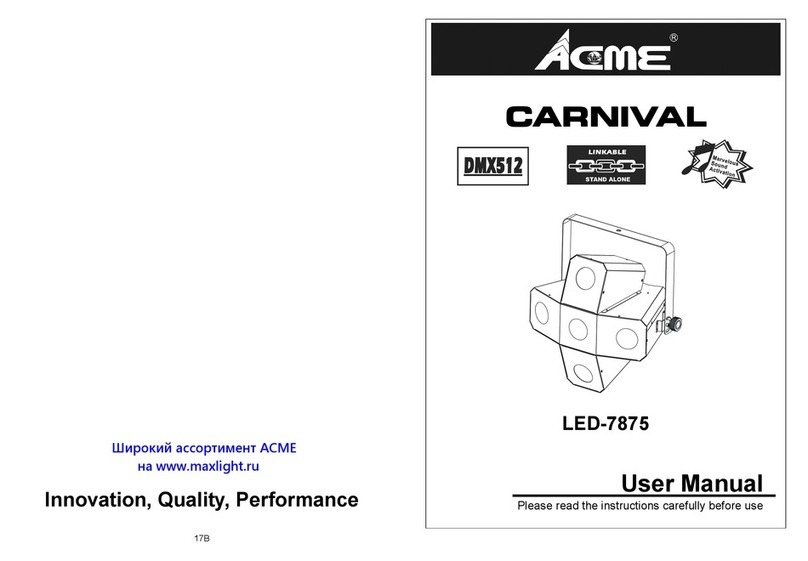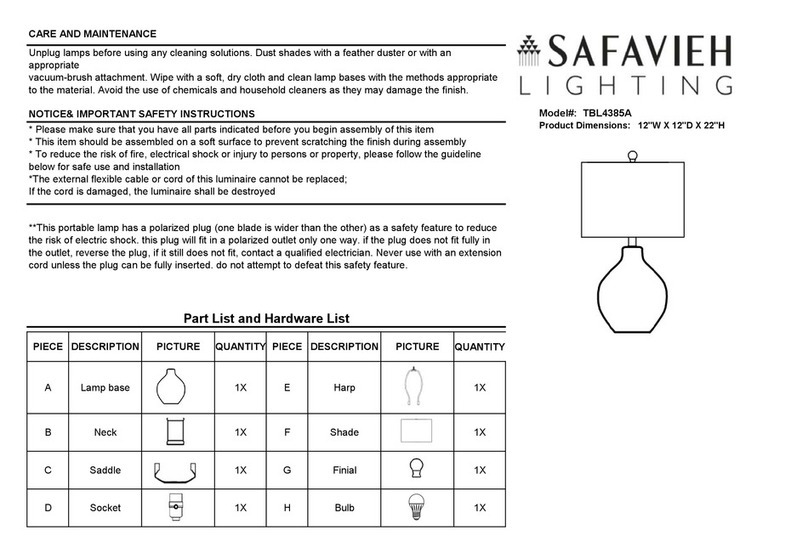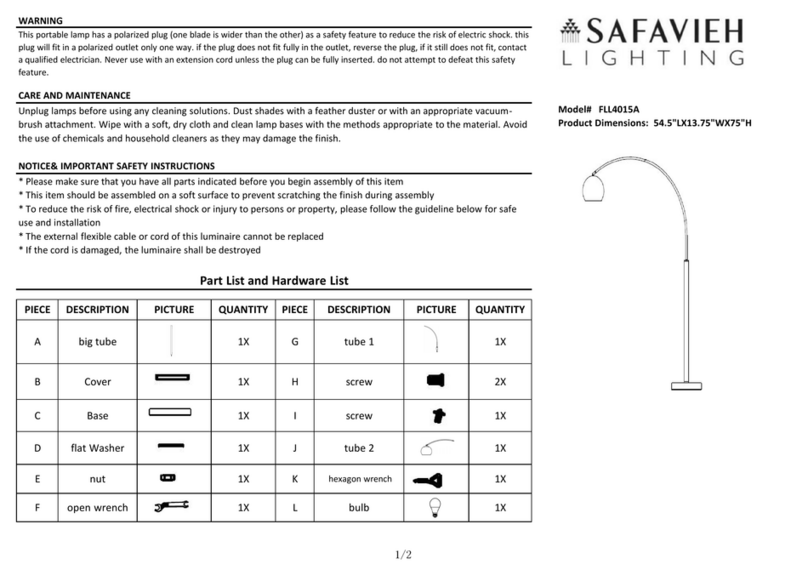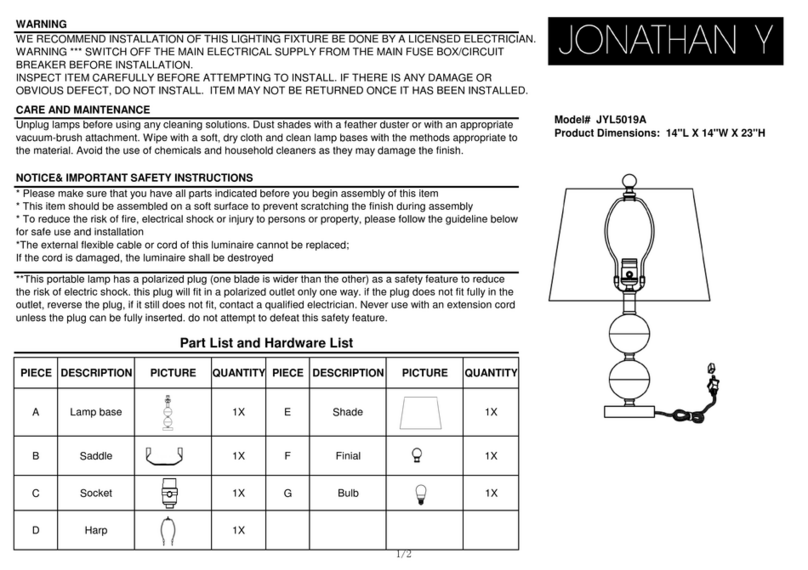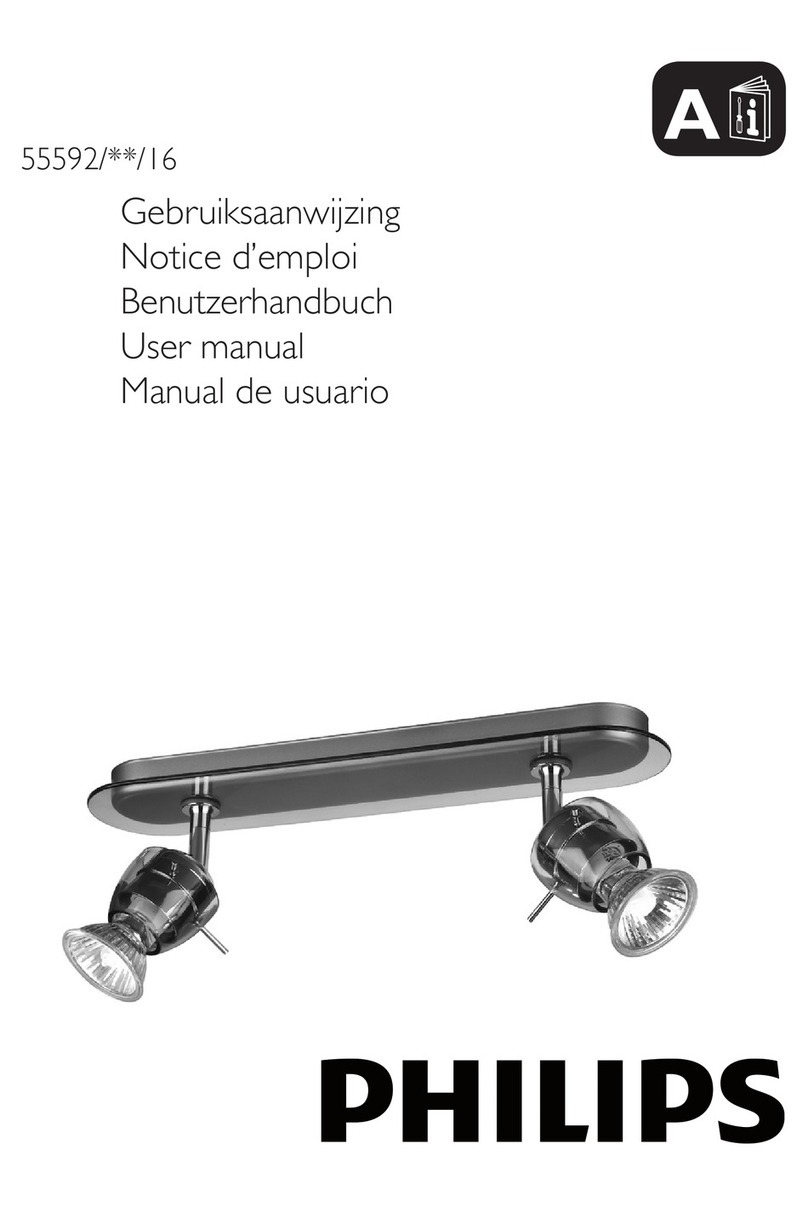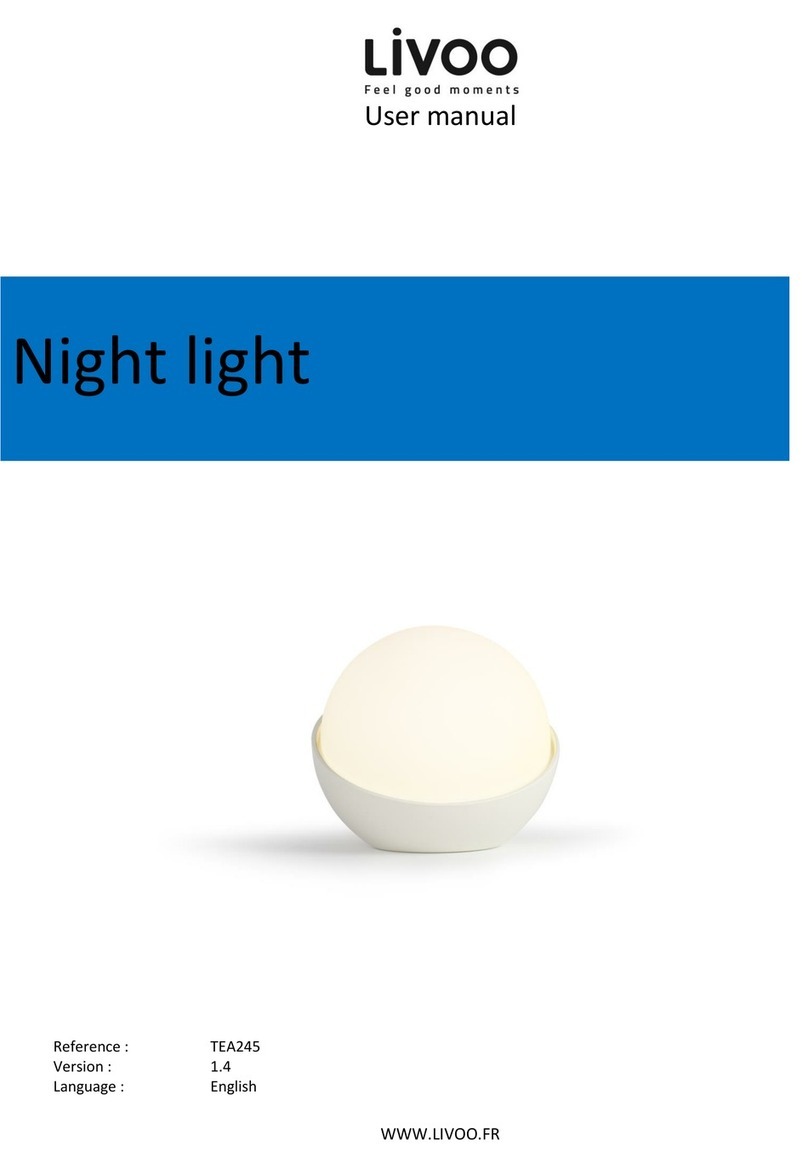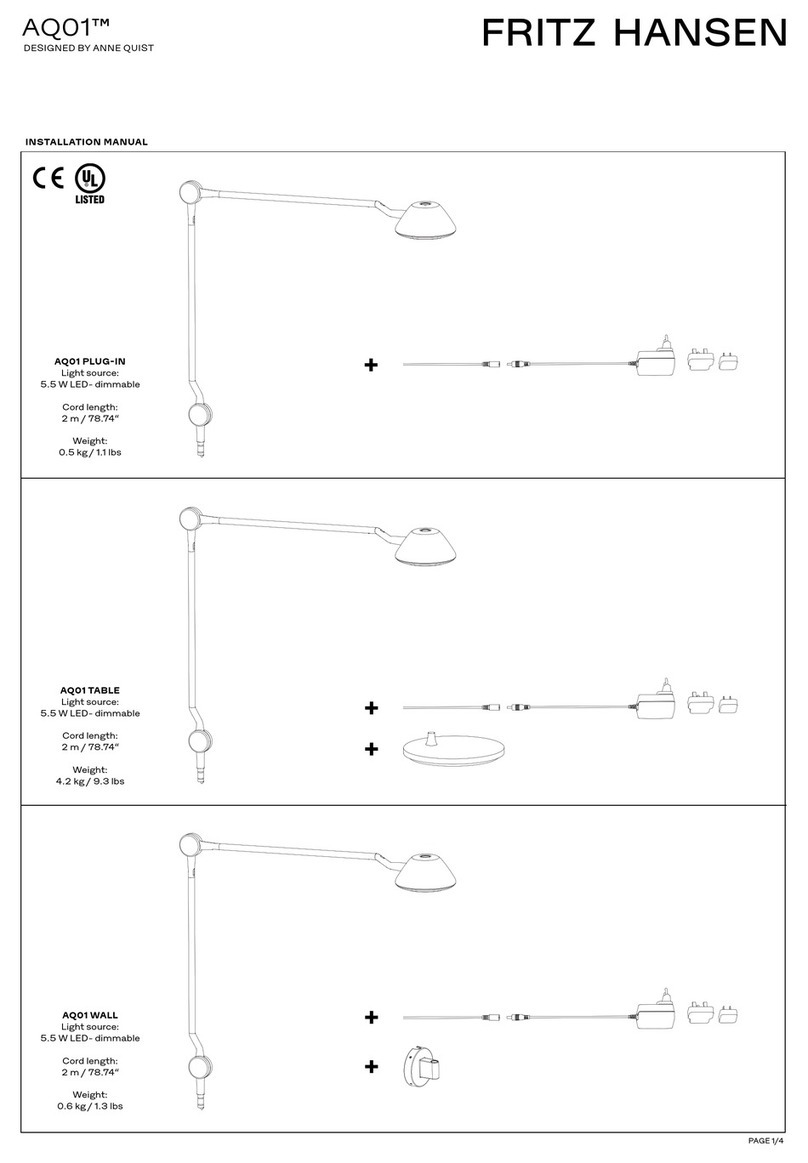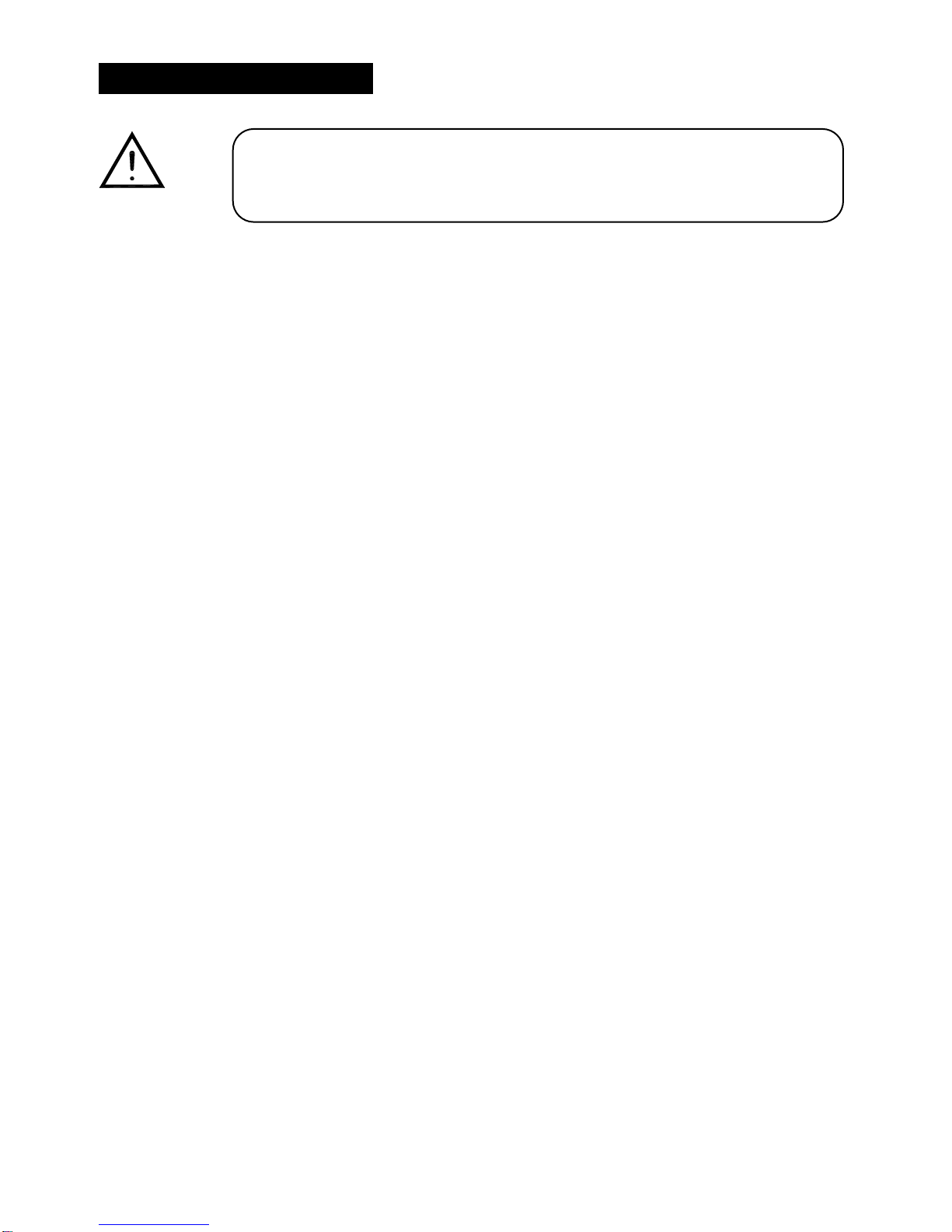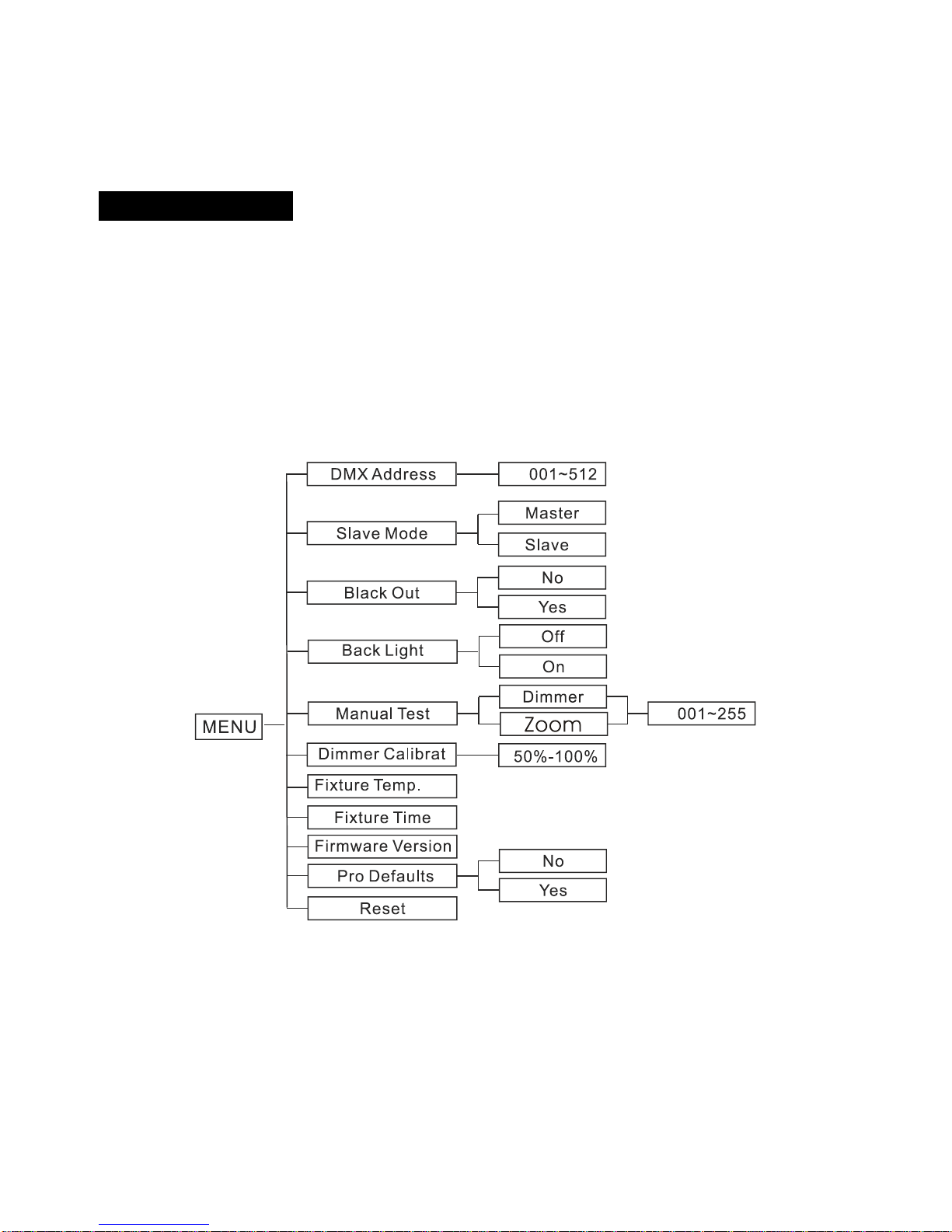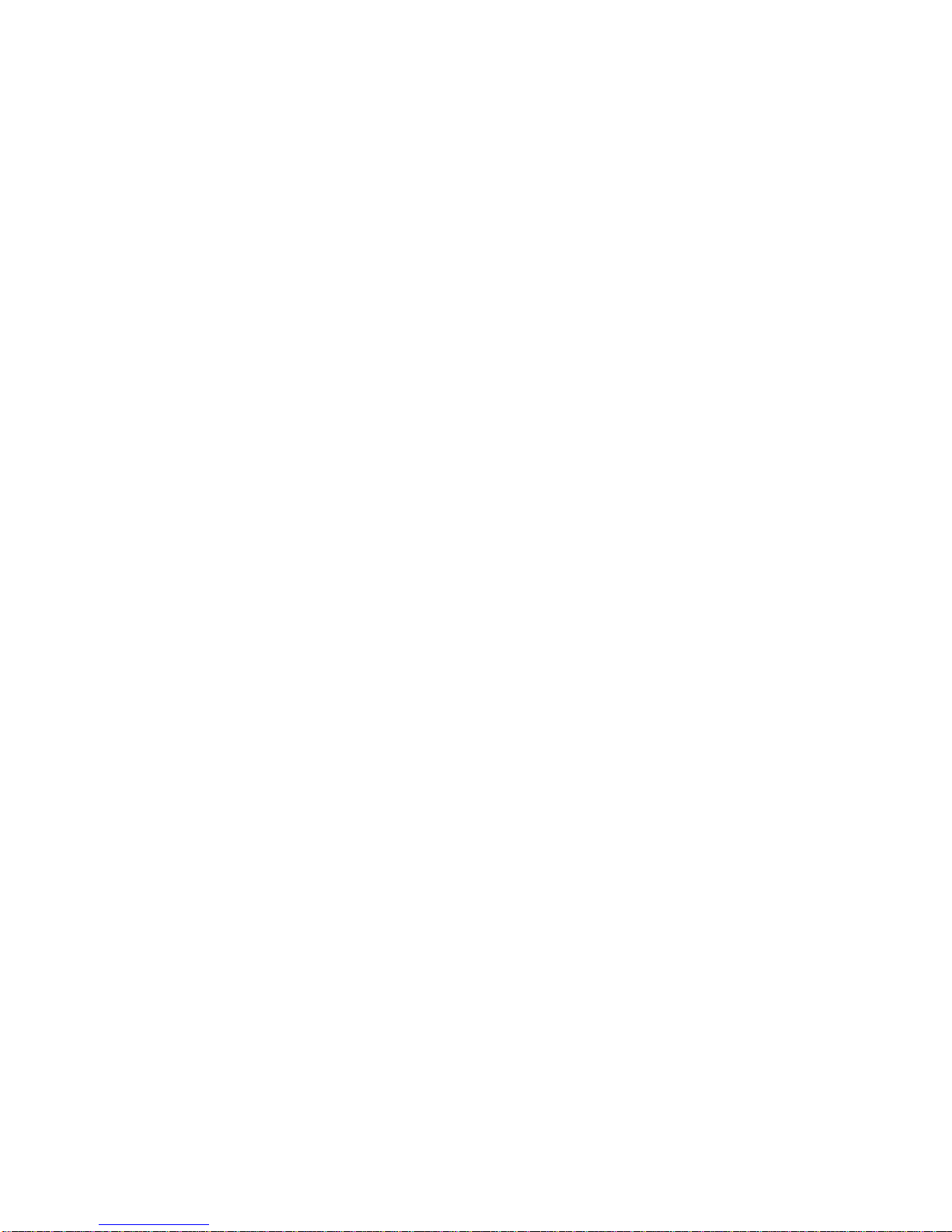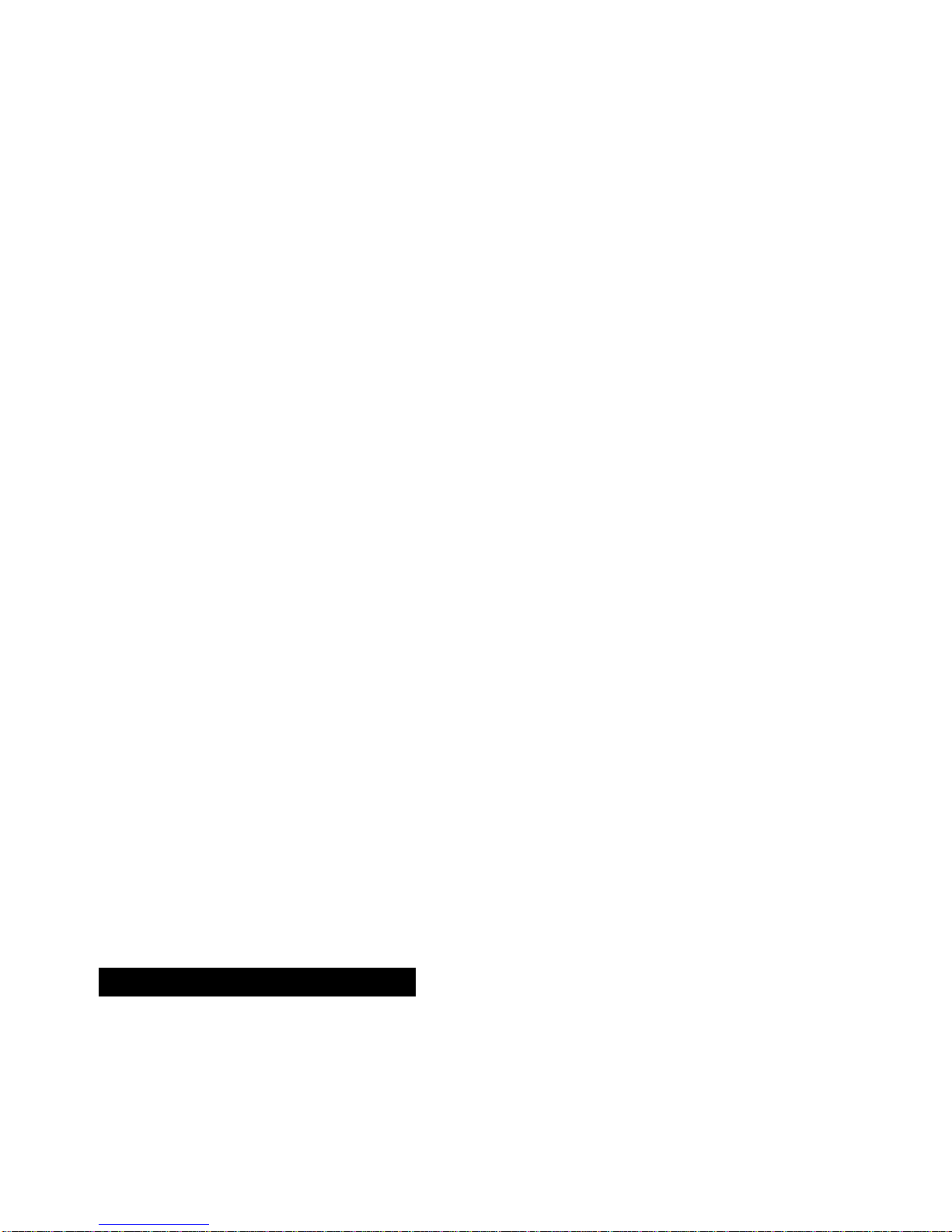Slave Mode
Select Slave Mode, press the ENTER button to confirm, present mode will blink on the
display. Use the DOWN and UP button to select the Master mode or Slave mode. Once the
mode has been selected, press the ENTER button to setup, to go back to the functions
without any change press the MENU button again. Hold and press the MENU button about
one second or wait for one minute to exit the menu mode.
Black Out
Select Black Out, press the ENTER button to confirm, present mode will blink on the
display. Use the DOWN and UP button to select the Yes (yes blackout) or No (no blackout)
mode. Once the mode has been selected, press the ENTER button to setup, to go back to
the functions without any change press the MENU button again. Hold and press the MENU
button about one second or wait for one minute to exit the menu mode.
Back Light
Select Back Light, press the ENTER button to confirm, present mode will blink on the
display. Use the DOWN and UP button to select the On (Led on) or Off (Led off) mode.
Once the mode has been selected, press the ENTER button to setup, to go back to the
functions without any change press the MENU button again. Hold and press the MENU
button about one second or wait for one minute to exit the menu mode.
Manual Test
Select Manu Test, press the ENTER button to confirm, present mode will blink on the
display. Use the DOWN and UP button to select the Dimmer or Zoom. Once the mode has
been selected, press the ENTER button to setup, use the DOWN and UP button to change
the value (0~255). Once the mode has been selected, press the ENTER button to setup, go
back to the functions without any change press the MENU button again. Hold and press the
MENU button about one second or wait for one minute to exit the menu mode.
Dimmer Calibrat
Select Dimmer Calibrat, press the ENTER button to confirm, the present mode will blink
on the display. Use the UP and DOWN button to adjust the value from 50% to 100%. Once
selected, press the ENTER button to setup, to go back to the functions without any change
press the MENU button again. Hold and press the MENU button about one second or wait
for one minute to exit the menu mode.
7A