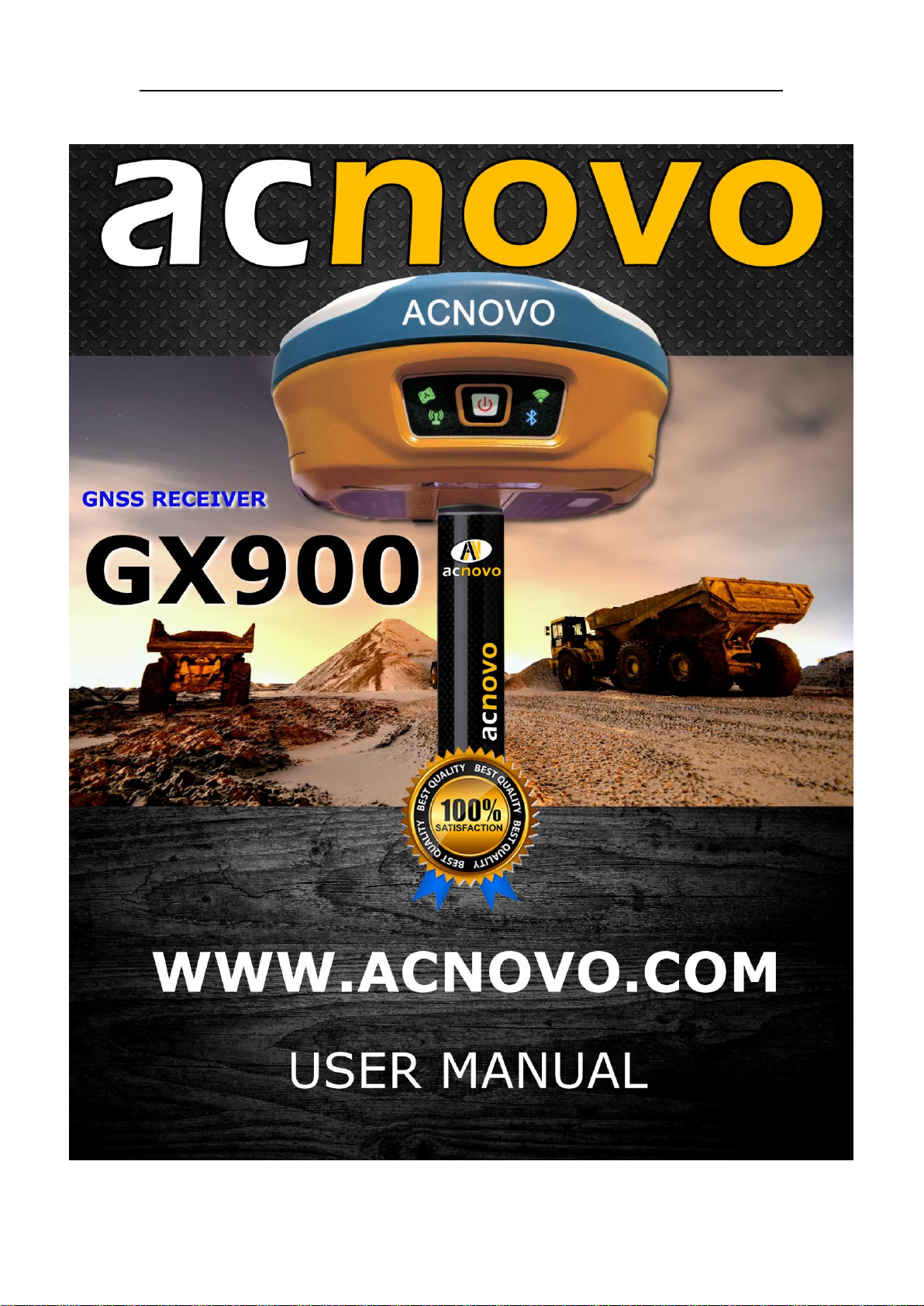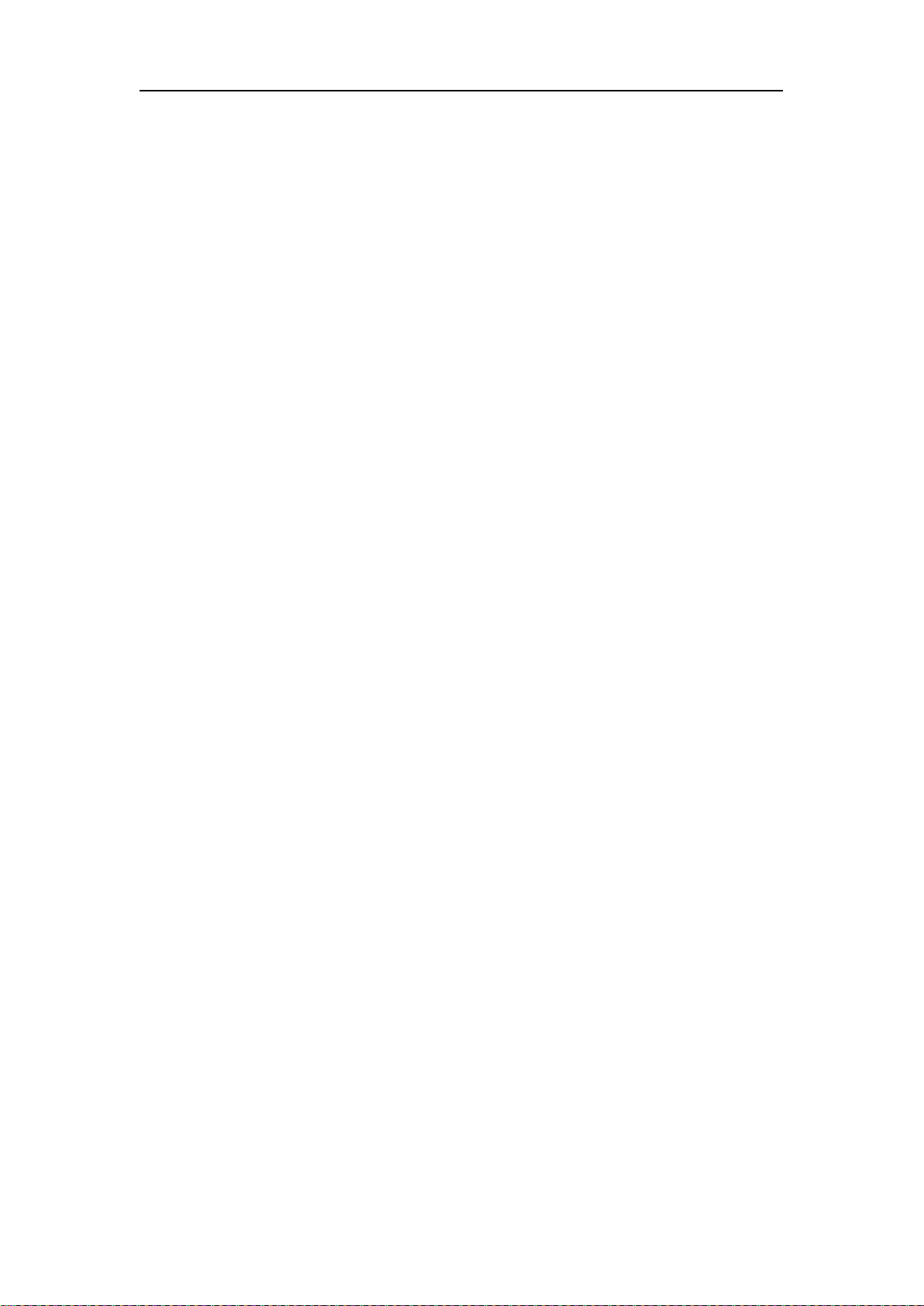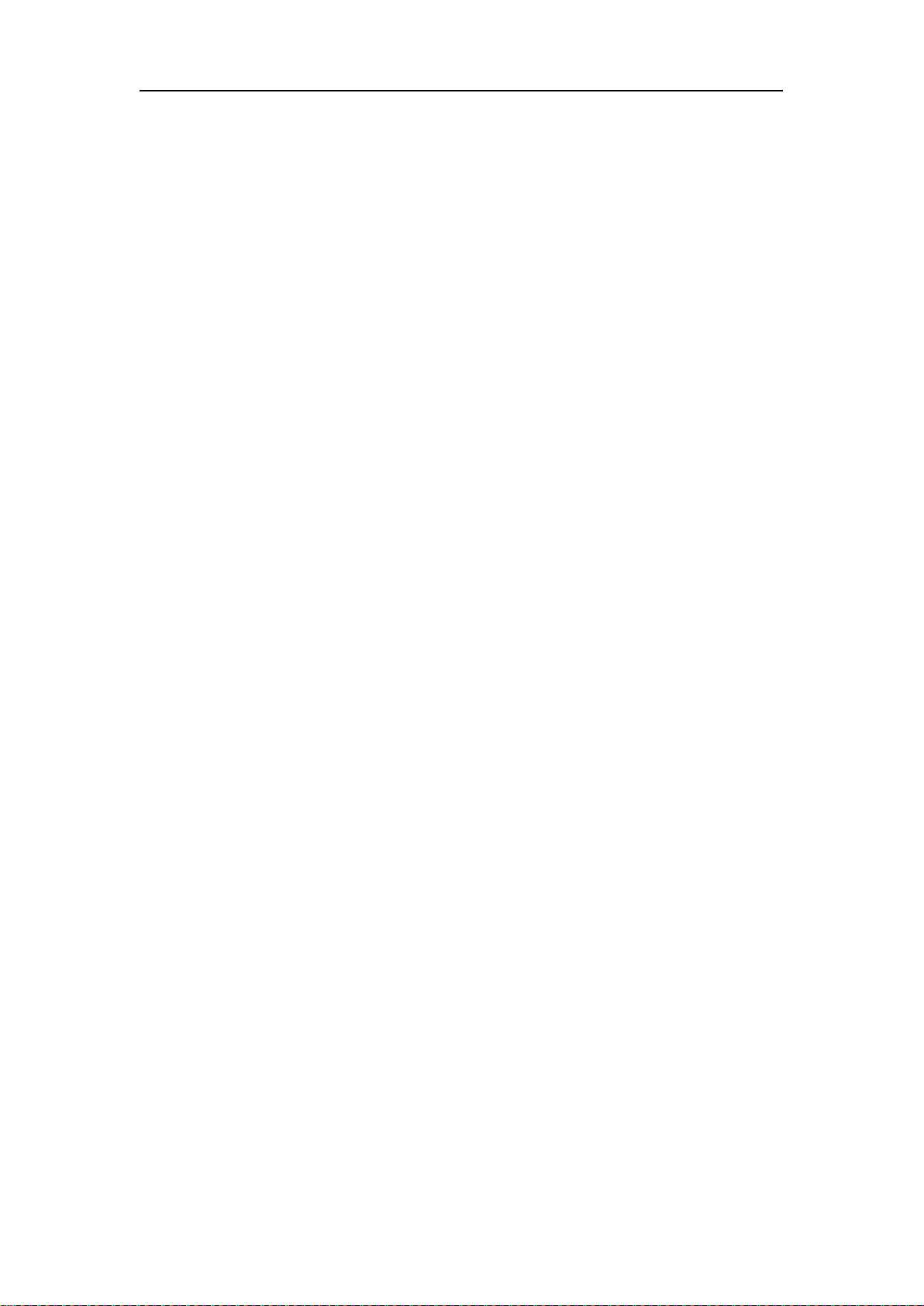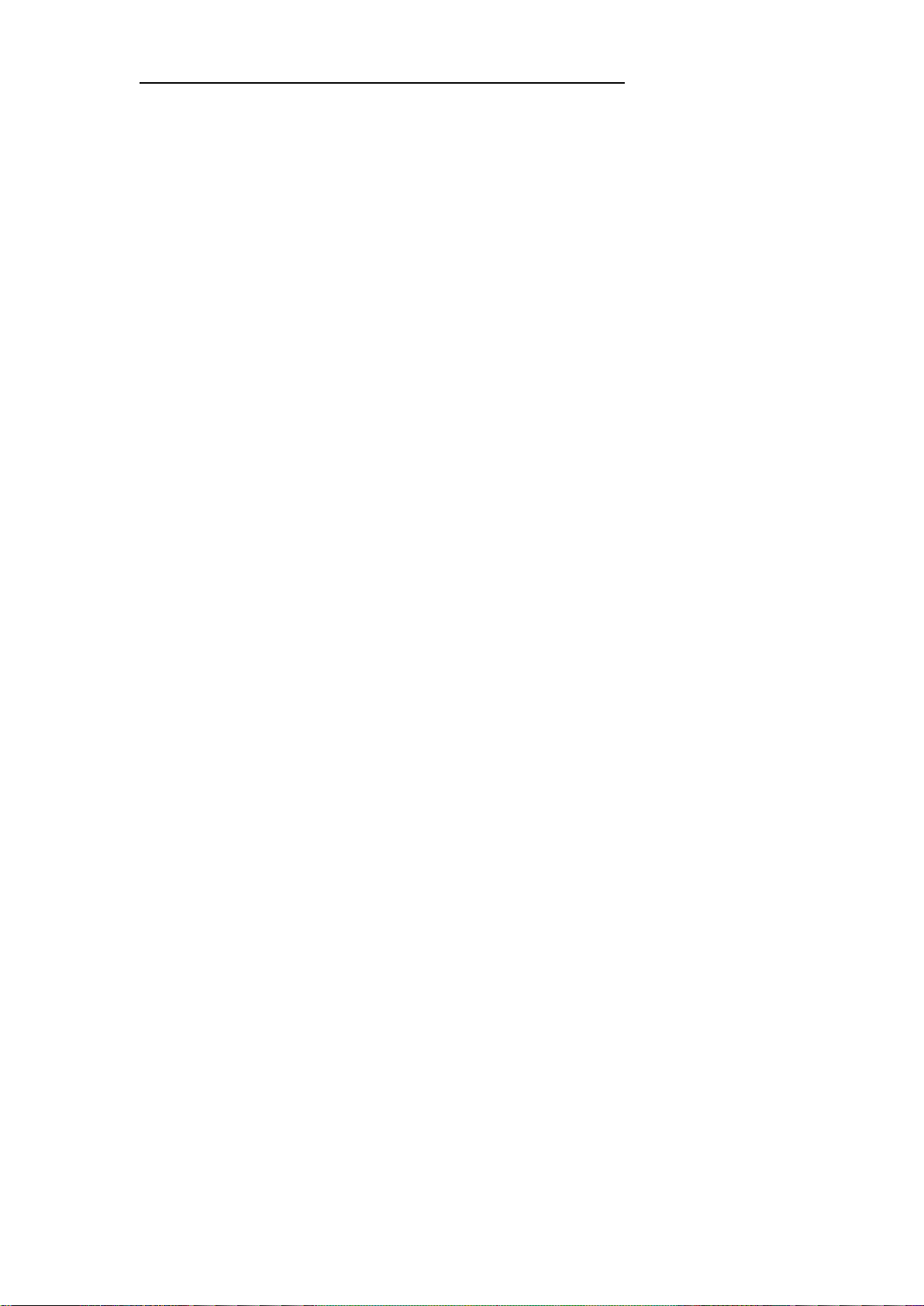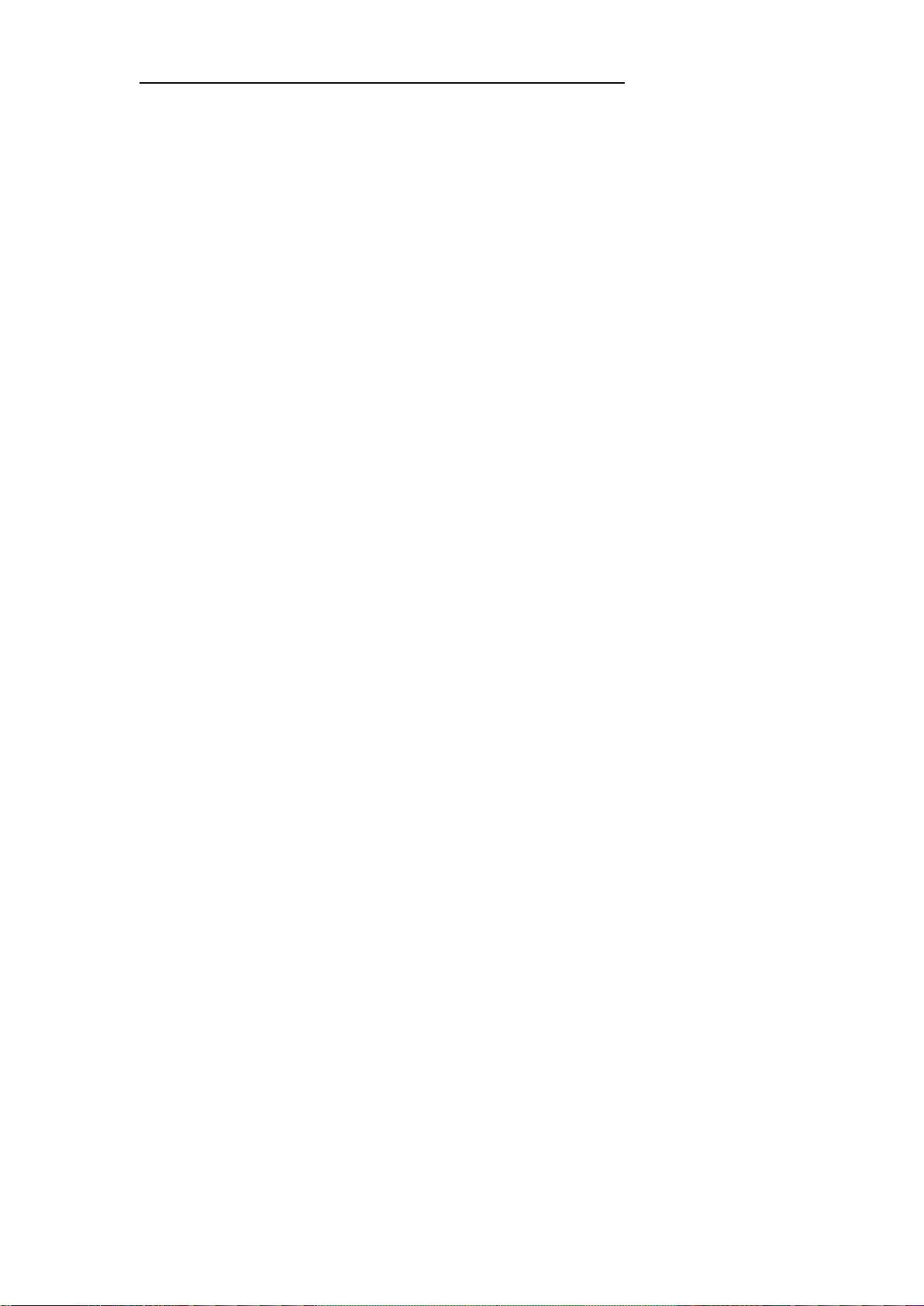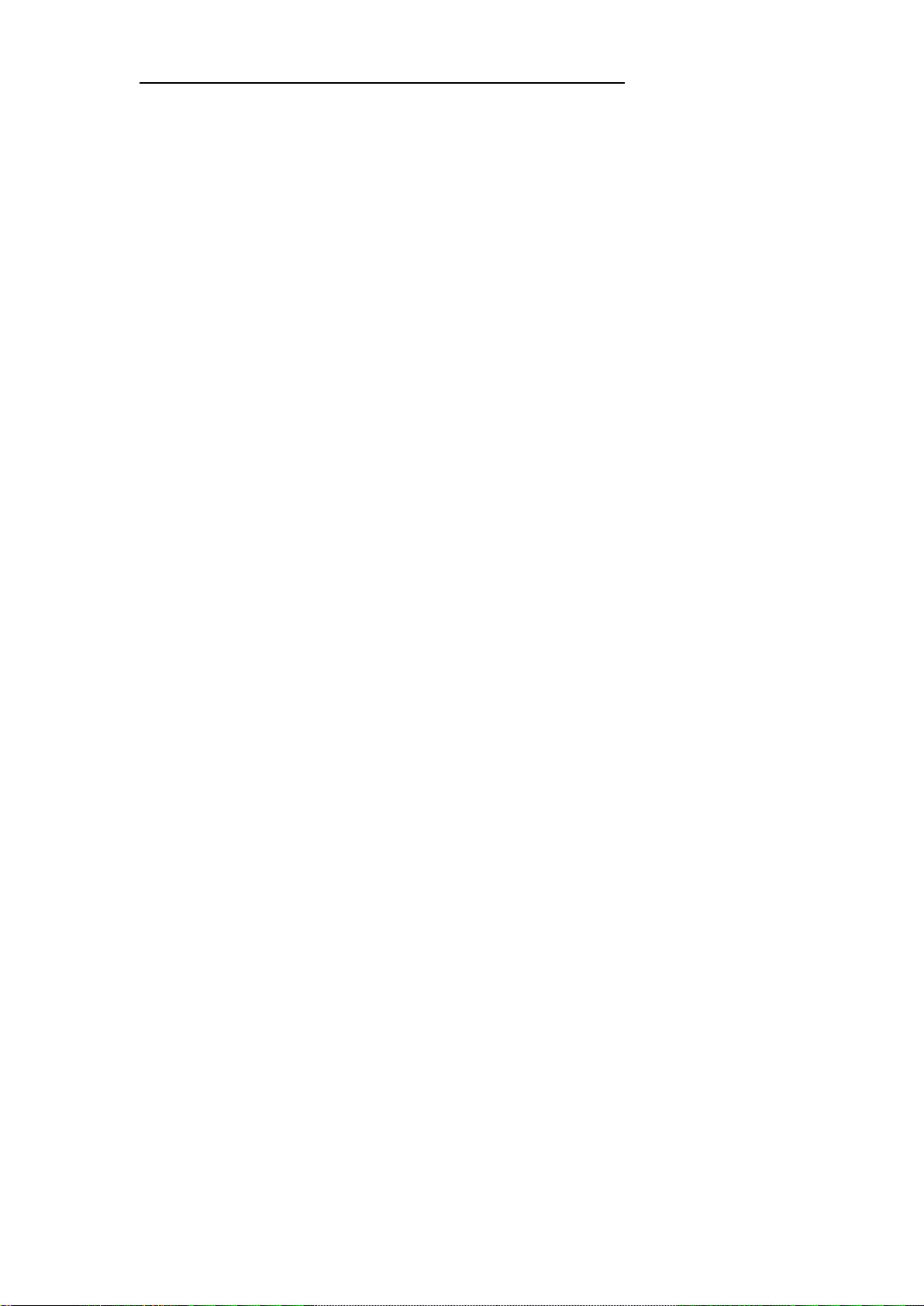ACNOVO
Contents
1 Introduction...............................................................................................................4
1.1 Company Introduction......................................................................................4
1.2 Outstanding Features of ACNOVO GX900 .....................................................4
2 General Information.................................................................................................6
2.1 Outlook of GX900 ............................................................................................6
2.2 Basic Operation.................................................................................................7
2.2.1 Turn on/off..............................................................................................7
2.2.2 Self check................................................................................................7
3 Equipment List..........................................................................................................8
3.1 Packing List of Base .........................................................................................8
3.2 Packing List of Rover .......................................................................................9
4 Setting Up ................................................................................................................10
4.1 Setting Up Base Station ..................................................................................10
4.1.1 Choose a suitable place.........................................................................10
4.1.2 Set up instrument ..................................................................................10
4.1.3 Measure antenna height ........................................................................12
4.1.4 Transmit signal through external radio.................................................12
4.1.5 Transmit signal through internal radio..................................................13
4.1.6 Transmit signal through network..........................................................13
4.2 Setting Up Rover Station ................................................................................13
4.2.1 Connect controller with rover...............................................................13
4.2.2 Rover internal radio ..............................................................................13
4.2.3 Rover network mode.............................................................................13
4.2.4 Rover controller network......................................................................13
4.2.5 Download backup data..........................................................................14
4.3 Static Surveying..............................................................................................14
4.3.1 Baseline network design.......................................................................14
4.3.2 Outdoor surveying ................................................................................15
4.3.3 Download data......................................................................................16
5 WEB UI Control......................................................................................................16
5.1 Connect and register WEB UI ........................................................................16
5.2 Status...............................................................................................................17
5.2.1 Position .................................................................................................17
5.2.2 Datalink.................................................................................................18
5.2.3 Satellites................................................................................................19
5.2.4 Information ...........................................................................................19
5.3 Settings............................................................................................................20
5.3.1 Working mode.......................................................................................20