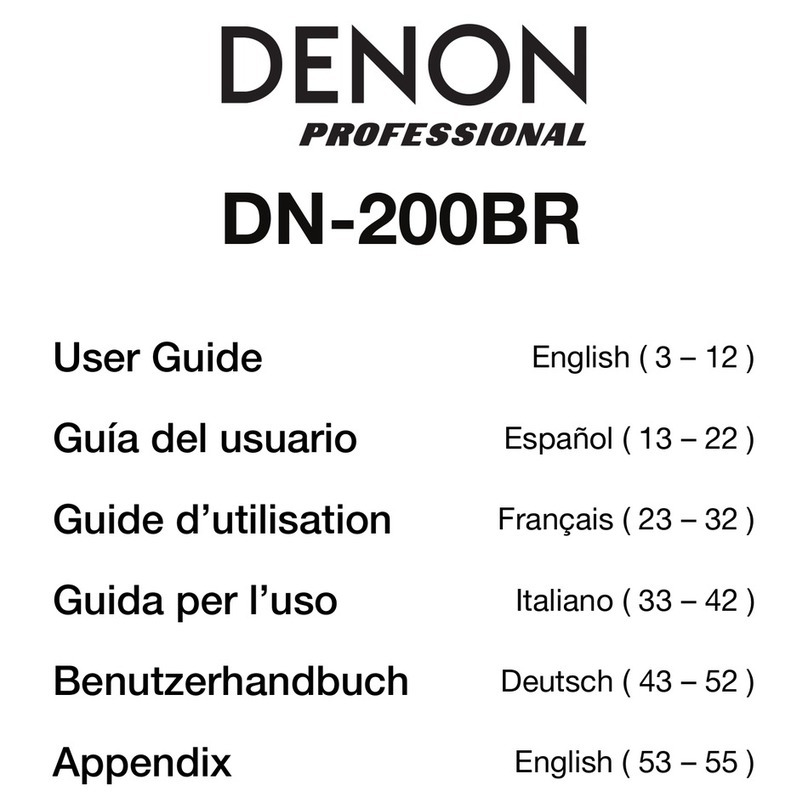Denon DN-200WS User manual
Other Denon Receiver manuals

Denon
Denon AVR-X2400H User manual
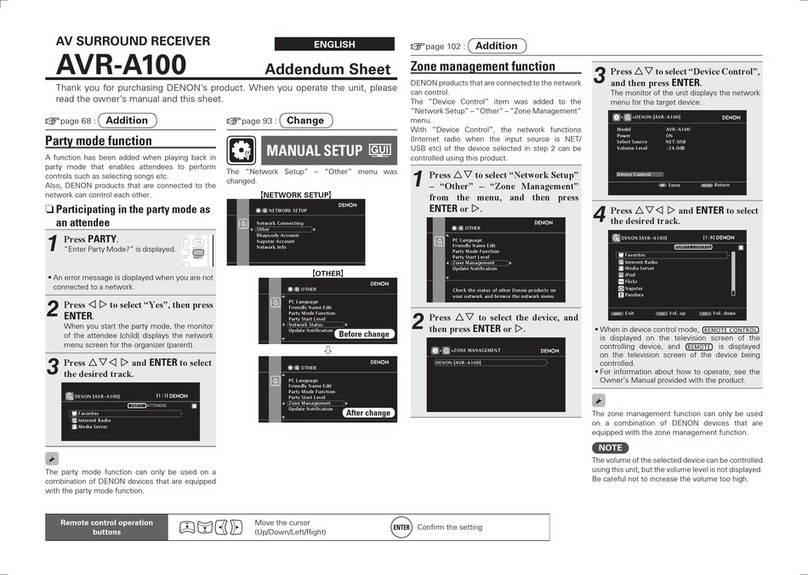
Denon
Denon AVR-A100 Installation and operating instructions

Denon
Denon AVR-1705 User manual
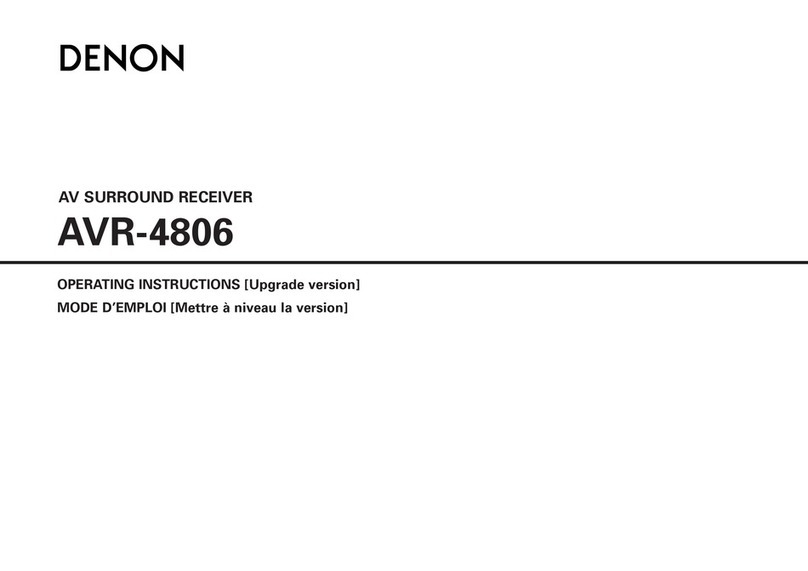
Denon
Denon MULTEQXT AVR-4806 User manual
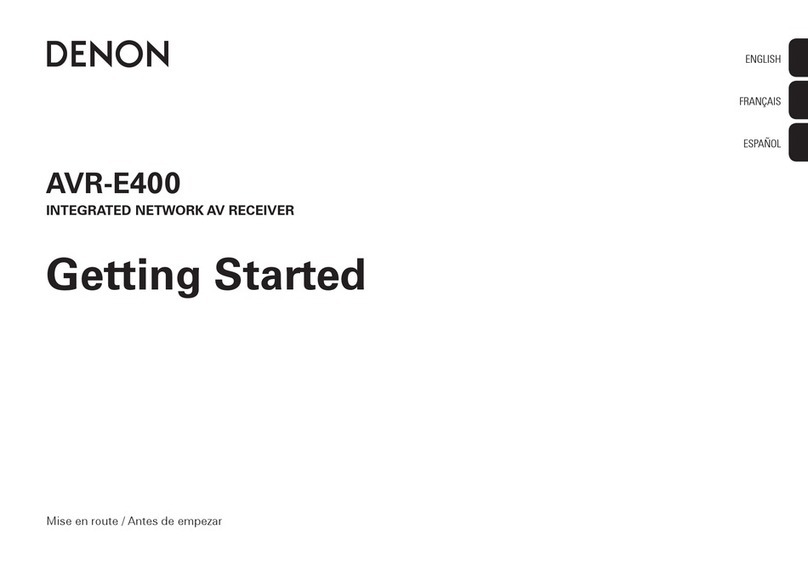
Denon
Denon AVR-E400 User manual

Denon
Denon AVR-2106 User manual
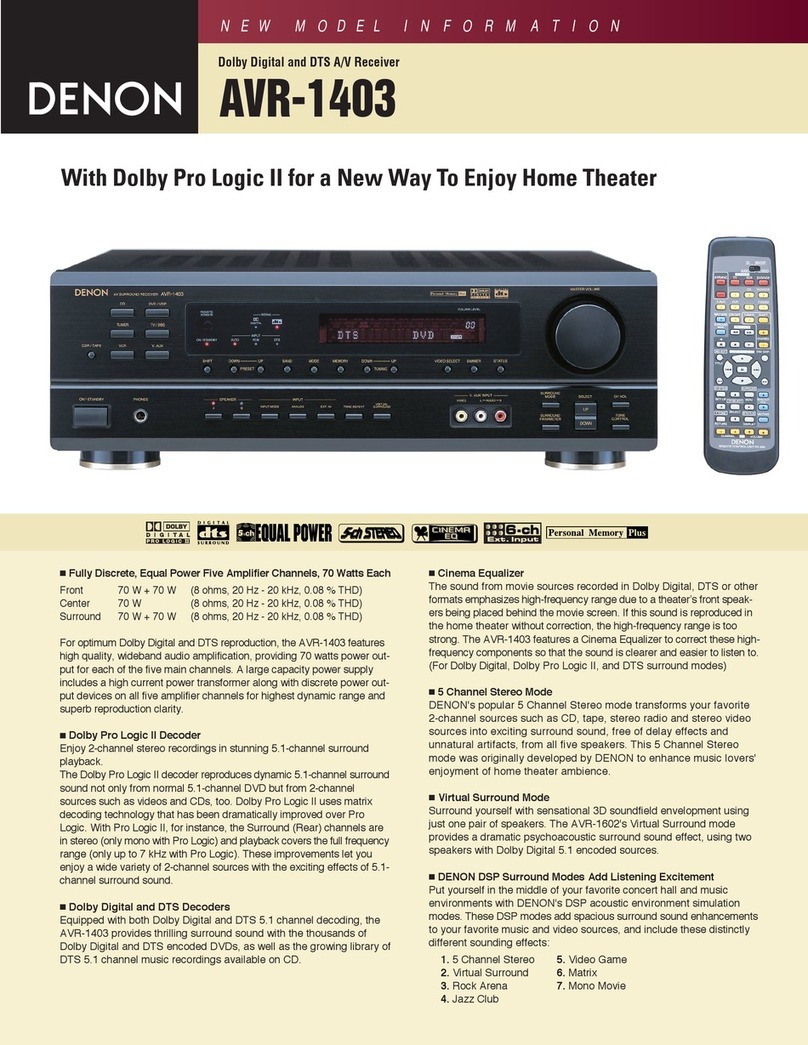
Denon
Denon AVR-1403 Dimensions

Denon
Denon AVR-X2000 User manual

Denon
Denon IN-Command AVR-X4000 User manual

Denon
Denon AVR-1909 User manual
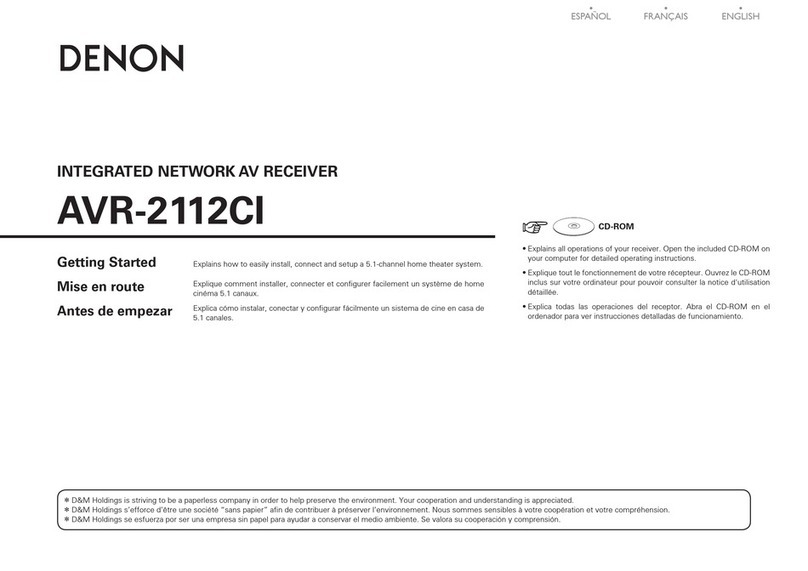
Denon
Denon AVR-2112CI User manual

Denon
Denon AVR-5800 User manual

Denon
Denon AVR-1683 User manual
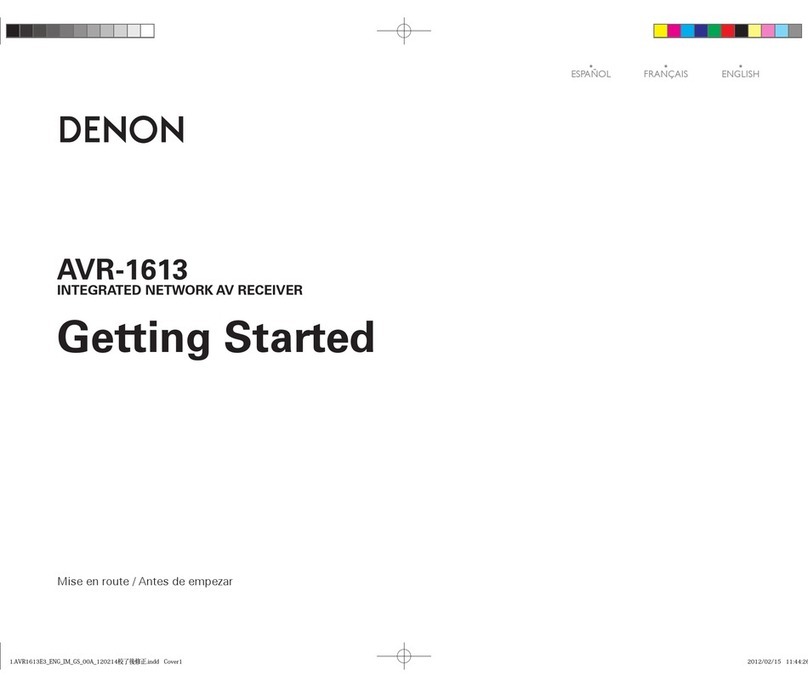
Denon
Denon AVR-1613 User manual

Denon
Denon AVR-884 User manual

Denon
Denon AVR-S510BT User manual
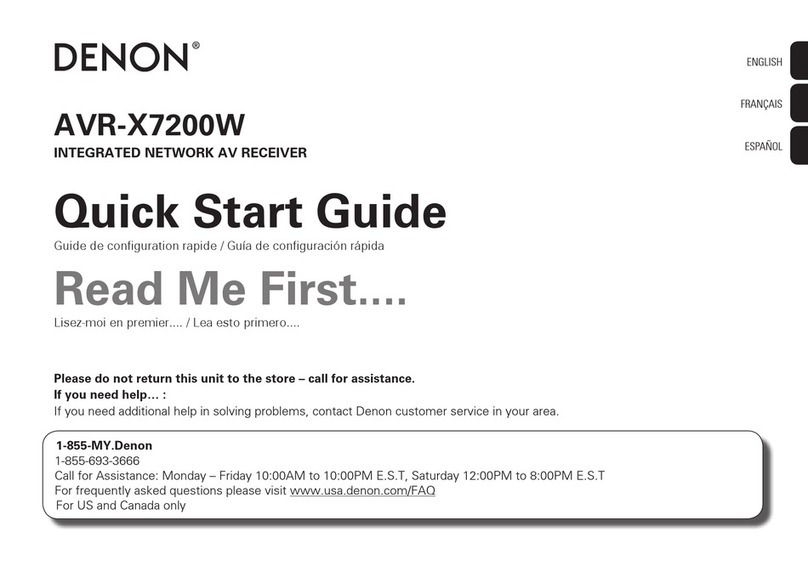
Denon
Denon AVR-X7200W User manual
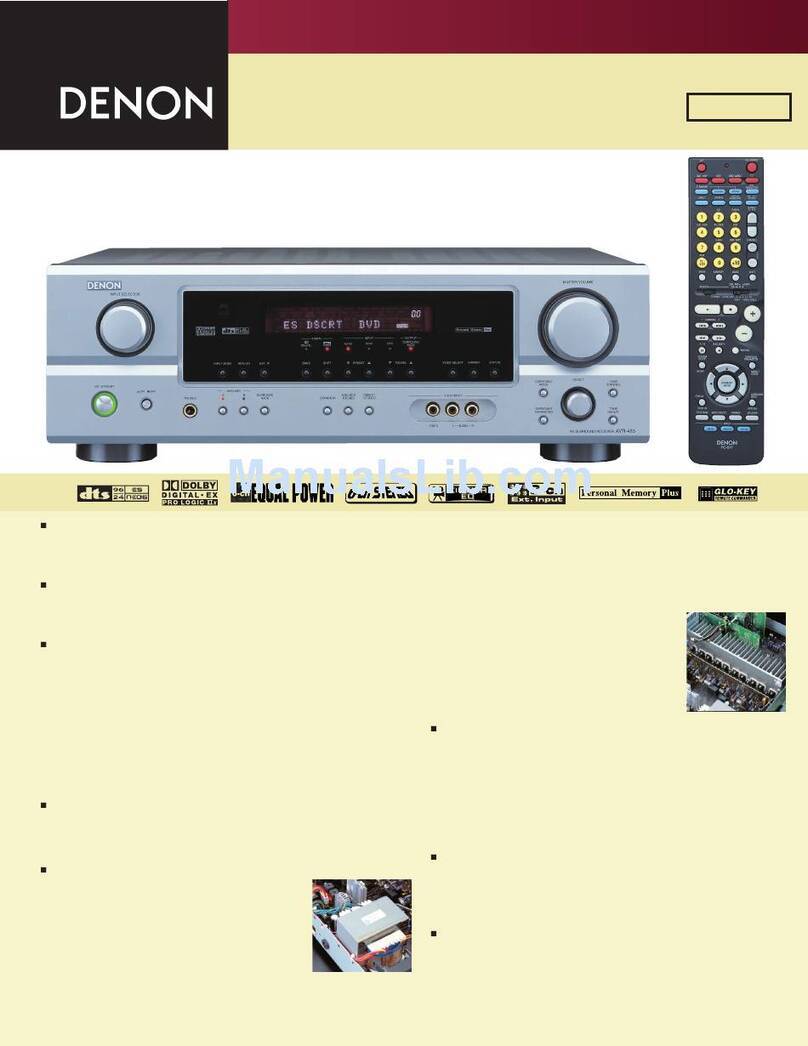
Denon
Denon AVR-485S User manual
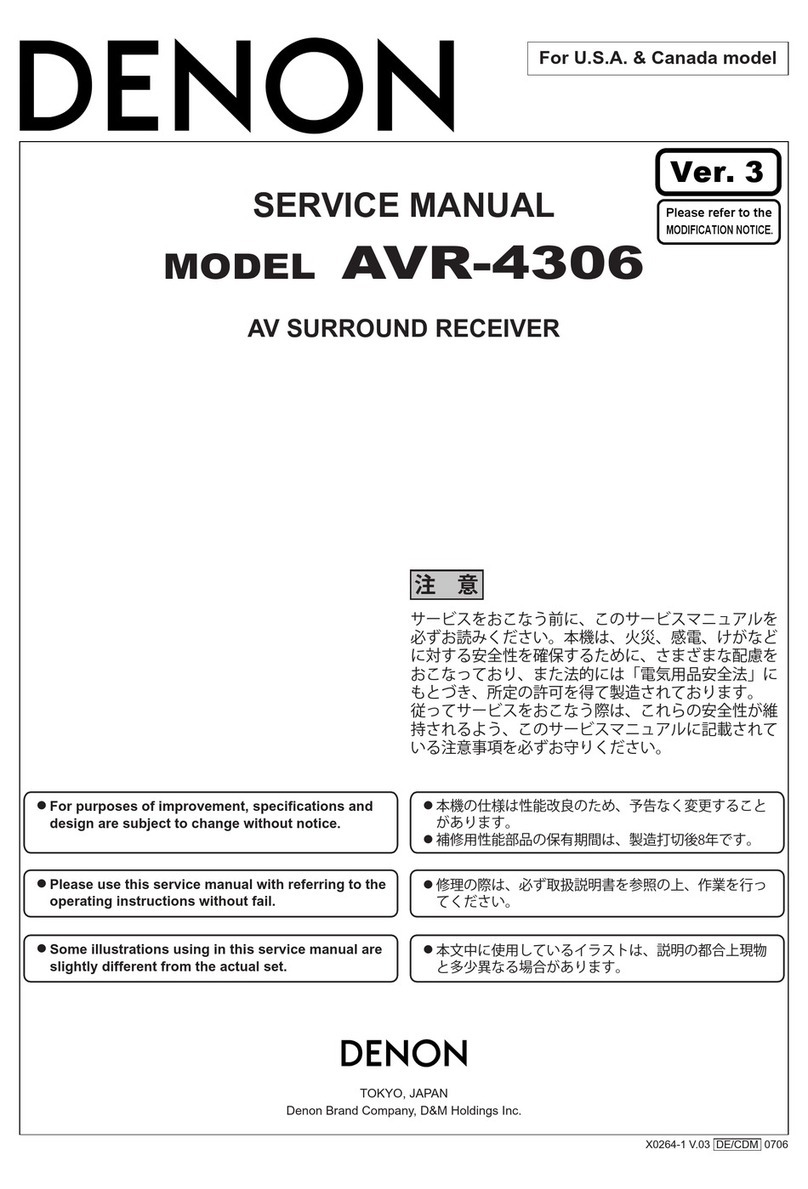
Denon
Denon MULTEQXT AVR-4306 User manual

Denon
Denon AVR-1708 User manual