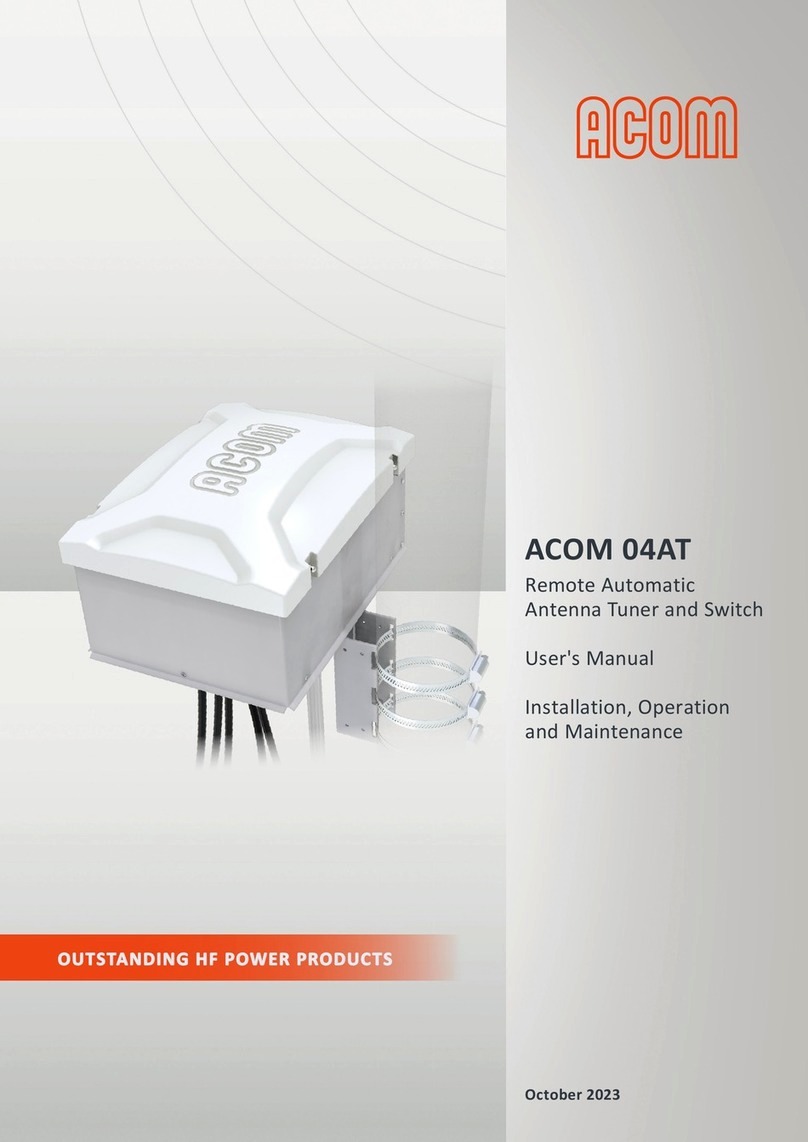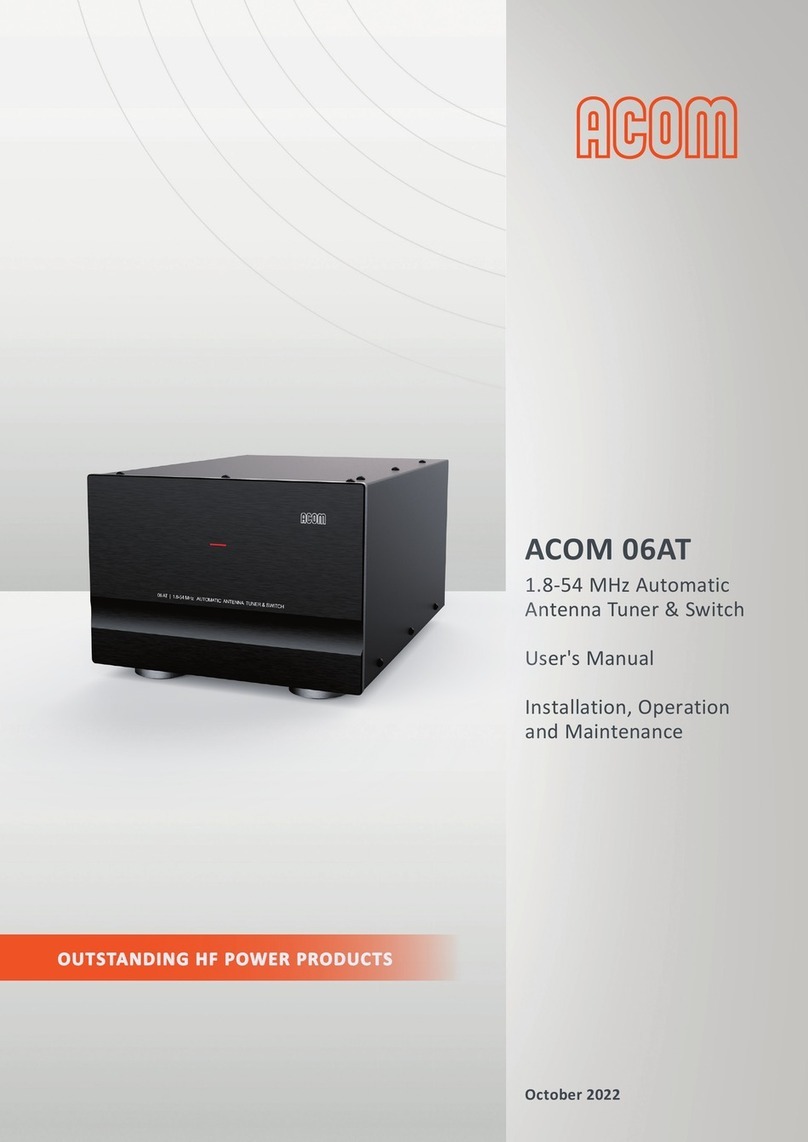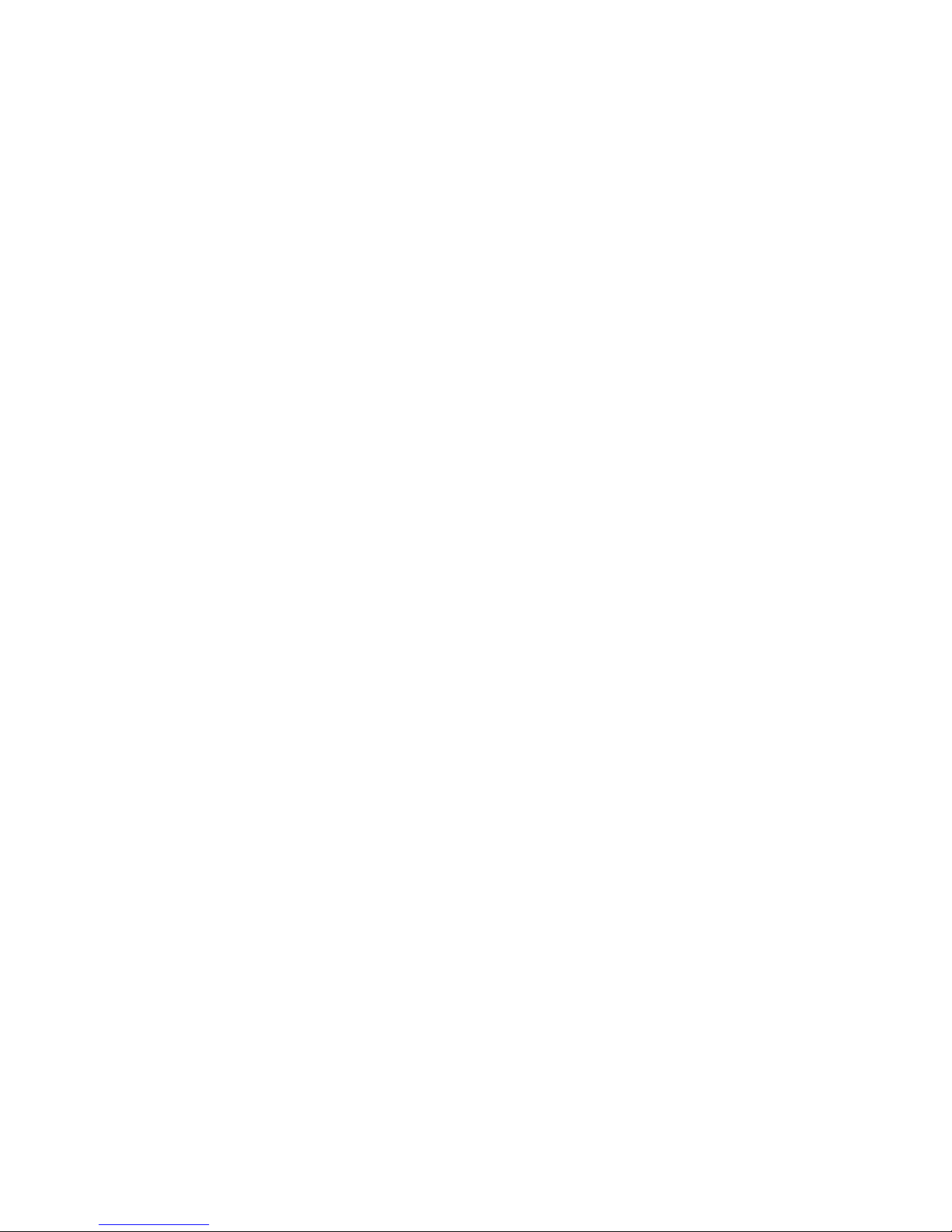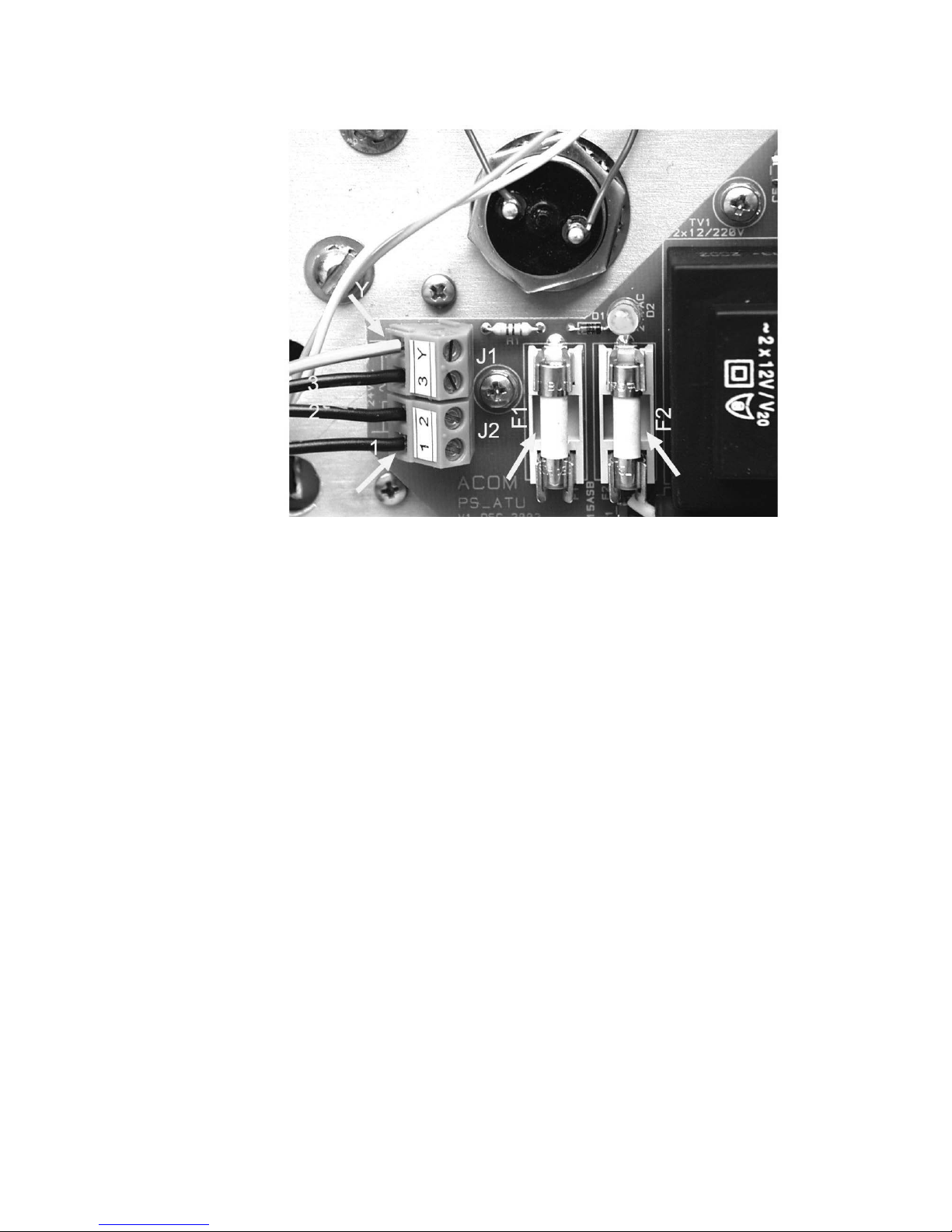3
•Remote matching – less losses in the feed line. The design of the main (remote) unit is foreseen for outdoor-
installation requirements. This permits you to locate it closely to the antenna feed-points, thus considerably
reducing the mismatched RF path length.
•Operates automatically without special signals from the transceiver – 10 to 100W CW is the only requirement to
perform automatic matching.
•Optical control link between RCU and remote AATU unit. This avoids erratic control in strong electromagnetic
fields, which is a typical case in the near field of HF antennas emitting 1-2kW.
•Continuous monitoring of the antenna voltage, temperature and power supply in the remote unit, and indication
on the RCU of any abnormal condition.
•Resource-estimate function (STATUS) giving the percentage of inductors and capacitors involved achieving a
match. This offers a possibility for monitoring the condition of the RF path, thus to forewarn possible problems.
•Safe power supply voltage for the remote unit (24VAC provided by the RCU).
•Features BYPASS function, where the effect of the inductors and capacitors on the impedance is excluded for
broadband operation (the balun transformer however still used) – you can use the antenna without a retune,
provided the antenna is broadband.
•When AATU is powered off, the BYPASS function is performed by default, too – you can use your antenna
without an AATU when the antenna features an acceptable SWR for any frequency segment.
•RF-path condition to the AATU can be checked using the functions “STATUS”, “BYPASS”, and “SWR-CHK” –
you can timely know about possible problems.
•Protection against atmospheric electricity via sphere spark gaps and a bleeder choke.
•Options: Unbalanced output with 50ΩUHF (SO239A) connector; Control for the ACOM2000A HF Linear
Amplifier and for ACOM2000S Automatic Antenna Selector; PC control via RS232 or RS422 serial port;
Nonvolatile memory for user tunings.
1-5. Safety Considerations, Explicit Definitions
The ACOM 03AT Automatic HF Antenna Tuning Unit is a Safety Class I unit, i.e. the third grounding lead of its mains
cord, and the grounding studs on both units (the RCU and the remote unit), marked GND (GROUND), must be
connected to the station’s grounding system for safe operation. The AATU is designed to meet international safety
standards and complies with CE safety and electromagnetic compatibility requirements, as well as FCC regulations.
This operating manual contains information, precautions, indications for cautions and warnings which must be
followed by the user to ensure safe operation and to keep the ACOM 03AT in safe operating condition.
PRECAUTIONS:
The EXPLICIT DEFINITIONS described below apply to this operating manual:
W A R N I N G notes call attention to a procedure which, if not correctly performed, could result in personal injury,
fire hazard or electric shock.
C A U T I O N notes call attention to a procedure which, if not correctly performed, could result in equipment
damage, not only in the AATU.
N O T E notes call attention to a procedure which, if not correctly performed, could result in inconvenience only.
W A R N I N G HIGH VOLTAGE!
The AATU works with mains voltage 220-240VAC 50-60Hz and high DC voltage up
to 300VDC, which are LETHAL! Also, for your safety pull the AATU power plug out
of the mains wall outlet and WAIT AT LEAST 3 minutes EACH TIME BEFORE you
remove any cover!