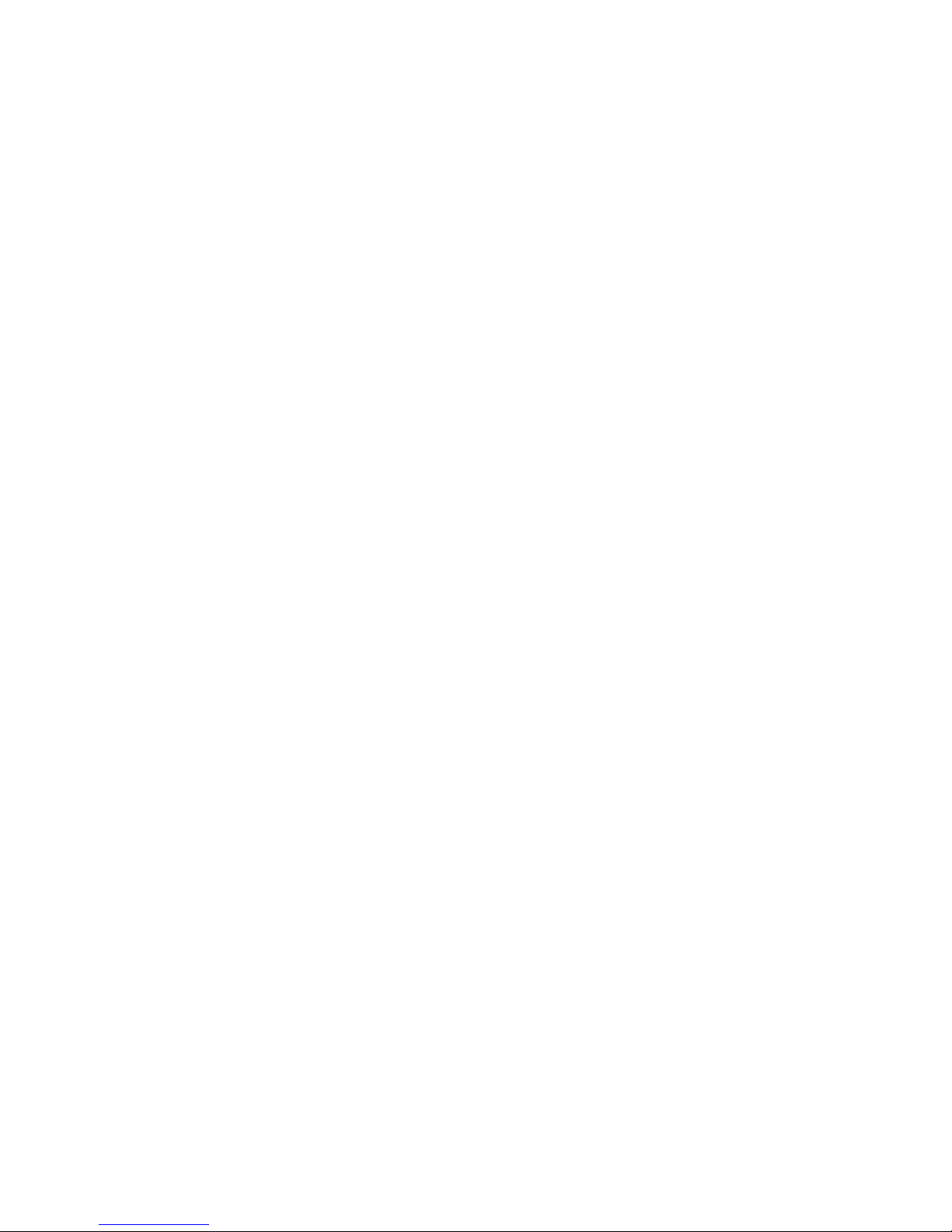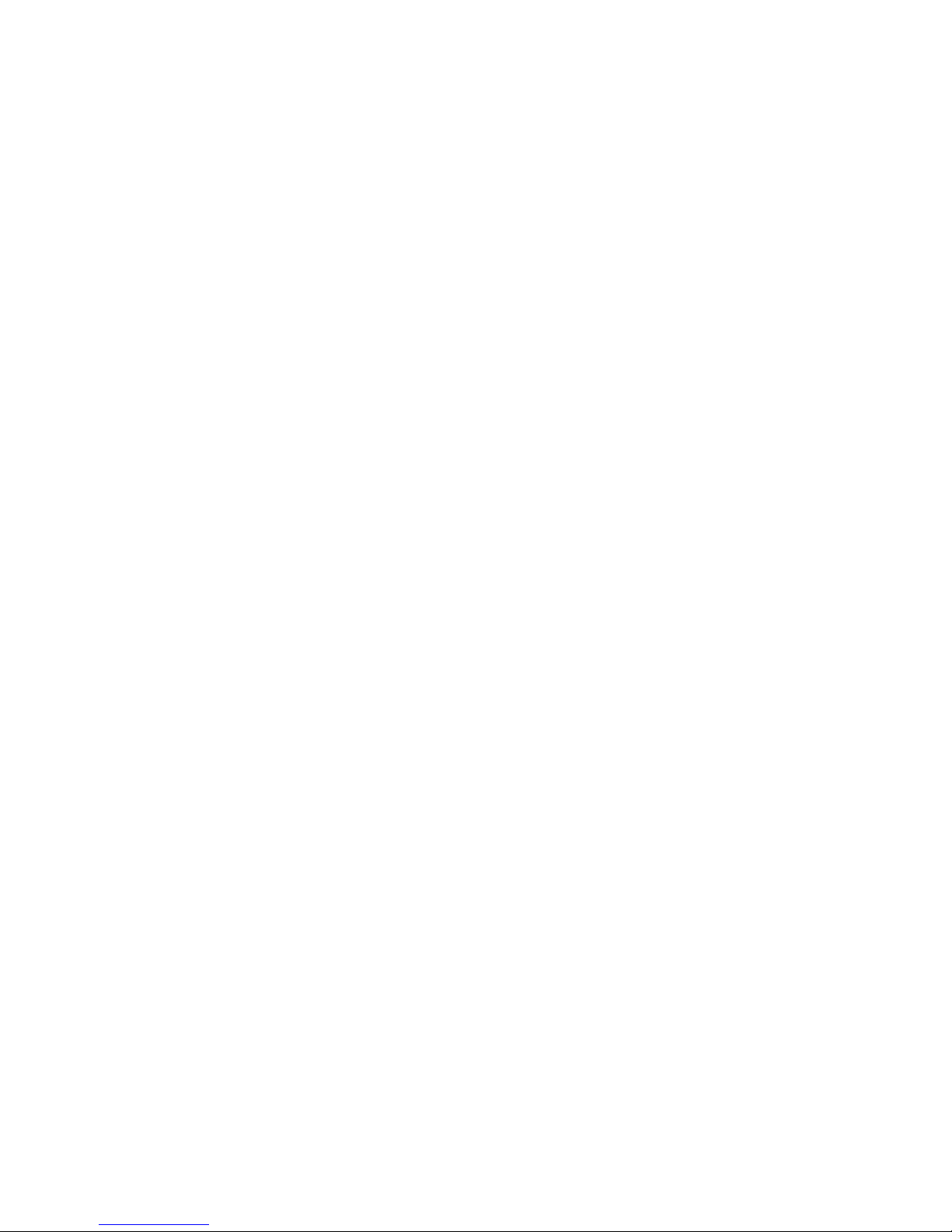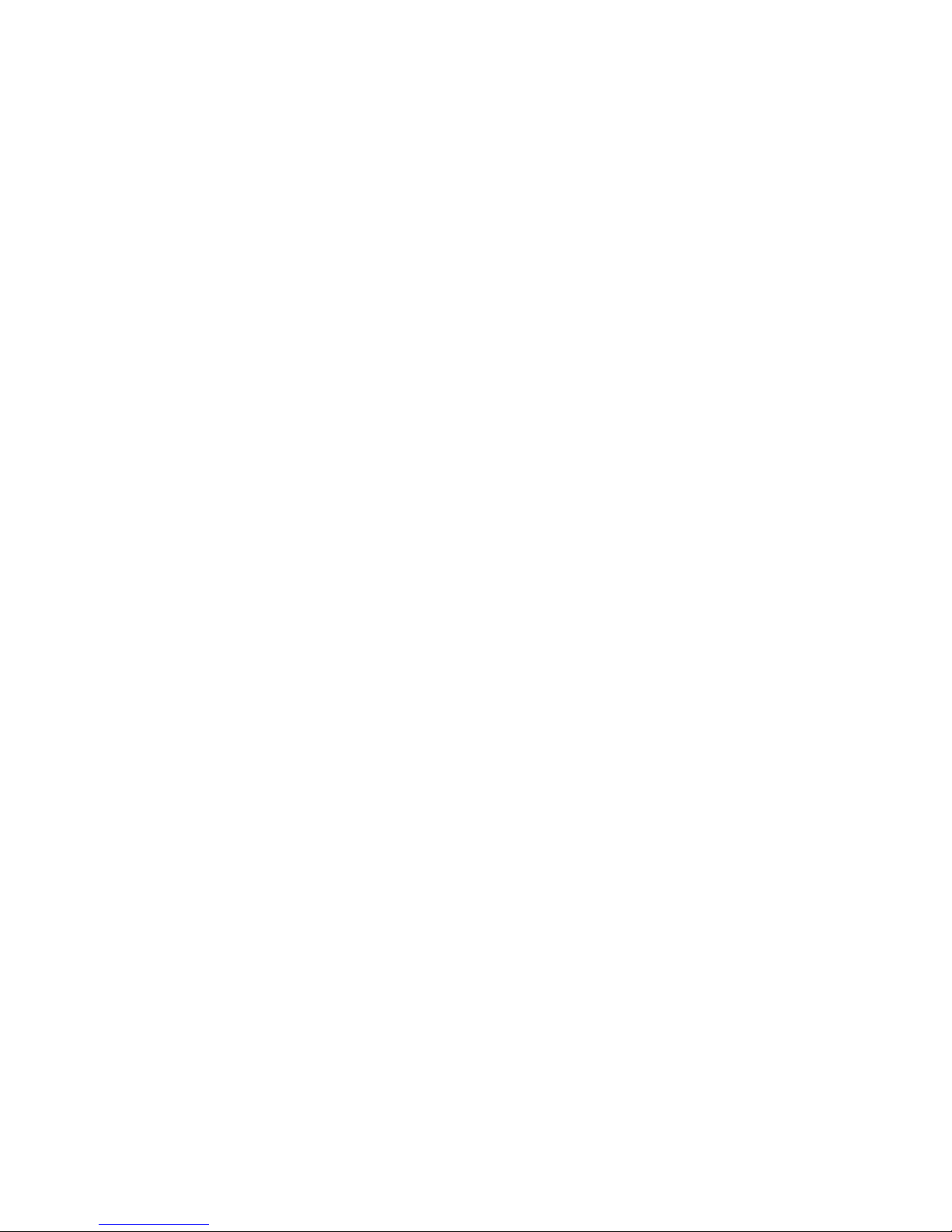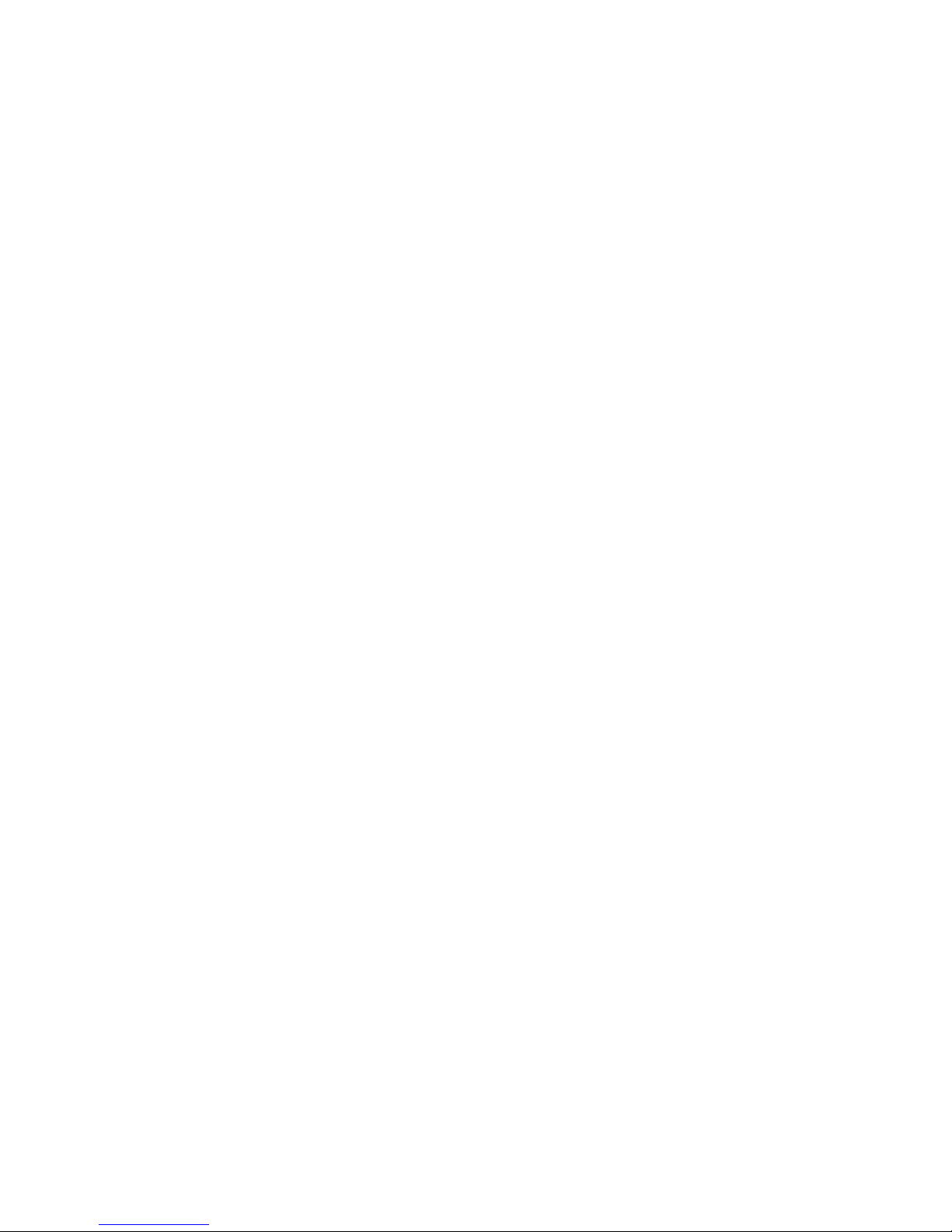PRECAUTIONS
Be sure to follow the precautions listed below. Failure to follow
these precautions may cause damage to your AcomData product
and void the warranty.
• Read this User’s Guide carefully and follow the correct procedures
for installing and using the device.
• Do not open the device or attempt to disassemble or modify it.
If it appears to be malfunctioning, contact AcomData Technical
Support.
• Never expose the device to rain or use it near water or in damp or
wet conditions.
• Never place containers on it containing liquids which may spill onto
the device. This can damage the device and increase the risk of
electric shock, short-circuiting, fire or personal injury.
• Make sure that the computer and the device are electrically
grounded. If the device has a three-prong (grounded) plug, never
plug the device into a two-prong (non-grounded outlet).
7