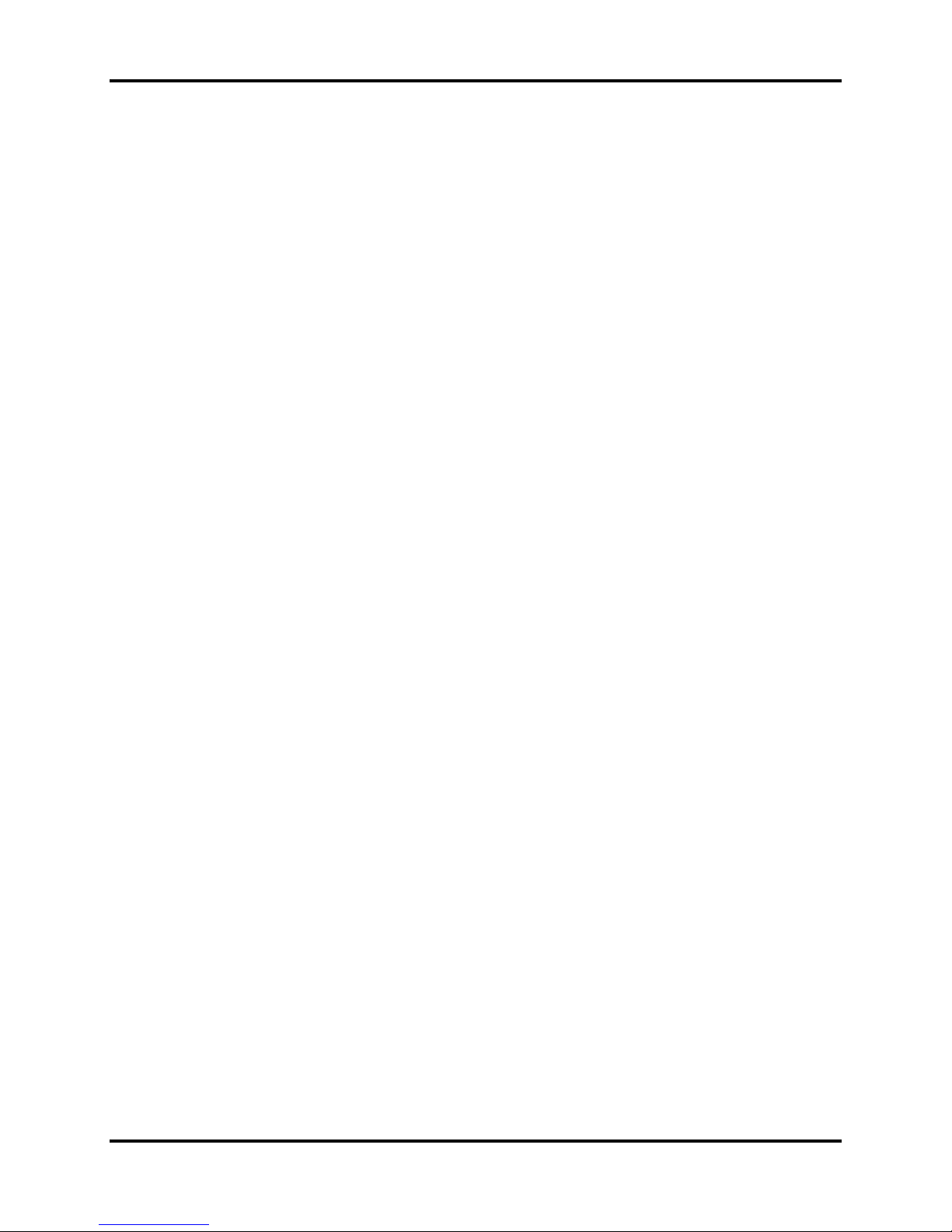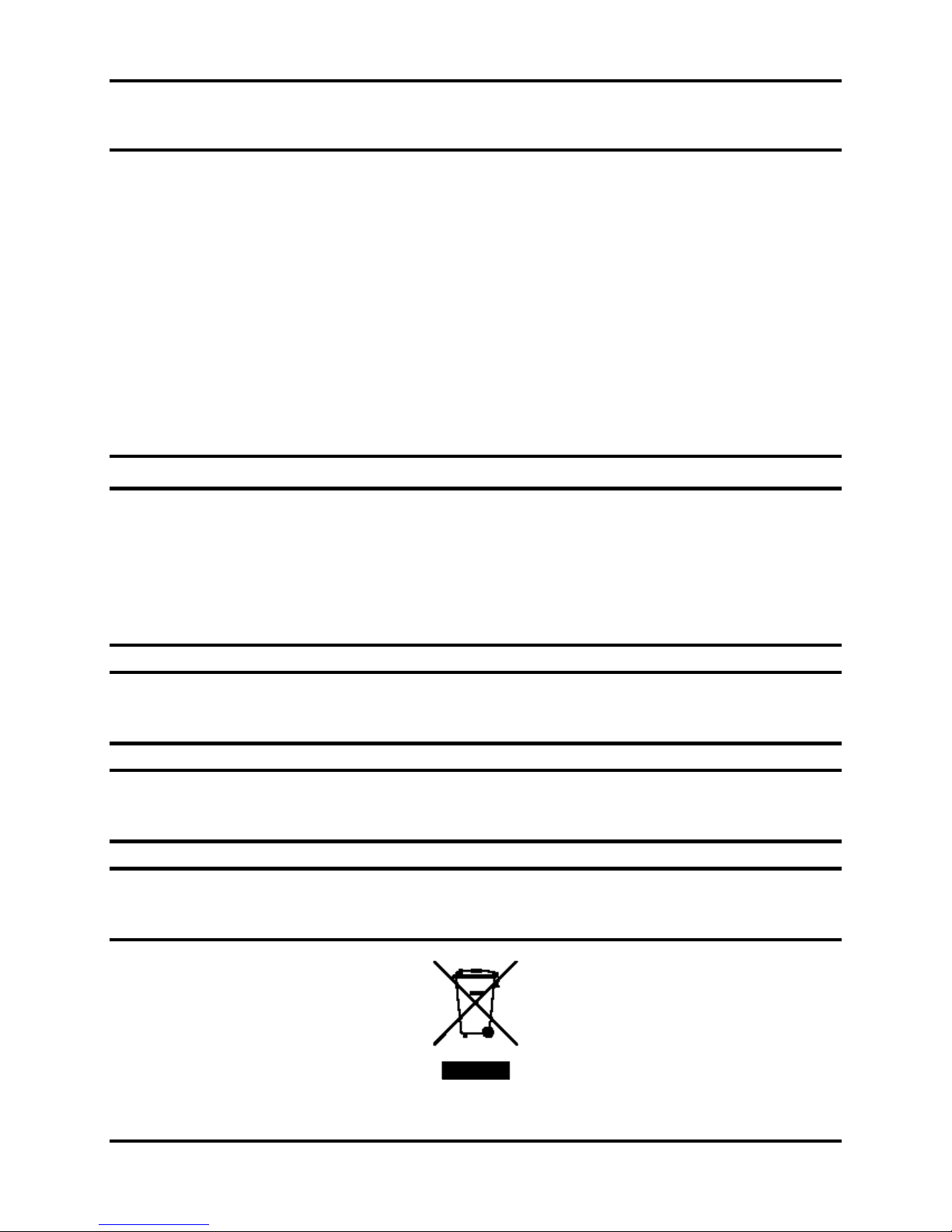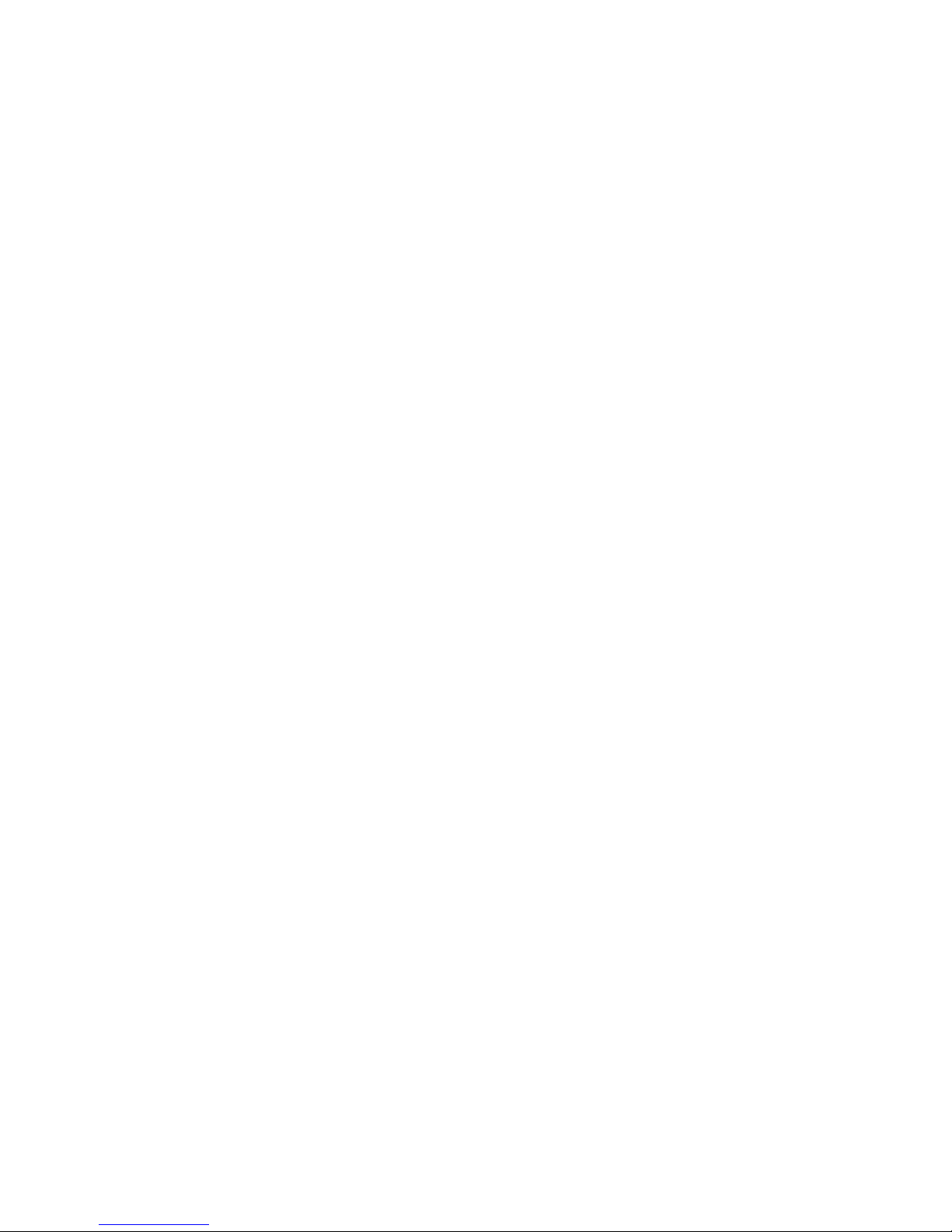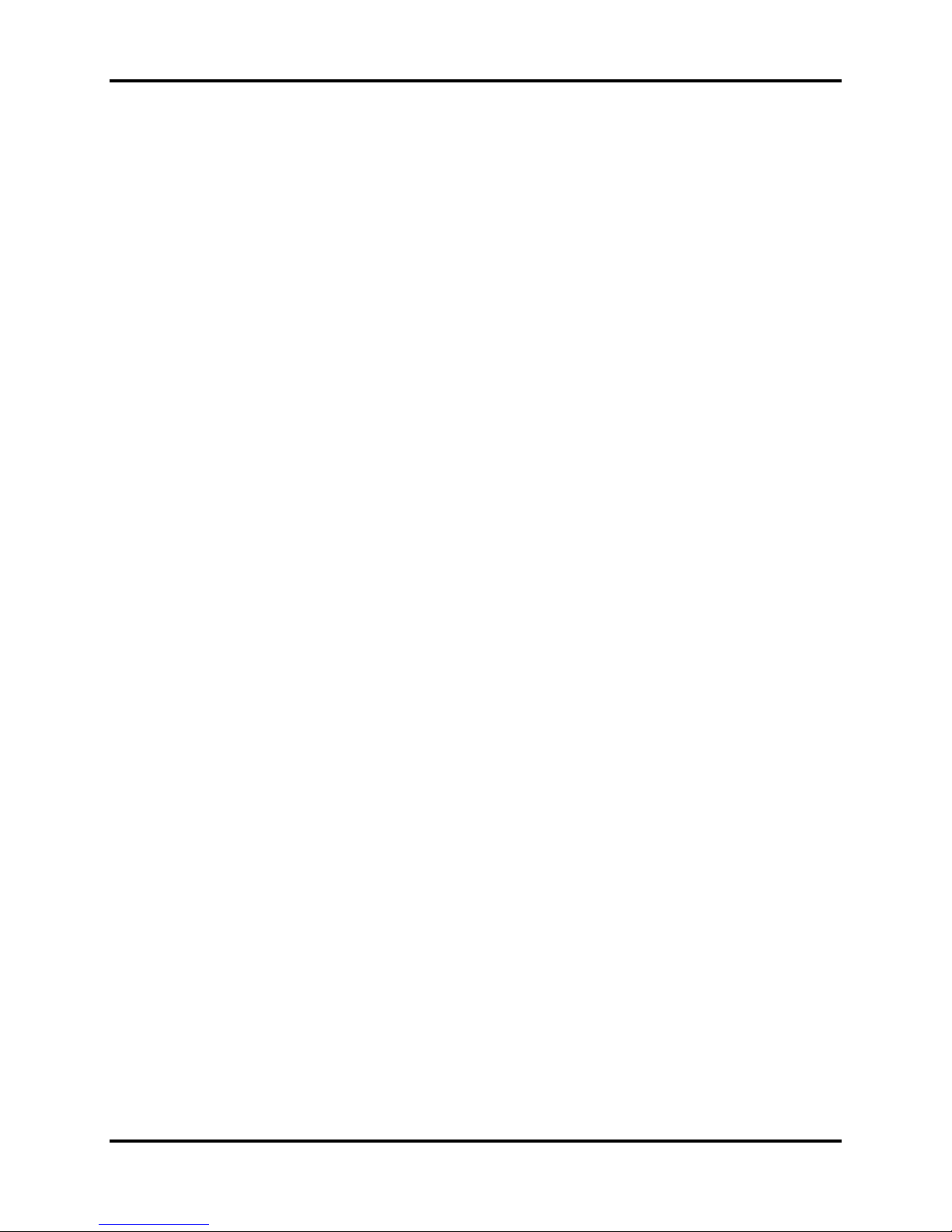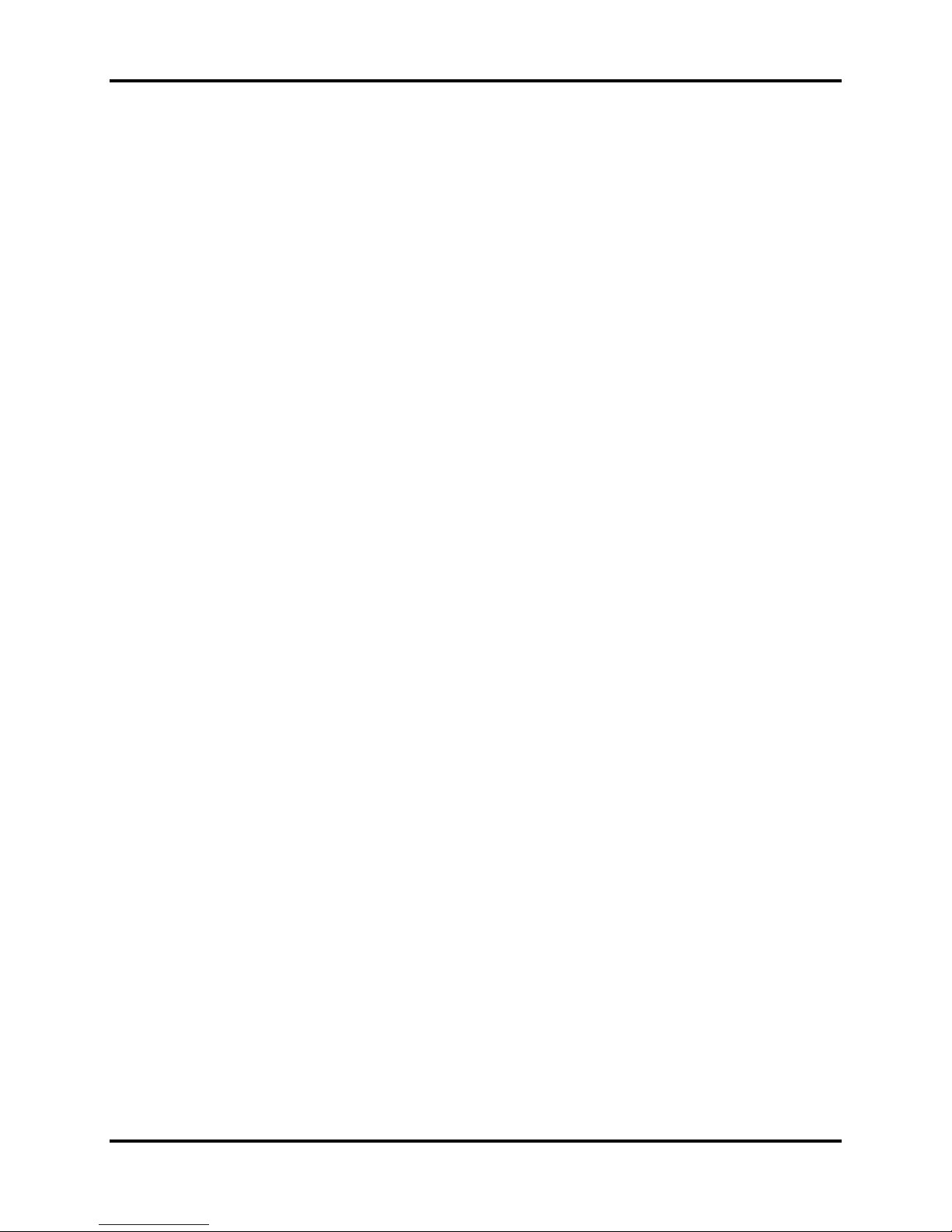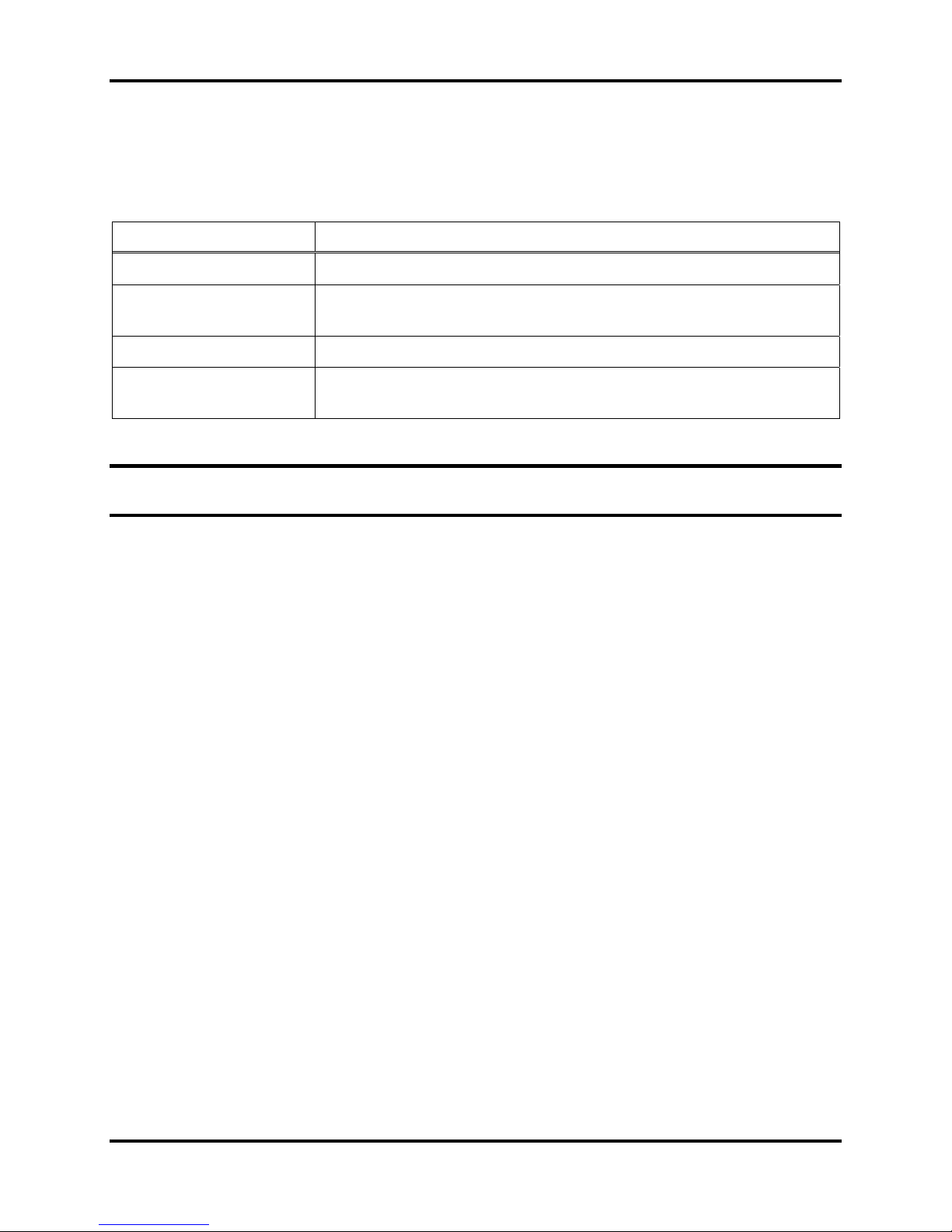Table of Contents DS2 Docking Station
vi INDUSTRIAL SCIENTIFIC
3.16.1. Windows XP Firewall ............................................................................................................................68
3.16.2. Windows Firewall Settings for SQL Server............................................................................................70
CONFIGURING THE DS2 ......................................................................................................................................77
4.1.INTRODUCTION..........................................................................................................................................77
4.2.INSTRUMENT DOCKING STATION DIAGRAM..............................................................................................77
4.3.SETTING UP AN INSTRUMENT DOCKING STATION .....................................................................................79
4.4.INSTRUMENT DOCKING STATION STATUS AND PROPERTIES .....................................................................80
4.5.REMOVING AN INSTRUMENT DOCKING STATION.......................................................................................87
4.6.CONFIGURING GAS CYLINDERS.................................................................................................................87
4.7.ADDING GAS FROM INDUSTRIAL SCIENTIFIC.............................................................................................91
4.8.ADDING GAS FROM A THIRD PARTY..........................................................................................................93
4.9.CHANGING GAS CYLINDERS......................................................................................................................94
4.10.SUPPORTED SENSORS ................................................................................................................................96
4.11.USING IGAS...............................................................................................................................................97
BASIC OPERATION OF THE DS2......................................................................................................................100
5.1.INTRODUCTION........................................................................................................................................100
5.2.MENU OPTIONS .......................................................................................................................................100
5.3.LED AND ALARM SIGNALS.....................................................................................................................102
5.4.FORCED BUMP TESTS..............................................................................................................................104
5.5.CALIBRATION..........................................................................................................................................105
5.5.1.Forced Calibrations...........................................................................................................................105
5.5.2.O2 Sensor Failures During Calibrations...........................................................................................106
5.6.DOWNLOAD AND CLEARING DATALOG DATA.........................................................................................107
5.6.1.Forced Datalog Download................................................................................................................107
5.6.2.Clearing Datalog Data......................................................................................................................108
5.7.IDS DIAGNOSTICS...................................................................................................................................108
5.8.INSTRUMENT DOCKING STATION OPERATING GUIDELINES.....................................................................110
5.8.1.General..............................................................................................................................................110
5.8.2.Cleaning.............................................................................................................................................111
5.8.3Explanation of Symbols Used on Unit ...............................................................................................111
5.8.4Specifications.....................................................................................................................................111
5.8.5.Regulatory Notices.............................................................................................................................112
5.8.6.Wiring Requirements .........................................................................................................................112
USING CLUSTERS ................................................................................................................................................113
6.1.INTRODUCTION TO IDS CLUSTERS ..........................................................................................................113
6.2.INSTRUMENT DOCKING STATION CLUSTERS ...........................................................................................114
6.2.1.Introduction .......................................................................................................................................114
6.2.2.Setting up the Instrument Docking Station Hardware.......................................................................114
6.2.3.Configuring the Cluster.....................................................................................................................116
6.2.4.Removing a Cluster............................................................................................................................118
EVENT SCHEDULING..........................................................................................................................................119
7.1.INTRODUCTION........................................................................................................................................119
7.2.GLOBAL EVENTS.....................................................................................................................................120
7.2.1.Global Instrument Docking Station Events........................................................................................120
7.2.2.Global Instrument Events ..................................................................................................................123
7.3.SPECIAL EVENTS .....................................................................................................................................126
7.4.DS2 DEFAULTS FOR SCHEDULED EVENTS (V5.0 AND HIGHER)................................................................129
WARRANTY ...........................................................................................................................................................130
Limitation of Liability ......................................................................................................................................130
CONTACT INFORMATION .......................................................................................................................................134