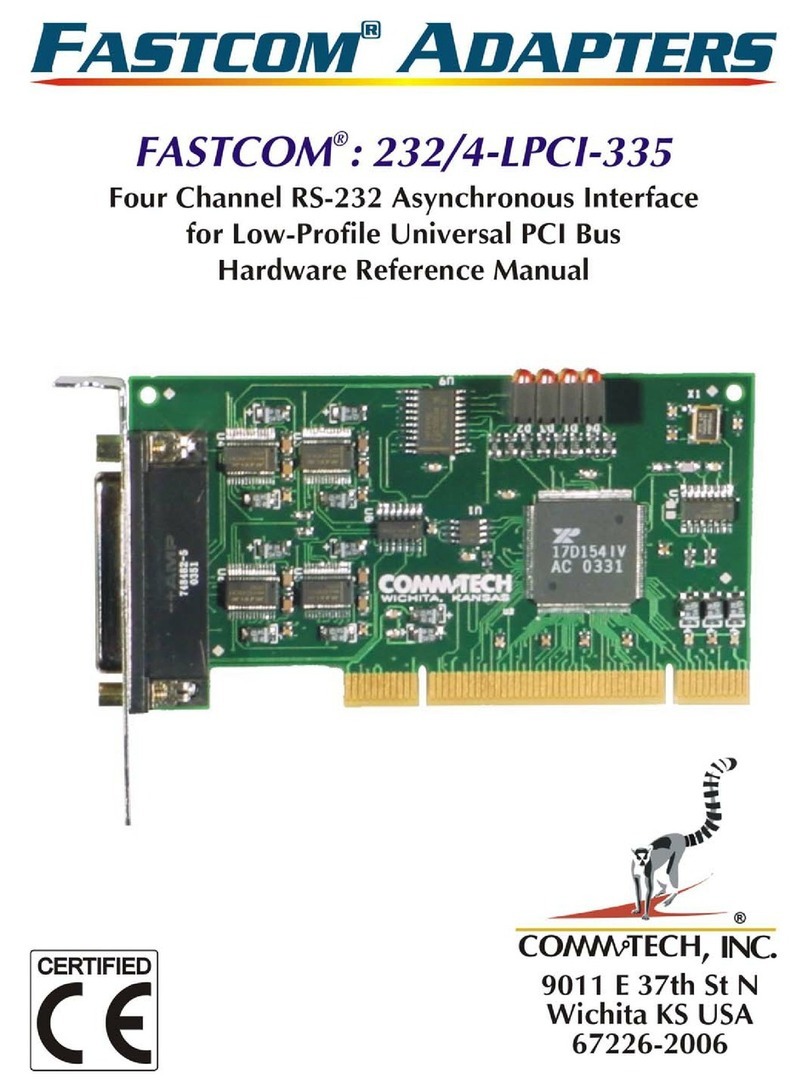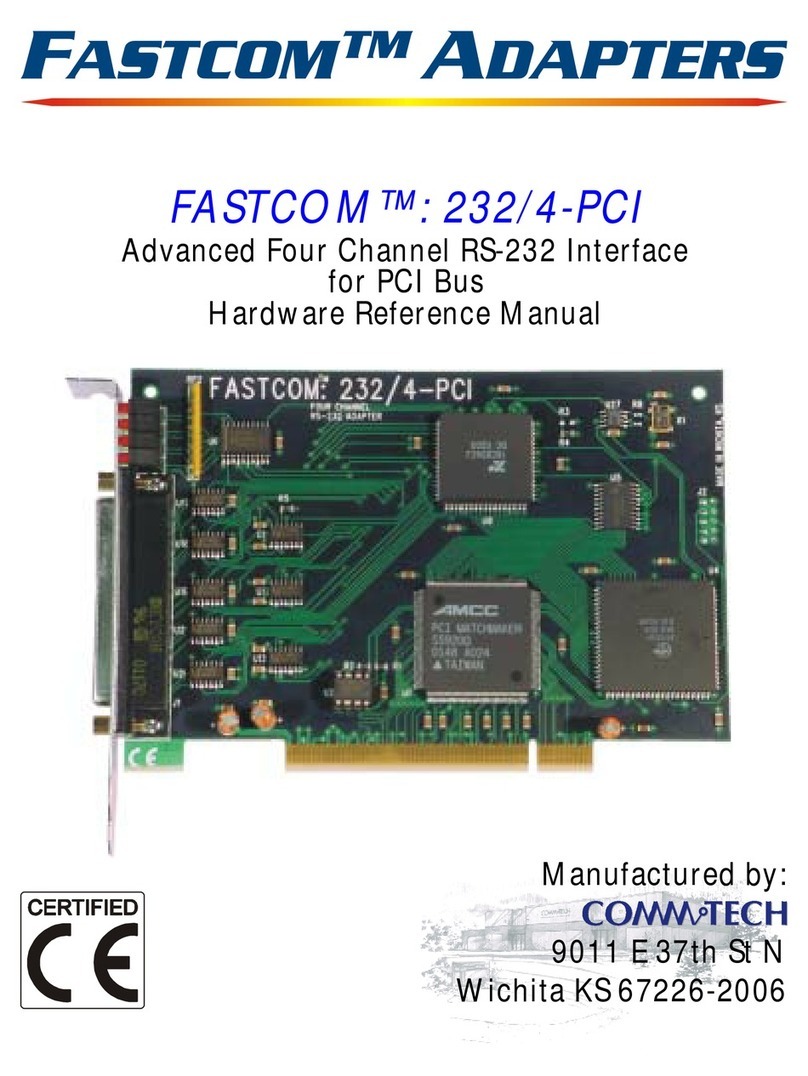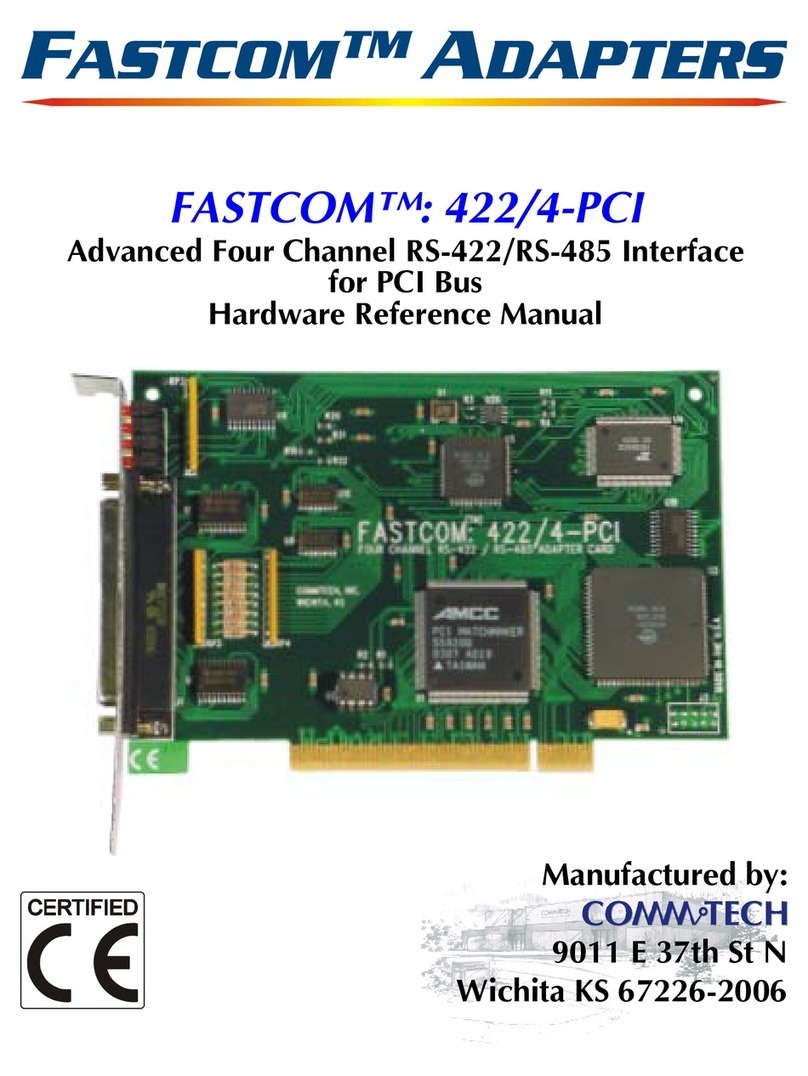10
Fastcom®: G422/X-PCIe
FASTCOM SERIALFC SETTINGS
Clock Generator Frequency
The clock generator frequency divided by the sampling rate will directly determine the maximum available
bit rate that you may use with the Fastcom board. It works like this: Windows must be able to divide the
clock frequency by the sampling rate and then by any whole number and get to your bit rate as the
answer. By default, the clock is set to 14.7456 MHz (14745600 Hz). This frequency can be divided by
whole numbers to get all of the standard bit rates (i.e. 9600, 19200, 115200, etc). Minimum = 6 MHz,
Maximum = 50 MHz.
For Example: Frequency / Sampling rate (8 or 16) / n = bit rate
14,745,600 / 16 / 96 = 9600
This setting is global. Changing the clock generator frequency will affect all Fastcom ports on the board.
Setting the clock for one port will set it for all ports on the same board.
Echo Cancel
When configured to operate on a 485 network, the card’s receive and transmit lines are tied together to
make a single data line. Because of this, every time data is transmitted out of the port, it will
simultaneously be received on the same port. Enabling Rx Echo Cancel will turn off the receiver during
all transmits, eliminating this simultaneous echo. 485 transmit control must be enabled to use this
feature. This is accomplished in hardware, not software; it will not affect performance.
Sampling Rate
Determines the number of times a data bit is sampled. It can be set to either 4, 8, or 16 on a per-port
basis. It is used in conjunction with the clock generator frequency to determine attainable bit rates. As a
general rule, if your bit rate will be less than or equal to 3.125 Mbits/second, you should use 16 times
sampling. 8 times sampling should only be used if you wish to run at bit rates over 3.125 Mbits/sec.
RS 485
Turns on or off hardware auto 485 direction control. It will automatically de-assert RTS following the last
stop bit of the last character that has been transmitted. This setting affects only the selected port. This is
accomplished in hardware, not software; it will not affect performance.
Turns auto 485 transmitter enable control on or off. The line driver will be enabled at the beginning of a
transmit, and when finished transmitting the line driver will be disabled. This setting affects only the
selected port. This is accomplished in hardware, not software; it will not affect performance.
Rx FIFO Trigger Level1
The Rx FIFO level generates an interrupt whenever the receive FIFO level rises above this preset trigger
level (high water mark). Raising or lowering this value can help to reduce the number of interrupts
generated by the Fastcom port during receives. This setting affects only the selected port. Modify this
value only if necessary in your application or if the receiver is generating too many interrupts for your
CPU to handle.
1The results of changing the Rx FIFO Trigger and Tx FIFO Trigger will depend entirely upon the host PC. What
lowers the number of interrupt requests on one PC will raise the number of interrupt requests on another PC. You
will have to experiment with these values to find the settings that yield the best performance with the lowest
number of interrupt requests that must be serviced by your CPU. If you do not experience problems using the
card in your PC, you should leave these at their default settings.