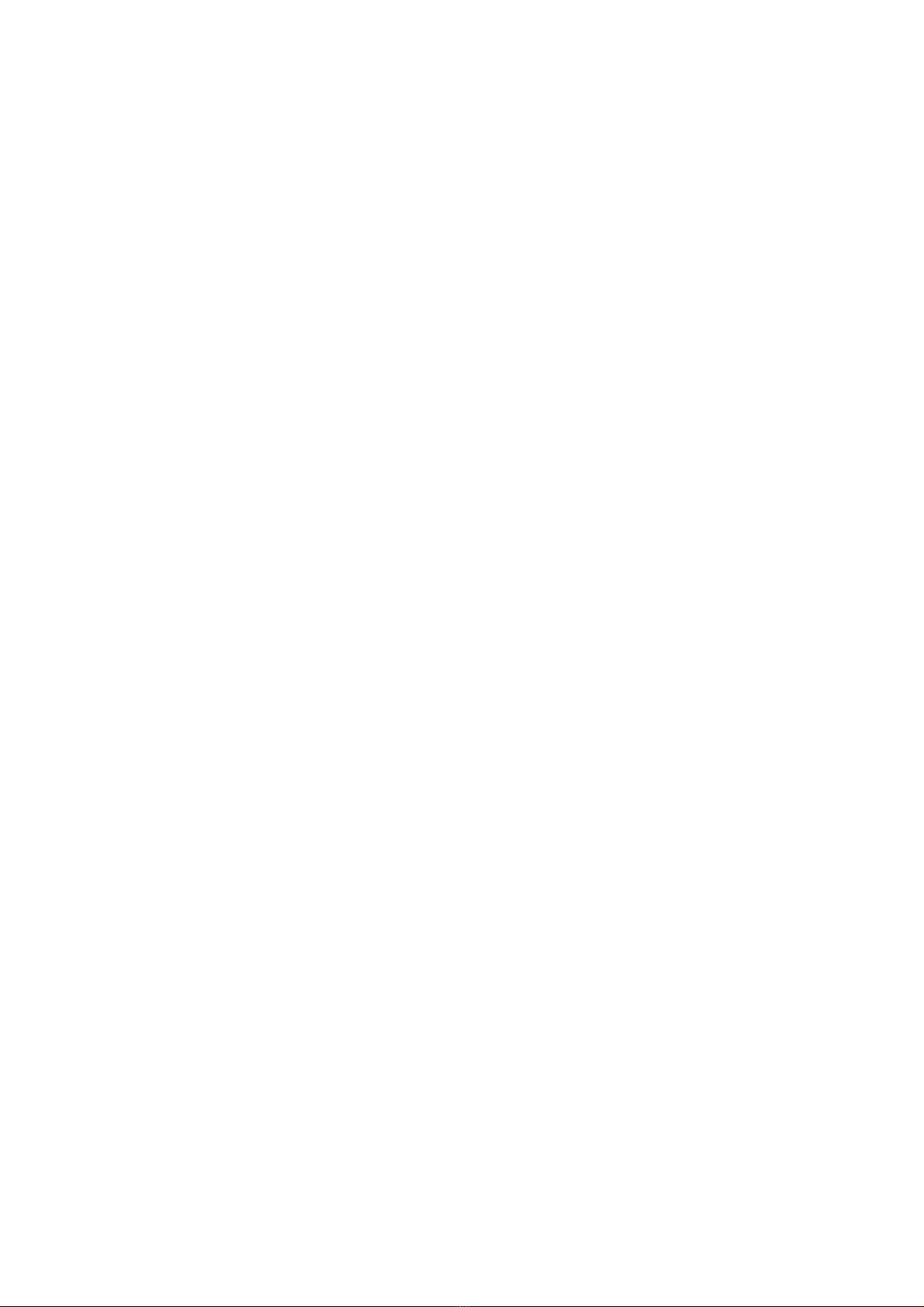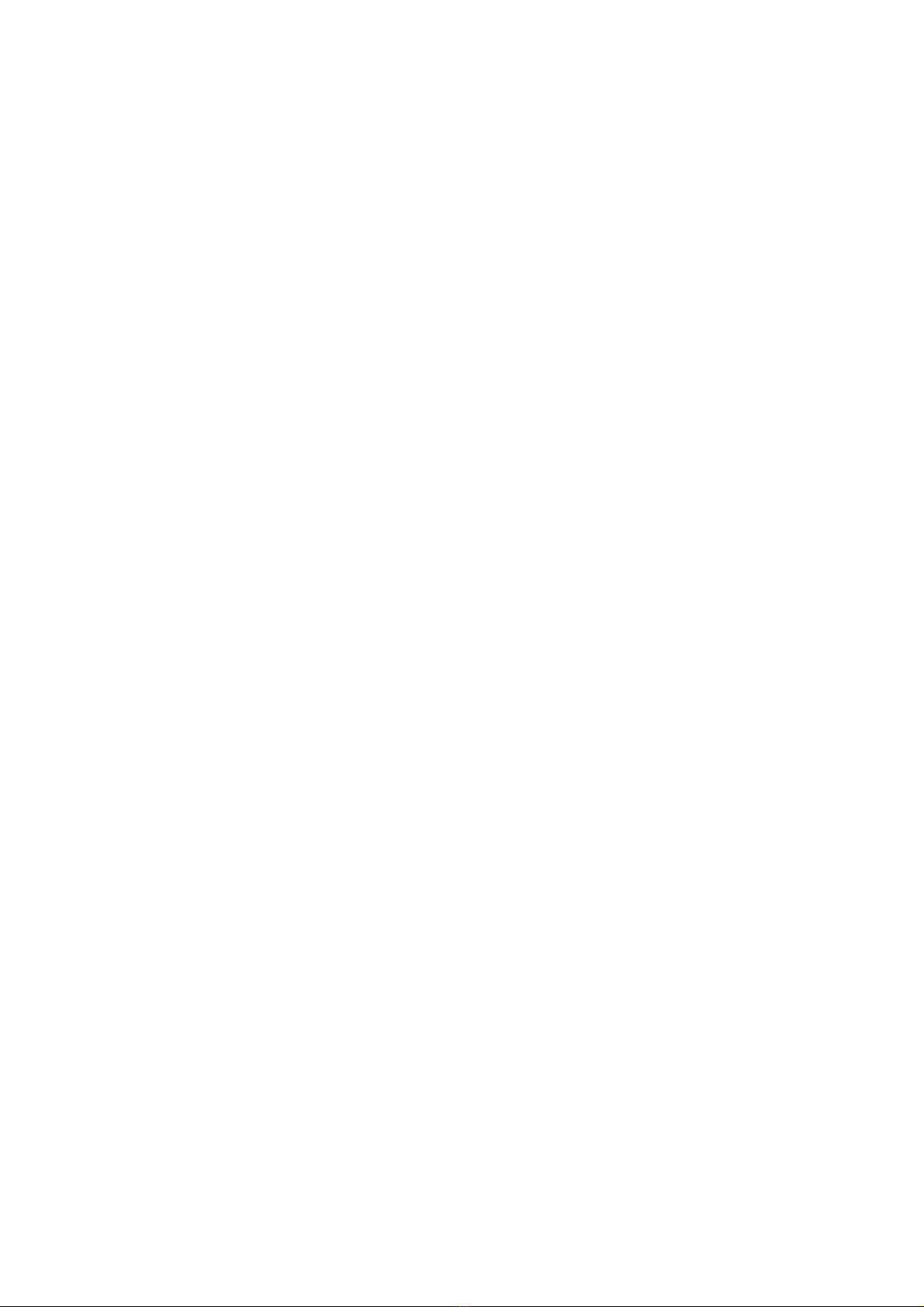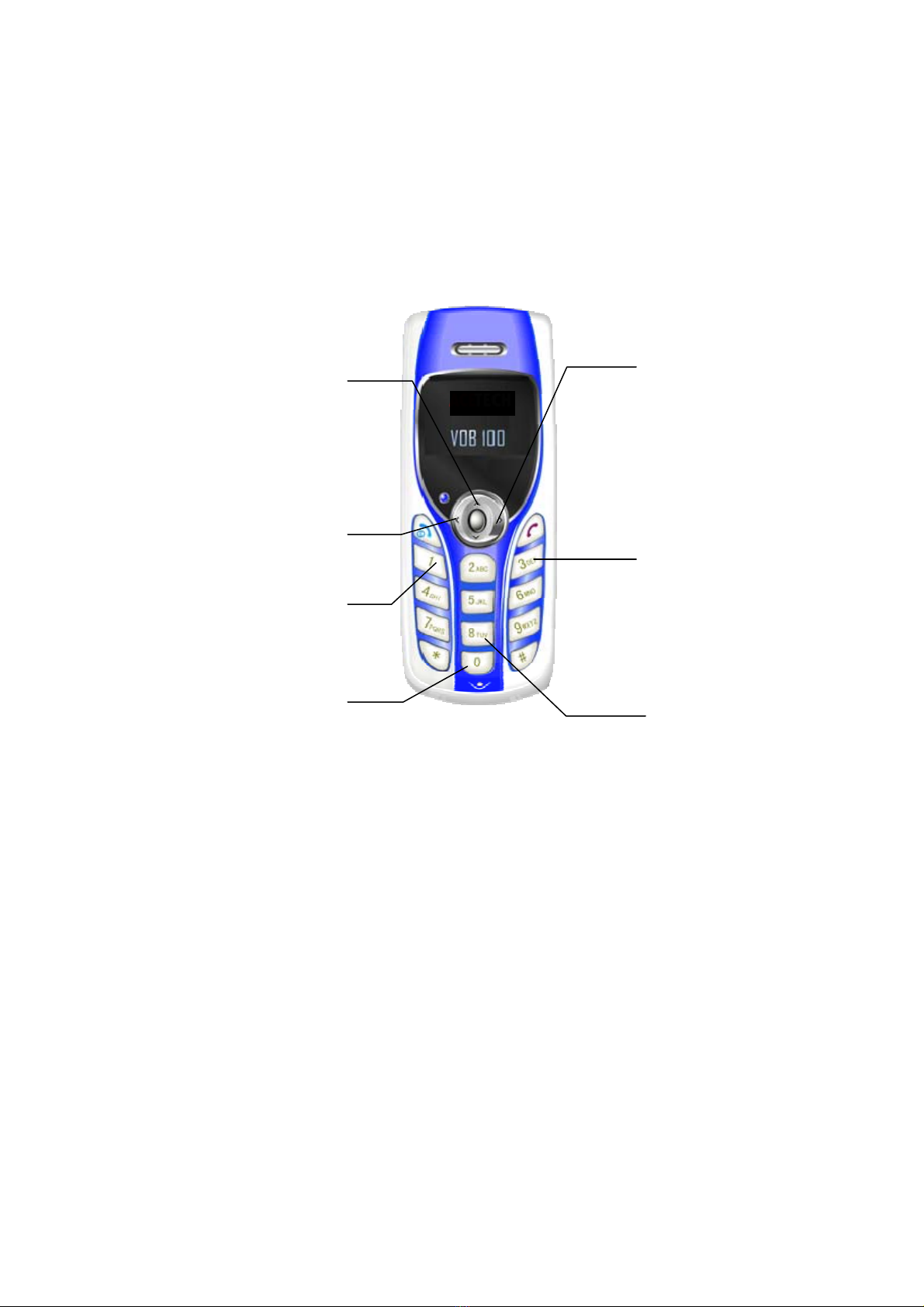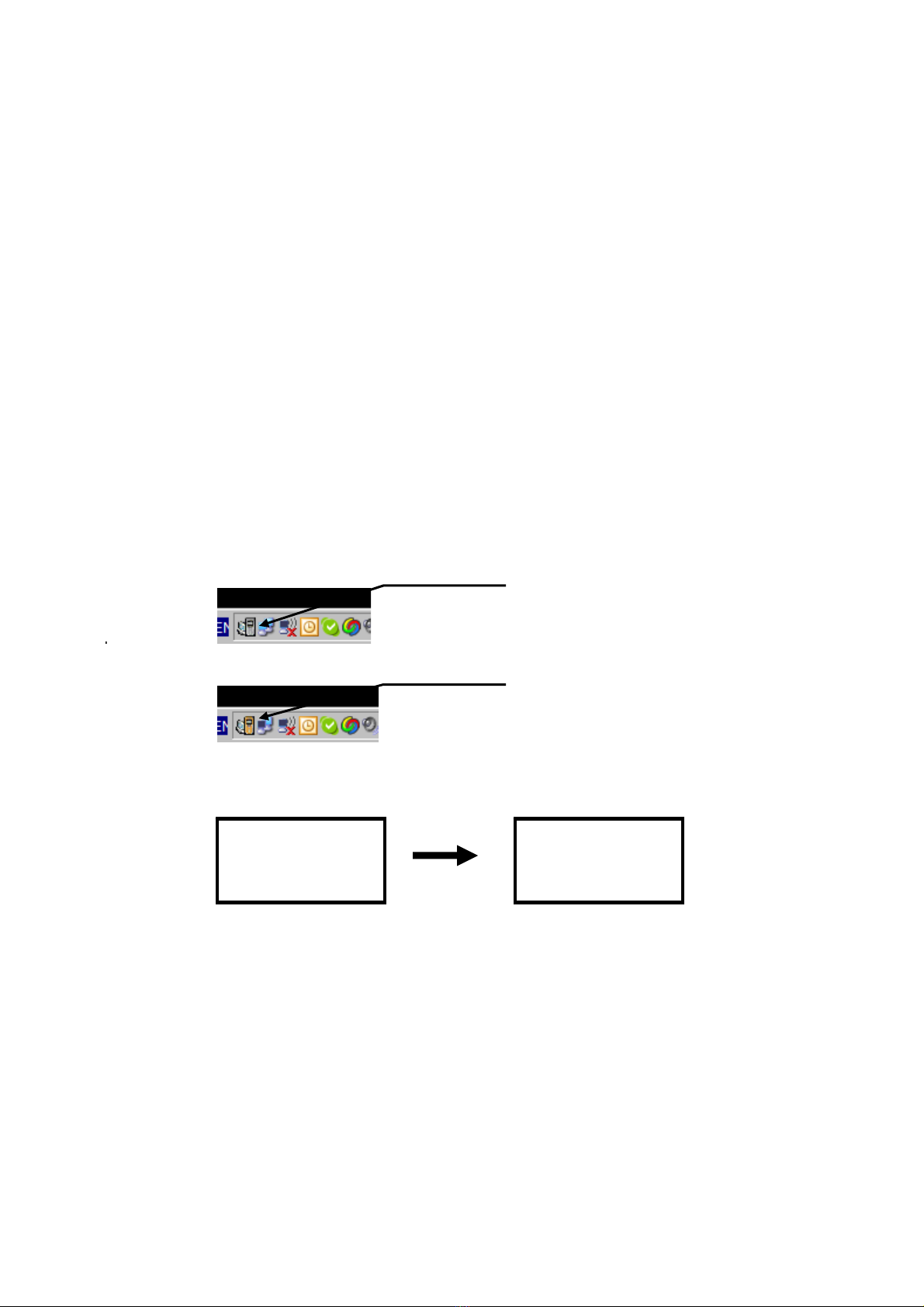3. Application Installation
If you are using the USB phone simply as an audio input/output device in
combination with an instant communication software, e.g., Google Talk,
NetMeeting, MSN Messenger or Yahoo Messenger), you don’t need to install
any other software. Please ignore this chapter.
To use Skype with the USB phone in Windows 2000/XP, please follow the
instructions in this chapter to complete the installation.
Installing Skype Software
1. If Skype is not yet installed on your computer, please install the Skype
software from our CD or download Skype installation file from
www.skype.com.
2. Double-click the installation file you’ve downloaded and then follow the
on-screen prompts to complete the installation.
Installing the Phone Manager
Phone Manager is a tool that enables your USB phone to communicate with
Skype. You have to install the Phone Manager to allow the USB phone to
access Skype functionality.
1. Insert the provided Software Utility CD into your CD-ROM drive. Locate and
double-click the Setup.exe file in Software folder to launch the setup
program.
2. When the welcome screen appears, click Next.
3. Enter your information and click Next.
4. Select Complete and click Next.
5. Click Install to begin installation.
6. Click Finish to complete the installation.
7. When prompted to run the Phone Manager, click OK.
8. Select Allow this program to use Skype and click OK.
9. When the Phone Manager is launched, its icon will be displayed in the
system tray.