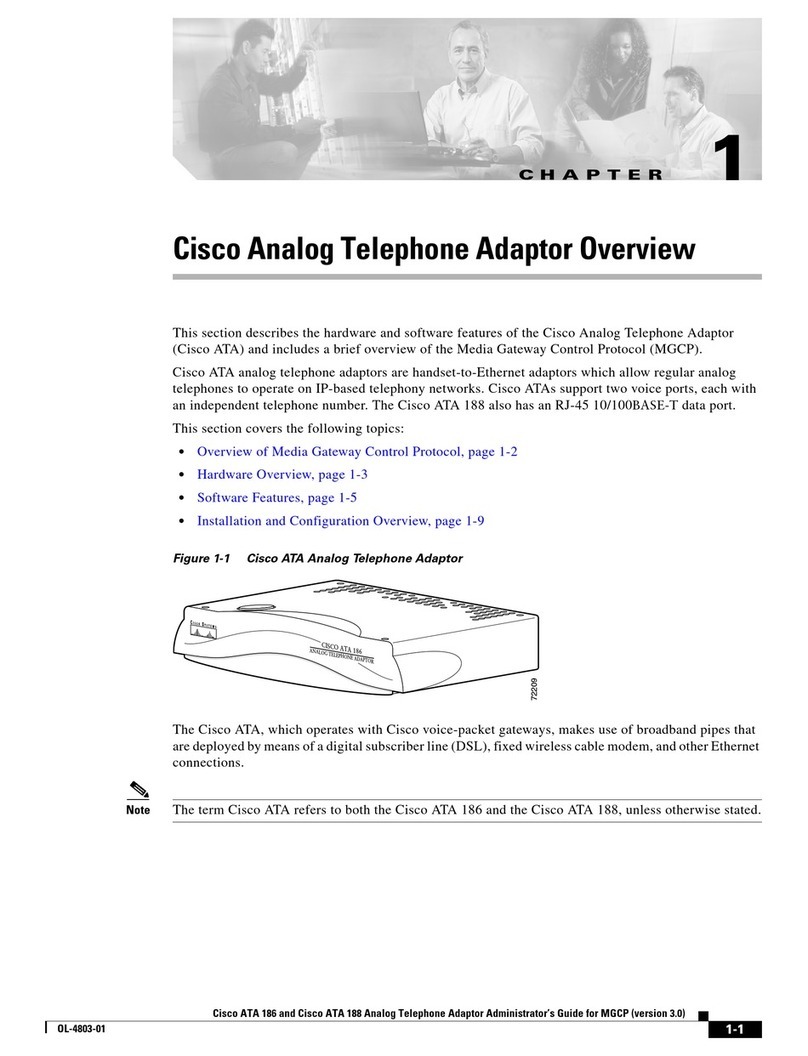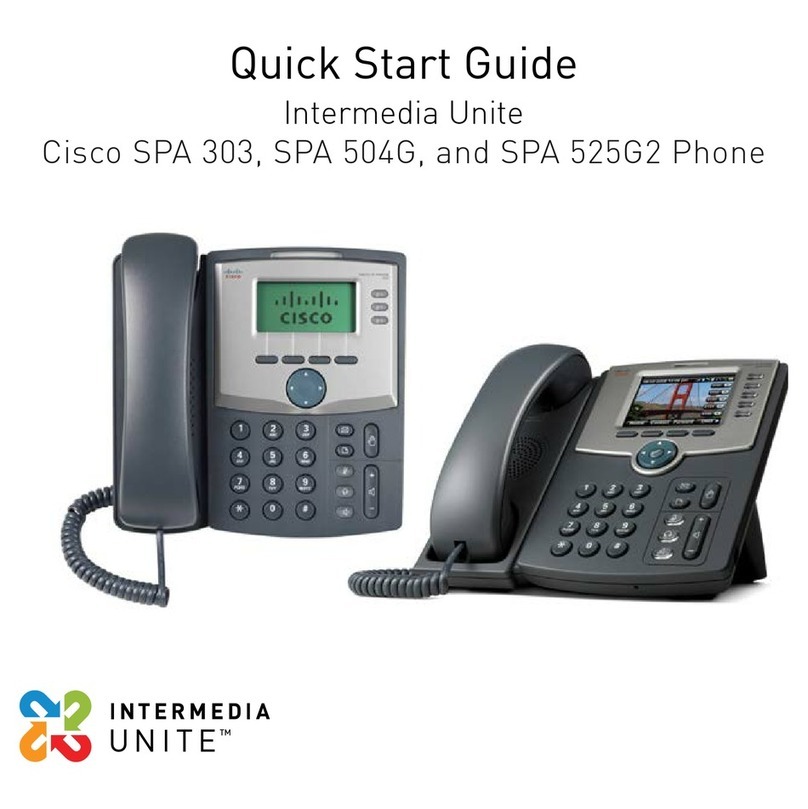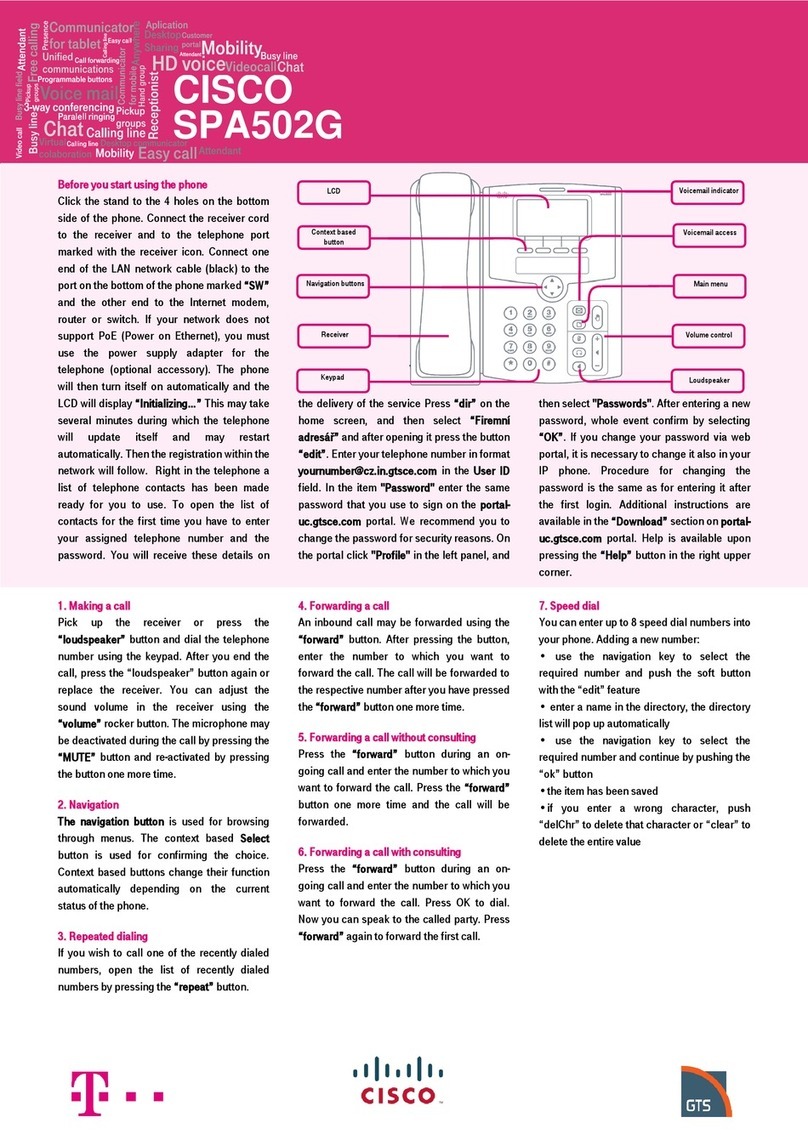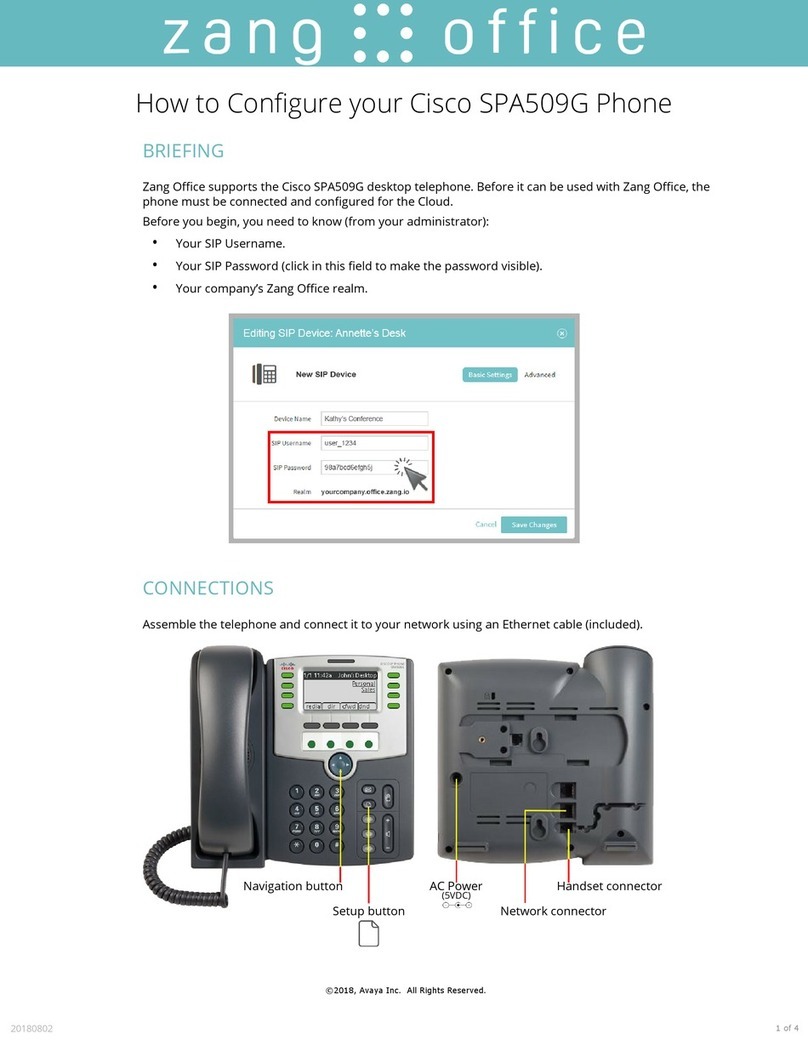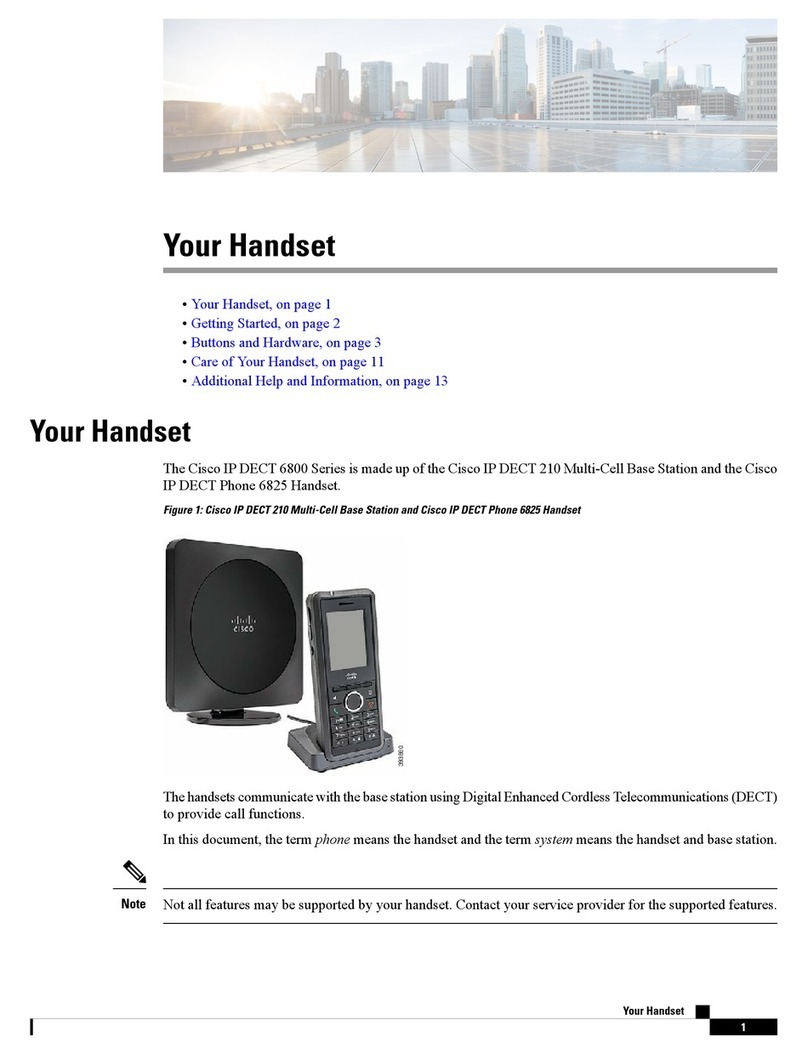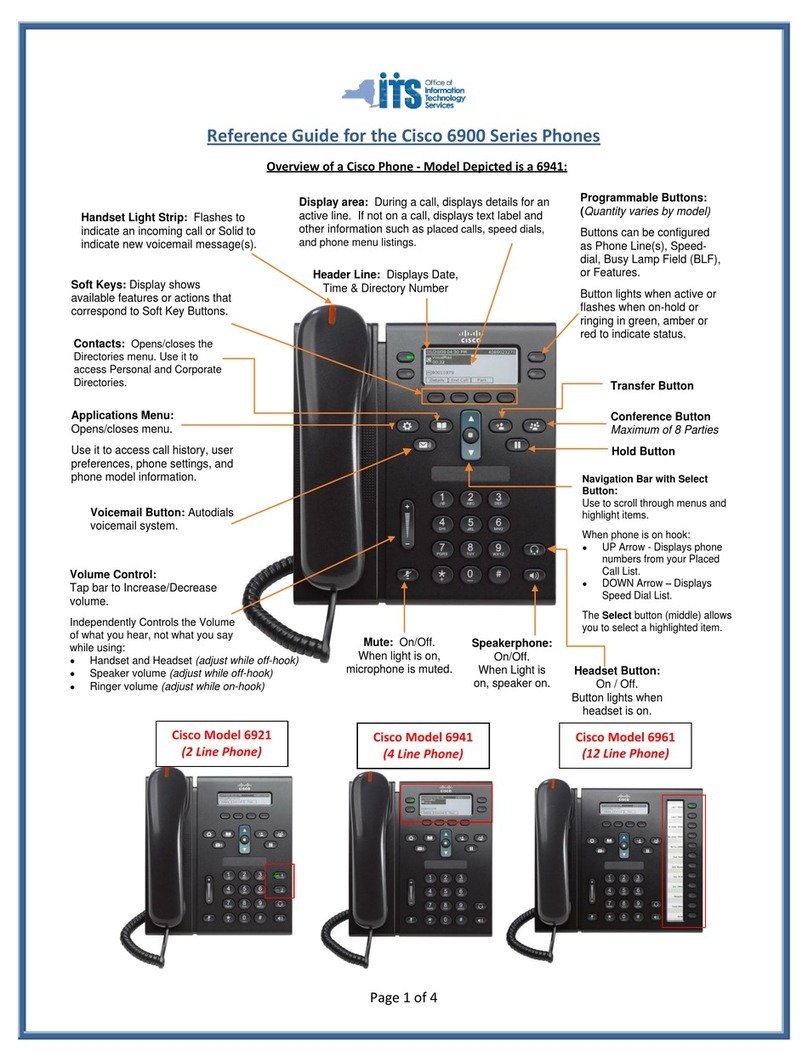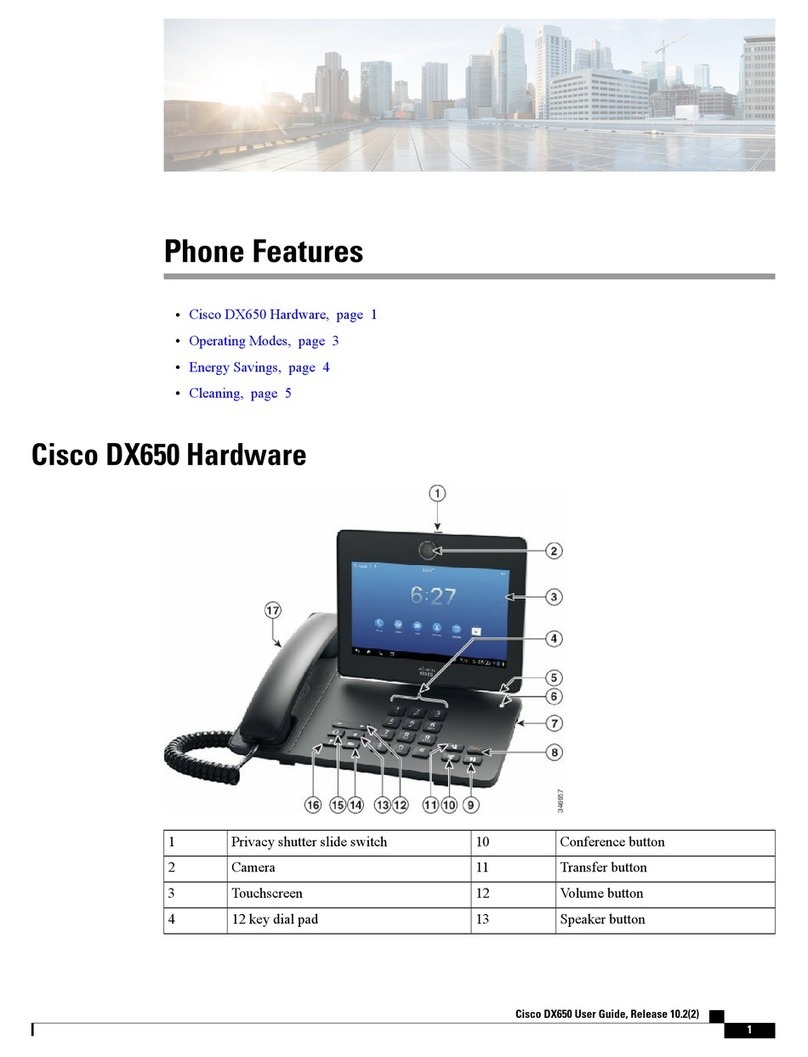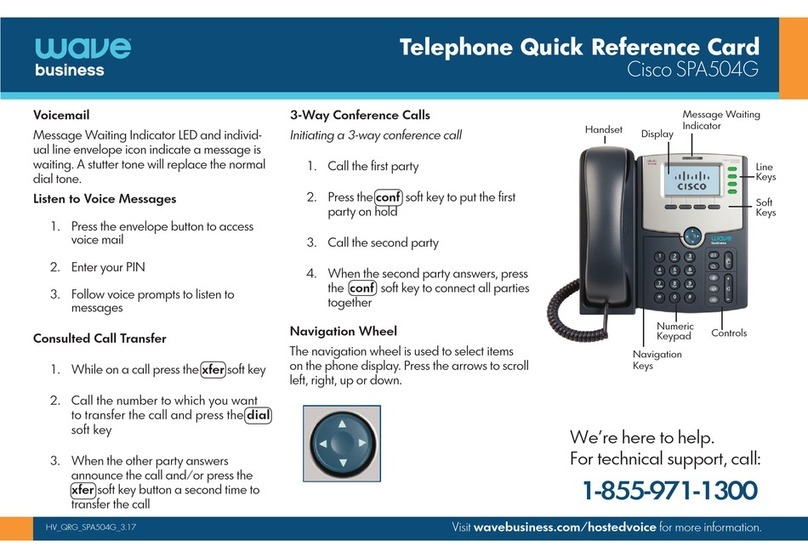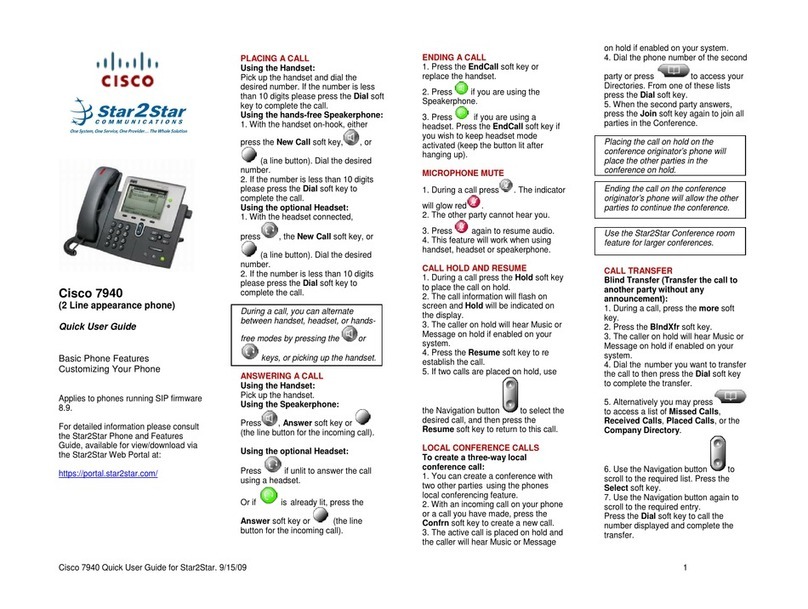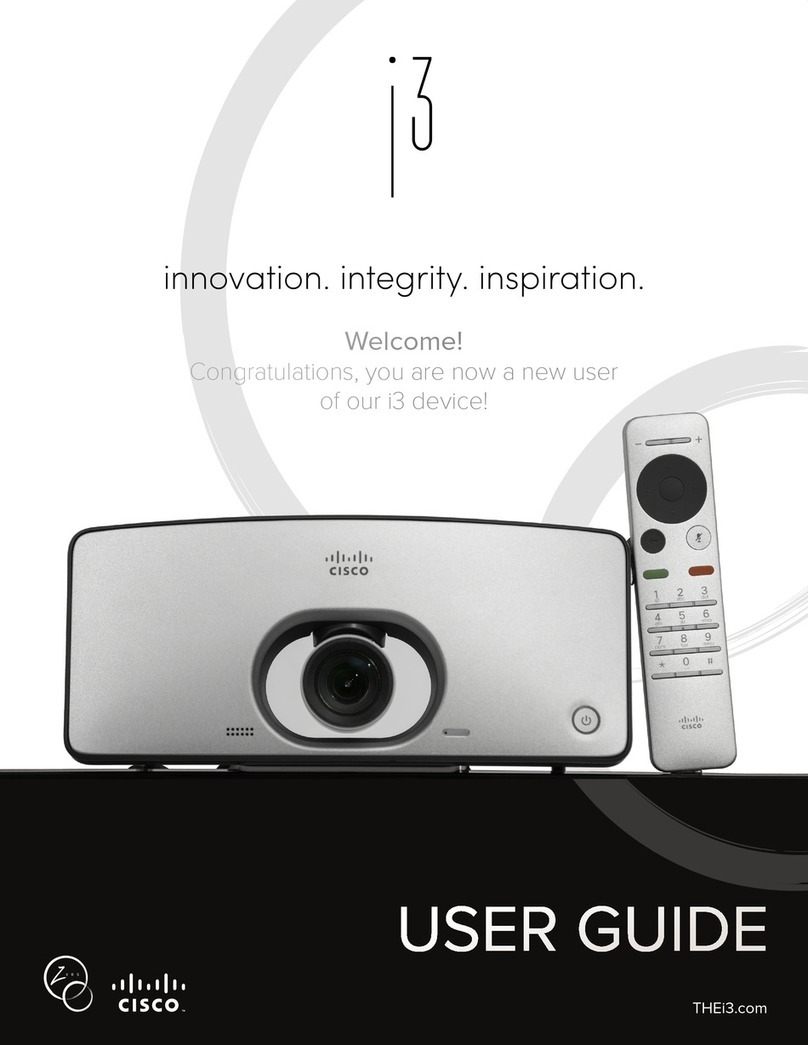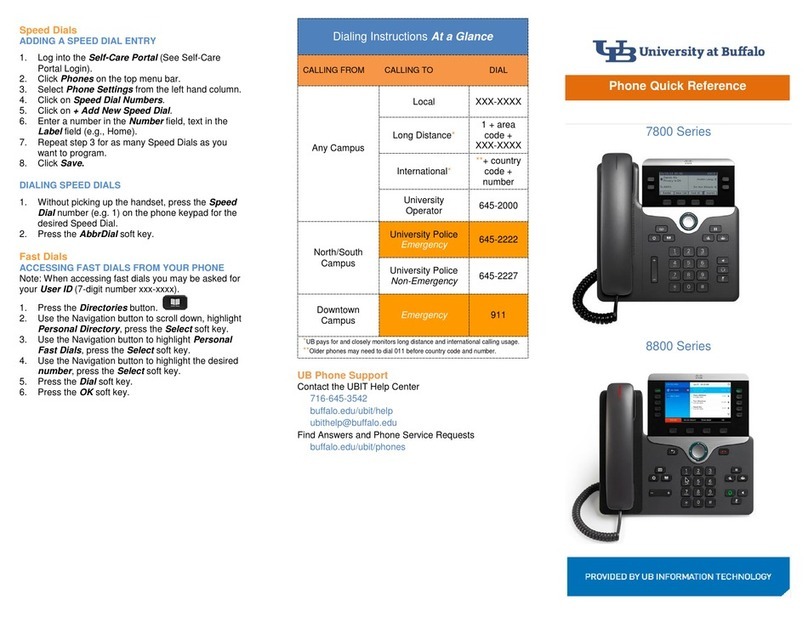3. Do Not Disturb appears in the
display.
4. Press the -dnd soft key to turn off the
feature.
(Note) callers will be directed to Voice
Mail or the Star2Star Find-Me / Follow-
Me feature if invoked.
VOICE MAIL
1. The indicator at the top of the
phone will glow red when new
message are waiting. A message
envelop icon will appear
against your extension number in
the phone display.
2. To listen to voice messages press
the button or dial 1000.
3. The system will prompt for your
password.
(Note) when accessing the voice mail
system for the first time your password
is your extension #. Change your
password to a number other than your
extension number e.g. a 4 digit number
you can recall easily.
DIRECTORY
The Company Extension Directory is
automatically downloaded to the
phone.
1. To access the Directory press the dir
soft key or press (setup button)
and press the Select soft key.
2. The phone will display 3 options:
DIRECTORY (contd)
New Entry
Search
Directory
- Personal Address Book
1. Select the New Entry option to add
personal address entries.
2. Select the add soft key and use the
key pad to enter the name as
appropriate.
3. Select the down arrow navigation
button to move down the Number field.
4. Select the down arrow navigation
button to move down the Ring field.
This can be changed from Default to a
specific ringer sound by selecting the
option soft key.
5. Use the up arrow navigation button to
search available options.
6. Select the play soft key to listen to
your selection.
7. Select the save soft key when done.
8. Use the Search option to search
entries in the Personal Address Book.
- Directory
The corporate extension directory is
automatically downloaded to the phone.
The phone will display 32 entries at a
time. Press the Next soft key to display
additional entries as required.
1. Using the navigation arrows select
option 3Directory then press the
Select soft key.
2. The Company Directory is displayed.
3. Use the navigation arrows to select
the entry you require.
4. Press the Dial soft key to dial the
entry you require.
SPEED DIALS
You can create speed dials assigned to
a number, that, when pressed on the
keypad, dials the number assigned to it.
You can have up to 8 of these (2 – 9)
speed dials. Location 1 is reserved for
voice mail).
1. Press (setup button)
SPEED DIALS (contd)
2. Scroll to Speed Dial and press the
Select soft key.
3. For a new speed dial, scroll to select
an unused speed dial location (2
through 9).
4. To edit an existing speed dial or add
a new one select it by using the
navigation buttons then press the edit
soft key.
6. Enter the phone number for the
speed dial and select the ok soft key.
To call one of your configured speed
dial numbers, choose one of the
following options:
•Lift the handset or press enter
the number for the speed dial (2 – 9),
then wait a few seconds or press the
dial soft key.
•. Press (setup button) select
Speed Dial, choose the number, and
press the dial soft key.
(Note) if your phone has been fitted with
an expansion module(s) use the
Star2Star Web Portal Individual Phone
Settings / Speed Dials section to
configure this device. Typically you
would add local extensions to view their
presence and allow one touch transfer
of calls from your phone to that
extension.
VOLUME ADJUSTMENT
1. Press the volume button to adjust
handset, headset and speakerphone
volume during a call.
2. Pressing this button with the phone in
an idle state will adjust the ringer
volume.
3. Press the save soft key to keep the
setting.
RING TYPE
1. Press (setup button) to enter
the Setup Menu.
2. Scroll to 4 Ring Tone.
RING TYPE (contd)
3. Press the select soft key.
4.!Scroll to the extension you wish to
change. Typically all calls will arrive on
Ext 1.
5. Press the change soft key to view
and subsequently scroll the available
ring tone options.
6. Press the play soft key to listen.
7. When you have selected the tone
you require press the select soft key.
STAR2STAR CALL PARK AND
RETRIEVE
1. With a call in progress press the park
soft key.
2. The phone will announce the system
retrieval code e.g. 7001 and
automatically park the call.
3. The caller will hear music or
message on hold if configured on your
system.
4. Dial the retrieval code e.g. 7001 to
retrieve the call.
CALLER PICKUP
1. To pick up a call ringing a specific
phone that is not ringing as part of a
Ring Group, dial *8xxx (xxx
being the extension of the ringing
phone).
2. For example your neighbor’s phone
extension 112 is ringing. You would dial
*8112 to pickup that
call.
3. To pick up a call on any ringing
phone dial *8.