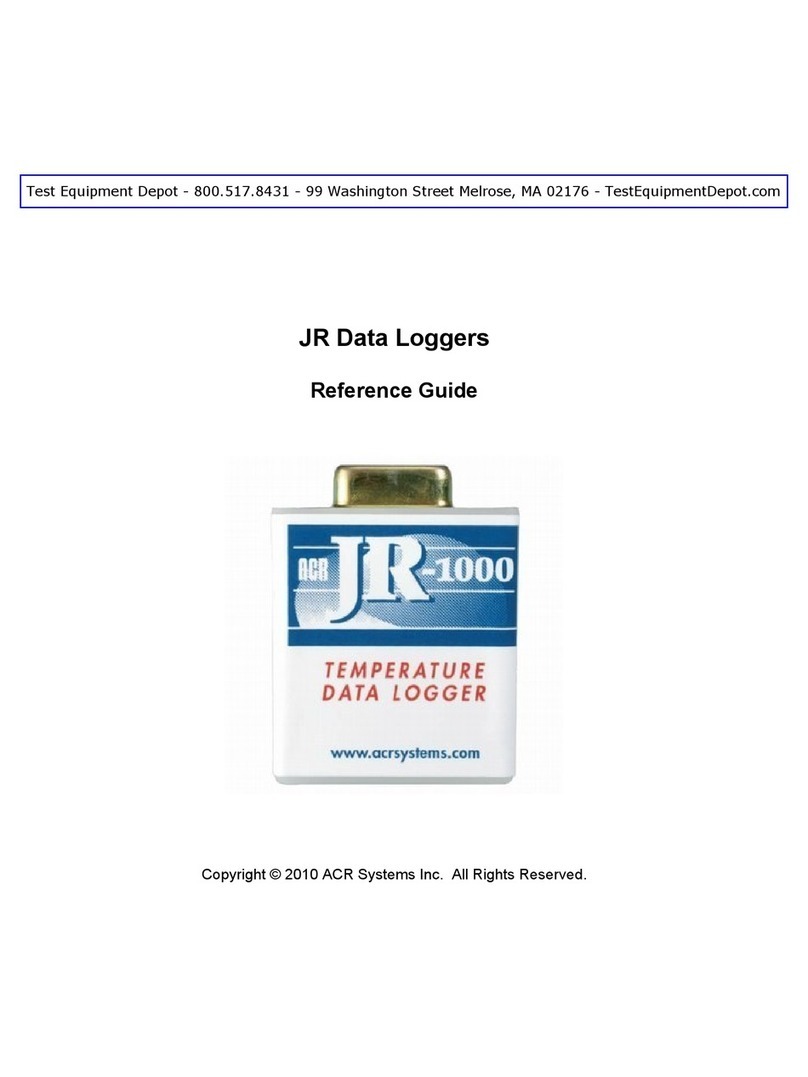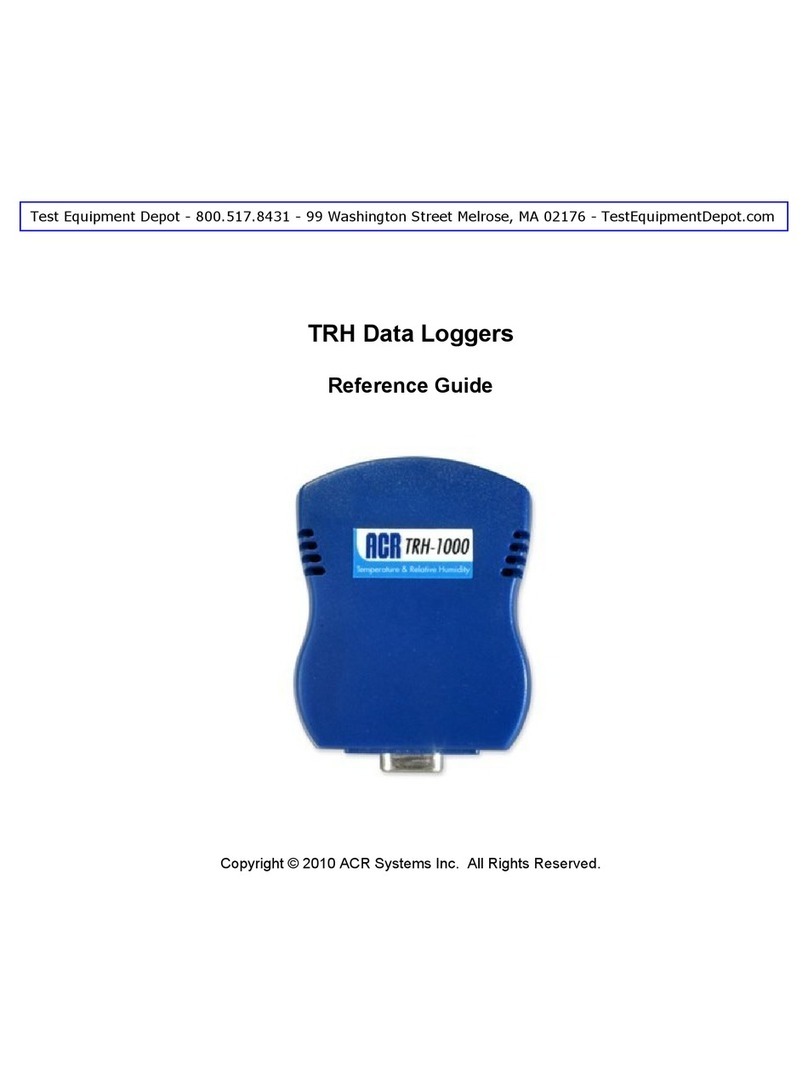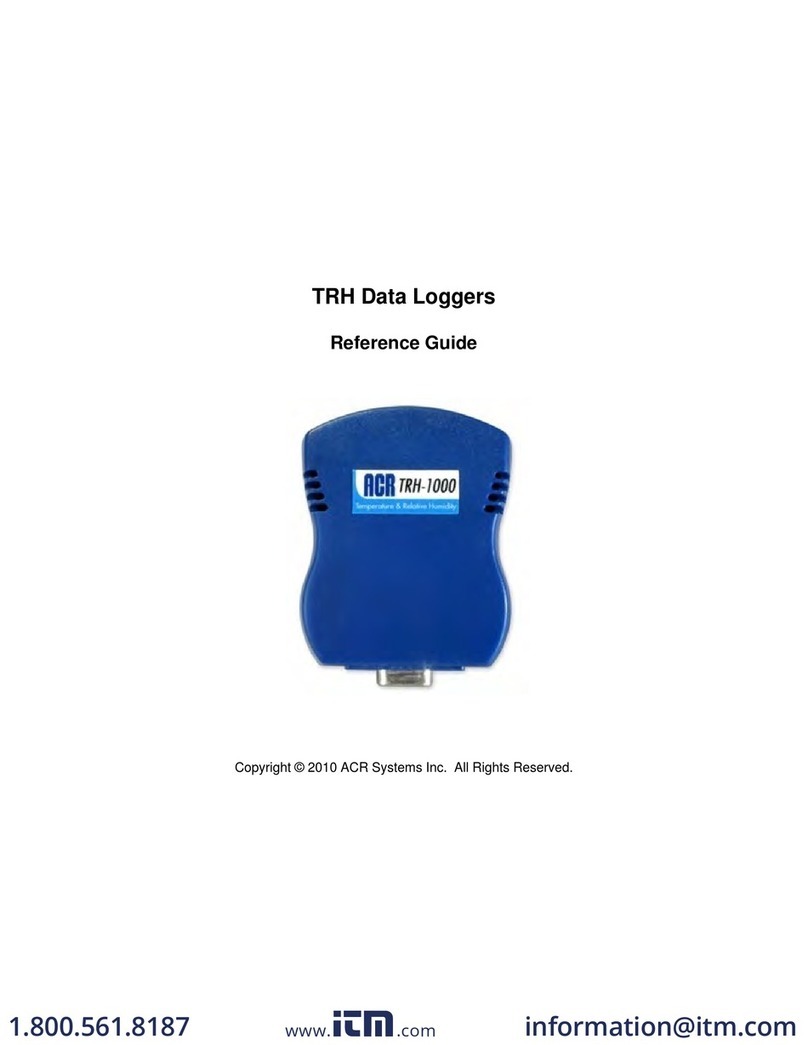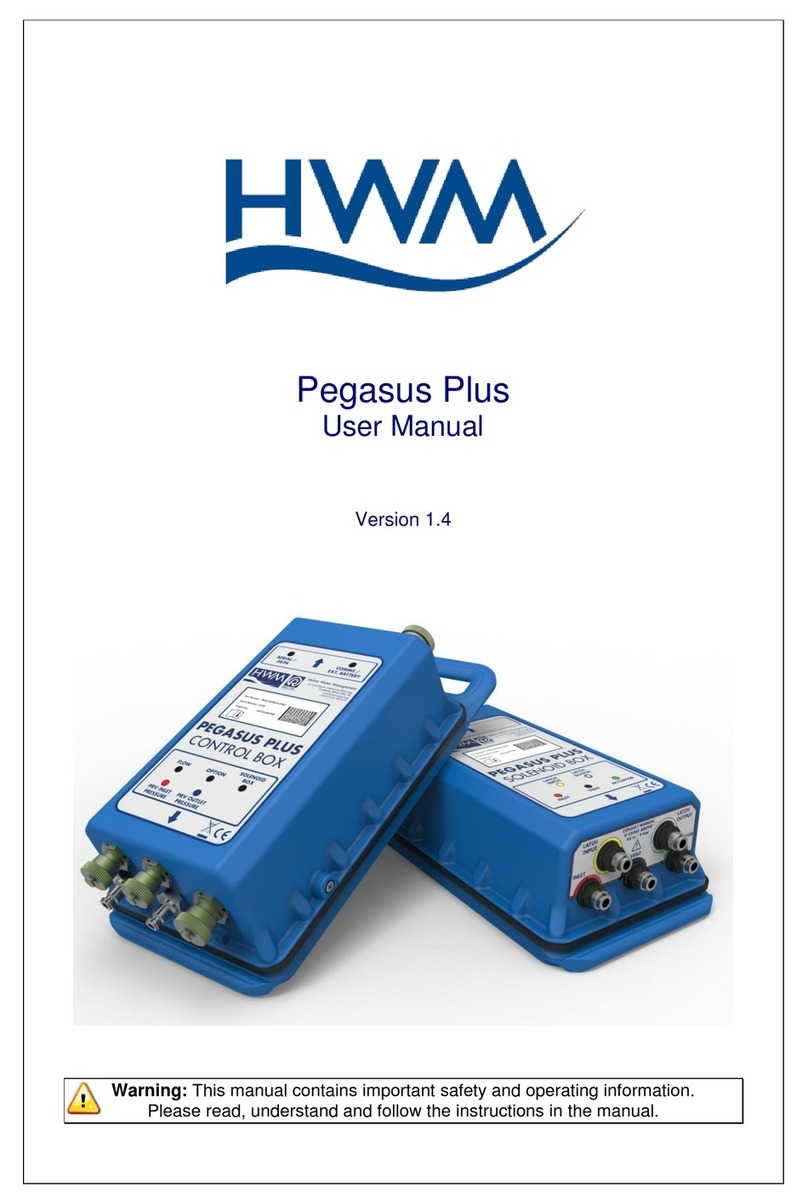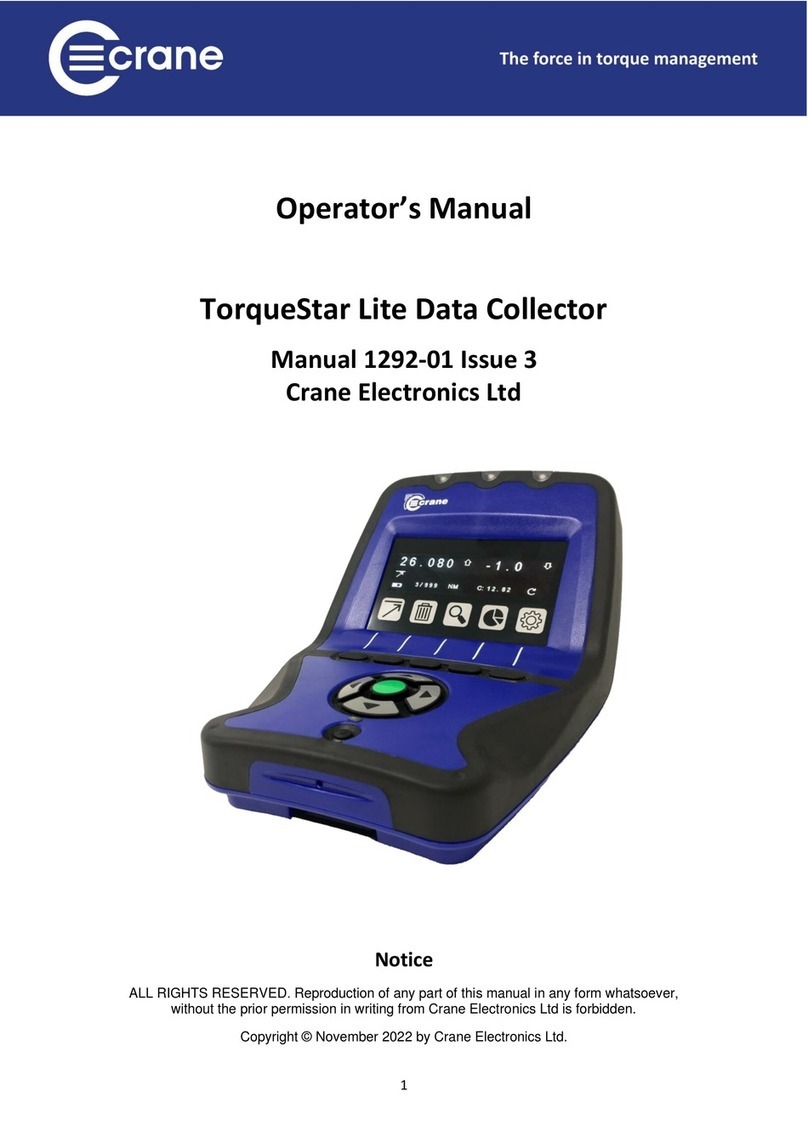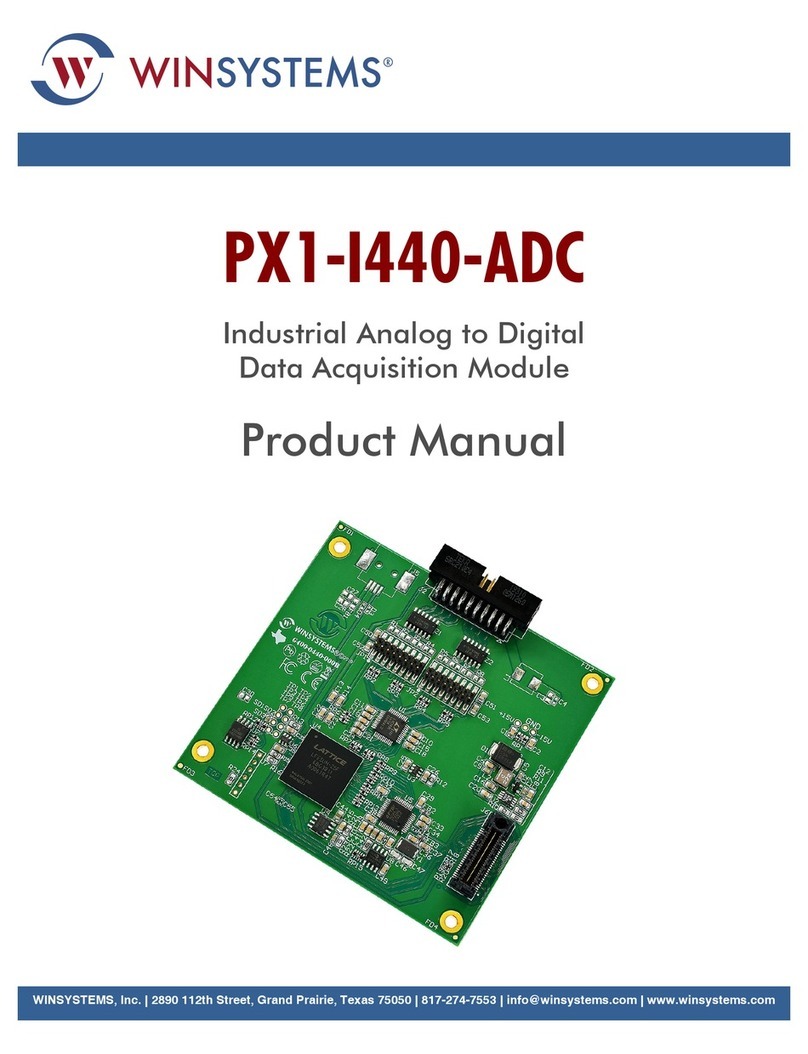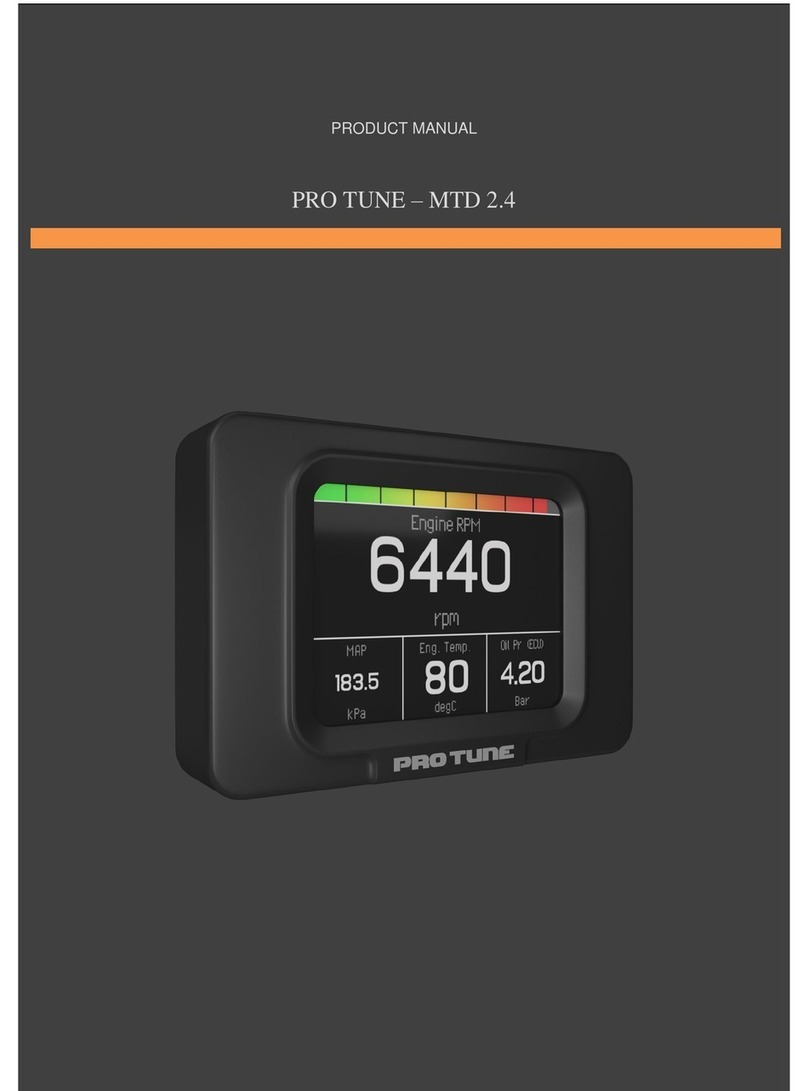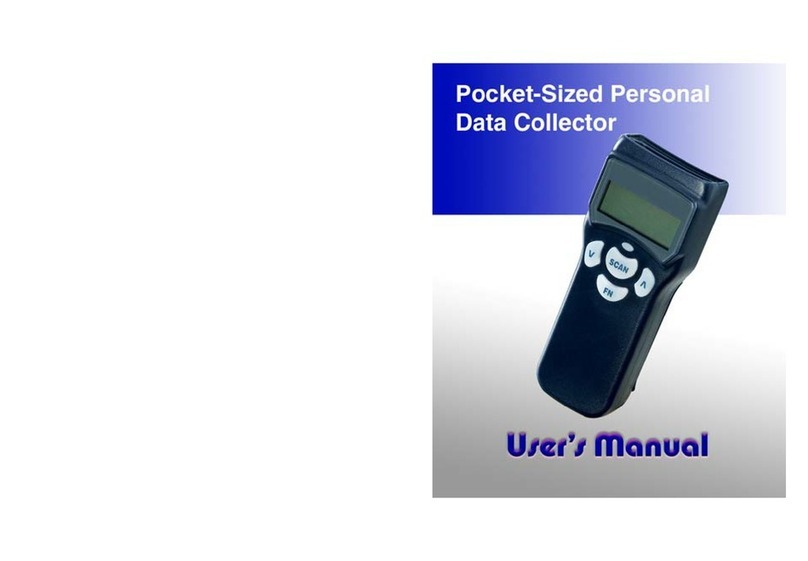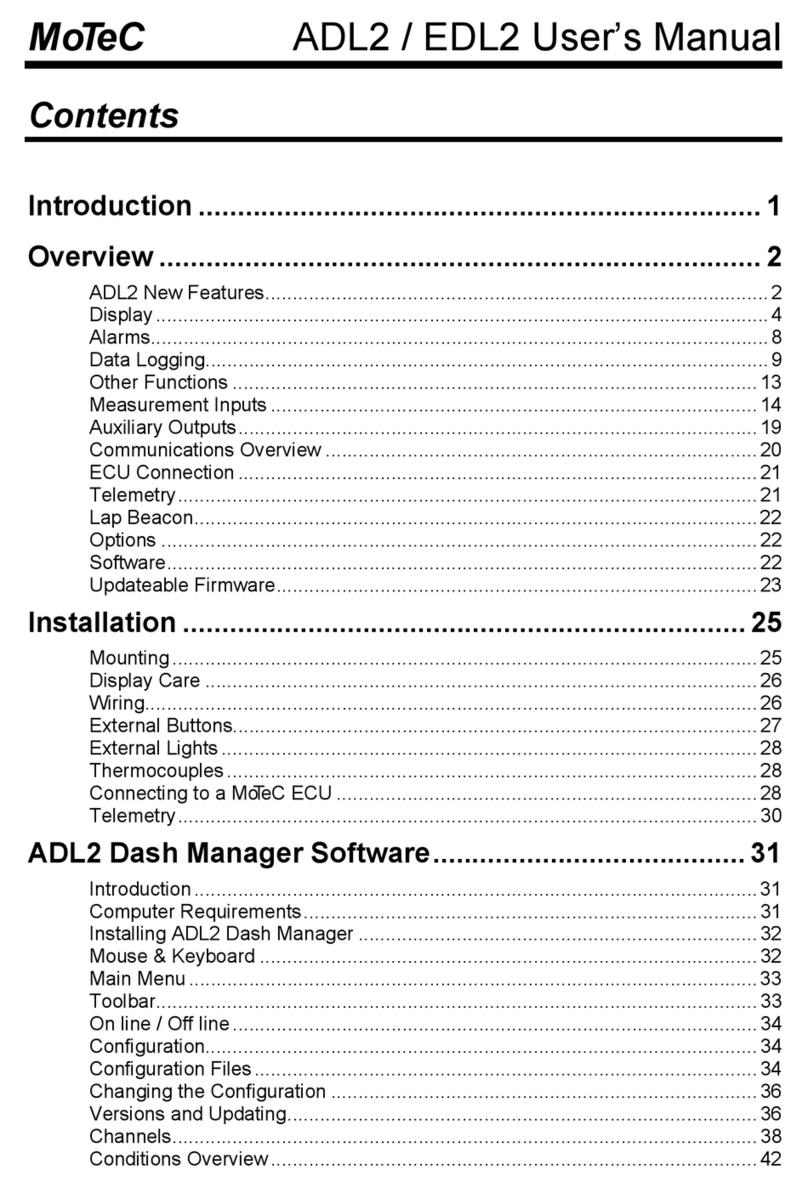ACR Systems TRH-1000-SP User manual

Copyright © 2010 ACR Systems Inc. All Rights Reserved.
Reference Guide
IMPORTANT!
TRH Data Loggers
www.GlobalTestSupply.com
Find Quality Products Online at: sales@GlobalTestSupply.com

All rights reserved. No parts of this work may be reproduced in any form or by any means
- graphic, electronic, or mechanical, including photocopying, recording, taping, or
information storage and retrieval systems - without the written permission of ACR
Systems Inc.
Products that are referred to in this document may be either trademarks and/or registered
trademarks of the respective owners. The publisher and the author make no claim to
these trademarks. For more information regarding trademarks, see the "Trademark
Notices" section of this manual.
ACR Systems Inc. assumes no responsibility for errors or omissions, or for damages
resulting from the use of information contained in this document or from the use of
programs and source code that may accompany it. In no event shall the publisher and the
author be liable for any loss of profit or any other commercial damage caused or alleged
to have been caused directly or indirectly by this document.
Copyright © 2010 ACR Systems Inc. All Rights Reserved.
TRH Data Loggers
www.GlobalTestSupply.com
Find Quality Products Online at: sales@GlobalTestSupply.com

ACR Systems Inc. warrants the hardware to be free from defects in workmanship and
components provided they are not abused or subjected to detrimental conditions. Refer to
the warranty information included with your logger for details.
Software is warranted for one year from the date of purchase, to operate in accordance
with its programmed instructions. It is not warranted to be error-free. If the product does
not perform in accordance with this Limited Warranty, ACR will at its discretion, either
repair or replace the product free of charge. There will, however, be a charge for freight
and Canadian Customs clearance (if applicable). Any replacement hardware or software
will be warranted for the remainder of the original warranty period. To the maximum
extent permitted by applicable laws, ACR Systems Inc. disclaims all other warranties,
either expressed or implied, including but not limited to, implied warranties of fitness for a
particular application. In no event shall ACR Systems Inc. be liable for any
inconveniences, loss, damages, etc., whatsoever arising out of the use of this product.
ACR's policy is not to proceed with any repairs or replacement unless first discussed with
ACR's Technical Support Analysts and an RMA (Return Material Authorization) number is
issued.
LIMITED WARRANTY
www.GlobalTestSupply.com
Find Quality Products Online at: sales@GlobalTestSupply.com

I
Contents
Copyright © 2010 ACR Systems Inc. All Rights Reserved.
Table of Contents
Section I TRH Data Loggers 1
............................................................................................................................................11 Introduction to TRH
........................................................................................................................................................... 1Features
........................................................................................................................................................... 1
Description
........................................................................................................................................................... 2
Programmed Operation
........................................................................................................................................................... 2How TRH Loggers Take Readings
........................................................................................................................................................... 3
How to Use TRH Loggers
........................................................................................................................................................... 5
Specifications
........................................................................................................................................................... 6Product Approvals
............................................................................................................................................72 TRH Software Driver
........................................................................................................................................................... 7Logger Status
................................................................................................................................................. 7
Logger Sampling
................................................................................................................................................. 8
Logger Memory
........................................................................................................................................................... 10Logger Channels
................................................................................................................................................. 10
Channel Information
................................................................................................................................................. 11
Channel Calibration
............................................................................................................................................123TRH-1000 Temperature & Relative Humidity Logger
........................................................................................................................................................... 12Description
........................................................................................................................................................... 12Setup
........................................................................................................................................................... 13
Troubleshooting
........................................................................................................................................................... 13
Relative Humidity Calibration
............................................................................................................................................144APPENDIX A TRH-1000 Sample Rates
........................................................................................................................................................... 14
How a Data Logger Stores Readings
........................................................................................................................................................... 14
Sample Rate Table
Index 16
www.GlobalTestSupply.com
Find Quality Products Online at: sales@GlobalTestSupply.com

WELCOME
Congratulations on your purchase of a TRH-1000 data logger. We are confident that you
will find it to be a most valuable and useful tool for your data collection applications.
This Reference Guide is designed to be used hand-in-hand with TrendReader Standard
software and frequently refers to TrendReader Standard conventions and procedures. To
get the most from your logger, please take time to familiarize yourself with TrendReader
Standard and its Reference Guide.
For important information on how TRH-1000 data loggers work and how to use them,
read the Introduction to TRH-1000 chapter. It will give you an overview of how the
loggers work and how to configure them for your application. Next, read the chapter that
deals with TRH-1000 logger you have.
www.GlobalTestSupply.com
Find Quality Products Online at: sales@GlobalTestSupply.com

TRH Data Loggers 1
Copyright © 2010 ACR Systems Inc. All Rights Reserved.
SECTION 1 TRH Data Loggers
1.1 Introduction to TRH
The TRH-1000 data logger is an easy-to-use, battery-powered data logger. Pocket-sized and
rugged, it can be used in a wide range of environmental and industrial applications. The
TRH-1000 is available to directly measure and record temperature and relative humidity
variables. It can reliably record time-based data for later analysis by TrendReadersoftware.
[****]
TrendReader software must be installed and ready to run prior to making use of the setup
instructions in this section of the guide.
1.1.1 Features
TRH-1000 data logger features make them a useful tool for data collection:
·Pocket-sized
·Solid-state components - no moving parts
·Low-power microprocessor controlled circuitry
·8-bit resolution readings
·High capacity lithium battery
·Quartz clock crystal
·Magnetic backing and secure locking hole
·Rugged die-cast Cycoloy® case
1.1.2 Description
TRH-1000 loggers can run continuously, constantly measuring and recording readings from
both channels. They can also start logging at a specified time. Self-powered by a long-life
lithium battery that will provide years of reliable operation, your TRH-1000 can work
independently from any external power supply or computer. When you are ready to look at the
data it has collected, you can transfer all information to your computer through the use of
TrendReader software.
www.GlobalTestSupply.com
Find Quality Products Online at: sales@GlobalTestSupply.com

TRH Data Loggers
2
Copyright © 2010 ACR Systems Inc. All Rights Reserved.
Main Components
The main components of the TRH-1000 data loggers include:
·a memory chip that has the capacity to store up to 32,640 readings (see Specifications
)
·a microprocessor and an 8-bit analog-to-digital converter (A/D) that converts all
temperature and relative humdity signals to digital values
·a quartz clock crystal that accurately keeps track of time and regulates the taking of
readings
·a lithium battery that provides power to the logger and internal sensors
1.1.3 Programmed Operation
TRH-1000 data loggers run according to settings that you program. These pre-selected
settings are stored in the logger's memory and instruct it to:
·take readings at regularly spaced intervals
·take readings from both channels
·associate each channel with an equation in TrendReader software
·start readings with or without a delay
·take readings continuously, or stop when memory is full
1.1.4 How TRH Loggers Take Readings
Each TRH-1000 data logger has an on-board temperature and relative humidity sensor that
you can use to record ambient temperature and relative humidity.
TRH-1000 data loggers can store readings to memory using one of two sampling methods:
1. First-in, First-out (FIFO). In this method the logger continues to take readings when its
memory is full (to make room, it discards the oldest reading every time it adds a new
one). Thus, the memory will contain a "sliding window" of information.
2.Stop when Full. The logger stops recording when its memory is full.
You can set the time interval at which your logger saves readings using TrendReader
software. The sample rate you select will apply to both channels. At a sample rate of eight
seconds, one reading is taken from both channels every eight seconds and saved to memory.
TRH-1000 data loggers can store readings using one of two sampling modes:
1.Average. As you slow the sample rate the logger begins to average readings before
saving them to memory. To do this the logger takes a reading every eight seconds, but
instead of transferring this directly to the logger's memory, it stores the readings in an
accumulator (a temporary memory) where it is retained until the sampling interval is
over. Then the accumulator is averaged and the result is stored to memory.
2.Spot. The logger records the value of the reading at the selected sample interval and
stores it to memory. No averaging is done.
When you backup a logger's data to your computer, the correct time and date are referenced
www.GlobalTestSupply.com
Find Quality Products Online at: sales@GlobalTestSupply.com

TRH Data Loggers 3
Copyright © 2010 ACR Systems Inc. All Rights Reserved.
to each reading. All readings are then individually time and date stamped and processed by
an equation associated with each logger channel. The result is a collection of accurate
time-based data ready for detailed graphing and analysis.
1.1.5 How to Use TRH Loggers
Using your TRH-1000 data logger for most applications is a simple process. With proper
planning, setup and installation of your data logger, you can be assured that the information
you collect will be both correct and useful. The following provides general procedures for using
TRH-1000 data loggers. For additional and specific information on these steps, refer to the
chapter in this manual.
Planning
Proper planning is the key to successful data logging. Time spent in this stage will help you
save time and frustration later. To help you plan, answer these questions:
·What exactly do I want to measure?
·Where is the best place to measure?
·How long do I want to monitor for?
·Should other variables be monitored simultaneously?
Setup
To set up your TRH-1000 data logger you must first have TrendReader software installed and
running on your computer. You can then configure your logger with various options by talking
to it via the interface cable.
Set Sample Rate
Always confirm the sample rate (how often the logger saves readings) to make sure it will be
acceptable for your application. You can alter the frequency at which your TRH-1000 logger
records readings by changing the sample rate. You can choose rates from 8 seconds to 34
minutes. The sample rate chosen will apply to all the active channels on the logger.
To help determine which sample rate you should choose, answer these questions:
·How long do I need to record data?
·How much time will elapse between when I retrieve the logger and download the data to
my computer (for example, the trip back to the office)?
·How often do readings need to be taken?
Clear Memory
Before starting a logging session, clear the logger's memory. This will help to keep the
collected files smaller as well as decrease the time needed to backup the logger later. Note
that clearing the memory is automatic if you save or apply the setup changes (for example,
assign different equations, change sample rate, etc.).
Test
You can directly read the values that your TRH-1000 data logger is sensing using the Realtime
capability of TrendReader software. This test gives you the opportunity to check your logger
www.GlobalTestSupply.com
Find Quality Products Online at: sales@GlobalTestSupply.com

TRH Data Loggers
4
Copyright © 2010 ACR Systems Inc. All Rights Reserved.
setup and make any necessary changes before starting the logging session.
Label
If you are working with more than one data logger, label each logger, identifying the task and
location before you distribute them throughout a building or system. To do this, you can simply
use a shipping tag. Later, when you retrieve them to graph their data, you will know what each
graph refers to. There is a description field in the Setup that can be used for entering the tag
information. Note that after editing and saving the Description you will need to click Contact to
update the new Description in TrendReader Explorer and in the Diagnostic Log.
Mounting
Use the magnetic backing to conveniently mount your logger on metal surfaces like ductwork
or electrical control cabinets. If you are concerned about theft lock your logger to a permanent
fixture using the security loop or take advantage of its small size and hide it completely out of
view. Because TRH-1000 loggers are so light, you can use special mounting fasteners like
Velcro® to attach them to almost any surface. Make sure your logger's mounting method will
last the full length of your logging session.
Do not rely on the logger's magnetic strip for adhesion if the mounting surface is uneven,
unstable or above 65°C (150°F).
Cold or Humid Environments
Make sure that the environment you will be placing your logger into will be acceptable by
referring to the Specifications in this chapter. If conditions are not adequate for the logger,
consider using a protective enclosure. For humid conditions you can protect your logger
simply by placing it in a zip-lock plastic bag. Note that covering the logger may affect the
relative humidity readings.
When you place your TRH-1000 logger in a cold environment, make sure condensation will
not settle on the logger when you bring it back into warmer surroundings, such as an office.
The best way of preventing moisture is to place the logger in a container and include a
desiccant (a material that absorbs moisture). When you bring your logger back to your
computer, leave the logger in the container until it has had a chance to warm up to the
surrounding temperature. You can then take it out and backup the data to be analyzed.
Keep Track
Make sure you keep a record of where you have placed each logger in a building or system
plan. You will save time looking for them when your data gathering session is over. Also,
keep track of when you placed the loggers in the area you are monitoring. This will help when
producing graphs on your computer. It may be helpful to label (shipping tag) each logger so
you can properly identify and differentiate it from other loggers.
Analysis
After sufficient time has passed for the logger to obtain a representative profile of data, it is
time to analyze the information. If you are retrieving the logger from the field, bring it back
immediately to your computer for analysis.
In order to analyze your TRH-1000 logger's data, you must first transfer a backup copy of its
data to your computer. To do this, see Backup in the TrendReader guide. After transferring
your information to the computer, the data is automatically copied to disk and time and date
www.GlobalTestSupply.com
Find Quality Products Online at: sales@GlobalTestSupply.com

TRH Data Loggers 5
Copyright © 2010 ACR Systems Inc. All Rights Reserved.
stamped.
You can find a detailed description of all software functions in the TrendReader guide.
1.1.6 Specifications
General
Size: 25.4 mm x 58.4 mm x 81.3 mm (1" x 2.3" x 3.2")
Weight: 74 g (2.6 oz)
Enclosure Material: Cycoloy® (GE Plastics) C120 ABS + Polycarbonate
Mounting: Magnetic backing and security loop
Operating Limits: -40 to 70°C (-40 to 158°F) and 0 to 100% Relative Humidity
(non-condensing)
Clock Accuracy: ±2 seconds/day
Battery: 3.6 Volt Lithium, 1 Amp-hour
Battery Life: 5 years under normal use (factory replaceable)
Memory Size: 64KB (up to 32,640 readings per channel)
Memory Usage: 1. Continuous (First-in, First-out)
2. Stop when full (Fill-then-stop)
Sample Intervals: User-selectable rates from every 8 seconds to 34 minutes.
Sampling Mode: 1. Average (over sample interval except for 8 second
interval)
2. Spot
Resolution: 8-bit (1 part in 256)
Internal Temperature Sensor
Type: CMOSens® (by Sensiron)
Range: -40 to 70°C (-40 to 158°F)
Accuracy: ±0.6°C @ 25°C (±1.0°F @ 77°F)
±2.0°C from -40 to 70°C (±3.6°F from -40 to 158°F)
Calibration:Factory calibration verification and NIST certificates are
available upon special request.
Equation: Use Equation [91] TRH 1000 Temperature in TrendReader
software. Other equations for this thermistor type may be
selected but will give incorrect results. You may also create
your own equations, please refer to the Equations section or
.
www.GlobalTestSupply.com
Find Quality Products Online at: sales@GlobalTestSupply.com

TRH Data Loggers
6
Copyright © 2010 ACR Systems Inc. All Rights Reserved.
Internal Relative Humiduty Sensor
Type: CMOSens® (by Sensiron)
Range: 0 to 100% RH (non-condensing)
Accuracy: ±4% RH between 20 and 80% RH; otherwise ± 5% RH
Equation: Use Equation [92] TRH 1000 Relative Humidity in
TrendReader software
Specifications are subject to change without notice.
1.1.7 Product Approvals
Certified to CE standard EN61326: 1977 + A1: 1998 (European Emissions and Immunity)
covering ESD, RFI, EFT /B, Surge, Conducted Immunity, and Voltage Dips and Interruptions
Meets FCC standard 47 CFR Part 15, Subpart B: 1999, Class B, (US Radiated and Conducted
Emissions)
TRH-1001:
UL-913 Class-I, Div-1 (intrinsically safe rating)
www.GlobalTestSupply.com
Find Quality Products Online at: sales@GlobalTestSupply.com

TRH Data Loggers 7
Copyright © 2010 ACR Systems Inc. All Rights Reserved.
1.2 TRH Software Driver
TrendReader software uses a software driver to communicate with TRH-1000 data loggers.
The software driver takes the form of two windows. The Status window, shown when you
contact the logger, is used to display the settings currently stored in the data logger. The
Setup window, shown when you select Edit Setup, is used to alter the current settings and
apply the changes to the data logger. The settings are divided into two main sections: Status
and Channels. Status contains information about sampling, memory and logger description.
Each channel of the logger contains information about the channel type (temperature or
relative humidity), equation, Realtime value, and calibration associated with the channel. You
can control the level of detail that you see for the settings by clicking on the "+" and "-" buttons
at the left side to expand and collapse the nodes.
When you want to clear the logger's memory and start a new logging session with the existing
or new parameters, select Edit Setup from TrendReader. In the Edit Logger Setup window,
make any necessary changes. To implement your changes, you can either click on Apply or
OK. OK will implement the changes and close the window whereas Apply will leave the
window open, thereby allowing you to make changes in other features.
1.2.1 Logger Status
When you contact the logger, the logger status is displayed. The Status line indicates whether
the data logger is actively logging, waiting to start or dormant. If you set up the logger with no
delay, it will immediately start logging. The status will show if the logger is actively logging,
dormant or set to start at a given time. It will also show the status of the logger's capacity.
The Status subsections are Sampling and Memory.
1.2.1.1 Logger Sampling
The sample rate is the frequency with which a logger stores readings to memory. The
Sampling subsection indicates what the sample rate is. The rates available are from once
every 8 seconds to once every 34 minutes.
To set the sample rate, click on the desired time unit and select the value from the drop-down
list as shown.
www.GlobalTestSupply.com
Find Quality Products Online at: sales@GlobalTestSupply.com

TRH Data Loggers
8
Copyright © 2010 ACR Systems Inc. All Rights Reserved.
To find out more about sample rates and to view a set of sample rate tables, see Appendix A
Sample Rates.
The Mode is the way the logger stores the data. The Average method stores an averaged
reading of the data read every 8 seconds over the sample interval you have chosen if the
sampling mode is set to Average (this does not apply to a sampling interval of 8 seconds). The
Spot method still takes readings every 8 seconds but only stores the reading taken at the
selected interval.
1.2.1.2 Logger Memory
The Memory subsection indicates how the data is stored in memory and what the start and
end times (or capacity) are for the data logging. In the FIFO (First In, First Out) mode, the
logger continually stores data and when the memory limit is reached, the new readings start to
overwrite the oldest readings. In this method, the logger is always collecting data, but only
saves the most recent data in its memory. In the Stop When Full mode, when the memory
limit is reached, the logger stops recording.
The length of time for data capture of the logger is determined by the number of active
channels and the sampling rate. To find out more about how the capacity is affected by the
sample rate and active channels, see Appendix A Sample Rates.
To set how the logger stores its data, click on the Usage field and select FIFO or Stop When
www.GlobalTestSupply.com
Find Quality Products Online at: sales@GlobalTestSupply.com

TRH Data Loggers 9
Copyright © 2010 ACR Systems Inc. All Rights Reserved.
Full.
Currently there is no compression method available for TRH-1000 loggers.
To set when the logger will start recording click on the Start Time field. Next, click on the
small button that appears at the right. This will pop up a form allowing you to set the date and
time. Highlight the date or time and enter the appropriate value. You can also click on the
drop-down list arrow to bring up a calendar. You can set the logger's starting time for just
over 65535*8 seconds (6 days, 1 hour, 38 minutes) ahead of the current time. Note that the
start time will default to the closest time sampling within 8 seconds of the selected time.
www.GlobalTestSupply.com
Find Quality Products Online at: sales@GlobalTestSupply.com

TRH Data Loggers
10
Copyright © 2010 ACR Systems Inc. All Rights Reserved.
1.2.2 Logger Channels
The Channels section provides information specific to each channel. Both channels on a
logger are always enabled, they are active and continually record readings and store them in
the logger's memory. The Channel subsections are Channel Information and Channel
Calibration.
1.2.2.1 Channel Information
When you contact the logger, the logger status is displayed. The Channel line gives the
description and the Realtime value, if Realtime is turned on. The Description field is editable.
The Realtime value is based on the equation that you select for the channel. The equation is
selected in the Setup window but is not shown in the Status window.
The logger collects and stores raw data readings. An equation is used to transform the raw
data into measurement units, such as °C, with the current reading shown as a Realtime value.
You can use built-in equations or you can create your own custom equations. See Equations
in the TrendReader guide for further information. To set the equation, click on the Equation
field and select the equation from the drop-down list. To help you select the proper equation,
the Realtime value using the currently selected equation is shown. *
Some channels compensate their output by using the value of another channel. For example,
the calculated value for an RH channel depends on the reading of the RH sensor and the
value of the temperature channel. In such cases, the compensation channel must output in
the correct units. In the case of RH, for example, the temperature channel must output in
units of temperature. Using units of byte counts will give invalid results.
* Note that if a custom equation is not available when Edit Setup... is selected (e.g.: deleted)
then the equation will be shown as unknown. If a new equation is not selected the Realtime
value will not display correctly. If the logger is backed up the channel will be disabled then
changes to the equation can be made in the graph using the Lines Tab in Graph Settings.
www.GlobalTestSupply.com
Find Quality Products Online at: sales@GlobalTestSupply.com

TRH Data Loggers 11
Copyright © 2010 ACR Systems Inc. All Rights Reserved.
1.2.2.2 Channel Calibration
The Calibration subsection shows the Low, Mid, High, and Ext calibration values. These
values are used to adjust the readings of the logger in order to make the output more
accurate. To set each calibration value, click on the appropriate calibration field and enter the
value. The factory equations for the TRH-1000 use the Low and Mid values as offset and
span. High and Ext are not used.
Note that the calibration values are based on 255 increments between -5 and +5, the field will
default to the closest value of what is entered. E.g.: -4.9 will default to -4.8828125.
www.GlobalTestSupply.com
Find Quality Products Online at: sales@GlobalTestSupply.com

TRH Data Loggers
12
Copyright © 2010 ACR Systems Inc. All Rights Reserved.
1.3 TRH-1000 Temperature & Relative Humidity Logger
A self-contained "air-quality" logger, the TRH-1000 can be used easily in a wide variety of
applications to collect temperature and relative humidity data.
1.3.1 Description
The TRH-1000 is a low-cost, easy-to-use temperature and relative humidity data logger. With
its precision calibrated internal temperature and relative humidity sensor, simply place the
logger in the field and leave it to record. Once the desired information has been recorded, plug
the logger into the serial port of your computer and begin downloading and viewing the logged
data with TrendReader software. No cables, wires or accessories are required, making the
TRH-1000 the ideal data logger for quick and accurate temperature and humidity
measurements in a variety of applications.
1.3.2 Setup
Once the logger is connected to your computer select the communications port in
TrendReader and click Scan For Loggers.
Channel
Description
Equation
0
Internal Temperature
91
1
Relative Humidity
92
NOTE: Both channels are enabled by default.
Precautions
The TRH-1000's sensor is designed for long-term trouble-free performance, but there are a
few precautions to keep in mind to maximize the benefit it can give you.
·Never expose the sensor to organic solvents or ionic-laden liquids. Any chemical
compound that attracts polymers may affect the sensor.
·Always return the TRH-1000 to a resealable plastic bag during non-use to maximize the
in-calibration life of the RH sensor.
www.GlobalTestSupply.com
Find Quality Products Online at: sales@GlobalTestSupply.com

TRH Data Loggers 13
Copyright © 2010 ACR Systems Inc. All Rights Reserved.
1.3.3 Troubleshooting
If you are getting what appear to be wrong readings, consider the following before recalibrating
the sensors. Sensors sample the atmosphere (or medium) only in the immediate vicinity of
the sensors themselves. The physical state of the atmosphere and its degree of uniformity
and turbulence will limit the validity of a measurement at some distance from the sensor. This
becomes especially apparent for the measurement of ambient temperature and relative
humidity.
In a room, temperature and RH levels may vary dramatically from location to location. Such
factors as air stratification, drafts, and proximity to heat or humidity sources (people,
equipment, moisture, solar gain, etc.) can contribute to a wide variance in conditions even
within a small, confined area. The individual sensors associated with your TRH-1000 measure
and record temperature and RH only in one location. They do not, in any way, represent an
overall reading.
1.3.4 Relative Humidity Calibration
If your TRH-1000 is supplied with a calibration certificate it will include calibration values.
These calibration values must be entered in and stored in the logger. If your RH sensor is out
of calibration check these values against the values in the logger to make sure they are the
same.
www.GlobalTestSupply.com
Find Quality Products Online at: sales@GlobalTestSupply.com

TRH Data Loggers
14
Copyright © 2010 ACR Systems Inc. All Rights Reserved.
1.4 APPENDIX A TRH-1000 Sample Rates
TRH-1000 Sample Rates
1.4.1 How a Data Logger Stores Readings
The sample rate of your data logger is the frequency with which it stores readings in its
memory. A selected sample will apply for all channels on a TRH-1000.
If you set your data logger's sample rate to eight seconds, it reads its input channels and
stores the readings once every eight seconds. If you choose a sample rate longer than eight
seconds, the logger still reads its input channels once every eight seconds, and stores an
averaged reading at the end of the sample interval you have chosen if the sampling mode is
set to Average.
For example, if you use a two-minute sample rate, the data logger takes fifteen separate
readings over each two-minute interval. At the end of each two-minute interval, the logger
calculates the average of the fifteen readings, and stores that average in its memory.
Otherwise if the sampling mode is set to Spot the logger still takes readings every 8 seconds
but only stores the reading taken at the selected interval.
1.4.2 Sample Rate Table
The following tables list the maximum time spans over which your TRH-1000 will record
readings. The time spans depend on the length of the sample rate. A TRH-1000 has a
memory capacity of 32,640 readings per channel.
In each table, the Sample Rate column lists the available sample rates. The Days, Hours,
Minutes and Seconds columns list the time spans over which your logger will record readings
at each sample rate.
For example, a TRH-1000 using a sample rate of ten minutes will store readings for 226 days
and 16 hours. After that time, depending on how it was set up, the logger will either continue
to take readings and replace the oldest readings with the new readings (FIFO), or it will stop
taking readings (Stop When Full).
Table B-1: TRH-1000 Sample Rate Table
Sample Rate
Years
Days
Hours
Minutes
Seconds
8 sec.
0
3
0
32
0
16 sec.
0
6
1
4
0
www.GlobalTestSupply.com
Find Quality Products Online at: sales@GlobalTestSupply.com

TRH Data Loggers 15
Copyright © 2010 ACR Systems Inc. All Rights Reserved.
32 sec.
0
12
2
8
0
56 sec.
0
21
3
44
0
2 min.
0
45
8
0
0
4 min. 56 sec.
0
111
19
44
0
10 min.
0
226
16
0
0
20 min.
1
87
36
0
0
30 min.
1
315
0
0
0
www.GlobalTestSupply.com
Find Quality Products Online at: sales@GlobalTestSupply.com
This manual suits for next models
2
Table of contents
Other ACR Systems Data Logger manuals