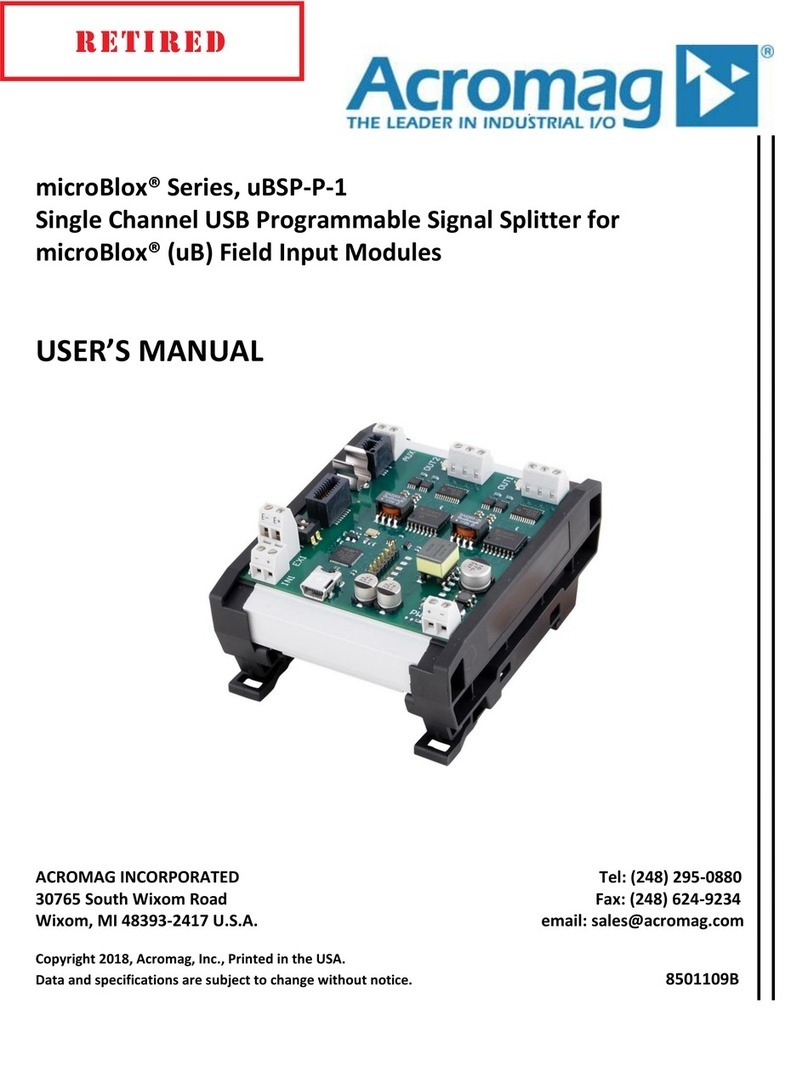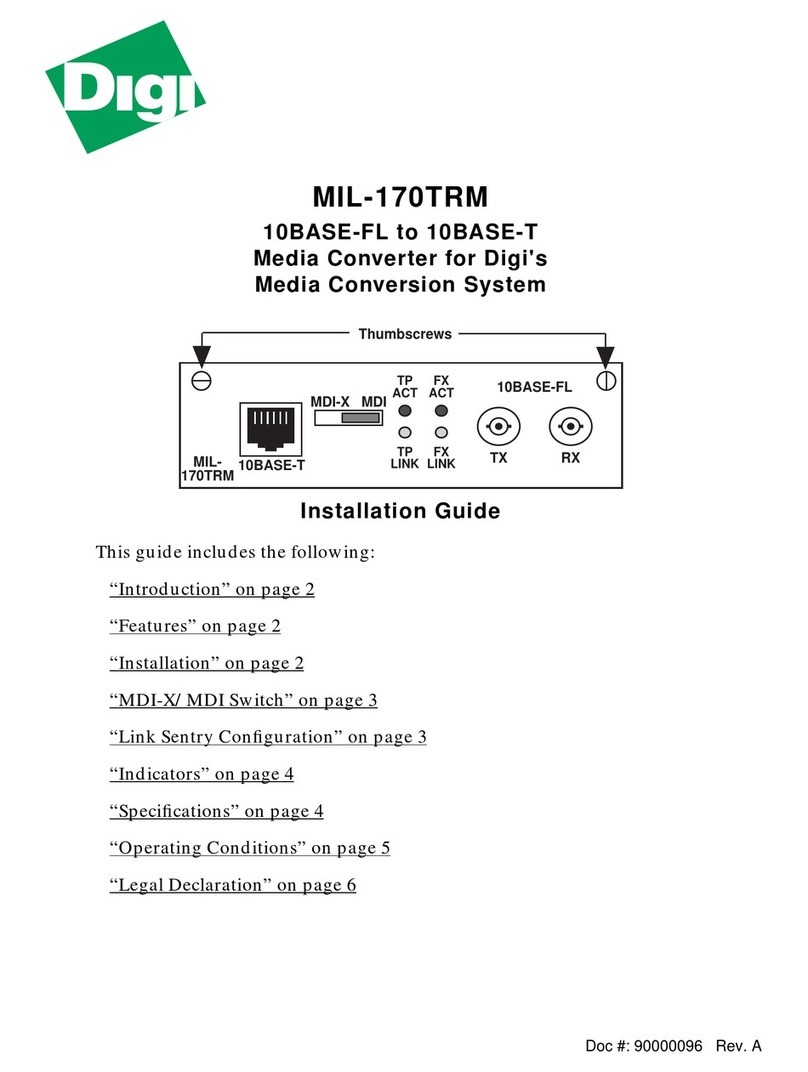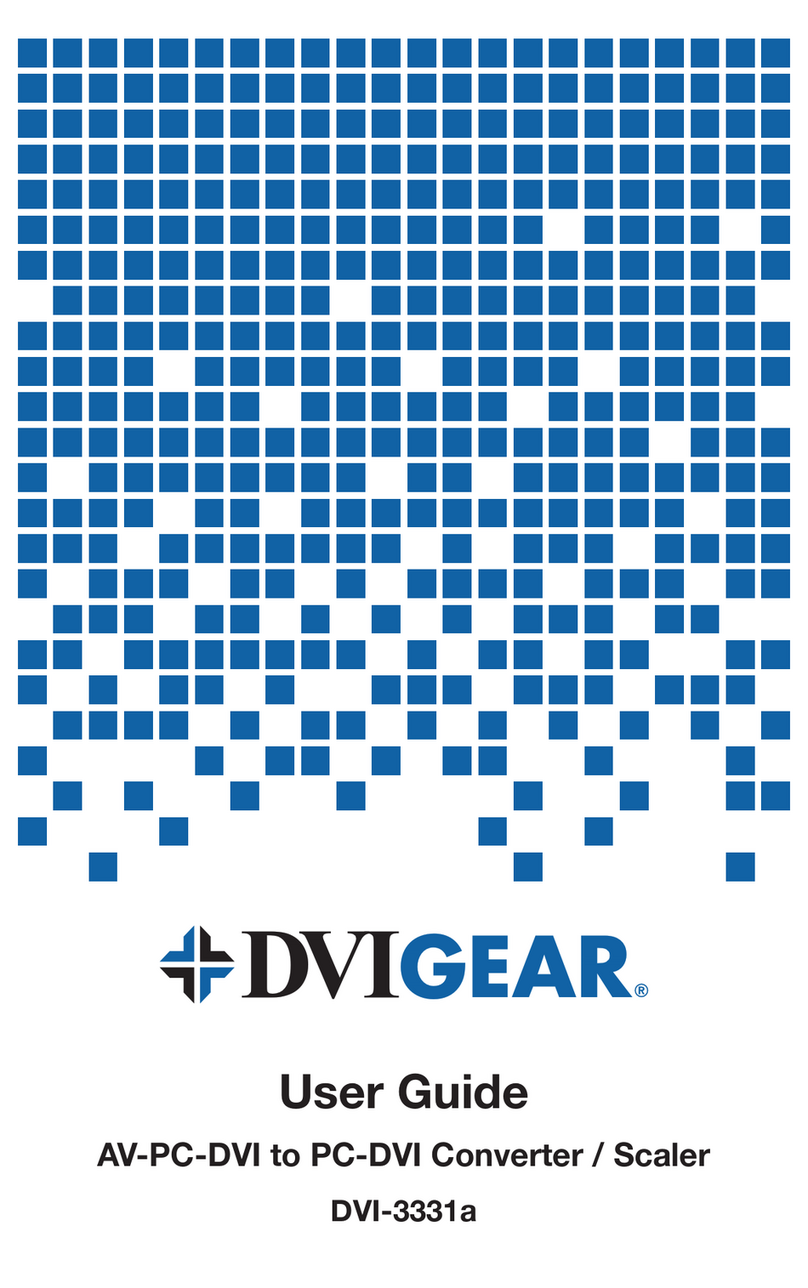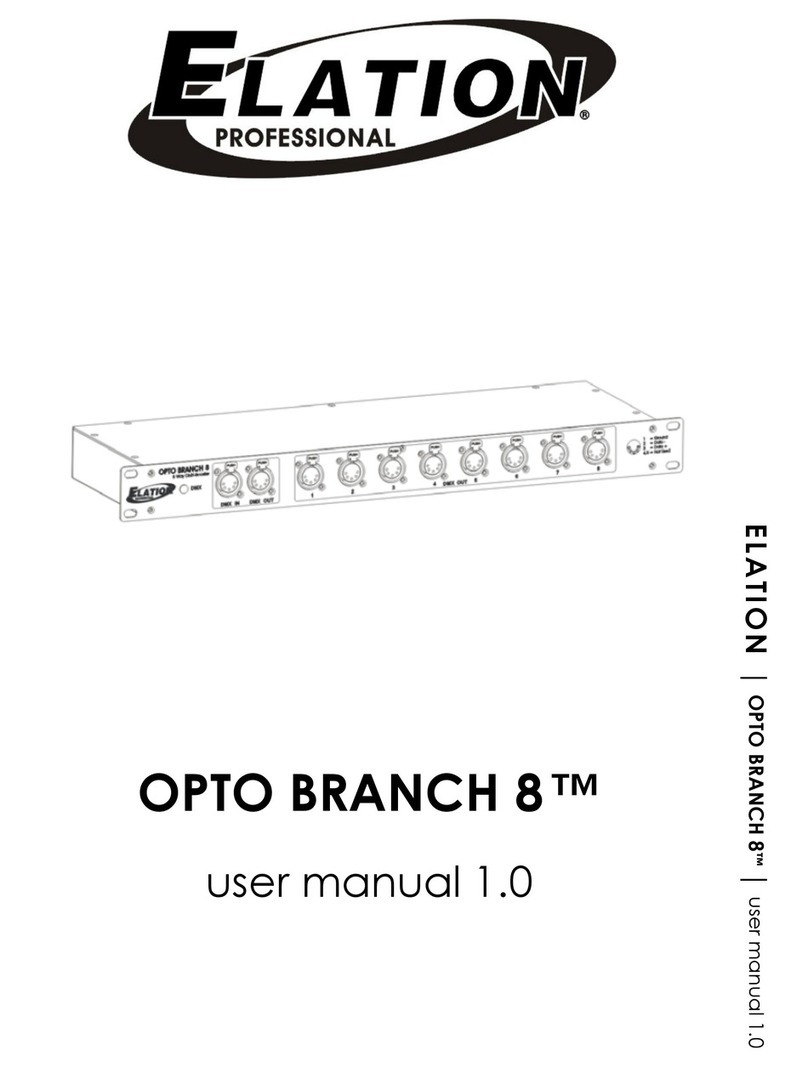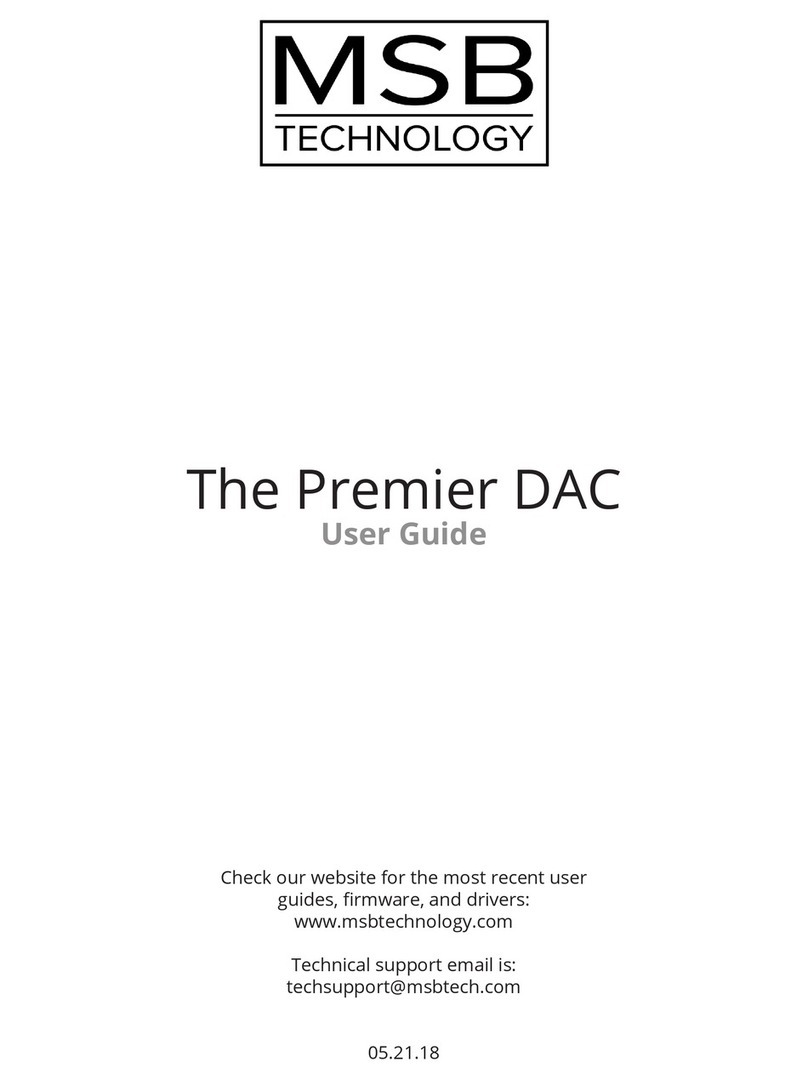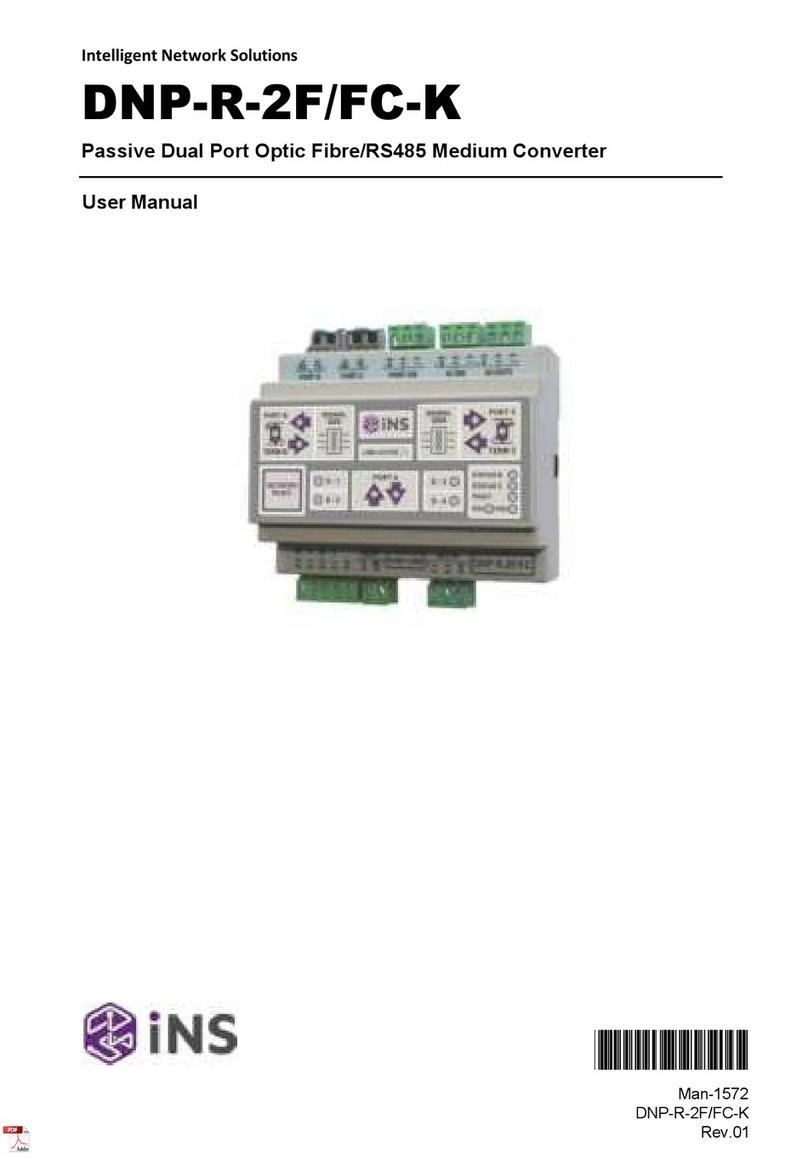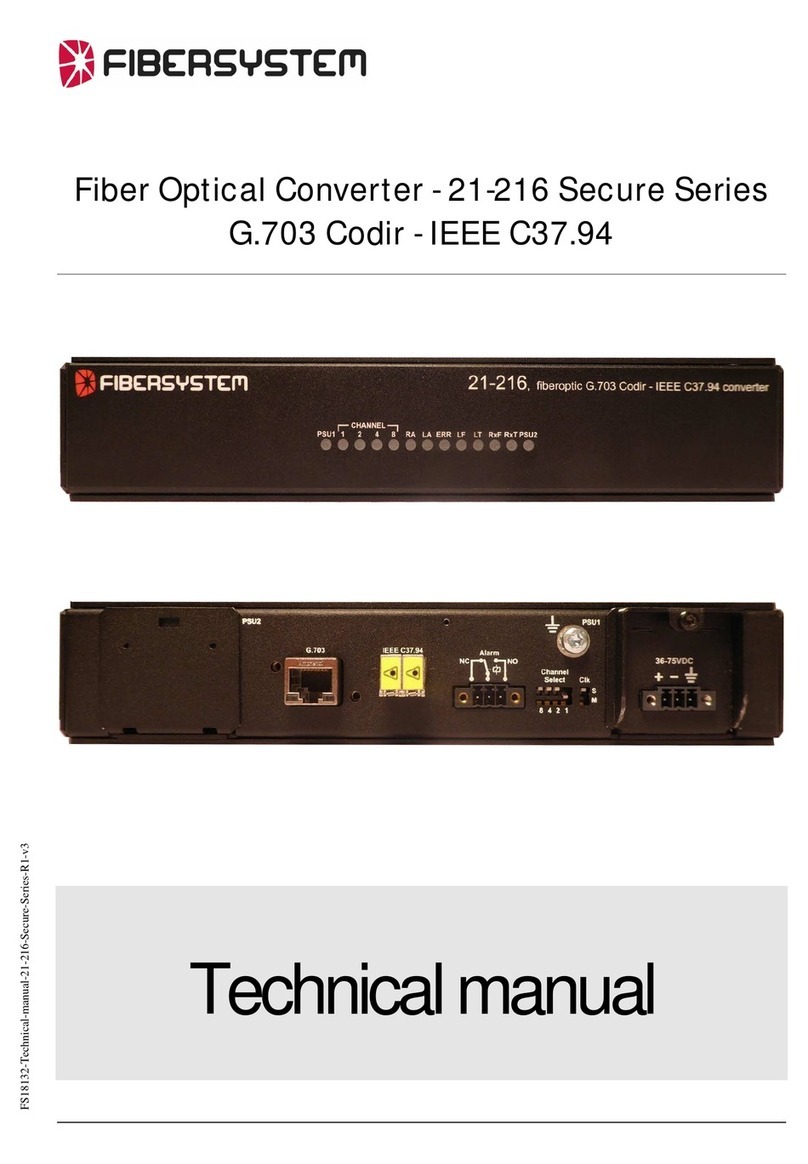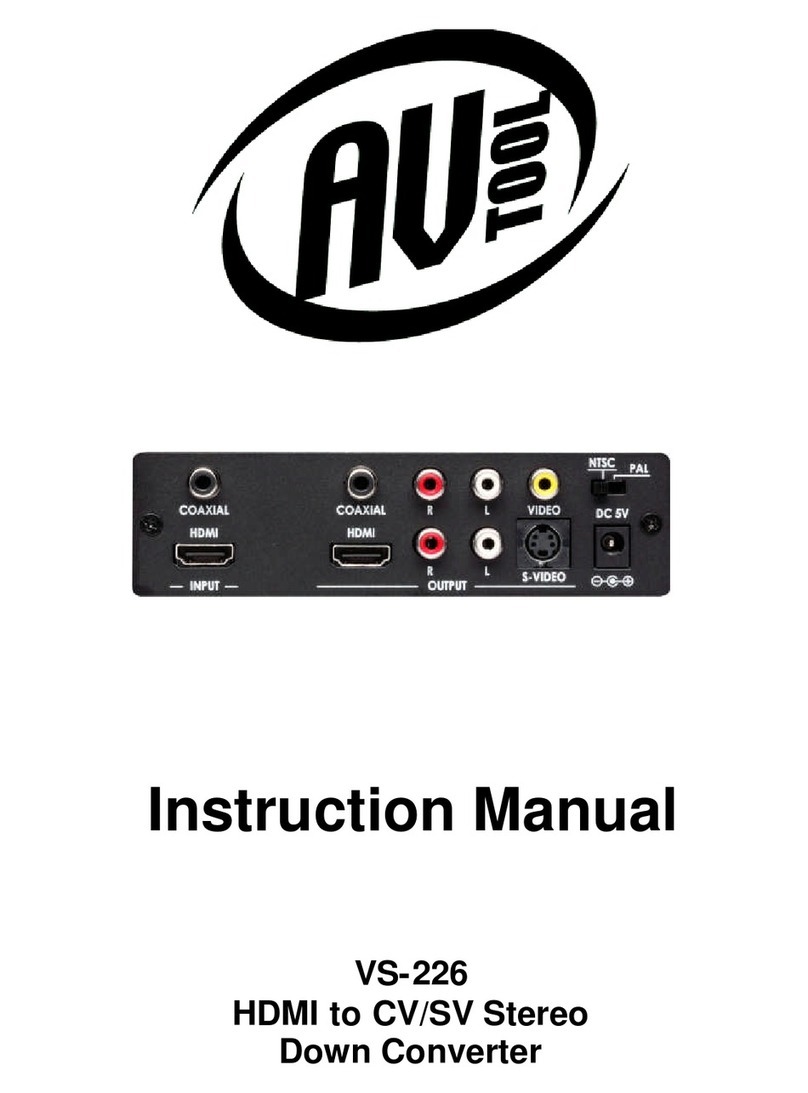Acromag APMA7232 User manual
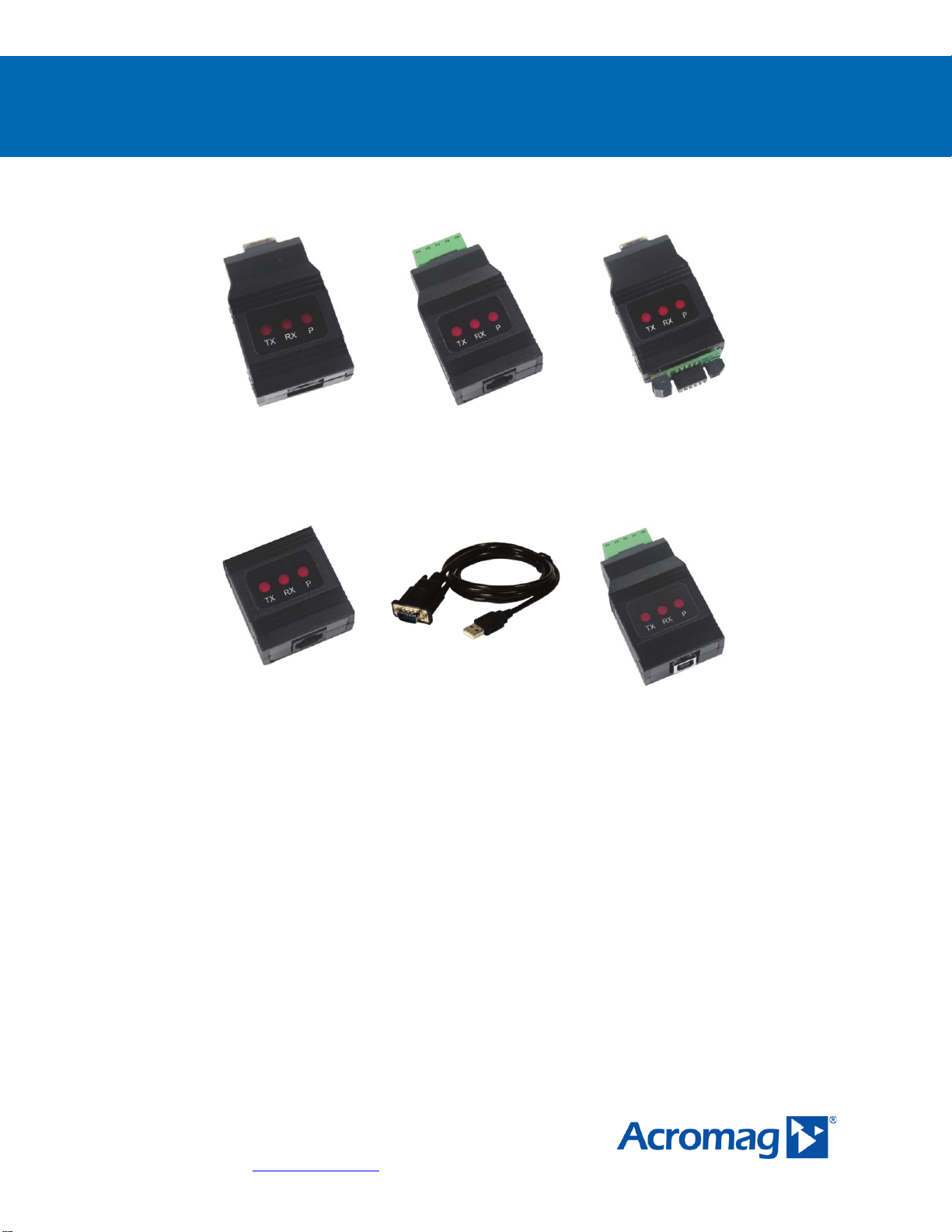
Serial Communication Converters & Adapters
Instruction Manual
ACROMAG INC.
30765 S Wixom Road • Wixom MI 48393 USA
Tel (248) 624-1541 • www.acromag.com 8501-184
APMA7232 RS-232 Serial
Adapter
APMA7422 RS-485 Serial
Adapter
ACC1001 RS-232 to
RS-485 Converter
ACC1000 USB Serial
Adapter
ACC1002 USB to RS-232
Converter
ACC1003 USB RS-485
Converter
•Provide Convenient Way to Bring Data from Meter Into PC, PLC, etc.
•RS-232 and RS-485 Adapters Available
•USB to RS-485 and RS-232 Converters Available for APM765 and VPM3000 Meters
•ACC1000 USB Adapter Great for Programming APM765 and VPM3000 Meter
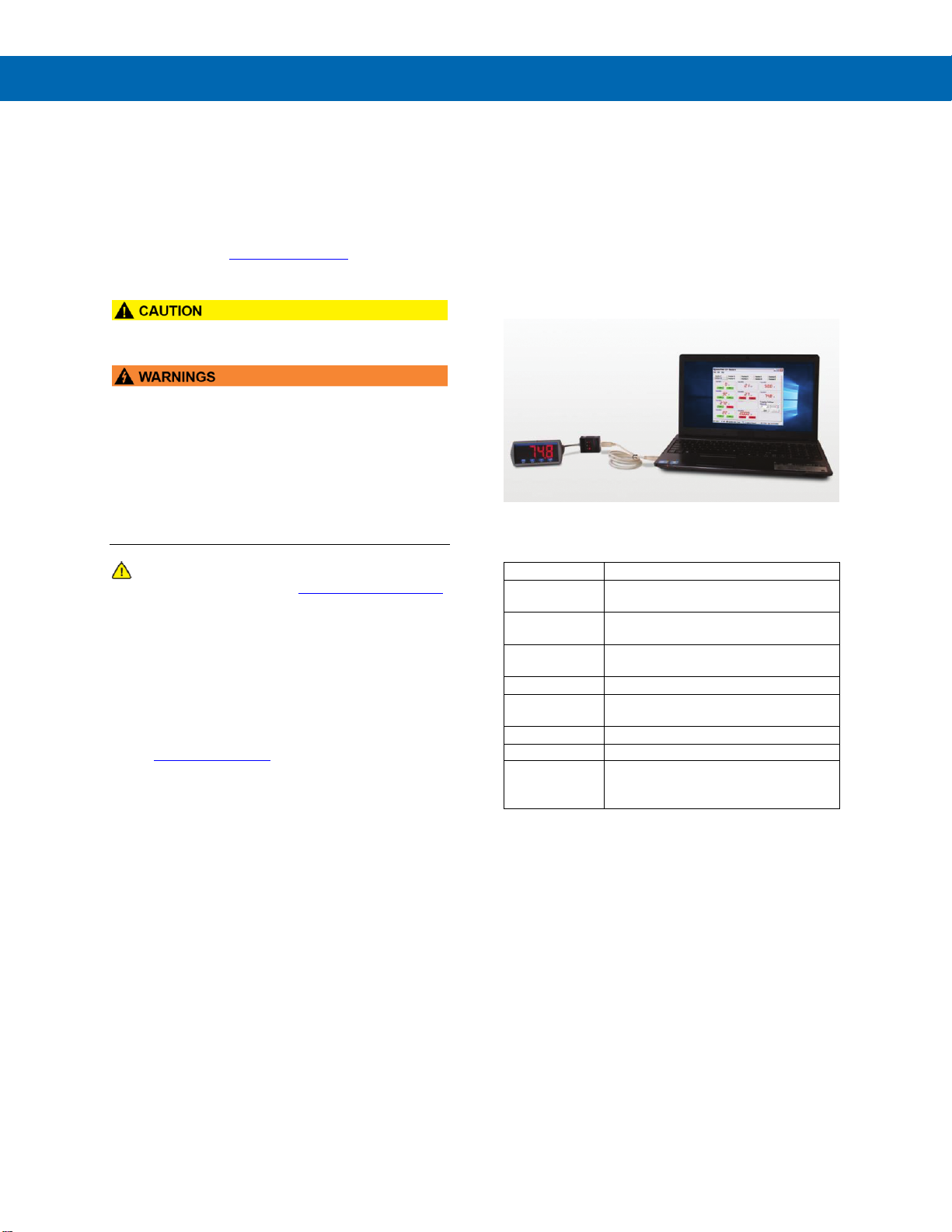
Serial Communication Converters & Adapters
Instruction Manual
2
Disclaimer
The information contained in this document is
subject to change without notice. Acromag
makes no representations or warranties with
respect to the contents hereof, and specifically
disclaims any implied warranties of
merchantability or fitness for a particular purpose.
See Warranty Information and Terms &
Conditions on www.acromag.com for complete
details.
•Read complete instructions prior to installation
and operation of the meter.
•Risk of electric shock or personal injury.
•These products are not recommended for life
support applications or applications where
malfunctioning could result in personal injury or
property loss. Anyone using these products for
such applications does so at his/her own risk.
Acromag Inc. shall not be held liable for damages
resulting from such improper use.
WARNING
Cancer and Reproductive Harm - www.P65Warnings.ca.gov
Limited Warranty
Acromag Inc. warrants these products against
defects in material or workmanship for the specified
period under “Specifications” from the date of
shipment from the factory. Acromag’s liability under
this limited warranty shall not exceed the purchase
value, repair, or replacement of the defective unit.
See Warranty Information and Terms & Conditions
on www.acromag.com for complete details.
Registered Trademarks
All trademarks mentioned in this document are the
property of their respective owners.
© 2020 Acromag Inc.
All rights reserved.
Introduction
Acromag provides an assortment of serial
communications adapters and converters to enhance
the utility of its products. These external devices
connect to the RJ11 header at the back of the
instrument and allow the meter to communicate over
RS-232, RS-485 or USB. One of the most useful of
these devices is the ACC1000 USB adapter which
allows the APM765/VPM3000 to connect to a PC
running free DisplayWizard programming software via
the USB port as pictured below:
Ordering Information
Model
Description
APMA7232
APM765 and VPM3000
RS-232 Adapter, APMA7420 included
APMA7420
APM765 and VPM3000
Meter Copy Cable 7' (2.1 m)
APMA7422
APM765 and VPM3000
RS-485 Adapter, APMA7420 included
ACC1001
RS-232 to RS-485 Isolated Converter
ACC1000
APM765 and VPM3000
USB Adapter for programming only
ACC1002
USB to RS-232 Non-Isolated Converter
ACC1003
USB to RS-485 Isolated Converter
DisplayWizard
DisplayWizard Software for APM765
and VPM3000. FREE download
available at www.acromag.com

Serial Communication Converters & Adapters
Instruction Manual
3
Table of Contents
Introduction..........................................................................................................2
Ordering Information...........................................................................................2
Specifications.......................................................................................................5
General (All).....................................................................................................5
APMA7232 RS-232 Adapter............................................................................5
APMA7420 Meter Copy Cable.........................................................................5
APMA7422 RS-485 Adapter............................................................................5
ACC1001 RS-232 to RS-485 Converter...........................................................5
ACC1000 USB Adapter....................................................................................5
ACC1002 USB to RS-232 Converter...............................................................5
ACC1003 USB to RS-485 Converter...............................................................6
USB Drivers for Serial Communications Adapters......................................6
DIN Rail Mounting Instructions ..........................................................................7
Serial Communications Overview......................................................................8
APMA7232 RS-232 Serial Adapter......................................................................9
Description.......................................................................................................9
Installation........................................................................................................9
Connections.....................................................................................................9
APMA7420 Meter Copy Cable.............................................................................9
Description.......................................................................................................9
Connections.....................................................................................................9
Operation..........................................................................................................9
APMA7422 RS-485 Serial Adapter....................................................................10
Description.....................................................................................................10
Installation......................................................................................................10
Connections...................................................................................................11
ACC1001 RS-232 to RS-485 Converter ............................................................11
Description.....................................................................................................11
Installation......................................................................................................11
Connections...................................................................................................12
ACC1000 USB Serial Adapter...........................................................................13
Description.....................................................................................................13
Installation......................................................................................................13
USB Drivers for ACC1000.............................................................................13
ACC1002 USB to RS-232 Converter.................................................................13
Description.....................................................................................................13
Installation......................................................................................................13
ACC1003 USB RS-485 Converter .....................................................................14
Description.....................................................................................................14
Installation......................................................................................................14
Connections...................................................................................................15
Troubleshooting.................................................................................................16
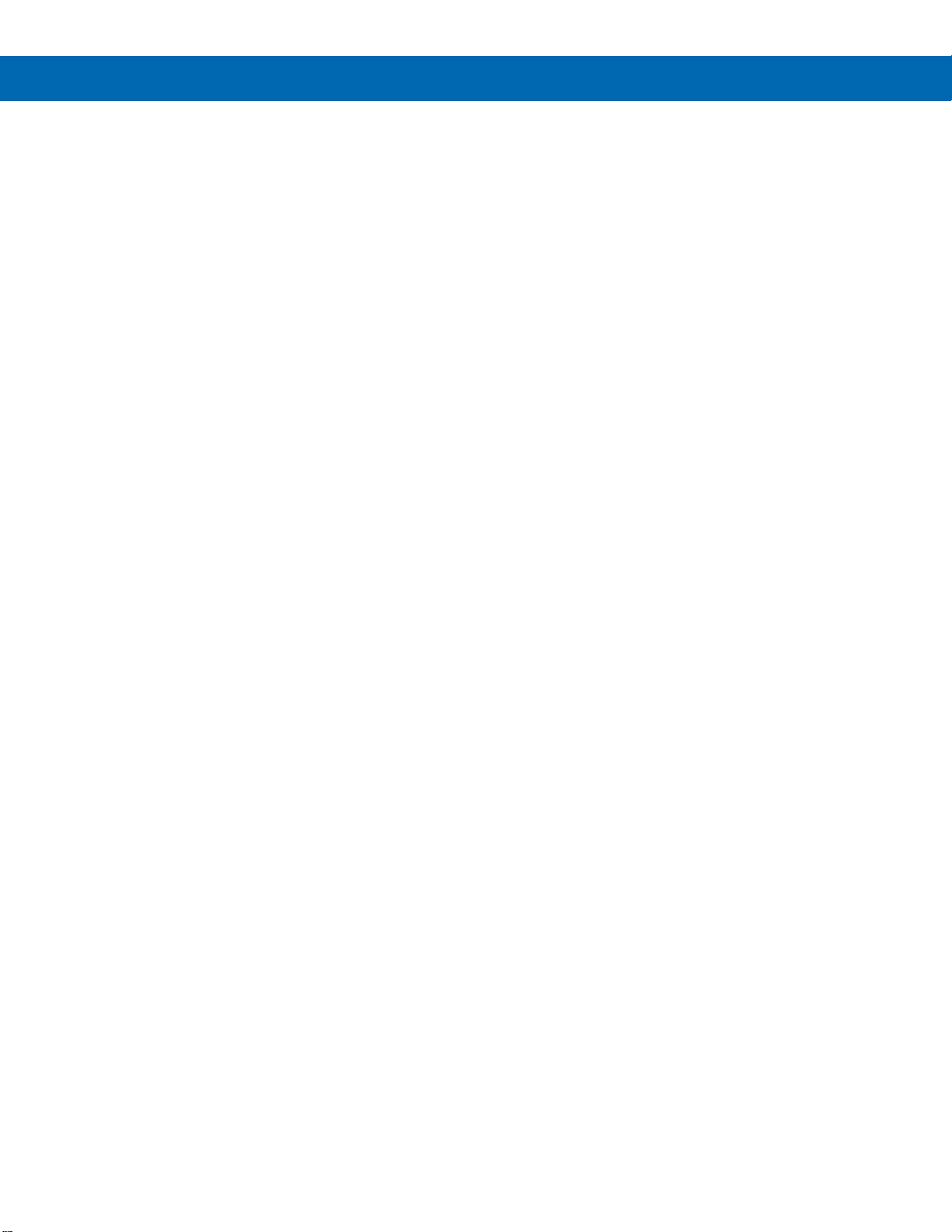
Serial Communication Converters & Adapters
Instruction Manual
4
Table of Figures
Figure 1. DIN Rail Clips Mounted to Expansion Module..................................7
Figure 2. Hinge & Latch End of DIN Rail Clip....................................................7
Figure 3. DIN Rail Clips Mounted to Module .....................................................7
Figure 4. Examples of Clips Mounted to Modules............................................7
Figure 5. Mounting the DIN Rail with 2 #10 Pan Head Screws ........................7
Figure 6. Examples of Modules Mounted to DIN Rail......................................7
Figure 7. Snapping the Module to the DIN Rail.................................................7
Figure 8. Typical Installation of DIN Rail Mounted Devices.............................7
Figure 9. General Four-Wire Network Connections..........................................8
Figure 10. General Two-Wire Network Connections ........................................8
Figure 11. RS-232 Adapter Connections ...........................................................9
Figure 12. Standard Modular Cable Wiring .......................................................9
Figure 13. Copy Cable Connecting Two Meters................................................9
Figure 14. RS-422 or RS-485 Wiring.................................................................10
Figure 15. RS-485 Two-Wire Multi-Drop Wiring..............................................10
Figure 16. Standard Modular Cable Wiring .....................................................11
Figure 17. Connections for APMA7422 to Serial Converter...........................11
Figure 18. ACC1001 Connections and DIP Switch Settings..........................11
Figure 19. ACC1001 DIP Switch Settings Chart..............................................12
Figure 20. ACC1001 RS-485 Two-Wire Multi-Drop Wiring..............................12
Figure 21. Connections for ACC1001 in a Four-Wire Network......................12
Figure 22. Connections for ACC1001 in a Two-Wire Network.......................12
Figure 23. USB Adapter Connections..............................................................13
Figure 24. Connections for ACC1002 to serial device....................................13
Figure 25. ACC1003 DIP Switch Location........................................................14
Figure 26. ACC1003 DIP Switch Settings ........................................................14
Figure 27. Connections for ACC1003 in a Four-Wire Network......................15
Figure 28. Connections for ACC1003 in a Two-Wire Network.......................15
Figure 29. ACC1003 RS-485 Two-Wire Multi-Drop Wiring..............................15

Serial Communication Converters & Adapters
Instruction Manual
5
Specifications
General (All)
Warranty
1 year parts & labor. See Warranty
Information and Terms & Conditions on
www.acromag.com for complete
details.
APMA7232 RS-232 Adapter
Compatibility
EIA-232
Connectors
PC compatible 9-pin D subminiature
connector (DB9) and RJ11 (adapter to
meter)
Cable
7' (2.1 m) standard modular cable
provided with adapter
Dimension
1.7" x 0.9" x 2.7"
(43 mm x 24 mm x 70 mm)
(W x H x D)
Distance
Adapter to:
APM765/VPM3000 meter:7'(2.1m) max;
Computer: 50' (15 m) max;
Serial interface cable not provided
Power
Powered by APM765/VPM3000 RJ11
connection
Status Indication
Separate LEDs for Power (P),
Transmit (TX), and Receive (RX)
APMA7420 Meter Copy Cable
Purpose
To clone programming from one
APM765/VPM3000 meter to another
Connectors
RJ11
Cable
One 7' (2.1 m) standard modular cable
APMA7422 RS-485 Adapter
Compatibility
EIA-485
Connectors
Removable screw terminal connector
and RJ11 (adapter to meter)
Cable
7' (2.1 m) standard modular cable
provided with adapter
Dimension
1.7" x 0.9" x 3.0"
(43 mm x 24 mm x 76 mm)
(W x H x D)
Distance
Adapter to:
APM765/VPM3000 meter:7'(2.1 m) max;
Computer: 3,937' (1,200 m) max
Power
Powered by APM765/VPM3000 RJ11
connection
Status Indication
Separate LEDs for Power (P),
Transmit (TX), and Receive (RX)
ACC1001 RS-232 to RS-485
Converter
Compatibility
EIA-232, EIA-422, and EIA-485
Connectors
Screw terminal connector and DB9
Dimension
1.7" x 0.9" x 3.3"
(43 mm x 24 mm x 83 mm)
(W x H x D)
Distance
RS-232 connection: 50' (15 m) max;
RS-485 connection:
3,937' (1,200 m) max
Number of Units
Up to 31 RS-485 compatible devices
Power
9-12 VDC; 115 VAC/12 VDC adapter
included
Status Indication
Separate LEDs for Power (P),
Transmit (TX), and Receive (RX)
Isolation
1500 VAC between data lines;
700 VDC input/output-to-power
ACC1000 USB Adapter
Purpose
To be used only for programming the
APM765/VPM3000 meter
Compatibility
USB 1.1, USB 2.0
Connectors
RJ11, and USB Type B
Cable
One 7' (2.1 m) standard modular cable
and one 3.28' (1.0 m) USB A-B Male
cable provided with adapter
Dimension
1.7" x 0.8" x 3.3"
43 mm x 21 mm x 83 mm)
(W x H x D)
Distance
Adapter to:
APM765/VPM3000 meter:7'(2.1m) max;
USB connection to PC: 10' (3 m) max
Driver
Compatibility
Win 98/2000/ME/XP/Vista/7/8/10
Power
USB Port
Status Indication
Separate LEDs for Power (P),
Transmit (TX), and Receive (RX)
ACC1002 USB to RS-232
Converter
Compatibility
USB 1.1, USB 2.0, EIA-232
Connectors
PC compatible 9-pin D subminiature
connector (DB9) and USB Type A
Dimension
3' (91.44 cm) (Length)
Distance
USB connection: 10' (3 m) max;
RS-232 connection: 50' (15m) max
Driver
Compatibility
Win 98/2000/ME/XP/Vista/7/8/10
Power
USB port

Serial Communication Converters & Adapters
Instruction Manual
6
ACC1003 USB to RS-485
Converter
Compatibility
USB 1.1, USB 2.0, EIA-422, and
EIA-485
Connectors
Screw terminal connector and USB
Type B
Dimension
1.7" x 0.9" x 3.0"
(43 mm x 24 mm x 76 mm)
(W x H x D)
Distance
USB connection: 10' (3 m) max;
RS-485 connection:
3,937' (1,200 m) max
Driver
Compatibility
Win 98/2000/ME/XP/Vista/7/8/10
Number of Units
Up to 31 RS-485 compatible devices
Power
USB Port
Status Indication
Separate LEDs for Power (P),
Transmit (TX), and Receive (RX)
Isolation
1500 VAC between data lines;
700 VDC input/output-to-power
USB Drivers for Serial
Communications Adapters
USB Drivers for serial communications adapters are
available for download from the Documentation CD
provided with every product.

Serial Communication Converters & Adapters
Instruction Manual
7
DIN Rail Mounting
Instructions
The following instructions for expansion modules may be used
for mounting the converters and adapters to DIN rails.
Step 1: Mounting the DIN Rail Clips to Module
Place the expansion module on a flat surface with the bottom
surface facing up. The bottom surface can be identified as the
surface closest to the locking tab slot on the modular
connector as shown in Figure 1.
Figure 1. DIN Rail Clips Mounted to Expansion Module
Peel the protective layer off the adhesive tape on the bottom of
one of the mounting clips. With the hinge end of the clip, as
shown in Figure 2, facing the end of the module with the
communications connector, align the clip along the long (side)
edge of the module and centered lengthwise within the flat
surface of the module as shown in Figure 3.
Figure 2. Hinge & Latch End of DIN Rail Clip
Figure 3. DIN Rail Clips Mounted to Module
Firmly press down on the clip for 10 seconds. Repeat this
procedure on the opposite side. Once the clips are properly
installed, the modules with clips mounted should look similar to
one or both of the modules pictured in Figure 4. While the
adhesive is initially quite strong, this strength improves
significantly over a period of approximately 12 hours.
Figure 4. Examples of Clips Mounted to Modules
Step 2: Mounting the DIN Rail to a Surface
The expansion modules, serial adapters and serial converters
weigh approximately 1.5 oz (42 grams) each so the mounting
hardware does not need to be overly strong. We recommend
two #10 pan head screws as shown in Figure 5, but only
because they best accommodate the slots in the DIN rail. The
amount of strain the wiring might place on the module
mounting needs to be considered also. In many cases, DIN rail
with double-sided tape might be acceptable, although not
recommended in areas of high vibration or extreme hot or cold
temperatures.
Figure 5. Mountingthe DIN Rail with 2 #10 Pan Head Screws
When choosing a location to mount the DIN rail, keep in mind
that wires will be entering both ends of the modules as shown
in Figure 6. Leave enough room on either end of module to
allow for wire routing to prevent undue stress placed on the
module’s connectors and mounting clips. The DIN rail may be
mounted on any vertical or horizontal mounting surface.
Figure 6. Examples of Modules Mounted to
DIN Rail
Step 3: Mounting Modules to the DIN Rail
To mount modules to a DIN rail, first locate the approximate
desired position to place the module on the DIN rail, then hook
the hinge end of the mounting clip to the edge of the DIN rail
as shown in Figure 7. Next lower the opposite “latch end” of
the clip onto the rail. Press down on the module until the latch
end snaps in place.
Figure 7. Snapping the Module to the DIN Rail
A typical installation will look like Figure 8 once modules are
mounted to the DIN rail.
Figure 8. Typical Installation of DIN Rail Mounted Devices
Step 4: Connections
After mounting the device(s), refer to the Instruction Manual for
each module for proper connections and operation.
Hinge End Latch End

Serial Communication Converters & Adapters
Instruction Manual
8
Serial Communications
Overview
RS-232 and RS-485 are standard interfaces approved
by the Electronic Industries Alliance (EIA) for
connecting serial devices. In EIA terms, the device (e.g.
meter) that connects to the interface is called a Data
Communications Equipment (DCE) and the device to
which it connects (e.g. the computer) is called a Data
Terminal Equipment (DTE).
The RS-422 standard was designed to replace the older
RS-232 standard because it supports higher data rates
and greater immunity to electrical interference. RS-485
is similar to RS-422 but can support multi-point
connections per line because it uses lower-impedance
drivers and receivers.
Line drivers and receivers are used to exchange data
between two or more points (nodes) on a serial
communications network. Reliable data
communications can be difficult in the presence of
induced noise, ground level differences, and other
hazards associated with installation of a network. When
communicating at high data rates, or over long
distances in real world environments, RS-232 is often
inadequate. The differential data transmission of RS-
422 and RS-485 offers superior performance in most
applications. Differential signals can help nullify the
effects of ground shifts and induced noise signals that
can appear as common mode voltages on a network.
RS-422 was designed for greater distances and higher
baud rates than RS-232. In its simplest form, a pair of
converters from RS-232 to RS-422 (and back again)
can be used to form an “RS-232 extension cord”. Data
rates of up to 100 kbits/second and distances of 3,937'
(1,200 m) can be accommodated with RS-422.
RS-422 devices however cannot be used to construct a
true multi-point network. A multi-point network consists
of multiple drivers and receivers connected on a single
bus, where any point (node) can transmit and/or receive
data. RS-485 is an enhanced version of the RS-422
standard, which allows multiple drivers and receivers on
the same two-wire or four-wire system. The RS-485
standard specifies up to 32 drivers and 32 receivers on
a single bus, but with the introduction of “automatic”
repeaters and high-impedance drivers/receivers, this
number can be extended to hundreds of points (nodes)
on a network.
The cabling used for an RS-422 or RS-485 serial
communications network should always be a high-
quality cable such as Belden 8162 or Alpha 6203C.
A two-wire system requires two twisted pairs, and a
four-wire system requires three twisted pairs (the extra
twisted pair is needed for the signal ground).
Figure 9illustrates how to connect a general four-wire
network (a four-wire network actually contains 5 wires).
Figure 9. General Four-Wire Network Connections
Figure 10 illustrates how to connect a general two-wire
network (a two-wire network actually contains 3 wires).
Note that the ACC1001 and ACC1003 have DIP
switches that allow for two-wire connections without the
need to externally wire the DO to the DI and the /DO to
the /DI (see the converter section for complete details).
Figure 10. General Two-Wire Network Connections
USB to RS-485
DO
DO
DI
DI
GND GND
RS-422/485 DEVICE
DI
DI
DO
DO
USB to RS-485
DO
DO
DI
DI
GND GND
RS-485 DEVICE
DATA
DATA
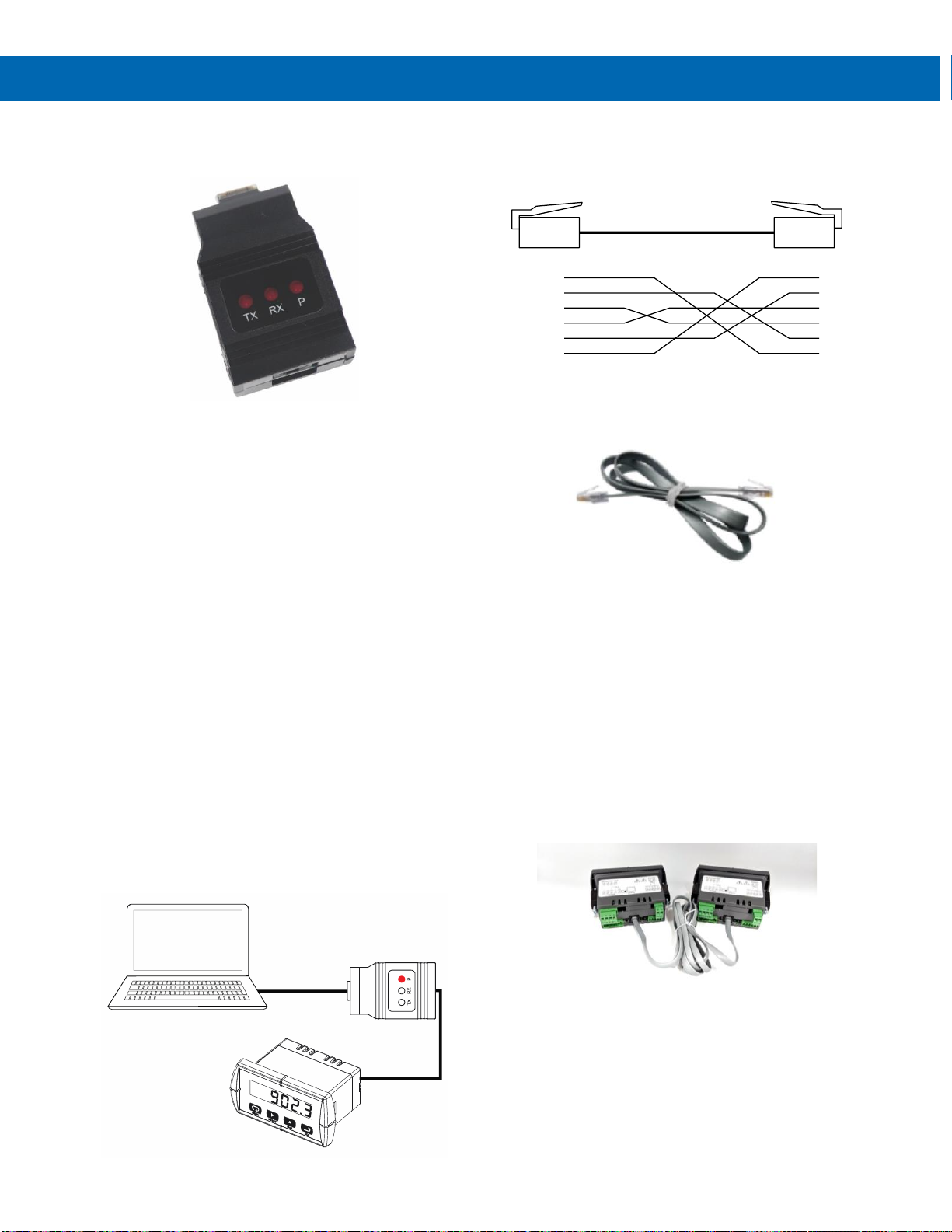
Serial Communication Converters & Adapters
Instruction Manual
9
APMA7232 RS-232 Serial
Adapter
Description
The APMA7232 converts the serial output of the
APM765/VPM3000 meter to an unbalanced, full-duplex
RS-232 signal.
The RS-232 port has a female DB9 connector with pins
2 (RX output), 3 (TX input), and 5 (Signal Ground). Pins
7 (RTS) and 8 (CTS) are tied together, and pins 1 (CD),
4 (DTR), and 6 (DSR) are tied together. The adapter is
powered by the APM765/VPM3000 meter.
Baud rates are adjustable and handled by the
APM765/VPM3000 (see the Instruction Manual for
more details).
The APMA7232 has three diagnostic LEDs: a Power
(P) LED to show when the adapter is powered properly,
a Transmit Data (TX) LED to show when the adapter is
sending data out from the PC side, and a Receive Data
(RX) LED to show when the adapter is receiving data
from the APM765/VPM3000 meter.
Installation
Figure 11 shows the connection of a
APM765/VPM3000 meter to a PC using the APMA7232
serial adapter. The APMA7232 has an RJ11 connector
to connect the APMA7420 modular cable and a PC
compatible 9-pin D subminiature connector (DB9). The
DB9 can be connected directly to the PC or by using a
standard serial extension cable.
Figure 11. RS-232 Adapter Connections
Connections
An APMA7420 cable is provided to connect the
APM765/VPM3000 meter to the APMA7232 serial
adapter. Figure 12 shows the APMA7420 cable details.
Figure 12. Standard Modular Cable Wiring
APMA7420 Meter Copy Cable
Description
The APMA7420 Meter Copy Cable is used to copy (or
clone) all the settings from one APM765/VPM3000
meter to other APM765/VPM3000 meters requiring
exactly the same setup and programming (i.e. type of
input, scaling, decimal point, filter, bypass, etc.). The
Copy operation can be completed in less than 10
seconds. The Copy function is a standard feature on all
APM765/VPM3000 meters.
Connections
Connect the two ends of the APMA7420 as shown in
Figure 13.
Figure 13. Copy Cable Connecting Two Meters
Operation
Refer to the APM765 or VPM3000 manual for
instructions on how to perform the Copy function.
Serial Cable
(Not Provided)
RS-232 Adapter
Modular Cable
(Provided)
(WH) 1
(BK) 2
(R) 3
(G) 4
(Y) 5
(BL) 6
1
2
3
4
5
6

Serial Communication Converters & Adapters
Instruction Manual
10
APMA7422 RS-485 Serial
Adapter
Description
The APMA7422 converts the serial output of the
APM765/VPM3000 meter to balanced, full or half-
duplex RS-485 signals.
The APMA7422 has a removable screw terminal
connector for the 485 terminals which includes Transmit
Data (DO) and (/DO), Receive Data (DI) and (/DI), and
Signal Ground.
Baud rates are adjustable and handled by the
APM765/VPM3000 (see the Instruction Manual for
more details).
The APMA7422 has three diagnostic LEDs: a Power
(P) LED to show when the adapter is powered properly,
a Transmit Data (TX) LED to show when the adapter is
sending data out from the PC side, and a Receive Data
(RX) LED to show when the adapter is receiving data
from the APM765/VPM3000 meter.
Installation
Figure 14 shows the connection of a
APM765/VPM3000 meter to a PC using the APMA7422
serial adapter and a ACC1001 RS-232 to RS-485
converter in an RS-422 network. The APMA7422 has
an RJ11 connector to connect the APMA7420 modular
cable and a screw terminal connector to connect to the
RS-422 network. Figure 15 shows the connection of
several APM765/VPM3000 meters with APMA7422
serial adapters to a PC using a ACC1001 RS-232 to
RS-485 converter in an RS-485 network.
Figure 14. RS-422 or RS-485 Wiring
Notes:
1. Termination resistors are optional and values
depend on the cable length and characteristic
impedance. Consult the cable manufacturer for
recommendations.
2. Refer to ACC1001 RS-232 to RS-485
Converter on page 11 for further details.
3. Use shielded cable, twisted-pairs plus ground.
Connect ground shield only at one location.
Figure 15. RS-485 Two-Wire Multi-Drop Wiring
Notes:
1. Termination resistors are optional and values
depend on the cable length and characteristic
impedance. Consult the cable manufacturer for
recommendations.
2. Refer to ACC1001 RS-232 to RS-485
Converter on page 11 for further details.
3. Use shielded cable, twisted-pair plus ground.
Connect ground shield only at one location.
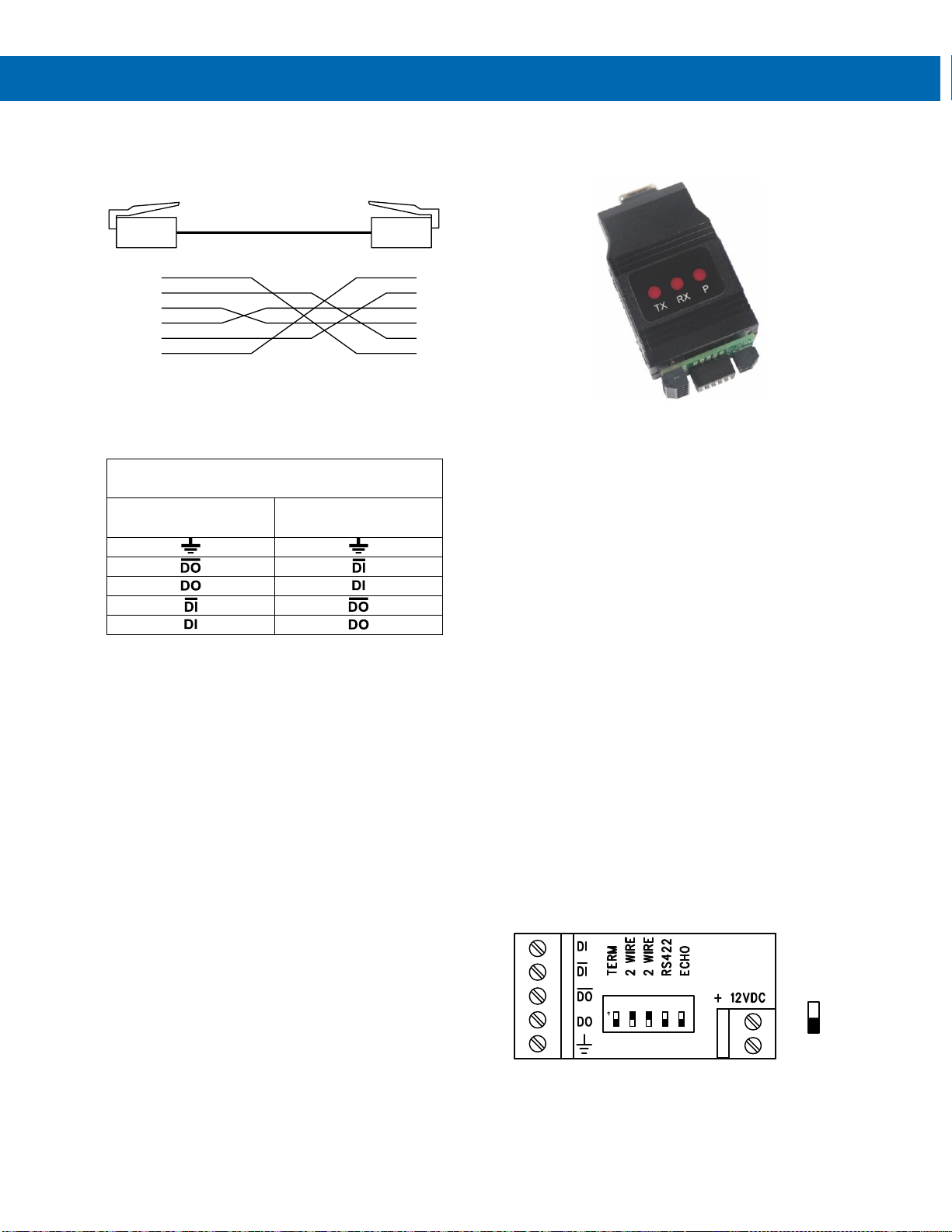
Serial Communication Converters & Adapters
Instruction Manual
11
Connections
A APMA7420 cable is provided to connect the
APM765/VPM3000 meter to the APMA7422 adapter.
Figure 16 shows the APMA7420 cable details.
Figure 16. Standard Modular Cable Wiring
Figure 17 details the wiring connections from the
APMA7422 to an RS-485 serial converter (such as the
ACC1001 or ACC1003) for a four-wire network.
APMA7422 to RS-485 Serial Converter
Connections
RS-485 Serial
Converter
APMA7422
RS-485 Adapter
Figure 17. Connections for APMA7422 to Serial Converter
If the serial converter is configured for a two-wire
network then the requirement to externally wire the DO
to the DI and the /DO to the /DI on the APMA7422
screw terminal connector is needed.
ACC1001 RS-232 to RS-485
Converter
Description
The ACC1001 converts unbalanced, full-duplex RS-232
signals to balanced, full or half-duplex RS-422 or
RS-485 signals.
The RS-232 port, configured as a DTE port, has a
female DB9 connector with pins 2 (RX output),
3 (TX input), and 5 (Signal Ground). Pins 7 (RTS) and
8 (CTS) are tied together, and pins 1 (CD), 4 (DTR),
and 6 (DSR) are tied together. The RS-485 terminal
blocks support Transmit Data (DO) and (/DO), Receive
Data (DI) and (/DI), and Signal Ground. A separate
terminal block supports the power input (+12VDC) and
power ground (GND).
Baud rates are automatic and handled by the
ACC1001.
The ACC1001 has three diagnostic LEDs: a Power (P)
LED to show when the converter is powered properly, a
Transmit Data (TX) LED to show when the converter is
sending data out from the PC side, and a Receive Data
(RX) LED to show when the converter is receiving data
from the network side.
The DIP switch SW1 is located between the screw
terminal connectors and allows for system
configurations.
Installation
The DIP switch SW1 allows for several different
options. Factory settings for the switch are shown in
Figure 18.
Figure 18. ACC1001 Connections and DIP Switch Settings
The TERM switch position adds an internal 120 ohm
termination resistor when ON (up). Termination should
be used on both ends of the network with high data
rates and long wiring runs.
(WH) 1
(BK) 2
(R) 3
(G) 4
(Y) 5
(BL) 6
1
2
3
4
5
6
1 2 34 5
ON
GND
SW1
Switch in
ON/UP
Position
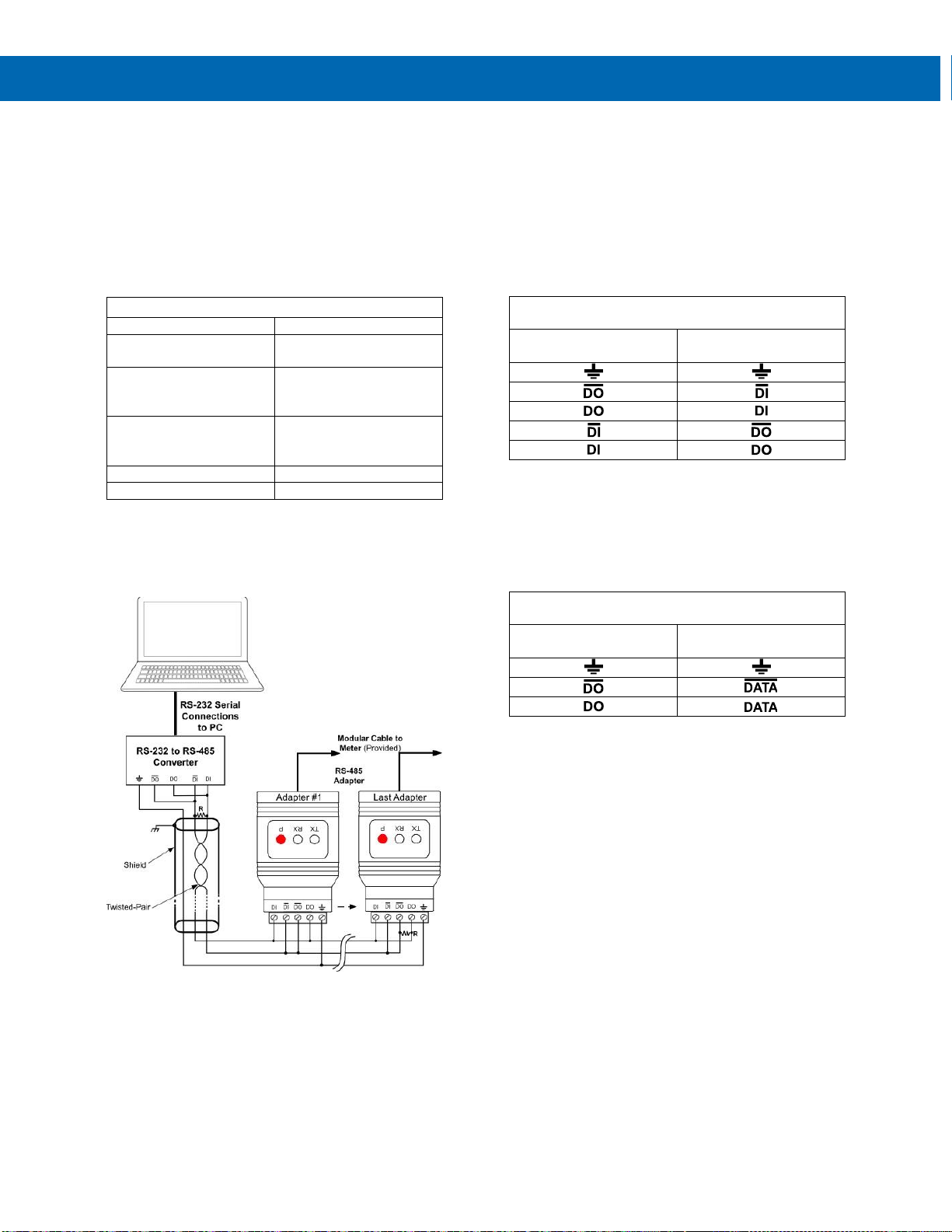
Serial Communication Converters & Adapters
Instruction Manual
12
To configure a two-wire network set both of the 2 WIRE
switch positions to ON (up). For a four-wire network set
both of the 2 WIRE switches to OFF (down).
When the RS-422 switch position is ON (up) it is
configured for an RS-422 network. For RS-485
networks set the RS-422 switch to OFF (down).
The ECHO switch position allows the data being sent
from the RS-232 port to be echoed back into the
RS-232 port. In most networks, this is an undesired
effect and the ECHO switch would be OFF (down).
ACC1001 DIP Switch Settings
SW1 Switch Position
ON Setting Function
1
Network Termination
Included (120 ohm)
2
2-Wire Network Mode
Connection (factory
setting)
3
2-Wire Network Mode
Connection (factory
setting)
4
RS-422 Mode
5
ECHO Mode
Figure 19. ACC1001 DIP Switch Settings Chart
Figure 20 shows an example configuration of a two-wire
network. Each device (e.g. APM765/VPM3000 meter)
connected to the same network must have a unique
address.
Figure 20. ACC1001 RS-485 Two-Wire Multi-Drop Wiring
Notes:
1. Termination resistors are optional and values
depend on the cable length and characteristic
impedance. Consult the cable manufacturer for
recommendations.
2. Refer to APMA7422 RS-485 Serial Adapter on
page 10 for further details.
3. Use shielded cable, twisted-pair plus ground.
Connect ground shield only at one location.
Connections
To power the ACC1001, connect 12 VDC to the
+12VDC and ground to the GND screw terminals from
the supplied 115 VAC/12 VDC adapter.
The ACC1001 may be configured for either a four-wire
or two-wire network. Figure 21 details the wiring
connections from the ACC1001 to an RS-485 serial
device in a four-wire network.
ACC1001 to RS-485 Serial Device Four-Wire
Connections
ACC1001 Serial
Converter
RS-485 Serial Device
Figure 21. Connections for ACC1001 in a Four-Wire
Network
Figure 22 details the wiring connections from the
ACC1001 to an RS-485 serial device in a two-wire
network when the DIP switches on the ACC1001 have
been set to the “2-Wire Mode”.
ACC1001 to RS-485 Serial Device Two-Wire
Connections
ACC1001 Serial
Converter
RS-485 Serial Device
Figure 22. Connections for ACC1001 in a Two-Wire
Network
The ACC1001 internally connects the /DI to the /DO and
the DI to the DO when the DIP switches are set to “2-
Wire Mode”. Either the /DI or /DO could be used to
connect to /DATA and either the DI or DO could be used
to connect to DATA.
Two ACC1001 RS-232 to RS-485 Serial Converters
could be used as a serial extender to allow RS-232
serial devices to communicate over long distances.
This would allow an RS-232 device to operate up to
3,937' (1,200 m).

Serial Communication Converters & Adapters
Instruction Manual
13
ACC1000 USB Serial Adapter
Description
The ACC1000 USB Serial Adapter allows for direct
connection of a APM765/VPM3000 meter to the USB
port of a PC. It is intended only for programming the
meter.
Installation
Figure 23 shows the connection of a
APM765/VPM3000 meter to a PC using a ACC1000
USB Serial Adapter.
Figure 23. USB Adapter Connections
Driver Download
USB Drivers are available for download from the
Documentation CD provided with every product.
ACC1002 USB to RS-232
Converter
Description
The ACC1002 USB to RS-232 Converter allows for
direct connection of a serial device to the USB port of a
PC.
Installation
Figure 24 shows the connection of a
APM765/VPM3000 meter to a PC using a ACC1002
USB to RS-232 Converter, APMA7232 RS-232 adapter,
and the APMA7420 Modular Cable.
Figure 24. Connections for ACC1002 to serial device
Driver Download
USB Drivers are available for download from the
Documentation CD provided with every product.
USB Cable
(Provided)
USB Serial
Adapter
Standard
Modular Cable
(Provided)
USB to RS-232
Converter RS-232 Adapter
Modular Cable

Serial Communication Converters & Adapters
Instruction Manual
14
ACC1003 USB RS-485
Converter
Description
The ACC1003 converts USB to balanced, full or half-
duplex RS-422 or RS-485 signals.
The ACC1003 has a removable screw terminal
connector for the RS-485 terminals which includes
Transmit Data (DO) and (/DO), Receive Data (DI) and
(/DI), and Signal Ground.
Baud rates are automatic and handled by the
ACC1003.
The ACC1003 has three diagnostic LEDs: a Power (P)
LED to show when the converter is powered properly, a
Transmit Data (TX) LED to show when the converter is
sending data out from the PC side, and a Receive Data
(RX) LED to show when the converter is receiving data
from the network side.
The DIP switch SW1 is located inside the case and
allows for system configurations.
Installation
The DIP switch SW1 allows for several different
options. Factory settings for the switch are shown in
Figure 25.
Figure 25. ACC1003 DIP Switch Location
The termination switch position adds an internal
120 ohm termination resistor when ON (up).
Termination should be used on both ends of the
network with high data rates and long wiring runs.
To configure a two-wire network set both of the 2-wire
switch positions to ON (up). For a four-wire network set
both of the 2-wire switches to OFF (down).
When the RS-422 switch position is ON (up) and the
RS-485 switch position is OFF (down) it is configured
for an RS-422 network. When the RS-422 switch
position is OFF (down) and the RS-485 switch position
is ON (up) it is configured for an RS-485 network.
ACC1003 DIP Switch Settings
SW1 Switch
Position
ON Setting Function
1
Network Termination
Included (120 ohm)
2
2-Wire Network Mode
Connection (factory setting)
3
2-Wire Network Mode
Connection (factory setting)
4
RS-422 Mode
5
RS-485 Mode (factory
setting)
Figure 26. ACC1003 DIP Switch Settings
1 2 345
ON
Switch in
ON/UP
Position
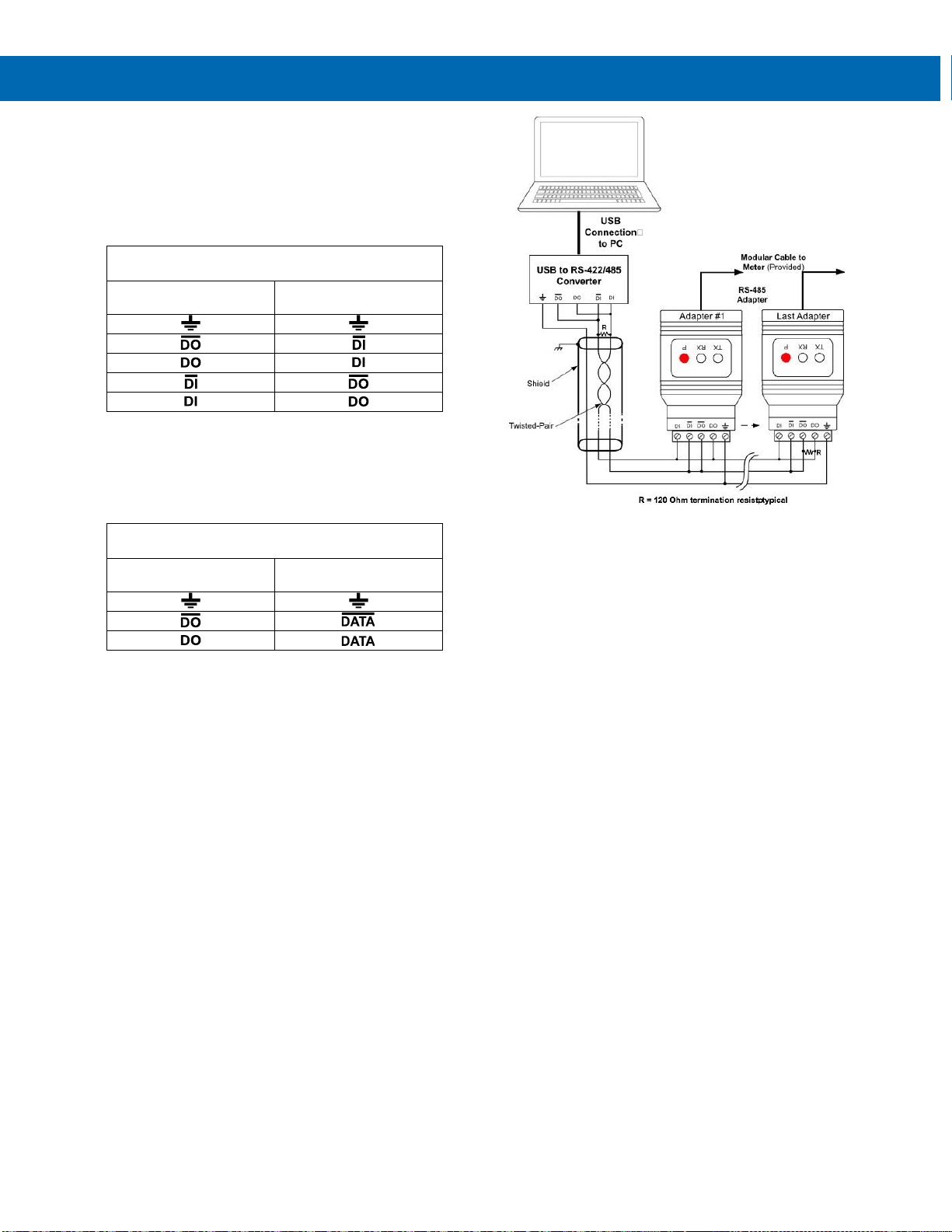
Serial Communication Converters & Adapters
Instruction Manual
15
Connections
The ACC1003 is powered by the USB port.
The ACC1003 can be configured for either a four-wire
or two-wire network. Figure 27 details the wiring
connections from the ACC1003 to an RS-485 serial
device in a four-wire network.
ACC1003 to RS-485 Serial Device Four-Wire
Connections
ACC1003 Serial
Converter
RS-485 Serial Device
Figure 27. Connections for ACC1003 in a Four-Wire
Network
Figure 28 details the wiring connections from the
ACC1003 to an RS-485 serial device in a two-wire
network when the DIP switches on the ACC1003 have
been set to the “2-Wire Mode”.
ACC1003 to RS-485 Serial Device Two-Wire
Connections
ACC1003 Serial
Converter
RS-485 Serial Device
Figure 28. Connections for ACC1003 in a Two-Wire
Network
The ACC1003 internally connects the /DI to the /DO
and the DI to the DO when the DIP switches are set to
“2-Wire Mode”. Either the /DI or /DO could be used to
connect to /DATA and either the DI or DO could be
used to connect to DATA.
Figure 29 shows an example configuration of a two-wire
network. Each device (e.g. APM765/VPM3000 meter)
connected to the same network must have a unique
address.
Figure 29. ACC1003 RS-485 Two-Wire Multi-Drop Wiring
Notes:
1. Termination resistors are optional and values
depend on the cable length and characteristic
impedance. Consult the cable manufacturer for
recommendations.
2. Refer to APMA7422 RS-485 Serial Adapter on
page 10 for further details.
3. Use shielded cable, twisted-pair plus ground.
Connect ground shield only at one location.
Driver Download here:
USB Drivers are available for download from the
Documentation CD provided with every product.
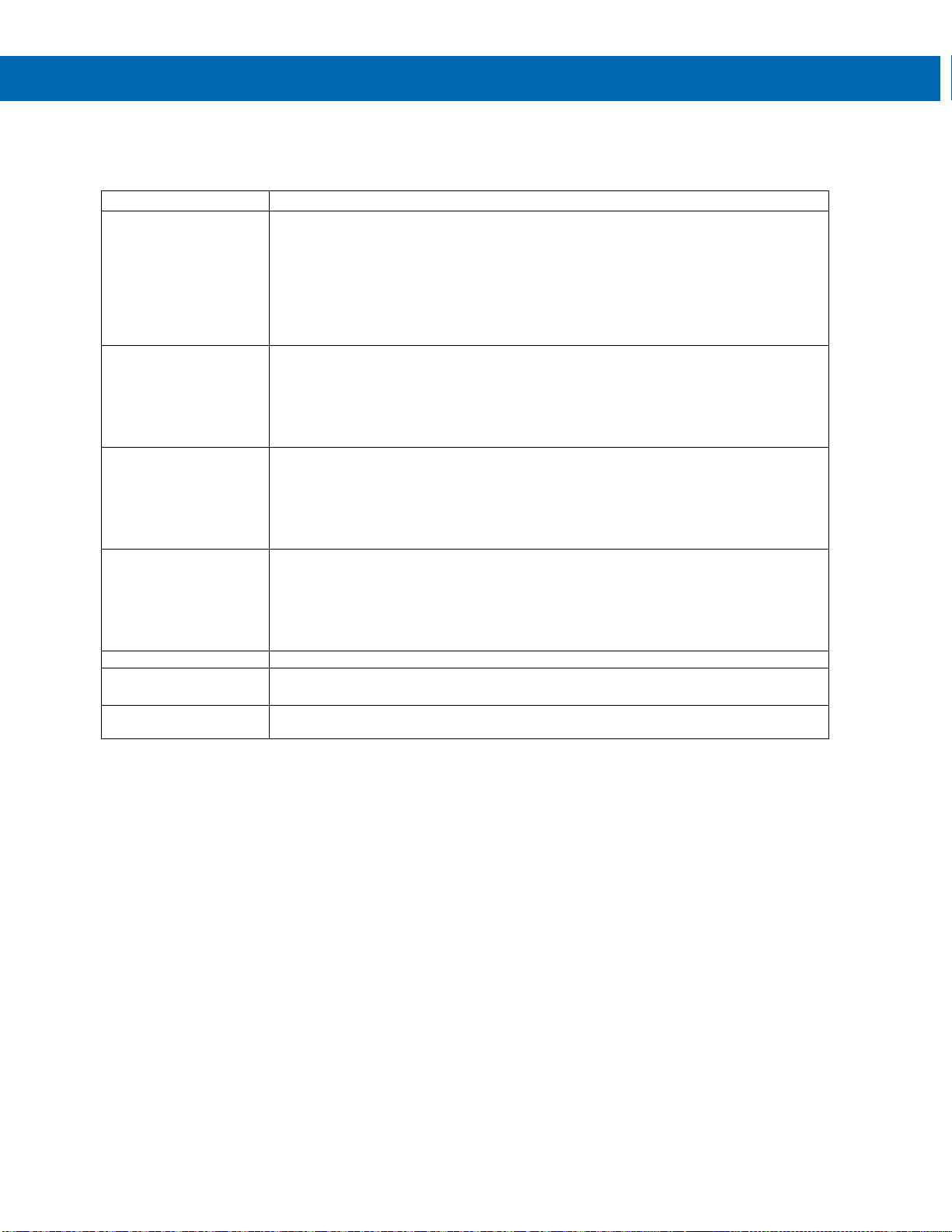
Serial Communication Converters & Adapters
Instruction Manual
16
Troubleshooting
Symptom
Check/Action
Power LED is off
APMA7232 or APMA7422
1. Check modular cable connection
2. Check power to meter ACC1001
3. Check wall plug adapter output
4. Check power connection polarity ACC1003
5. Check USB connections
6. Try different USB port
7. Check USB port with other device
Meter not
communicating with
DisplayWizard or other
programs
Check:
1. Serial adapter and cable
2. Serial protocol selected
3. Meter address and baud rate
4. DisplayWizard address and baud rate
5. DIP switch setting on the ACC1001 or ACC1003
If only the TX (or DATA
IN) data status LED is
flashing when serial
communications
attempted
Check:
1. Serial adapter and cable
2. Serial protocol selected
3. Meter address and baud rate
4. DisplayWizard address and baud rate
5. DIP switch setting on the ACC1001 or ACC1003
If both data status LEDs
(TX and RX) are off
when trying to
communicate
Remove all unnecessary cables and meters. Try getting the system to work with only
one meter (to ease troubleshooting) and then expand the system one device at a time.
APMA7232 or ACC1001:
1. Check serial cable
2. Connect the DB9 directly to the PC
3. Try a different serial port
Communications slow
Increase the baud rate
Random communication
errors
1. Increase the TX delay time
2. Decrease the baud rate
Other symptoms not
described above
Call Technical Support for assistance.
This manual suits for next models
6
Table of contents
Other Acromag Media Converter manuals