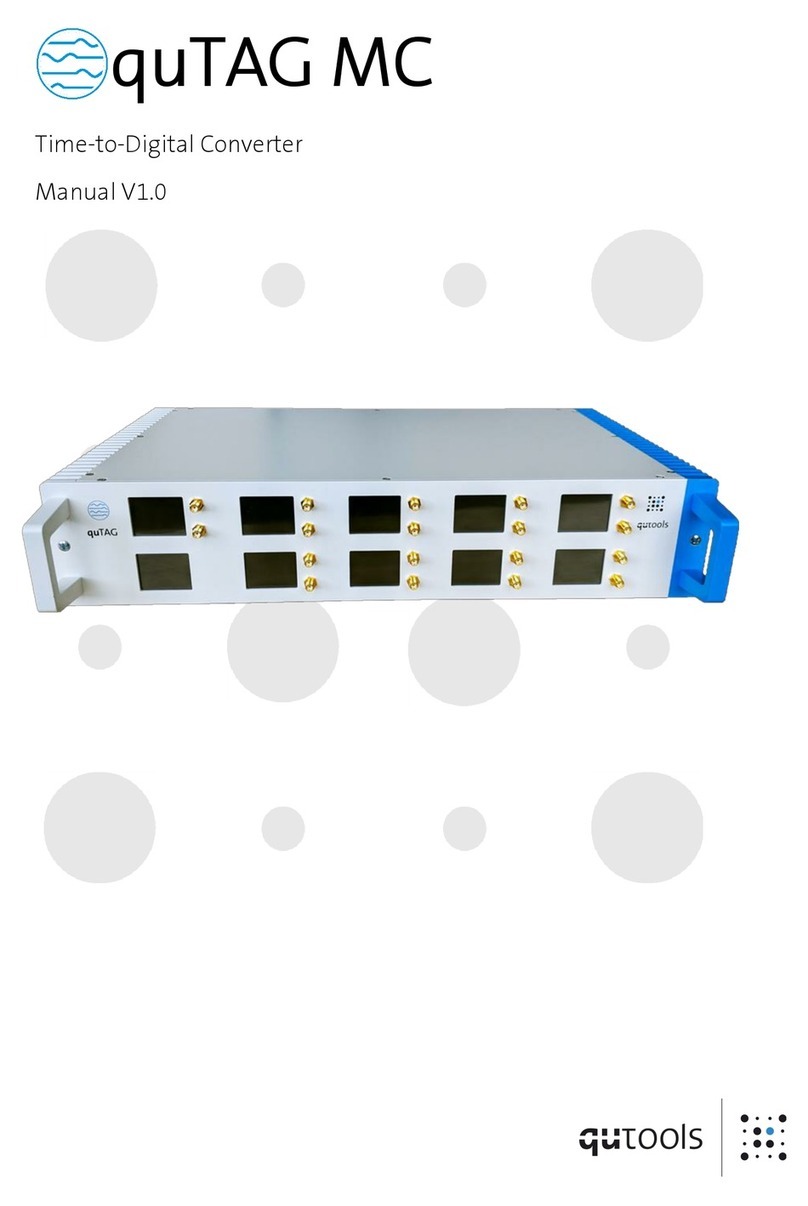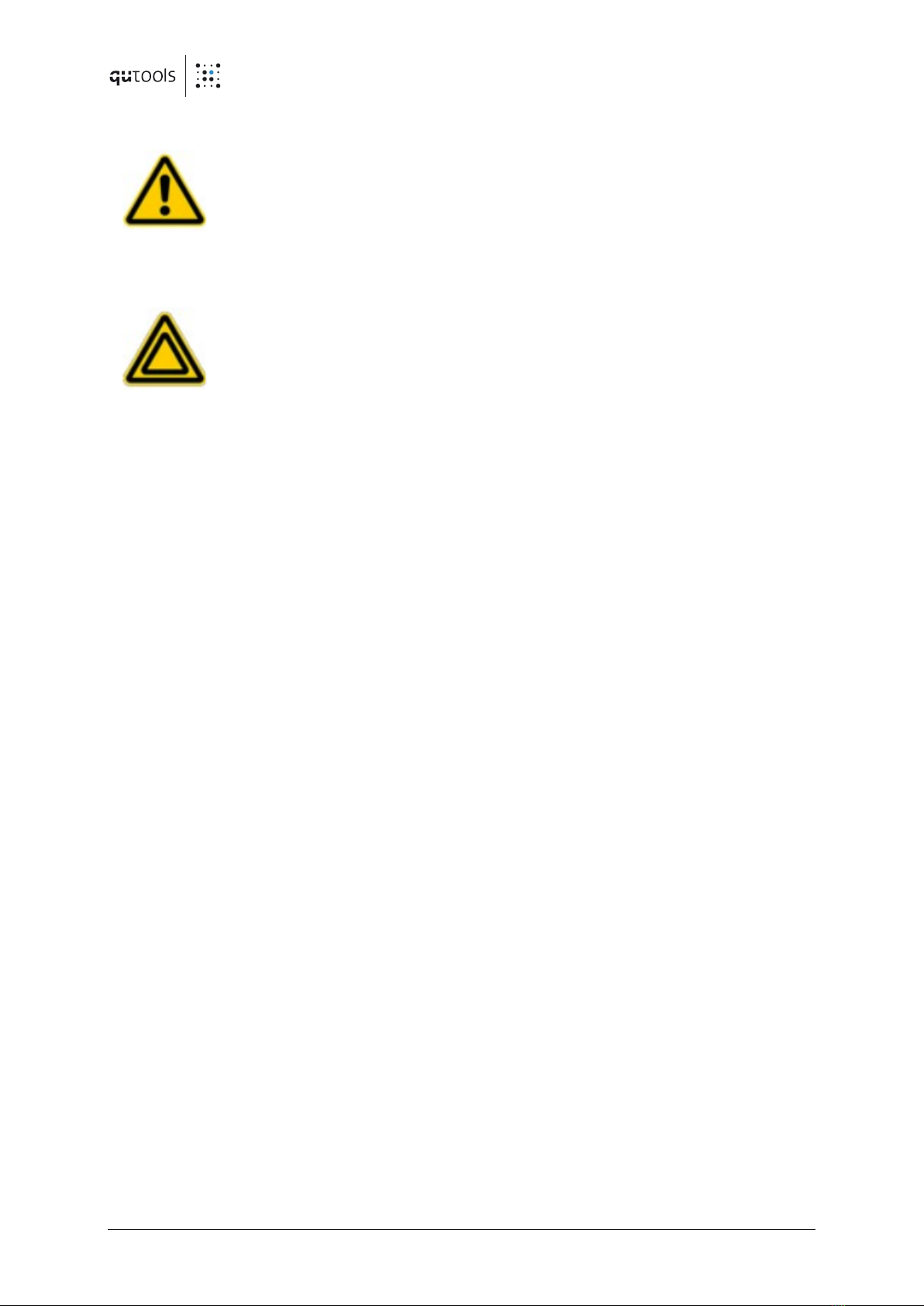2 quTAG MC Manual www.qutools.com
Contents
1. Introduction.................................................................................................................... 4
1.1 quTAG MC –state of the art time-to-digital converter............................................... 4
1.2 Technical overview................................................................................................... 4
1.3 Jitter Measurement.................................................................................................. 5
2. Safety and Maintenance.................................................................................................. 6
2.1 Legend..................................................................................................................... 6
2.2 General Instructions................................................................................................. 6
2.3Environmental Conditions........................................................................................ 7
2.4 Electrical Installation................................................................................................ 7
2.5 Preventive Maintenance........................................................................................... 7
2.6 Safety Testing .......................................................................................................... 8
2.7 Cleaning .................................................................................................................. 8
3Technical Specifications .................................................................................................. 9
4Variants and Options......................................................................................................11
5Hardware Description ....................................................................................................12
5.1 Front side................................................................................................................12
5.2 Displays on the front panel......................................................................................13
5.3 Rear side .................................................................................................................13
5.4 Marker Inputs .........................................................................................................14
5.5 Output Channels.....................................................................................................15
5.6 Synchronization ......................................................................................................16
5.7 First Setup ..............................................................................................................16
6Software Installation and Configuration .........................................................................17
6.1 Software Installation...............................................................................................17
6.2 Firmware Update ....................................................................................................18
6.3 Hardware ID ...........................................................................................................19
6.4 Option Upgrade ......................................................................................................20
7Daisy Software...............................................................................................................21
7.1 Counting ................................................................................................................21
7.2 Coincidences...........................................................................................................23
7.3 Histograms.............................................................................................................24
7.4 Correlation Measurement: HBT ...............................................................................25
7.5 Lifetime Measurement............................................................................................27
7.6 Detector Parameter Settings ...................................................................................28
7.7 Filters .....................................................................................................................30
8Other Software Components..........................................................................................32
8.1 quTAG custom software ("DLL") ...............................................................................32
8.2 Tarec ......................................................................................................................32
8.3 Command Line Interface .........................................................................................33
9FAQ / Trouble Shooting ..................................................................................................34
9.1 USB Driver Version ..................................................................................................34
9.2 Firmware Version....................................................................................................34