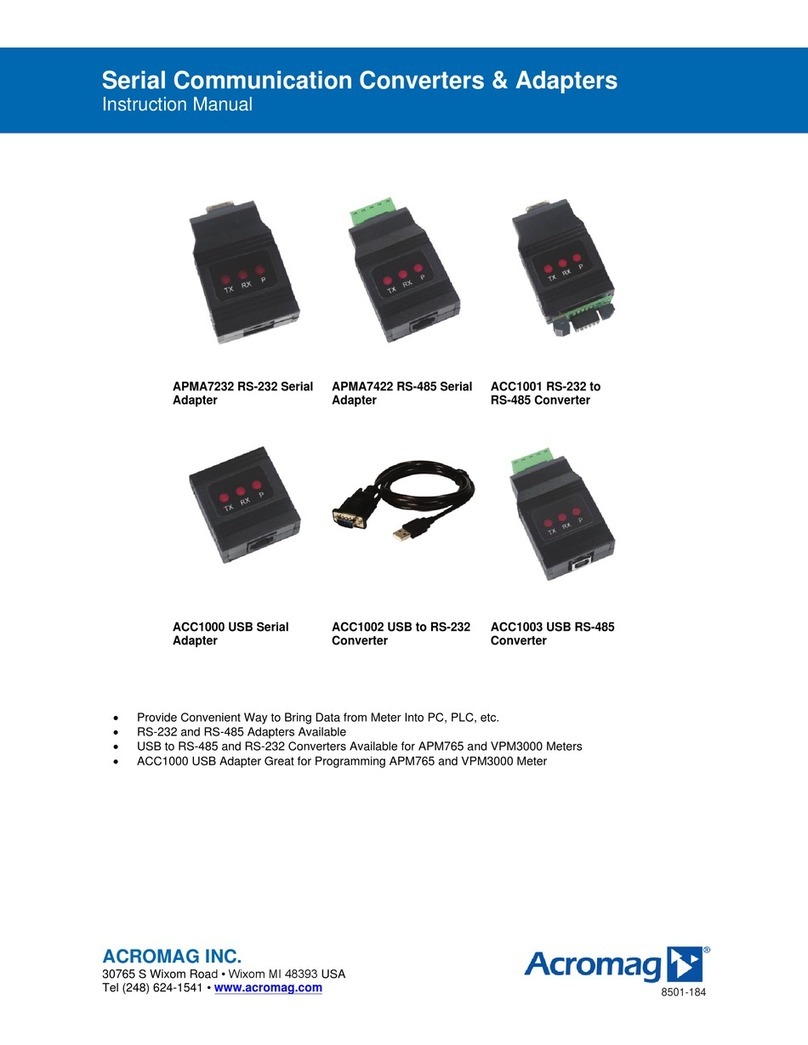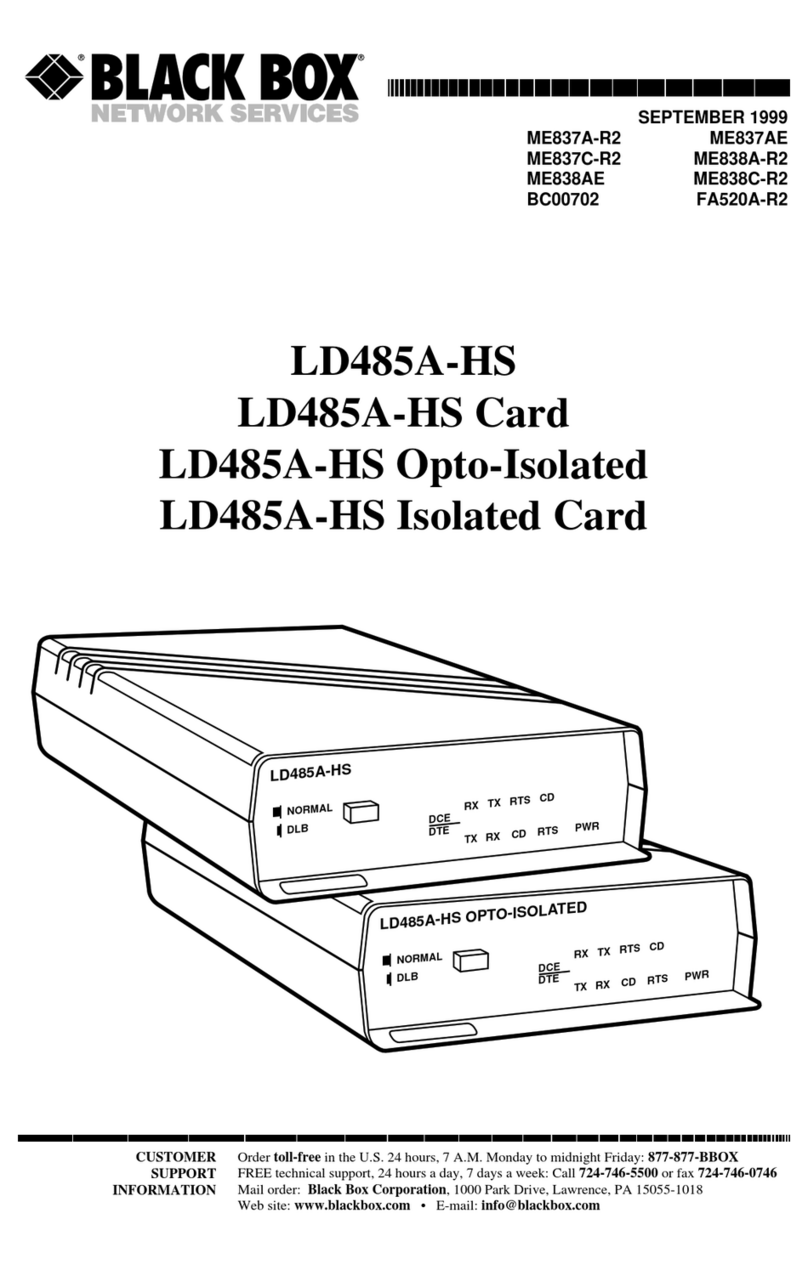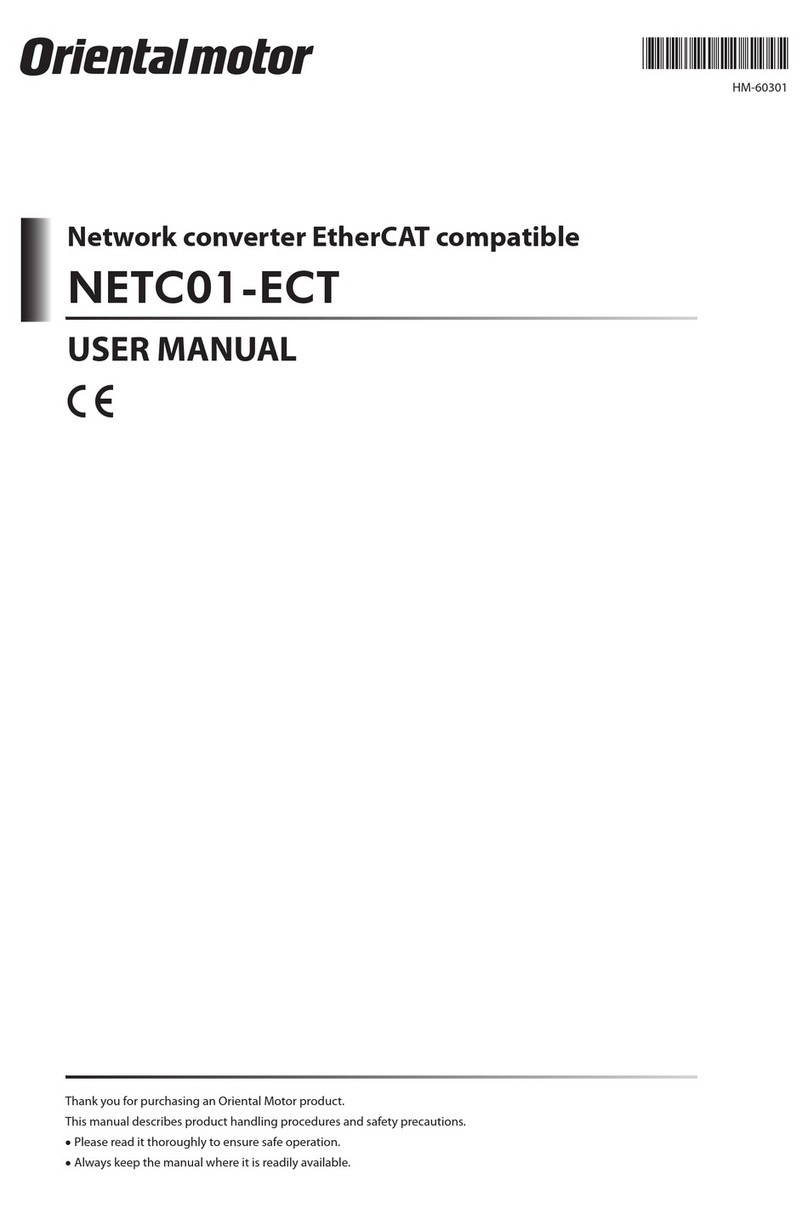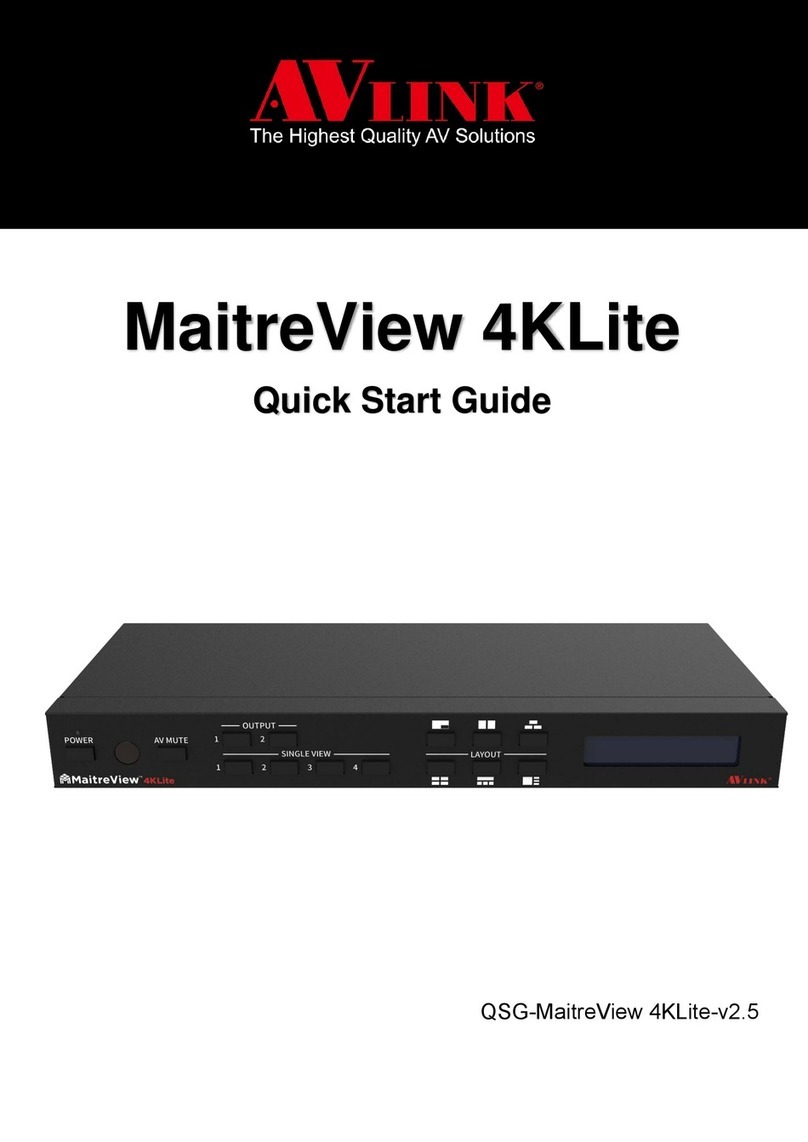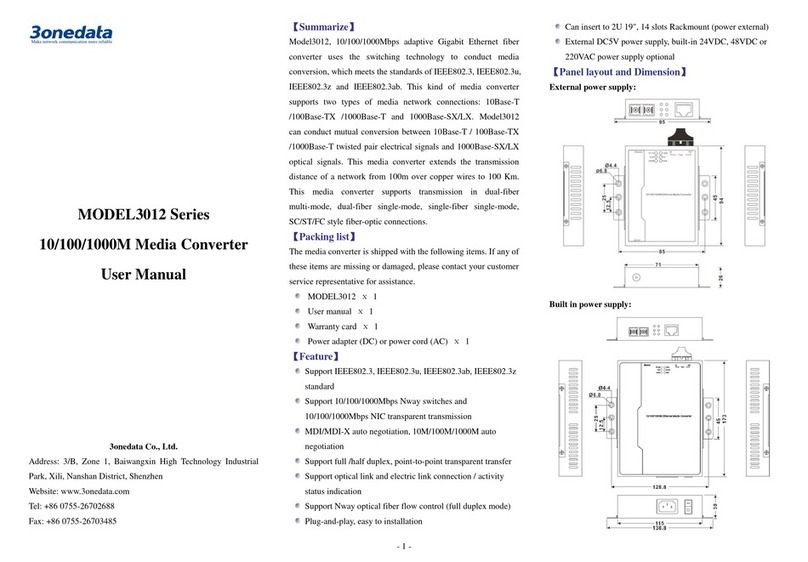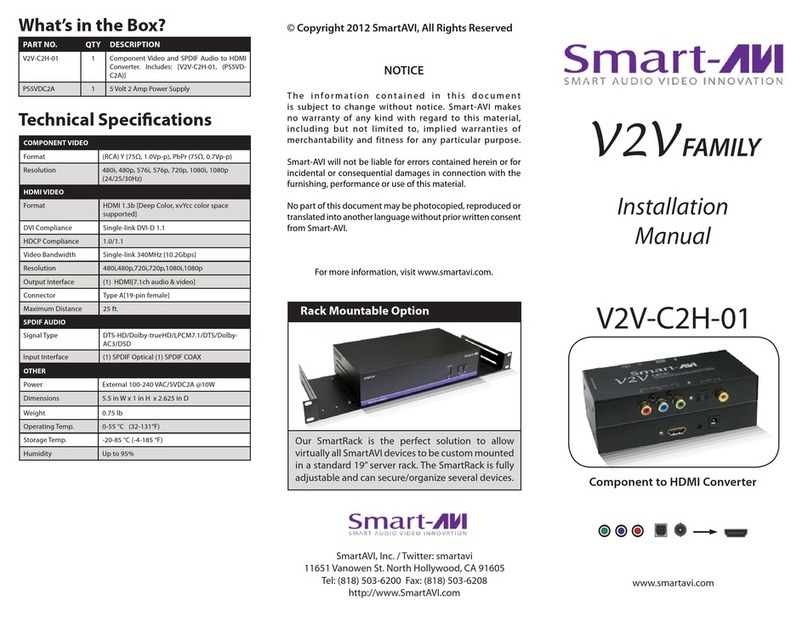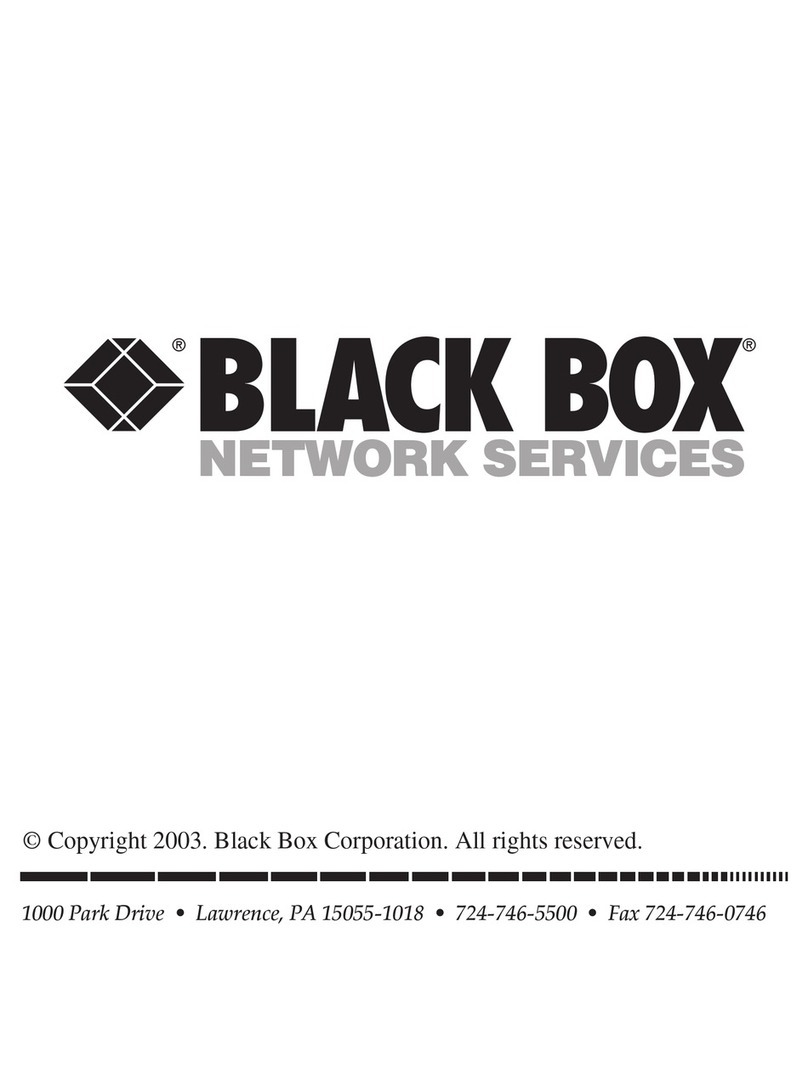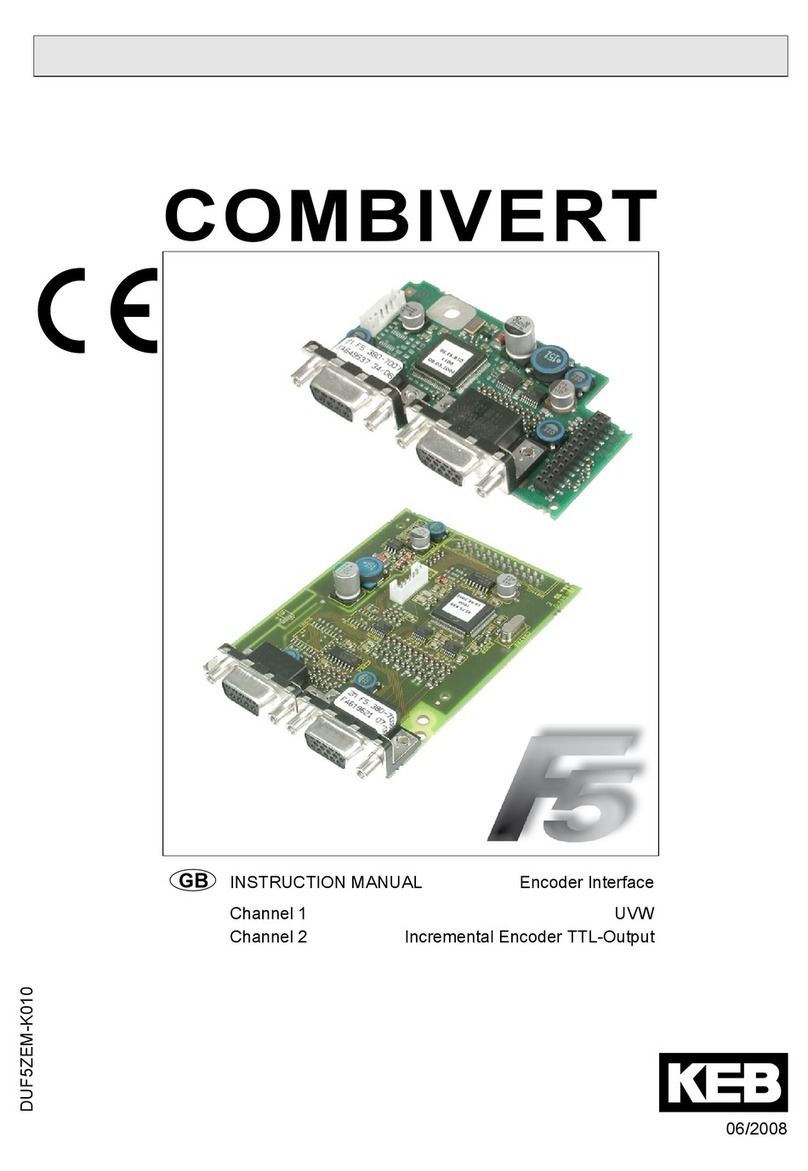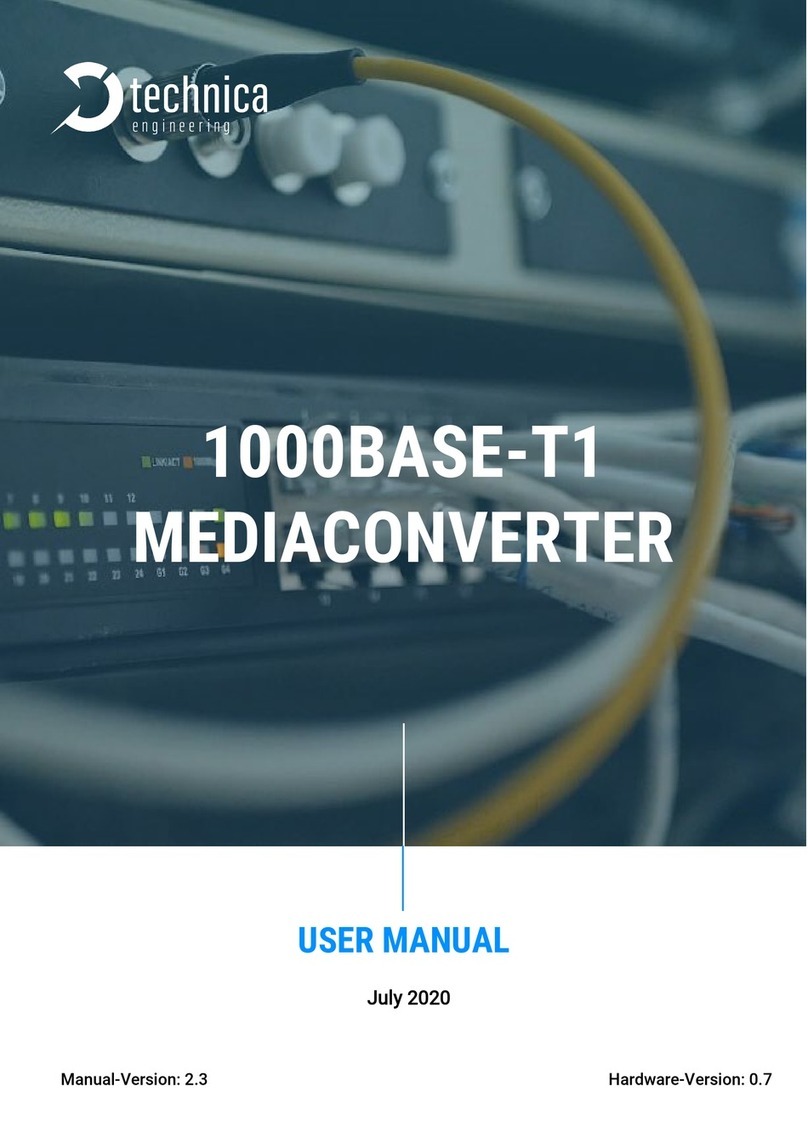Acromag microBlox uBSP-P-1 User manual

microBlox® Series, uBSP-P-1
Single Channel USB Programmable Signal Splitter for
microBlox® (uB) Field Input Modules
USER’S MANUAL
ACROMAG INCORPORATED Tel: (248) 295-0880
30765 South Wixom Road Fax: (248) 624-9234
Copyright 2018, Acromag, Inc., Printed in the USA.
Data and specifications are subject to change without notice. 8501109B
retired

microBlox® Signal Splitter
Model uBSP-P-1
Acromag, Inc. Tel: 248-295-0880 - 2 -
http://www.acromag.com
- 2 -
https://www.acromag.com
Table of Contents
GETTING STARTED
DESCRIPTION............................................................................................4
Key Features........................................................................................................................5
Application ..........................................................................................................................6
Mechanical Dimensions .......................................................................................................6
DIN RAIL MOUNTING & REMOVAL............................................................7
ELECTRICAL CONNECTIONS .......................................................................8
Isolation Barriers .................................................................................................................8
How to Enable or Disable CJC and BLE Linking ......................................................................9
Input Connections................................................................................................................9
Power Connections............................................................................................................10
Earth Ground Connections .................................................................................................11
Split Output Connections (Each Splitter Output Supports Voltage or Current).....................11
AUX Voltage Output Connections.......................................................................................12
CONFIGURATION SOFTWARE .............................................................................................12
CONFIGURATION SOFTWARE.................................................................. 13
Quick Overview –Android Reconfiguration........................................................................13
Quick Overview –Windows USB Reconfiguration...............................................................19
TECHNICAL REFERENCE........................................................................... 21
Block Diagram ...................................................................................................................21
How It Works.....................................................................................................................22
TROUBLESHOOTING ............................................................................... 22
Service & Repair Assistance ...............................................................................................24
ACCESSORIES.......................................................................................... 25
Software Interface Package................................................................................................25
USB Isolator.......................................................................................................................25
USB A-B Cable....................................................................................................................25
USB A-mini B Cable ............................................................................................................25
USB OTG Cable ..................................................................................................................25
SPECIFICATIONS ..................................................................................... 26
Model Number ..................................................................................................................26
Analog (Field) Input ...........................................................................................................26
Split Analog Outputs..........................................................................................................27
AUX Voltage Output ..........................................................................................................28
Splitter Controls.................................................................................................................28
USB Interface.....................................................................................................................29
Power................................................................................................................................30
Enclosure & Physical ..........................................................................................................31

microBlox® Signal Splitter
Model uBSP-P-1
Acromag, Inc. Tel: 248-295-0880 - 3 -
http://www.acromag.com
- 3 -
https://www.acromag.com
Environmental ...................................................................................................................31
Agency Approvals ..............................................................................................................32
Reliability Prediction..........................................................................................................32
REVISION HISTORY.............................................................................................................32
All trademarks are the property of their respective owners.
IMPORTANT SAFETY CONSIDERATIONS
You must consider the possible negative effects of power, wiring, component, sensor, or software failure in the design of
any type of control or monitoring system. This is very important where property loss or human life is involved. It is
important that you perform satisfactory overall system design and it is agreed between you and Acromag, that this is your
responsibility.
The information of this manual may change without notice. Acromag makes no warranty of any kind with regard to
this material, including, but not limited to, the implied warranties of merchantability and fitness for a particular
purpose. Further, Acromag assumes no responsibility for any errors that may appear in this manual and makes no
commitment to update, or keep current, the information contained in this manual. No part of this manual may be
copied, or reproduced in any form without the prior written consent of Acromag, Inc.

microBlox® Signal Splitter
Model uBSP-P-1
Acromag, Inc. Tel: 248-295-0880 - 4 -
http://www.acromag.com
- 4 -
https://www.acromag.com
GETTING STARTED
DESCRIPTION
Symbols on equipment:
Means “Refer to User’s Manual
(this document) for additional
information”.
This carrier is used with Acromag microBlox® modules to build a flexible signal
splitter with multi-range voltage and current outputs (input module not included,
see below for compatible models). Modules are isolated input-to-output and these
carriers add power isolation and split the input of the microBlox® module to
separately isolated voltage and current outputs. Module inputs and splitter outputs
are configured via a wired USB connection to your personal computer/laptop or
Android smartphone/tablet.
uB Model Types Supported (10/11 Model types Plug-In including “-B” versions)
Input Model
Module Input Limits
Module Voltage Output (AUX)
uB31/uB41
±1V to ±60V
0-5V, ±5V, 1-5V (this module
output drives a third or AUX
output on this splitter)
uB30/uB40
±10mV to ±100mV
uB32/uB42
4-20mA/0-11.17mA DC
uB34/uB35
2/3/4-Wire Pt RTD
uB37/uB47
J/K/T/R/S Thermocouple
This microBlox® module carrier adds wide-input isolated power, cold junction
compensation for thermocouple modules, dual isolated current and/or voltage
outputs, an AUX voltage output, plus LED indication for module power and splitter
output fault detection, and indication for optional Bluetooth wireless technology
linking (splitter functionality cannot be configured wirelessly). The microBlox® (uB)
modules offer a flexible space-saving solution for isolating, monitoring, and driving
industrial process signals to interface with modern data acquisition equipment. A
single uB input module plugs into this carrier to build a powerful signal splitter.
Different input types can be plugged into this carrier to split different signals, and
each splitter output may be scaled differently. Units provide an adjustable input
range, input isolation, variable input filtering, and output scaling. This splitter is set
up and calibrated using a wired USB connection to a Windows-based PC running
configuration software (Windows 7 and later versions only), or an Android-based
tablet or smartphone running our Agility mobile APP. Like all microBlox®
components, this carrier has a high immunity to harsh industrial environments, is CE
and ATEX / IECEx compliant, and UL approved for installation in Class I, Division II
hazardous locations.
!

microBlox® Signal Splitter
Model uBSP-P-1
Acromag, Inc. Tel: 248-295-0880 - 5 -
http://www.acromag.com
- 5 -
https://www.acromag.com
Key Features
•Field-pluggable microBlox® input module allows you to change an input type
on this carrier in the field. Modules are over-molded and RoHS compliant,
and offer superior shock, moisture, and dust protection.
•Software Configuration via wired USB to a Windows based personal computer
or tablet running Windows software, or wired USB OTG (On-The-Go) to an
Android smartphone or tablet using our Agility Configuration App. Software
for USB Configuration and the Agility app is free (no other software required).
•Separate isolated voltage and current outputs at each splitter output channel
support ±10V, ±5V, 0-10V, 0-5V, or 0-20mA and 4-20mA ranges. A third
isolated AUX/host voltage output is sourced from the microBlox® module.
•Input range and output ranges are adjustable, input and outputs can be
scaled independently and the input may even be scaled differently for each
output.
•Normal or Reverse Acting splitter outputs.
•Variable Digital Input Filter adjustment.
•Designed and manufactured for High Quality/High Reliability with AS9100
(Aerospace Quality)/ISO9001.
•Designed, hardened, and thoroughly tested for use in Harsh Environments.
•CE Approved & UL / cUL Class I, Division 2 Approvals.
•FCC Conformity Class B.
•ATEX / IECEx Certified for Explosive Atmospheres.
II 3 G Ex nA IIC T3 Gc -40oC ≤Ta ≤+75oC
DEMKO 18 ATEX 2086XIECEx UL 18.0092X
•Carrier includes a voltage or current output at each output channel.
•Better than ±0.1% output accuracy.
•Wide ambient temperature operation from -40°C to +75°C.
•All I/O and power ports are transient protected.
•Wide-range isolated DC power input from 6-32V.
•LED indicators for module Bluetooth wireless technology link, module power,
and splitter output fault detection aides trouble-shooting.
•High 1500VAC safety Isolation between field input, each output, and power.
Individually isolated for common-mode voltage up to 250VAC, or 354V DC off
DC power ground, on a continuous basis (will withstand 1500VAC
HIPOT/dielectric strength test for one minute without breakdown). Complies
with test requirements of ANSI/ISA-82.01-1988 for voltage rating specified.
•Shock (25G) and Vibration Immunity (4G) - Conforms to: IEC 60068-2-6: 10-
500 Hz, 5G, 2 Hours/axis, for sinusoidal vibration; IEC 60068-2-64: 10-500 Hz,
5G-rms, 2 Hours/axis, for random vibration, and IEC 60068-2-27: 30G, 11ms
half-sine, 18 shocks at 6 orientations and 50G, 3ms half-sine, 18 shocks at 6
orientations, for mechanical shock.
•EMC (Electromagnetic Compatibility) –Min Immunity per BS EN 61000-6-1
(2007); CE marked, per EMC Directive 2014/30/EU. Electrostatic Discharge
Immunity (ESD), per IEC 61000-4-2; Radiated Field Immunity (RFI), per IEC
61000-4-3 and ETSI EN 301 489; Electrical Fast Transient Immunity (EFT), per
IEC 61000-4-4; Surge Immunity, per IEC 61000-4-5. Conducted RF Immunity
(CRFI), per IEC 61000-4-6.
•Emissions - This is a Class B Product with Emissions per BS EN 61000-6-3
(2007+A1:2011) and Spurious Emissions per ETSI EN 300 328. Enclosure Port,
per CISPR 16. Low Voltage AC Mains Port, per CISPR 16.
•Installation Category - Suitable for installation in a Pollution Degree 2
environment with an Installation Category (Over-voltage Category) II rating
per IEC 1010-1 (1990).

microBlox® Signal Splitter
Model uBSP-P-1
Acromag, Inc. Tel: 248-295-0880 - 6 -
http://www.acromag.com
- 6 -
https://www.acromag.com
Application
This carrier allows a single microBlox® input module to be plugged into it as shown
at left and mounted on T-type DIN rail. The unit splits the module input into two
separately isolated sourcing voltage/current outputs, plus a third isolated voltage
output (AUX). This carrier supports all uB input model types (except uB45
frequency type) and allows splitter I/O to be programmed via a wired USB
connection to a Windows based personal computer/laptop, or a wired USB-OTG
connection to an Android smartphone/tablet. This carrier provides isolated host
power to the module, a host USB port, a host voltage output (third AUX output),
and separate isolated sourcing current or voltage splitter outputs. Note that
although Bluetooth wireless technology enabled modules are supported by this
splitter, splitter functionality cannot be configured wirelessly.
Mechanical Dimensions
Carriers are mounted to 35mm
“T” type DIN rail (35mm, type
EN50022).
WARNING: IEC Safety
Standards may require that this
device be mounted within an
approved metal enclosure or
sub-system, particularly for
applications with exposure to
voltages greater than or equal
to 75VDC or 50VAC.

microBlox® Signal Splitter
Model uBSP-P-1
Acromag, Inc. Tel: 248-295-0880 - 7 -
http://www.acromag.com
- 7 -
https://www.acromag.com
DIN Rail Mounting & Removal
Refer to the following figure for attaching and removing the carrier from the DIN rail.
A plastic spring DIN clip is located on the bottom side at each end. You can pry the
DIN clip back with a screwdriver along the bottom to release the unit and lift it from
the rail.
To attach the carrier to T-type DIN rail, position the top groove of the DIN Clip along
the rail and push the bottom inward to snap it into place on the DIN rail.
To remove it from the DIN rail, first disconnect any I/O wiring from its terminals.
While holding the carrier secure, insert a screwdriver along the bottom edge of the
carrier into the loop of the DIN rail clip and use it as a lever to force the DIN rail clip
down, while pulling the bottom of the carrier outward until it disengages from the
rail. Then tilt the carrier upward and lift it from the rail.

microBlox® Signal Splitter
Model uBSP-P-1
Acromag, Inc. Tel: 248-295-0880 - 8 -
http://www.acromag.com
- 8 -
https://www.acromag.com
ELECTRICAL CONNECTIONS
WARNING –EXPLOSION HAZARD –Do not disconnect equipment unless power has been
removed or the area is known to be non-hazardous.
WARNING –EXPLOSION HAZARD –Substitution of any components may impair suitability for
Class I, Division 2.
WARNING –EXPLOSION HAZARD –The area must be known to be non-hazardous before
servicing/replacing the unit and before installing.
Carrier terminals can accommodate 16–26 AWG (1.31–0.13mm2) solid or stranded wire with a
minimum temperature rating of 85oC. Input wiring may be shielded or unshielded type
(twisted pair or shielded twisted pair input wiring is recommended). Strip back wire insulation
0.25-inch on each lead and insert the wire ends into the cage-clamp terminal block connector.
Use a screwdriver to tighten the screw by turning it clockwise to secure the wire (use 0.22-
0.25nM torque). Since common mode voltages can exist on I/O wiring, adequate wire
insulation should be used and proper wiring practices followed. As a rule, input wires are
normally separated from power, output, and relay wiring for safety and isolation support, as
well as for low noise pickup.
Isolation Barriers
!

microBlox® Signal Splitter
Model uBSP-P-1
Acromag, Inc. Tel: 248-295-0880 - 9 -
http://www.acromag.com
- 9 -
https://www.acromag.com
How to Enable or Disable CJC and BLE Linking
DIP switches are used on this carrier to separately enable
BLE linking and CJC connection, and act identical to their
same settings as on standard uB back-panels.
MODULE
CJC SWITCH
SETTING
uB30 & uB40
Set CJC to ON
uB31 & uB41
Set CJC ON or OFF
uB32 & uB42
Set CJC ON or OFF
uB34 & uB35
Set CJC to OFF
uB37 & uB47
Set CJC to ON
Refer to table above and determine if the CJC must be
enabled for your module model and set CJC ON or OFF as
required.
Note that while this splitter also supports Bluetooth wireless technology enabled input models, its functionality as a
splitter cannot be configured wirelessly. However, it may function as a simple single channel I/O carrier for Bluetooth
wireless technology modules and you may configure a “-B” module on this carrier to drive its single AUX output using
Bluetooth wireless technology by enabling linking for the channel. Setting the channel BLE switch ON allows you to
link to the installed uBxx-B module from your smartphone or tablet (set it to OFF to block wireless access). Refer to
the figure above. Splitter outputs can only be configured via a wired USB or USB-OTG connection.
Input Connections
A single microBlox® input module plugs into sockets of this carrier and is retained by a spring-
loaded clip. Field input and AUX output connections are wired to carrier terminals in the
same fashion as input/output connections wired to the module when mounted on a standard
uB back-panel. Please refer to your specific uB module manual (see below) for information
on making input connections, CJC connections, or enabling Bluetooth wireless technology
linking.

microBlox® Signal Splitter
Model uBSP-P-1
Acromag, Inc. Tel: 248-295-0880 - 10 -
http://www.acromag.com
- 10 -
https://www.acromag.com
Input Connections...
TB1 at the bottom edge (input side) of this carrier carries the field INPUT ± (TB1 lower
row), and EXC ± (TB1 back row) connections. Refer to your module instructions to make
wired connections and observe proper polarity. Be sure to ground your input as shown in
your module’s respective connection drawing (refer to your module manual instructions
listed below).
REFERENCE
DESCRIPTION
8501-037
uB31 & uB41 Voltage Input User Manual
8501-040
uB30 & uB40 mV Input User Manual
8501-041
uB32 DC Current Input User Manual
8501-042
uB42 DC Current Input w/2-Wire Excitation User Manual
8501-043
uB34 2/3-Wire & uB35 4-Wire RTD Input User's Manual
8501-044
Introduction to Agility Configuration Tool for microBlox®
8501-047
uB37 & uB47 TC Input User Manual
8501-050
uB04/uB08/uB16 Back-Panel User Manual
Power Connections
Power input to the carrier is safety isolated (250VAC) and reverse polarity protected up to
60V. Connect DC power supply from 6-32V at TB3 as shown below while observing
proper polarity, using 14 AWG wire rated for at least 85°C. Do not exceed 36V DC peak.
IMPORTANT: It is recommended that supplies capable of delivering more than 2.5A of
power to the carrier be fused with a surge tolerant fuse. Unit includes a transient voltage
suppressor clamp across its power input that will clamp overvoltage conditions. A
sustained over-voltage condition from an unfused power supply could drive excessive
fault current flow that can damage the carrier if allowed to exceed 3A.

microBlox® Signal Splitter
Model uBSP-P-1
Acromag, Inc. Tel: 248-295-0880 - 11 -
http://www.acromag.com
- 11 -
https://www.acromag.com
Earth Ground Connections
Your connection to Earth Ground is important to the safety of your equipment, your
personnel, and the integrity of your measurement. The unit housing is plastic and does
not require an earth ground connection to itself. But if mounted in a metal housing, an
earth ground wire connection to that housing’s ground terminal (green screw) is usually
required using suitable wire per applicable codes. Isolated circuits wired to this splitter
are each normally earth grounded. Power connections usually earth ground at DC-.
Output connections apply earth ground at the output common terminal and circuits wired
to analog inputs should be earth grounded as reflected in their connection diagrams for
the specific plug-in module model. Ground connections noted are recommended for best
results and help protect the unit and its isolated circuits by giving each isolated circuit a
low impedance path to steer potentially destructive transient energy away from sensitive
circuitry, where it can be dissipated safely. Refer to the Electrical Connection Drawings for
recommended input, splitter output(s), and power ground connections.
Split Output Connections (Each Splitter Output Supports Voltage or Current)
This carrier includes both a voltage output and current output terminal at each of two
isolated output channels at TB3 and TB4 and these outputs share a common connection in
the channel. Choose which output signal you need for your application and load only the
output of interest (do not load both outputs of a channel simultaneously). A connection
to earth ground connection is normally made at the common terminal of each isolated
output as shown below.

microBlox® Signal Splitter
Model uBSP-P-1
Acromag, Inc. Tel: 248-295-0880 - 12 -
http://www.acromag.com
- 12 -
https://www.acromag.com
AUX Voltage Output Connections
A third isolated voltage output is
available at TB5 (not a split output).
This independent output is driven by
the microBlox® module itself (see
module specifications) and is
common to the Host circuit and to
carrier USB.
Be careful to isolate USB connections
to the unit if you connect grounded
equipment to AUX.
CONFIGURATION SOFTWARE
This carrier supports all standard uB input model types (except uB45 frequency type) and allows module I/O and splitter
behavior to be programmed via a wired USB connection to Windows based personal computers/laptops, or a USB-OTG
connection to Android smartphones/tablets with the Agility APP. The Windows USB software for your model operates
like the Agility APP software. Below is a brief introduction to set up and calibrate using the Agility mobile app and a USB-
OTG connection to your Android or iOS smartphone or tablet. You can download the Agility software free of charge from
our web site at www.acromag.com.
Note: Note that while this splitter also supports the reconfiguration of Bluetooth wireless technology enabled input
models for use on this splitter, its splitter functionality cannot be configured wirelessly, only via a wired USB connection.
This splitter and its USB software can be used to reprogram all uB input module types except uB45 using a wired USB
connection to a Windows based PC, or by using Aglity and a wired USB-OTG connection to an Android smartphone or
tablet.

microBlox® Signal Splitter
Model uBSP-P-1
Acromag, Inc. Tel: 248-295-0880 - 13 -
http://www.acromag.com
- 13 -
https://www.acromag.com
CONFIGURATION SOFTWARE
Quick Overview –Android Reconfiguration
This splitter can be configured & calibrated via the
Acromag Agility™ Config Tool App with a wired USB-OTG
connection to an Android smartphone or tablet. This
software app can be downloaded free of charge from the
Google Play store play.google.com and is compatible with
Android devices using Ice Cream Sandwich OS 4.0 or later.
To connect to this splitter, a USB OTG (On-The-Go) cable (Acromag 5028-
565) and USB A to Mini-B cable (Acromag 4001-113) are also required.
When you start the app, the initial Agility Connection screen at left will be
presented and if you have also connected a module using a USB OTG cable,
your module will be listed in the “Selected Device:” field of the Connection
screen as shown.
The ability to select other devices only applies to Bluetooth devices which
also utilize this app. Tap the [CONNECT] button to open communication
with the device indicated to the right of “Selected Device” and move to the
main portion of the app shown in the second screen at left. Note Android
requires user permission to access external hardware--If the Device List
displays “No Device Permission”, select the device and when prompted to
give permission to access the USB device, and tap [OK].
If you wish to view a wiring diagram for your splitter model, tap the arrow
next to “Wiring Diagram”. You may swipe left or right to view more
diagrams.
The main screen also has three icons across the top: an Acromag logo
w/connected model indicated, a question mark, a gear icon, and three
vertical dots. These icons access additional features of this software as
follows:
This icon located in the top left-hand corner of most app screens
serves as a Home button, which when tapped will return you to
the Connection page of the app from subsequent pages.
Tapping the question mark will access a Self-Test utility useful for
testing your device connection.
Tapping the Gear/Settings icon will access a Utility Page to do a
device Reboot, Reset Factory Calibration, or restore factory
Settings.
Tapping this icon will return “About” & “Contact Acromag”
Information.
A short description of what each icon does follows:

microBlox® Signal Splitter
Model uBSP-P-1
Acromag, Inc. Tel: 248-295-0880 - 14 -
http://www.acromag.com
- 14 -
https://www.acromag.com
Quick Overview –Android Reconfiguration...continued
The HELP area of the application invokes a Self-Test feature that
can be used to determine if your smart phone or tablet has its
Bluetooth wireless technology enabled (useful for uB applications),
whether any modules can be detected by rescanning, whether a device is
connected, and whether the microcontroller of the connected module is
operational. You simply tap [BEGIN SELF-TEST] to perform the diagnostic
exchange and review the results returned. If one or more tests indicate
Failed, you can also tap the down arrow message below the self-test report
to access additional information regarding failed tests. Optionally, you can
review an online video tutorial on working with the unit by tapping the Video
Tutorial URL line.
Or, if you wish to contact Acromag for assistance, you can tap the [CONTACT
ACROMAG] bar to obtain the phone and email information window shown
below for talking to Acromag directly (the same information is also obtained
via the menu dotted action bar icon and “Contact Acromag” selection).
You may also refer to the Troubleshooting Table in this manual which lists
common issues related to working with these splitters and some
recommended remedies.

microBlox® Signal Splitter
Model uBSP-P-1
Acromag, Inc. Tel: 248-295-0880 - 15 -
http://www.acromag.com
- 15 -
https://www.acromag.com
Quick Overview –Android Reconfiguration...continued
Tap the [Gear] icon in the Action bar to access the Utility Page
shown at left. Utilize these features if you if you encounter erratic
behavior with your splitter and need to get out of trouble, perhaps
if you ever inadvertently misconfigure or improperly calibrate a splitter.
You can tap [REBOOT DEVICE] on this page to reset/restart the connected
splitter, perhaps if it ever appears to freeze, or exhibits erratic operation.
This is akin to a power-on reset of the splitter.
You can tap [RESET FACTORY CALIBRATION] to get out of trouble if you ever
miscalibrate a splitter (this only affects splitter calibration).
You can tap [RESTORE FACTORY SETTINGS] to get out of trouble if you ever
misconfigure or miscalibrate a transmitter (this affects both splitter
calibration and configuration). You can also use this feature to de-
commission a splitter.
If you tap the right-most dotted Menu icon of the action bar at the
top right of your screen, you will get a selection menu for “About”
information on this software application, and “Contact Acromag”
for contact information, both shown at left
Below the icons of the top line are file three tabs: Configuration, Calibration,
and Diagnostic Center, each of which are described in the following pages.

microBlox® Signal Splitter
Model uBSP-P-1
Acromag, Inc. Tel: 248-295-0880 - 16 -
http://www.acromag.com
- 16 -
https://www.acromag.com
Quick Overview –Android Reconfiguration...continued
Input/Output Configuration
The I/O Configuration screen is shown at left and is used to Configure your
splitter Input, splitter Outputs, and AUX output. Scroll down this screen to
set your input type/range, input digital filtering level, rescale each output,
enable and scale the AUX output, and even scale the input differently for
each output via this screen.
Note that if your unit is connected when you select this tab, the app
automatically reads your splitter’s current I/O and scaling information and
displays it.
Likewise, changing any option on this page sends the changes to the
splitter immediately.
Note that the Device Status is indicated at the bottom of all pages and will
report if changes were sent successfully (Connected).
Input Calibration
If you have correctly setup your unit and encounter excessive error, you
may click the Calibration tab to display the Calibration control screen
shown at left, which presents Input calibration controls first, followed by
Output calibration controls as you scroll down the page.
IMPORTANT: The splitter has had its input & output channels factory
calibrated with high precision. Attempting to recalibrate the input or
outputs may degrade performance if done improperly, or using low grade
equipment. Consider recalibration carefully.
The selected input range is indicated at the top and this is the range that
will be calibrated. The software does not use your scaled range zero to
calibrate, but the zero of the nominal input range selected. Some sub-
ranges have their calibration extrapolated from the calibration of a larger
native range. Always calibrate the largest native range first to keep its
recalibration from over-writing any sub-range calibration.
For input zero calibration, connect a precise input signal level for the zero
of your range, then tap the [CALIBRATE INPUT ZERO] button one time to
set the input ADC level to its input range zero (0%) point.
For full-scale calibration, connect a precise input signal level for the full-
scale value of your range, then tap [CALIBRATE INPUT FULL-SCALE] one
time to set the input ADC level to its input range full-scale (100%).
The device status at the bottom of the page will report if the calibration
was sent successfully.

microBlox® Signal Splitter
Model uBSP-P-1
Acromag, Inc. Tel: 248-295-0880 - 17 -
http://www.acromag.com
- 17 -
https://www.acromag.com
Quick Overview –Android Reconfiguration...continued
Output Calibration (Each of Two Outputs)
Scroll down the Calibration page to access the Output Calibration controls:
output channel selector, adjustment controls, and the [CALIBRATE
OUTPUT ZERO] and [CALIBRATE OUTPUT FULL-SCALE] buttons.
First select the Output channel to calibrate, and its output range will be
displayed along with some instructions on how to proceed.
For Output Zero calibration, use the output adjustment slider and the
coarse and fine adjustment controls to precisely set your output zero level
while precisely monitoring your output signal. Be sure to use a meter with
an accuracy at least 4x greater than the signal you are measuring for best
results. Note that the output adjustment controls temporarily remove
control of the output from the input to accomplish calibration (control of
the output level returns to the input signal after 30 seconds).
Once your output level is precisely set to its zero point (4.000mA for this
splitter), tap the [CALIBRATE OUTPUT ZERO] button one time to set the
output DAC level (its corresponding digital count) to correspond to the
zero (0%) of your output range.
For Full-Scale calibration, use the output adjustment slider and the coarse
and fine adjustment controls to precisely set your output full-scale level
while precisely monitoring your output signal. Be sure to use a meter with
an accuracy at least 4x greater than the signal you are measuring for best
results. Note that the output adjustment controls temporarily remove
control of the output from the input level to accomplish calibration
(control of the output level returns to the input signal after 30 seconds).
Once your output level is precisely set to its full-scale level (20.000mA for
this splitter), tap the [CALIBRATE OUTPUT FULL-SCALE] button one time to
set the output DAC level (its corresponding digital count) to correspond to
the full-scale (100%) level of the output range.
Repeat the Output Calibration of zero and full-scale for the second output
as required by selecting the opposite channel.
If following calibration, your output acts erratic or appears imprecise, you
may need to repeat input or output calibration, being very careful to take
accurate measurements and input correct signal levels. If you are
measuring voltage across an output load resistance to measure the
current level (recommended), make sure that you use exact resistance
when calculating the measured loop current. When rescaling I/O, make
sure that you have adequate I/O span, as “too-tight” input or output spans
will have diminished resolution and magnify error.

microBlox® Signal Splitter
Model uBSP-P-1
Acromag, Inc. Tel: 248-295-0880 - 18 -
http://www.acromag.com
- 18 -
https://www.acromag.com
Quick Overview –Android Reconfiguration...continued
Performing Diagnostics (Polling & Trending the Input)
The Diagnostic Center screen tab is shown at left and used to verify input/
microBlox™ operation of your splitter. This page can be used to poll the
input data from the module and display its value or graph the input data
and trend its value. The input type of the plug-in module is shown at the
top of the screen (actual input value, not the scaled input value is polled).
Select the Indicator pointer to set your desired indication to “Digital”
(value) or “Graph” (trend).
You can specify a polling period to set the interval between polled
readings by over-typing the value in the Polling Period field.
Start polling the input by tapping the [START POLLING] button.
Clear the polling data by tapping [CLEAR DATA].
Check the “Save Data” box if you wish to log the polled values to a CSV
(Comma Separated Value) data file for reference.
Note the Communication Status of the device is indicated at the bottom of
the screen.

microBlox® Signal Splitter
Model uBSP-P-1
Acromag, Inc. Tel: 248-295-0880 - 19 -
http://www.acromag.com
- 19 -
https://www.acromag.com
Quick Overview –Windows USB Reconfiguration
Click “Open” to connect to the uBSP-P-1 and
your screen will look like the following:
Delay reopening communication up to 15
seconds after cycling power, resetting the
unit, or restoring to allow the unit and its
module to reinitialize, otherwise the data
transfer may appear to freeze-up. If this
happens, try closing this software & recycling
power, then reboot the software to recover
(unplugging/re-plugging the USB cable to the
unit may also help).
In addition to the Android Agility mobile app and a wired USB-OTG
connection, this splitter can also be configured and calibrated via
Windows USB Configuration Software and a USB connection to your
PC or laptop. The configuration software is module model specific
and can be downloaded free of charge from our web site at
www.acromag.com. This software is also included on a CDROM
bundled with the Configuration Kit TT-SIP (see Accessories section).
For Windows software, look for the program uBSP-uBxx Config.exe,
where uBxx corresponds to the plug-in uB module of interest
(software is compatible with Windows 7 or later versions of the
Windows operating system).
The initial configuration software screen for this model is shown at
left. The Configuration screen is divided into three pages as follows:
Communication Set up, I/O Config/Test, and Calibration. A short
description of each of these pages follows.
This section is used to select a connected transmitter, and
open/close communications with it. Device connection Status is also
indicated here, along with the connected transmitter’s ID info
(Model, Serial Number, & Manufacturer).
Communication Set up –DEVICE SELECT (First Connect Unit Here)
•Select from connected transmitters using the Device scroll field
and [Open]/[Close] communications with them.
•Display the Model, Serial Number, and Manufacturer of the
connected transmitter, and report the Status of the connection
communication.
I/O Config/Test –CONFIGURE I/O (Reconfigure/Test Unit Here)
•You can click the [Get I/O Config] button to retrieve the I/O
configuration of the currently connected uB/carrier combo.
•Select the Input Range for your uB module. For the uB30/40
model, ±100mV is indicated. Some uB models will only have
one input range, but it can be scaled as required.
•View the unit’s configuration communication status in the
Status field.
•Set the output range for each output including AUX. Select a
current or voltage range for the splitter outputs (you should
only load one or the other, not both together).
•Use the I/O Scaling fields to specify the specific input range
endpoints that are to correspond to the output range zero and
full-scale endpoints at each output.
•Use TEST I/O to Poll the installed uB module’s input signal.
•Use [Begin Self Test] to check the plugged in uB module.
•Last, after making I/O changes, send your settings to the unit by
clicking the [Send I/O Config] button and following the on-
screen prompts.

microBlox® Signal Splitter
Model uBSP-P-1
Acromag, Inc. Tel: 248-295-0880 - 20 -
http://www.acromag.com
- 20 -
https://www.acromag.com
Quick Overview –Windows/USB
HELP –Press F1 for Help on a selected/highlighted
field or control. You can also click the [?] button
in the upper-right hand corner of the screen and
then click to point to a field or control to get a
Help message pertaining to the item you point to.
I/O Config/Test - TEST I/O (Optional, Verify Unit Operation Here)
After making I/O configuration changes, you can use the TEST I/O
controls to Start/Stop Polling the input, or SELF TEST to interrogate
the plugged in uB module.
•Click [Start Polling] to periodically read your input and validate
its operation. Click [Stop Polling] to stop polling the input
channel. Note the simulated red lamp left of the button flashes
slowly when the software is polling the input channel.
•Click [Begin Self Test] to interrogate the plugged in uB module.
CALIBRATION (Calibrate the uB input and/or Outputs as Needed)
The uB module and the splitter outputs have already been factory
calibrated. If you encounter excessive error, you can click the
Calibration tab to display the Calibration control page shown in the
second screen at left. To calibrate the uB Input module or each
Output stage of this carrier, simply click the respective Input or
Output “Instructions” button to get started and follow the on-screen
prompts (be sure to also select which output of this splitter you are
calibrating).
Input…First set the Input Range to calibrate in the I/O Config/Test
page and be sure to click the [Send I/O Config] button before
attempting calibration. On the Calibration page, click [Input Cal
Instructions] to begin input calibration. When you click the [Zero] or
[Full Scale] buttons of the Input Calibration section, you will be
prompted to apply a specific signal level to the uB input (refer to
module instructions for wiring). Once you have applied this signal
correctly, click the [OK] button of the prompt to calibrate the plug-in
module input and follow the on-screen instructions.
Output…Select output channel to calibrate, then click the [Output
Cal Instructions] button to begin calibration. You will be prompted
to adjust the input signal as required to drive the output range to
precisely (Zero) or (Full-Scale). Once the output is driven to zero or
full-scale, you simply click the corresponding [Zero] or [Full-Scale]
button of the CALIBRATION - Output section to set the output range
zero or full-scale endpoint.
Factory Settings (In Case of Trouble or for Sanitation Purposes)
•[Restore Factory Calibration] to set unit to factory calibration.
•[Restore Factory Default] to set unit to its initial factory
configuration.
You can click the [Restore Factory...] buttons if you ever
misconfigure or improperly calibrate a transmitter such that its
operation appears erratic.
Calibration Status (Bottom of Screen)
•Displays communication status for the calibration process.
The CALIBRATION STATUS message bar at the bottom of the screen
will display status messages relative to calibration.
Table of contents
Other Acromag Media Converter manuals