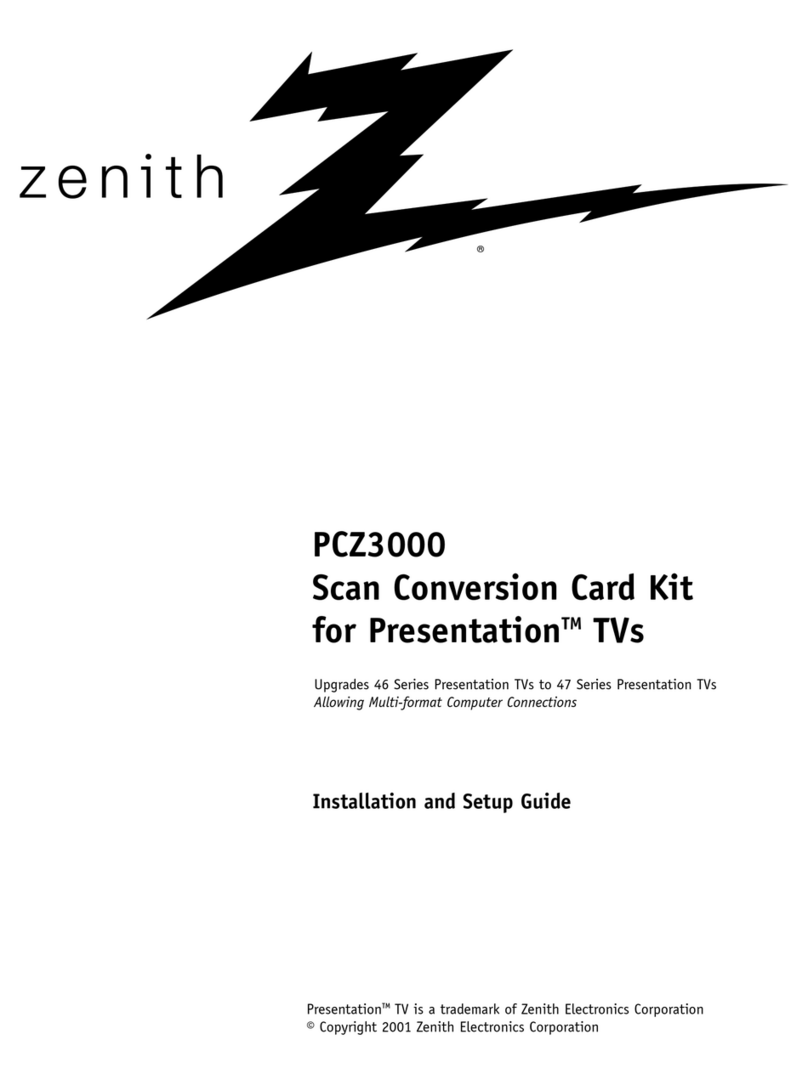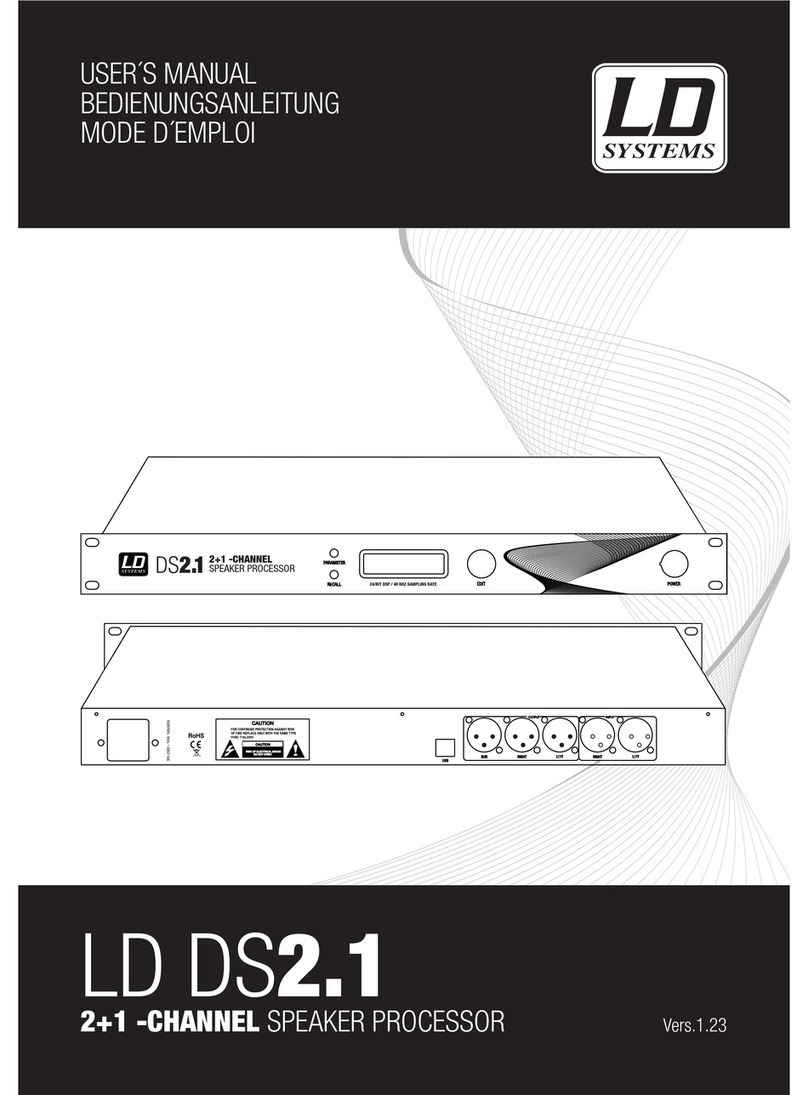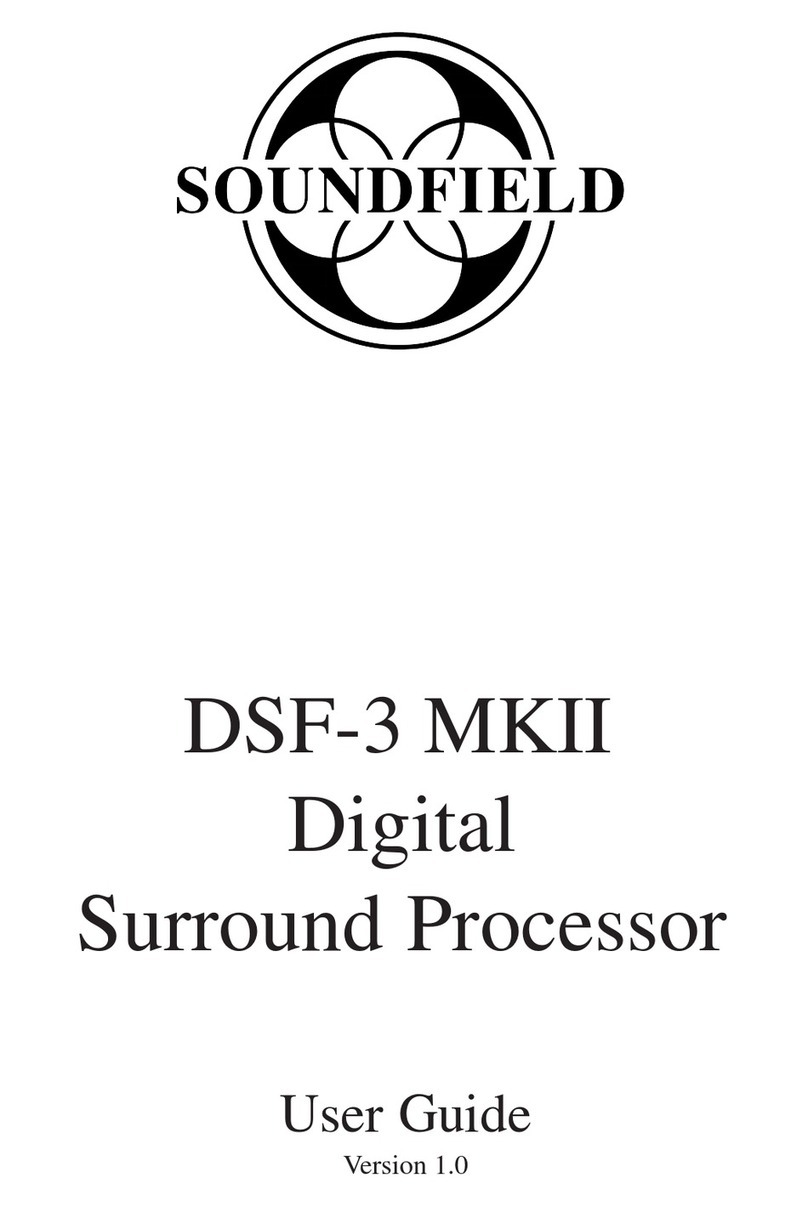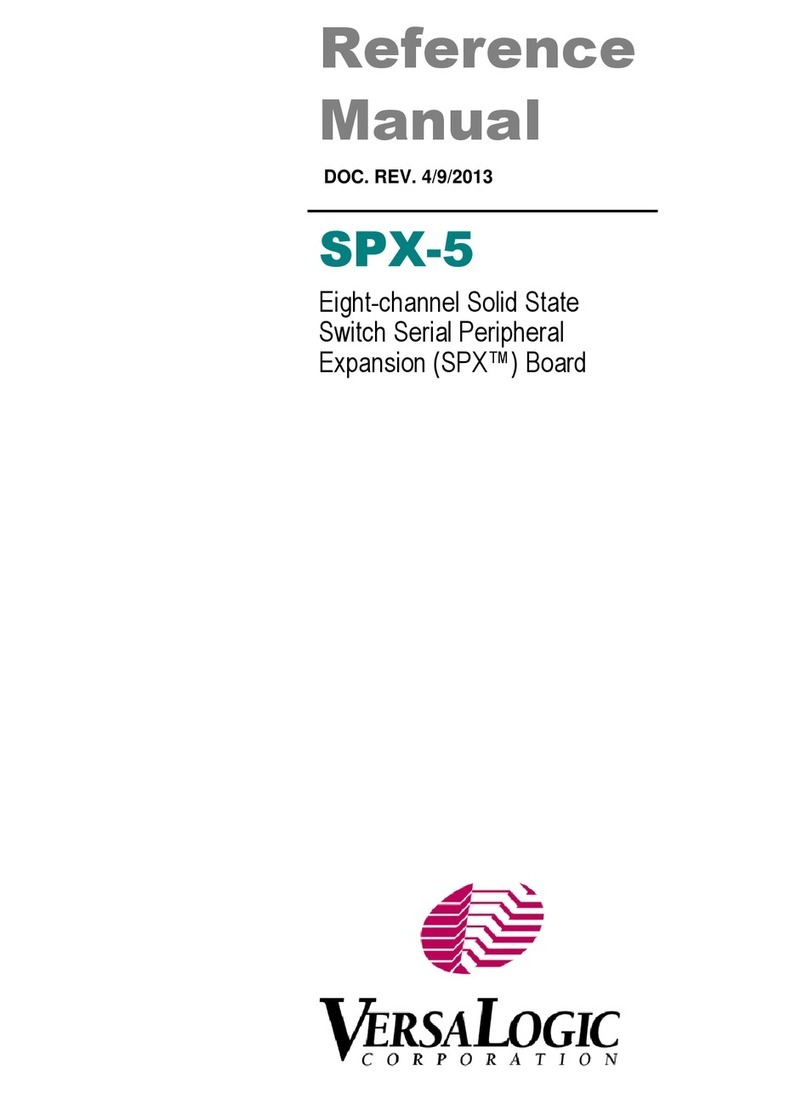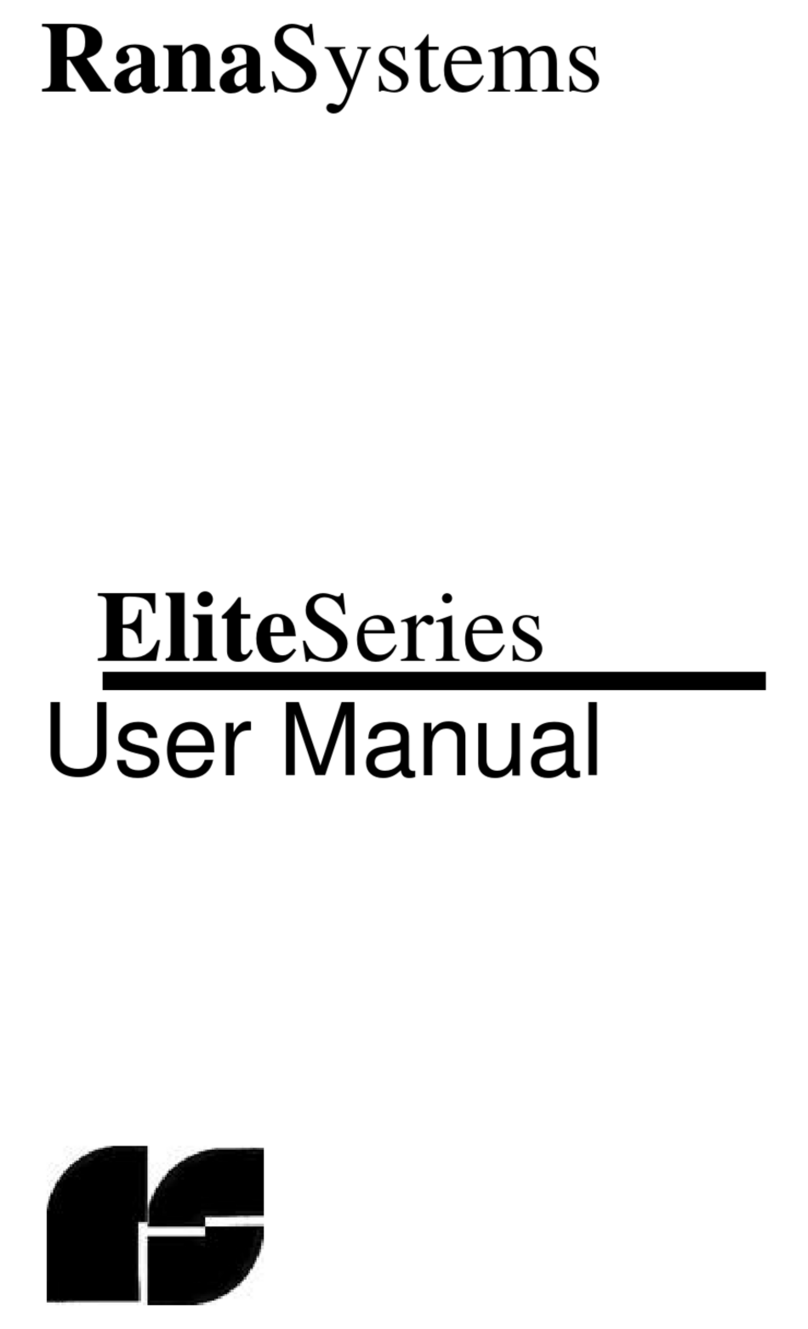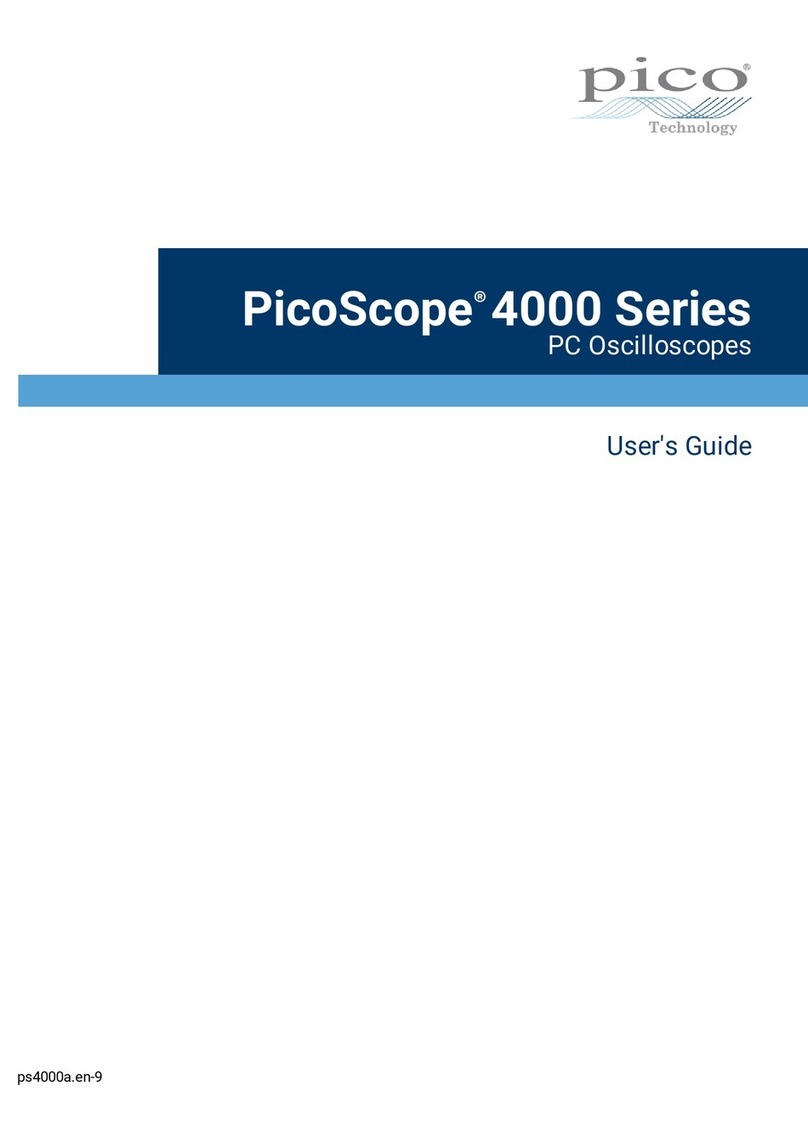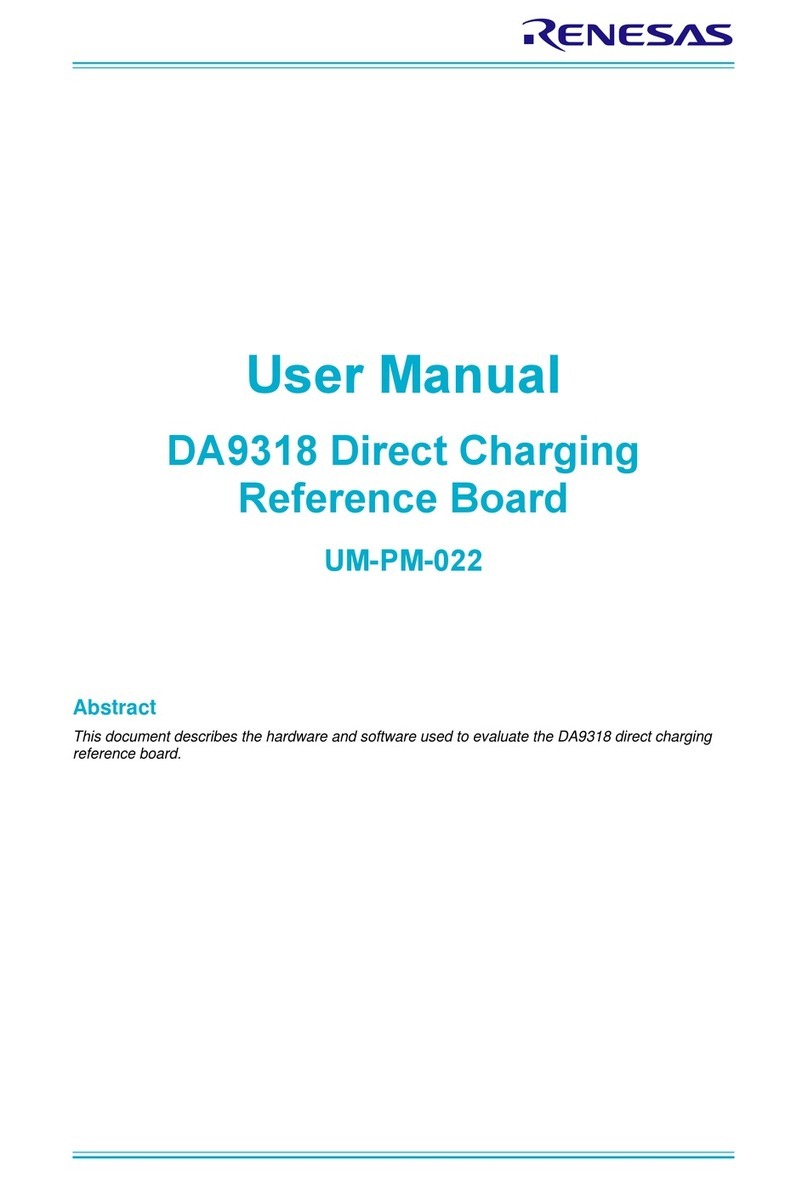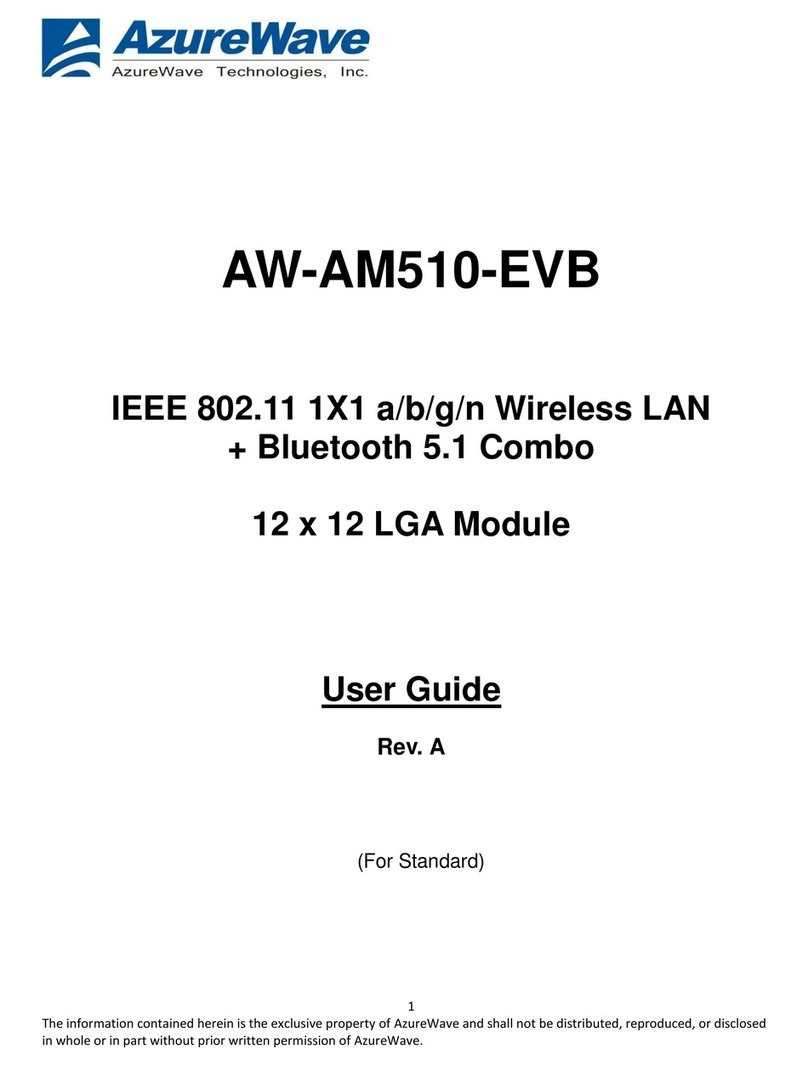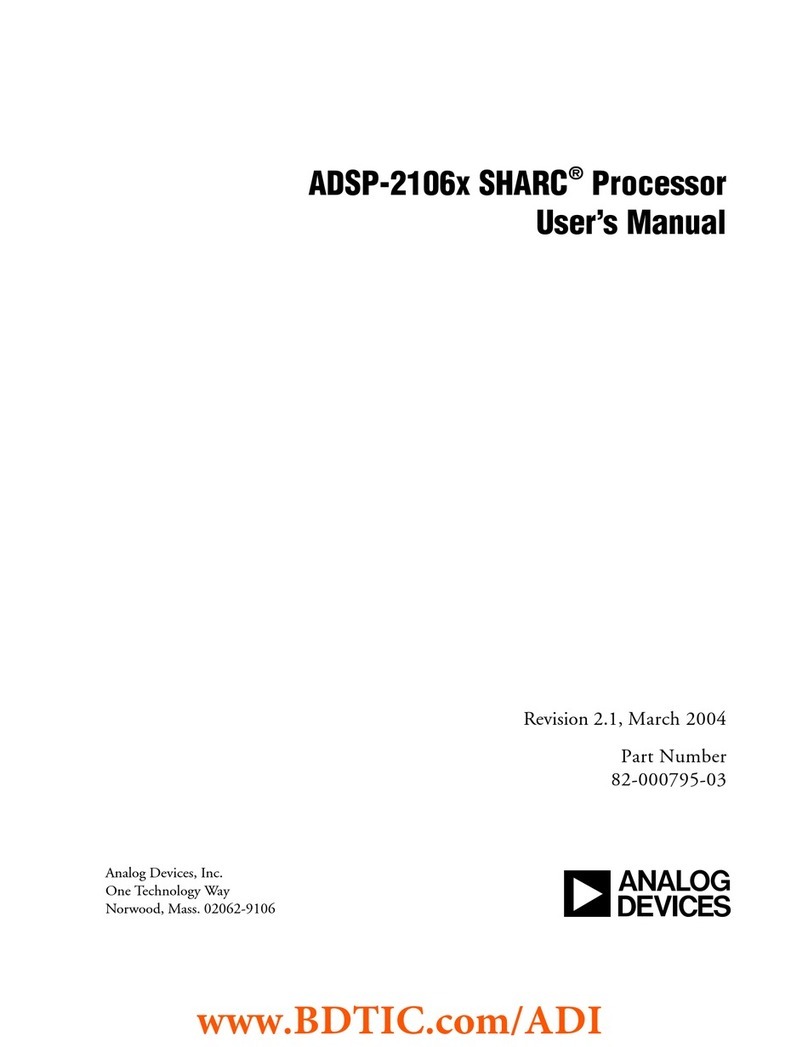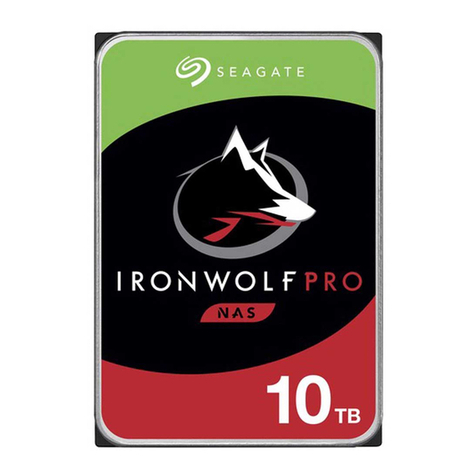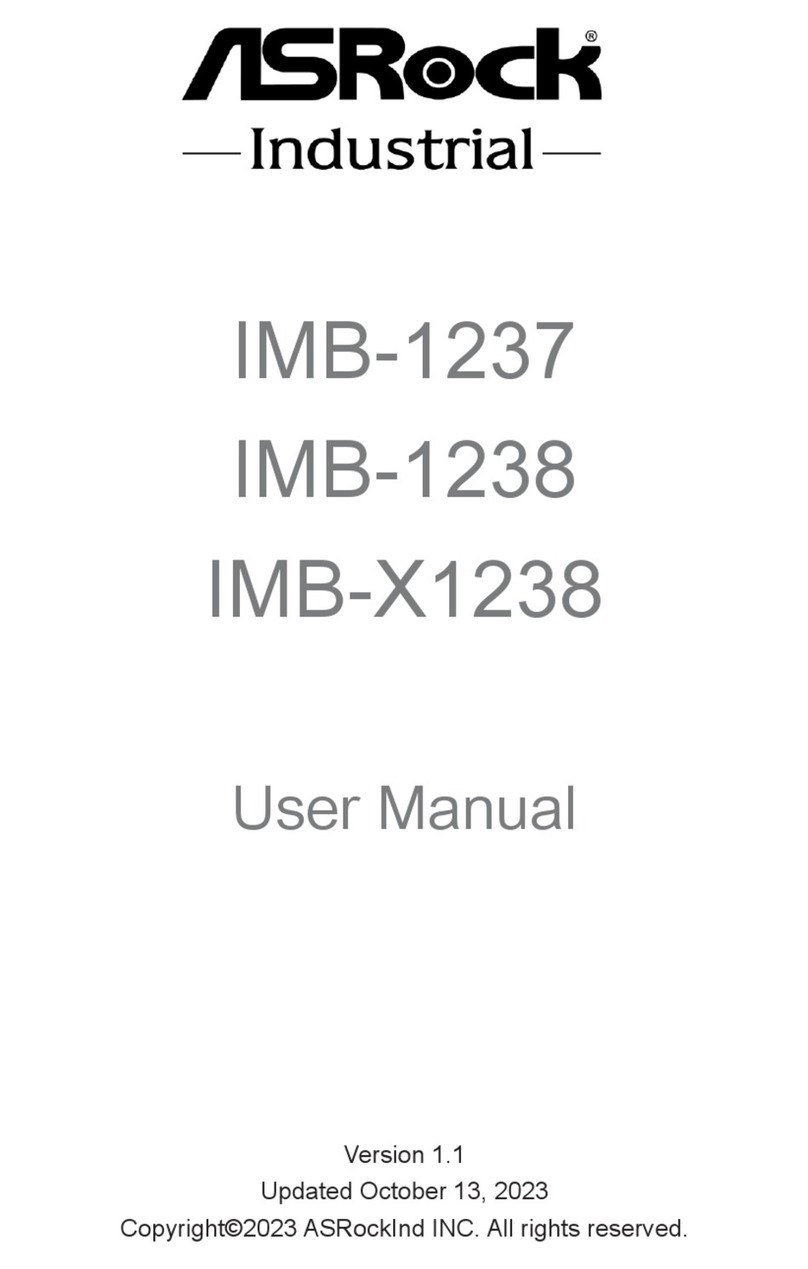Acronova Technology Nimbie Chorus NBCH07 Series User manual

User’s Manual
Master unit, Nimbie Chorus, Standalone
Expandable Automated Disc Duplicating System
(Model: NBCH07 Series)
Serial Number: ______________________________
(The serial number is labeled on the rear panel of the device.)
USER’SMANUAL

User’s Manual, Nimbie Chorus NBCH07 Version 9E1
(This page is intentionally left blank.)
2@ 2010, Acronova Technology, Inc.

Version 9E1 User’s Manual, Nimbie Chorus NBCH07
PREFACE
Important Safety Notices
For your safety, basic precautions should always be followed to reduce risk of
damage, electric shock, fire, and personal injury. This includes, but not limit
to, the following:
•Read this manual carefully and follow all warnings and instructions.
•Operate the unit with only the proper electrical specifications as labeled
on the device. Use only 3-wire extension cords that have 3-prong
grounding plugs and 3-pole grounding receptacles that accept your
device's plug. Make sure the device is connected to a known ground.
•Do not expose this unit to direct sunlight, rain, moisture, water, flammable
material, gas, dust, dirt, smoke, pollution or abrupt humidity changes.
•Place this device on a steady level surface in an air-conditioned
environment with sufficient ventilation. Do not move this device while the
power is on. Handle with care.
•This device generates heat during the duplication process. Out-of-
specification or unstable power supply may cause overheating, low
productivity, increased failure rate, and damage to the device.
•Use a reliable power source with correct voltage and ample current
supply. Give this device a dedicated power outlet. Do not share the
outlet with other devices.
•Please make it a habit to always unplug the power cord before
troubleshooting or performing maintenance. Always turn the power
switch to the Off position when connecting the power cord.
•Do not attempt to disassemble this device or touch any of the moving
parts. Refer servicing to qualified service personnel. Unauthorized
disassembly or repair will void all warranty.
DISCLAIMER:
This product, software, and/or documentation are designed to assist you in
reproducing only the material in which you own the copyright or for which you
have obtained permission to copy from the copyright owner. You assume full
responsibility for the legal and responsible use of the equipment, software and
information.
Unless you own the copyright or hold permission to copy from the copyright
owner, you may be violating copyright law and may be subject to payment of
damages and other remedies. If you are uncertain about your rights, you
should contact your legal counsel.
If you are neither in possession of the copyright nor have authorization from
the owner of the copyright, unauthorized copying onto recordable media may
violate copyright law and be subject to severe penalties and other remedies.
@ 2010, Acronova Technology, Inc. 3

User’s Manual, Nimbie Chorus NBCH07 Version 9E1
Acknowledgments:
© 2010, Acronova Technology Inc. All rights reserved. Reproduction,
adaptation, or translation without prior written permission is prohibited.
Acronova, Nimbie, and NimbieCable are the trademarks of Acronova
Technology Inc. All other products, brands, and trademarks are the property
of their respective owners.
FCC Compliance:
This equipment has been tested and found to comply with the limits for a
Class B digital device, pursuant to Part 15 of the FCC Rules. These limits are
designed to provide reasonable protection against harmful interference in a
residential installation.
This equipment generates, uses, and can radiate radio frequency energy and,
if not installed and used in accordance with the instructions, may cause
harmful interference to radio communications. However, there is no
guarantee that interference will not occur in a particular installation. If this
equipment does cause harmful interference to radio or television reception,
which can be determined by turning the equipment off and on, the user is
encouraged to try to correct the interference by one or more of the following
measures:
Reorient or relocate the receiving antenna.
Increase the separation between the equipment and receiver.
Connect the equipment to an outlet on a circuit different from that to which the
receiver is connected.
Consult the dealer or an experienced radio/TV technician.
Use of shielded cables is required to comply with the Class B limits of Part 15
of the FCC Rules. You are cautioned that any changes or modifications not
expressly approved in this manual could void your authority to operate and/or
obtain warranty service for this equipment.
Limited Warranty (North America):
The information contained in this document is subject to change without
notice. Acronova Technology Inc. makes no warranty of any kind with respect
to this information.
Acronova Technology Inc. guarantees this device for a period of one year from
the date of delivery, free from defects in material and workmanship. In case of
malfunction or fault, Acronova Technology Inc. will, at its option, repair or
replace the product.
You must return the defective product, protected in the original packaging,
with a valid RMA number, to an authorized dealer or reseller within the
warranty period accompanied with the proof of purchase.
4@ 2010, Acronova Technology, Inc.

Version 9E1 User’s Manual, Nimbie Chorus NBCH07
This warranty only covers parts made by Acronova Technology Inc. For parts
made by other manufacturers, such as hard disks, and disc recorders, the
original manufacturer’s warranty applies.
This warranty will not cover abuse, misuse, alteration, modification, tampering,
negligence, faulty installation, accidents, lack of reasonable care,
unauthorized repairs or service, or if installed to any device not provided with
the product, or if the serial number label provided with this product has been
broken or removed.
This warranty does not cover damages that occur in shipment, due to acts of
God. All repairs and replacement services shall only be handled by Acronova
Technology Inc, and by authorized service centers. Parts used for
replacement are covered only for the remainder of the warranty period.
Acronova Technology Inc. disclaims all implied warranties on this product,
including without limitation warranties of merchantability, performance, and
fitness for a particular purpose.
In no event will Acronova Technology Inc. be liable for direct, indirect, special,
incidental, tort, economic, contingent or consequential damages resulting from
any defect in this product or its documentation, including, without, limitation,
damages or costs relating to the loss of data, profits, business or goodwill,
even if Acronova Technology Inc., its authorized dealers or resellers have
advertised the possibilities of such damages. In no case shall Acronova
Technology Inc.’s liability exceed the amount paid by the user of this product
out of which such claim arose.
Any written or oral information or advice given by the dealer, reseller, agent,
sales representative, or employee of Acronova Technology Inc. will in no way
increase the scope of this warranty nor should you rely on such oral or written
communication.
Technical Support:
For technical support and assistance, please contact your local dealer.
For additional information regarding optical disc duplication, printing, and
management please visit our website. We value your comments and
suggestions and thank you for your purchase.
Acronova Technology, Inc.
http://www.acronova.com
@ 2010, Acronova Technology, Inc. 5

User’s Manual, Nimbie Chorus NBCH07 Version 9E1
SPECIFICATIONS
Auto-Loader Separated loading and unloading mechanism,
patent-pending
Disc Capacity (Per client): 30 discs; 100 discs or more using extension rods
(increased capacity using non-stop refill)
Media: Industry standard 120 mm Blu-ray/CD/DVD discs
Reject Disc Capacity: 5 discs or more
Hard disk Drive: Depend on the configuration
Optical Disc Drive: SATA, industry standard 5-1/4" form factor
Write Speed: 40x maximum for CD, 20x for DVD, 4x for Blu-ray
Host PC: Standalone operation, no PC connection required
System Display: LCD display (Master unit), LED displays (Client unit)
Operation Temperature: ℉℉℃℃42 to 86 (6 to 30 )
Humidity: 5% to 85%, no condensation
Certification: CE and FCC; power adaptor is UL approved.
Dimensions: NBCH07 (Master): 7.8" x 8.5" x 15.4"
NB15/NB15-BR (Clients): 7.8" x 8.5" x 15.4"
Weight:
(net)
Power: 100 to 240VAC; 50 or 60 Hz
* Specifications are subject to change without notice.
6@ 2010, Acronova Technology, Inc.

Version 9E1 User’s Manual, Nimbie Chorus NBCH07
Table of Contents
Preface.......................................................................................................3
Specifications............................................................................................6
Unpacking and Overview.........................................................................9
Unpacking.................................................................................................9
The Front Panel........................................................................................9
The LED Indicators.................................................................................10
The Rear View........................................................................................10
Get Started and Installation...................................................................12
Finding a Place for the Nimbie Chorus System......................................12
Nimbie Chorus System Installation.........................................................12
Turning Power On and the Initialization..................................................13
Turning the System Off...........................................................................13
Hot-Plugging Client Units........................................................................14
When Client Unit Runs Out of Discs.......................................................14
Menus of the Nimbie Chorus System....................................................15
Main Menu Overview..............................................................................15
TOOLS Menu Overview..........................................................................16
SETUP Menu Overview..........................................................................17
Main Menu Operations............................................................................19
HDD COPY Feature................................................................................19
HDD COPY + VERIFY Feature...............................................................20
HDD COPY + COMPARE Feature..........................................................20
MULTI-COPY Feature.............................................................................21
MULTICOPY + VERIFY Feature.............................................................21
MULTICOPY + COMPARE Feature........................................................22
LOAD IMAGE Feature............................................................................23
TOOLS Feature........................................................................................24
IMAGE INFO Feature..............................................................................24
BACKUP IMAGES Feature.....................................................................25
RENAME IMAGE Feature.......................................................................25
DELETE IMAGE Feature........................................................................26
DISC EMULATE Feature........................................................................27
DISC VERIFY Feature............................................................................27
DISC COMPARE Feature.......................................................................28
ERASE RW DISC Feature......................................................................29
CHECK UNIT ERROR Feature...............................................................29
BURN-IN TEST Feature..........................................................................30
SETUP Feature........................................................................................31
SLEEP MODE Feature...........................................................................31
IGNORE ERROR Feature.......................................................................31
READ SPEED Feature............................................................................32
ERROR COUNT Feature........................................................................32
DRIVE INFO Feature..............................................................................32
HDD INFO Feature.................................................................................33
FORMAT HDD Feature...........................................................................33
MASTER INFO Feature..........................................................................34
@ 2010, Acronova Technology, Inc. 7

User’s Manual, Nimbie Chorus NBCH07 Version 9E1
CLIENT INFO Feature............................................................................34
UPDATE M.BOARD Feature...................................................................34
UPDATE MODULE Feature....................................................................35
RESET TO DEFAULT Feature................................................................35
Appendix..................................................................................................36
Choosing Reliable Blank Discs...............................................................36
Disc Separation.......................................................................................36
Writing Speed..........................................................................................36
Client Error Message..............................................................................37
Frequently Asked Questions..................................................................38
8@ 2010, Acronova Technology, Inc.

Version 9E1 User’s Manual, Nimbie Chorus NBCH07
UNPACKING AND OVERVIEW
Congratulations on purchasing the Nimbie Chorus NBCH07 (Master unit). The
Nimbie Chorus is a state-of-the-art expandable system, with built-in hard disk
and intelligent controller. Nimbie Chorus can be connected up to seven Client
units (sold separately) for optical disc duplication use.
The Nimbie Chorus is a standalone system with LCD display, LED indicators
and control buttons on the front panel. It does not require a PC for operation.
This user’s manual describes the operation and maintenance of Nimbie
Chorus Master unit. Carefully read this manual before using the system.
Unpacking
Before opening the package, carefully inspect for any damages. If there is
any sign of damage, contact the shipping company and your local dealer
immediately.
The original packaging will protect the product during transportation. Save the
packing materials in case you may need to ship the product.
Note:
Returning goods without the original packaging will void the
warranty.
The items listed below should be included in the package. If any part is
missing or damaged, contact your local dealer immediately.
•One Nimbie Chorus NBCH07
•One power cord
•One operation manual
The Front Panel
As illustrated below, there are control keys, LCD display and LED indicators
on the front panel of Nimbie Chorus NBCH07:
@ 2010, Acronova Technology, Inc. 9

User’s Manual, Nimbie Chorus NBCH07 Version 9E1
LINK Indicators
(Client Status) Each LINK indicator individually shows the status of a
Client unit connected to this Master unit. See the next
section for more information.
LCD Display The LCD display shows the menu item, the status and/or
the system information.
ENTER Press to confirm the current selection and move forward to
next-level selection or to start the operation.
UP ( ) Press to display previous available options.
DOWN ( ) Press to display next available options.
EXIT Press for going back to the previous menu option. If press
and hold for more than two seconds, the system will abort
after finishing the current processing disc.
Ready Indicator
(Master Status) Reflect the status of the Master unit. See the next section
for more information.
The LED Indicators
To the lower right of control cottons, the Ready indicator reflects the status of
the Master unit as listed. See the table below:
Ready Indicator Meanings
Steady Green The Master unit is powered on and it is ready to work.
Blinking The Master unit is in sleep mode, consuming the minimum
power for energy saving.
Off The Master unit is turned off.
Above the LCD display, each of the LINK indicators reflects the status of a
corresponding Client unit. See the table below:
LINK Indicator Meanings
Steady Green The corresponding Client unit is successfully recognized.
Blinking The Client unit is out-of-disc.
Flashing
Rapidly The Client unit has encountered an error.
Off The Client unit is not connected or the connection has
failed.
The Rear View
As illustrated below, on the rear panel of Master unit there are power socket,
power switch, ventilation holes, as well as, connectors for the connection of
Client units.
Warning:
Make sure the Voltage of the power source matches the setting
of the Voltage switch on the rear panel of the Master unit.
Incorrect voltage supply may instantly damage the unit.
10 @ 2010, Acronova Technology, Inc.

Version 9E1 User’s Manual, Nimbie Chorus NBCH07
Voltage Switch
(115/230V) Properly set the voltage to the power source.
**Incorrect voltage supply may instantly damage the unit.
Power Switch Toggle the switch to turn the Master unit on or off.
**Incorrect voltage supply may instantly damage the unit.
Ventilation These holes allow heat to release. Do not block ventilation
holes; otherwise, the unit may overheat.
Power Socket Use the power cord that comes with the Master unit to
connect it to a reliable power outlet.
**Incorrect voltage supply may instantly damage the unit.
Nimbie Cable
Connectors Use the Nimbie Cable that comes with the Client unit to
connect it to the Master unit.
USB Port Reserved for service and maintenance purpose only.
Warning:
Do not block ventilation holes; otherwise, the unit may overheat
and damage.
@ 2010, Acronova Technology, Inc. 11

User’s Manual, Nimbie Chorus NBCH07 Version 9E1
GET STARTED AND INSTALLATION
The Nimbie Chorus is an expandable disc duplication system which consists
one Master unit and up to seven Client units. You may start with one Master
and one Client, and plug-in additional Client units when more production
power is required.
Note:
It is not necessary to follow the Client number sequence. You
may connect the Client unit to any available NimbieCable
connectors on the Master unit. To help with identification, it is
recommended to label each Client unit with the corresponding
number as it is connected to the Master unit.
Finding a Place for the Nimbie Chorus System
The NBCH07 Master unit and its Client units should be placed on a fairly
leveled surface, firm enough to support all the units.
The Client unit should be placed close to the Master unit at a distance
reachable of NimbieCable. For identification purpose, it is recommended to
arrange the Client units in a sequence in which they are connected to the
Master unit.
Note:
Do not expose the system to direct sunlight or high humidity, as it
may cause the system to malfunction.
Nimbie Chorus System Installation
Follow the steps below to complete the Nimbie Chorus System installation:
1) Make sure the power switch on the Master unit is turned off.
2) Make sure the voltage setting on the rear panel of the Master unit is
properly set.
Warning:
An incorrect voltage power supply may damage the unit, the
system, or may result in poor quality discs.
3) Place the Master unit and Client units side by side on a leveled surface.
12 @ 2010, Acronova Technology, Inc.

Version 9E1 User’s Manual, Nimbie Chorus NBCH07
4) Use the NimbieCable that comes with each Client unit to connect it to the
Master unit.
Note:
The notch at the male connector on NimbieCable shall be
aligned with the counterpart of the connectors on the Master unit
and the Client unit.
5) Use the power cord that comes with the Master unit to connect it to a wall
outlet with a reliable power supply.
You have now completed the Nimbie Chorus System hardware installation.
Turning Power On and the Initialization
Before turning the power on, make sure the voltage setting on the rear panel
of the Master unit is properly set. Now, toggle the power switch on the rear of
the Master unit to turn the power on.
During the initialization process, the LCD screen on the Master unit will
display a sequence of messages. In the mean time, each of the Client
unit will individually go through its initialization process and you will hear
the drive tray in the Client unit move out and in.
Note:
The initialization shall take a minute. Please be patient until the
process has fully completed.
When the initialization has completed, you will see:
1) All the Client units shall have its Ready indicator steadily light up.
Note:
Refer to the user’s manual that comes with the Client unit for the
meaning of its LED indicators.
2) On the Master unit, to the lower-right of the control buttons, the Ready
indicator shall light up steadily.
3) On the Master unit, the LINK indicator individually corresponding to a
successfully connected Client unit shall light up steadily.
4) Finally, on the Master unit the LCD shall display “HDD COPY”. Now, the
Nimbie Chorus system is ready to work.
Note:
During and before the end of client unit initialization process, all
control panel keys will be inactive.
Turning the System Off
Before turning off, it is recommended to make sure the Nimbie Chorus system
is idle. In case there is an operation or a session going underway, wait until it
has completed. Then, turn the power switch on the Master unit to the off
position.
@ 2010, Acronova Technology, Inc. 13

User’s Manual, Nimbie Chorus NBCH07 Version 9E1
Note:
To abort a session in progress, press and hold the EXIT key for
two seconds; the session will abort after the completion of the
current processing disc.
Although it is fine to leave the power cord plugged in, it is recommended that
you unplug the cord for increased safety when the Nimbie Chorus System is
not used for extended period of time.
Hot-Plugging Client Units
You may hot-plug Client units onto a Nimbie Chorus system without turning off
the power. Just use NimbieCable to connect the Client unit to the Master unit.
The Master unit will automatically detect newly connected Client unit. When
the newly connected Client unit is successfully recognized, the LINK indicator
of the corresponding Client unit will light up.
Note:
During the detection of the newly connected Client unit, the
control panel keys are inactive until the new Client unit has
completed its initialization.
Note:
If a new Client unit is connected while the system is performing
jobs, it will be recognized when the current processing disc
operation is completed.
While performing a job with “ALL UNITS” selected, when the newly connected
Client unit gets recognized, the system will redistribute work to all units for
maximum productivity.
You may unplug any Client unit from the Nimbie Chorus system while it is not
working. Simply disconnect the NimbieCable to the Client unit.
Note:
Please do not disconnect any Client unit when it is working, this will
cause disc duplication failure or damaging the disconnected Client unit.
The failed disc may stay inside the drive.
When Client Unit Runs Out of Discs
If any targeted Client unit runs out of discs, the
system will be temporarily paused and will
prompt the user to refill the disc loader.
Also, on the Master unit the LINK indicator for that specific unit will be blinking.
In the mean time, on the Client unit the “Ready” LED indicator will be flashing
at the 0.5s interval.
After refilling, press the ENTER key to continue. To abort the current job,
press the EXIT key.
14 @ 2010, Acronova Technology, Inc.
OUT OF DISC
CONTINUE?

Version 9E1 User’s Manual, Nimbie Chorus NBCH07
MENUS OF THE NIMBIE CHORUS SYSTEM
The Nimbie Chorus system provides a LCD display to show menu items,
system status and other information to the user, which are accessible through
three menu modes: the Main Menu mode, the Tools Menu mode and the
Setup Menu mode. See the following sections for details.
The following table lists the basic function of control keys. Feel free to press
the keys to explore the menu trees.
Control Key Functions
or Scroll the available items on the same level in the menu
tree.
ENTER Confirm the selection and move down one level in the
menu tree.
EXIT Move up one level in the menu tree and return to the last
function or option.
Main Menu Overview
The Nimbie Chorus system Main Menu mode provides certain disc operation
functions and access to other menus. When turned on, Nimbie Chorus system
enters Main Menu mode. After the initialization has completed, the LCD
display on the Master item shows “HDD COPY”.
@ 2010, Acronova Technology, Inc. 15

User’s Manual, Nimbie Chorus NBCH07 Version 9E1
Main Menu Item Description
HDD COPY Burn discs using an image stored on the hard disk.
HDD COPY+VERIFY HDD COPY feature with disc verification.
MULTI-COPY Set up disc-burning jobs. Each job uses an image on
the hard disk to burn discs.
MULTICOPY+VERIF
YMULTI-COPY feature with disc verification.
LOAD IMAGE Read discs and store images on the hard disk.
TOOLS >> Access to image management and other functions.
SETUP >> Access to system setting functions.
TOOLS Menu Overview
The Nimbie Chorus Tools Menu mode provides image management and
certain other functions. To enter Tools Menu mode, on the Main Menu press
the or , scroll to TOOLS and press ENTER.
16 @ 2010, Acronova Technology, Inc.

Version 9E1 User’s Manual, Nimbie Chorus NBCH07
Tools Menu Item Description
IMAGE INFO Display the information of the image file(s) stored on
the hard disk.
BACKUP IMAGES Use a selected Client unit to backup all the images
from hard disk to discs.
RENAME IMAGE Rename selected image file(s) on the hard disk.
DELETE IMAGE Delete selected image file(s) from the hard disk.
DISC EMULATE Select an image file and execute disc emulation on all
or selected Client units.
DISC VERIFY Select an image and execute disc verify on all or
selected Client units.
ERASE RW DISC Erase rewritable discs on all or selected Client units.
CHECK UNIT
ERROR Display the last error happened on Client unit.
BURN-IN TEST Perform a continuous functional test of autoloader
and drive tray mechanism on all Client units until run
out of disc.
SETUP Menu Overview
The Nimbie Chorus Setup Menu mode provides system information and
system setting functions. The change of setting will take effect immediately
and will become the default setting. To enter Setup Menu mode, on the Main
Menu press the or , scroll to SETUP and press ENTER.
Setup Menu Item Description
SLEEP MODE Enable the system to enter power-saving standby
mode after idle for a certain period of time.
IGNORE ERROR Ignore source disc error during image extraction of
LOAD IMAGE operation.
READ SPEED Set up the drive read speed for the Nimbie Chorus
system.
ERROR COUNT Set the maximum number of continuous failure discs
allowed. The Client unit will abort its job when the limit
is reached.
DRIVE INFO Display the information regarding the optical drive in
the Client unit that is connected to the system.
HDD INFO Display the information regarding the hard disk
storage capacity.
FORMAT HDD Format the hard disk in the Master unit.
MASTER VERSION Display the Master unit firmware information.
CLIENT VERSION Display the Client unit firmware information.
@ 2010, Acronova Technology, Inc. 17

User’s Manual, Nimbie Chorus NBCH07 Version 9E1
UPDATE M.BOARD Update the system firmware of the Master unit (for
service maintenance only).
UPDATE MODULE Update the controller firmware of the Master unit (for
service maintenance only).
RESET TO DEFAULT Reset the system to factory default.
18 @ 2010, Acronova Technology, Inc.

Version 9E1 User’s Manual, Nimbie Chorus NBCH07
MAIN MENU OPERATIONS
This chapter will guide you through the functions in the Main Menu of Nimbie
Chorus System and the steps of the operations.
Refer to the flow chart below and use the appropriate key for operation. Press
the EXIT key to give up and move upward to the last option or function.
HDD COPY Feature
ENTER: Start HDD COPY function;
or : Scroll to other Main Menu functions.
or : Choose an image to burn to discs;
ENTER: Confirm the selection and go on
or : Scroll the available Client units;
ENTER: Toggle to select or deselect the Client
unit; when the screen displays OK, press
ENETR to confirm the selection and go on.
or : Scroll the available writing speed;
ENTER: Confirm the selection and go on.
: Scroll the available numbers one by one;
: Move the cursor one digit to the left;
<0000>: Burn all discs in the Client units;
ENETR: Confirm the selection and go on.
or : Scroll the available options;
ENTER: Confirm the selection and start.
Select Clients:
The default will use all available Client units to burn discs. You may select
some Client units to use.
Firstly, continuously press or to browse the current selection of drives.
The selected unit will have stars leading and tailing its denotation, for
example, **[UNIT NO. 3]**.
When the number of the Client is displayed, you may select or deselect it by
pressing ENETR to toggle the selection.
@ 2010, Acronova Technology, Inc. 19

User’s Manual, Nimbie Chorus NBCH07 Version 9E1
Job status Information:
During the session, the status will be shown on
the LCD display. The first line indicates the current progress, for example
“LOADING”, “COPYING” and “UNLOADING”, followed by the recording
speed.
The second line shows the current number of completed discs, separated by a
forward slash (‘/’) and followed by the total number of copies required.
Estimated time to complete is shown at the end.
Note:
When it is performing tasks, the “Ready” LED indicator on the
Client unit will be flashing at the 0.2s interval.
Job completed:
When the job is completed, the result will be
shown as the screen to the right.
The second line will display the total number of successful disc (e.g.
OK=0010), followed by the total number of failed disc (e.g. NG=0000). To go
back to the main menu, simply press the EXIT key.
HDD COPY + VERIFY Feature
This feature will do the same duplication function as the “HDD COPY” feature;
in addition, it will verify disc against the source image.
For the operation, refer to the HDD COPY Feature section.
HDD COPY + COMPARE Feature
This feature will do the same duplication function as the “HDD COPY” feature.
Along with that, it will compare discs with the source image.
For the steps of operation, refer to the HDD COPY Feature section.
20 @ 2010, Acronova Technology, Inc.
UNLOADING MAX
0010/ALL 00:00
JOB COMPLETED
OK=0010 NG=0000
This manual suits for next models
3
Table of contents
Other Acronova Technology Computer Hardware manuals