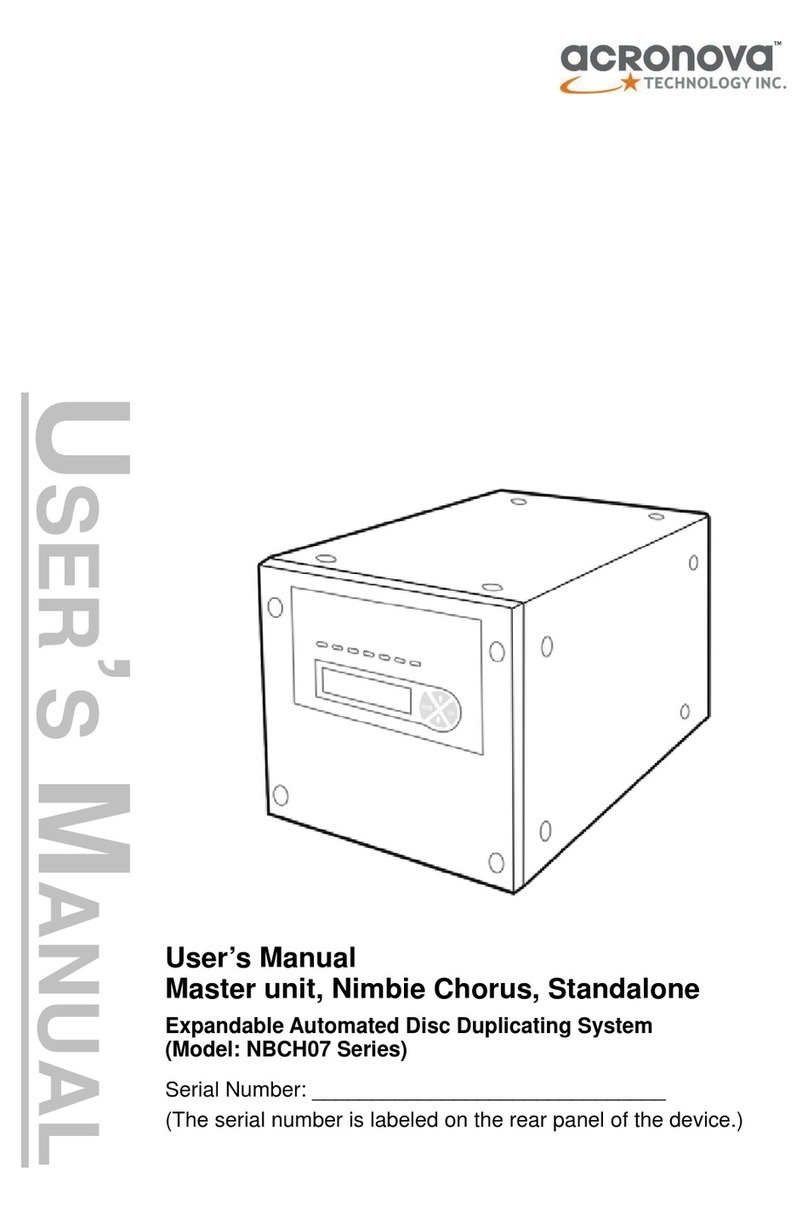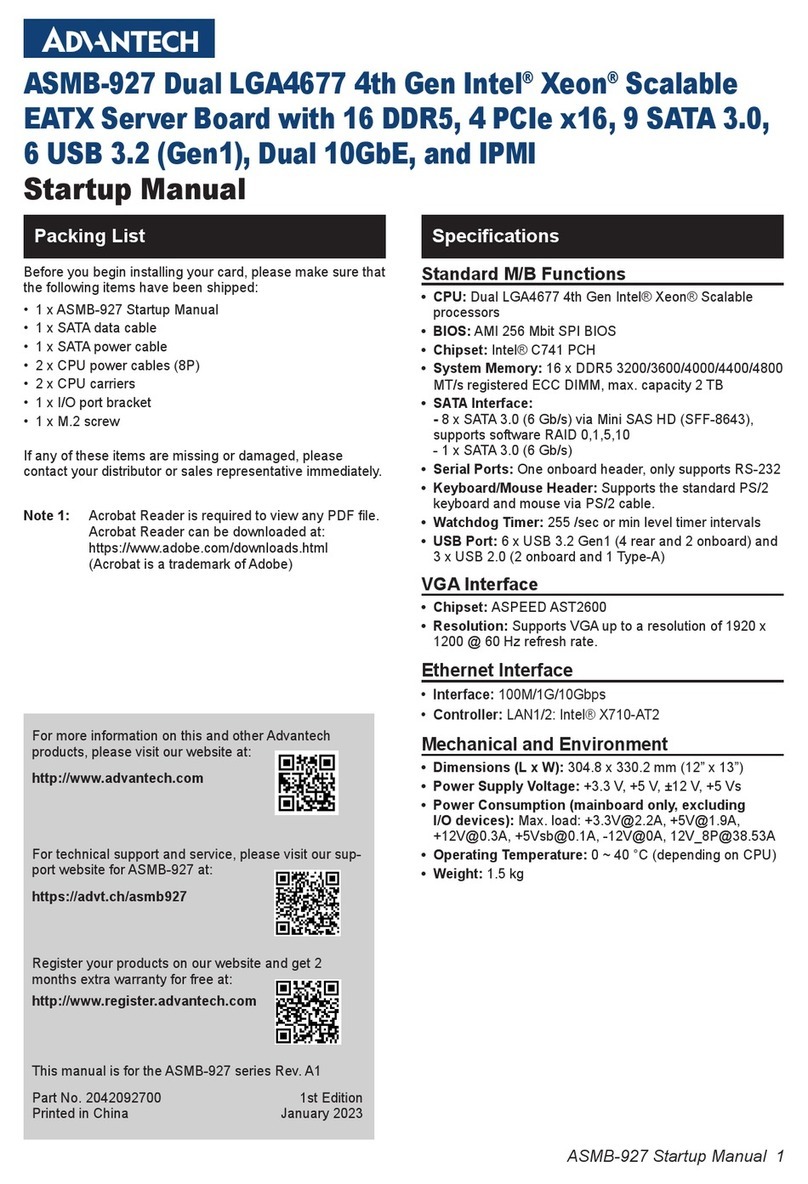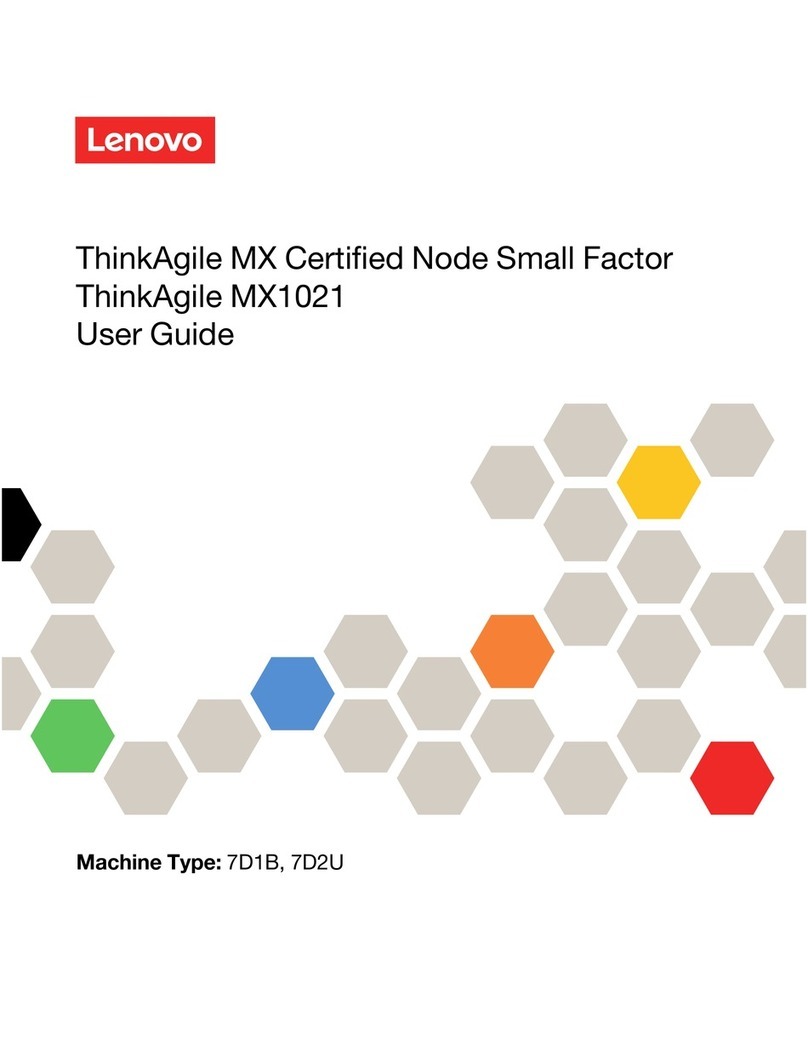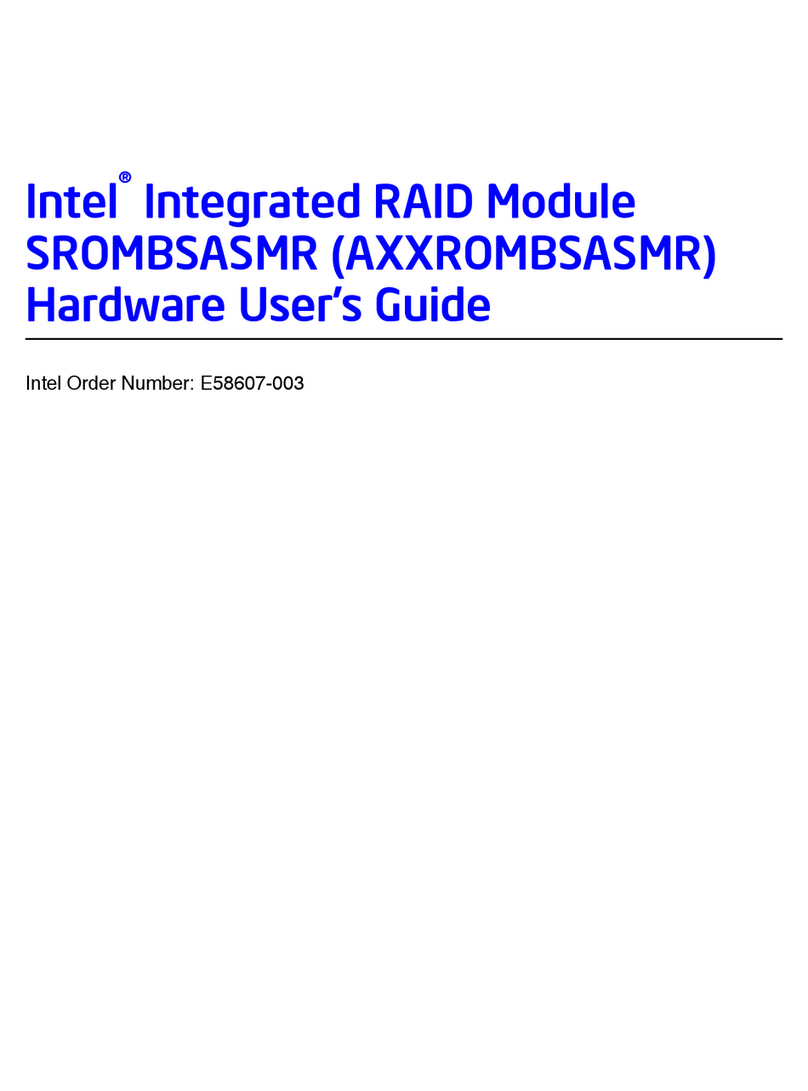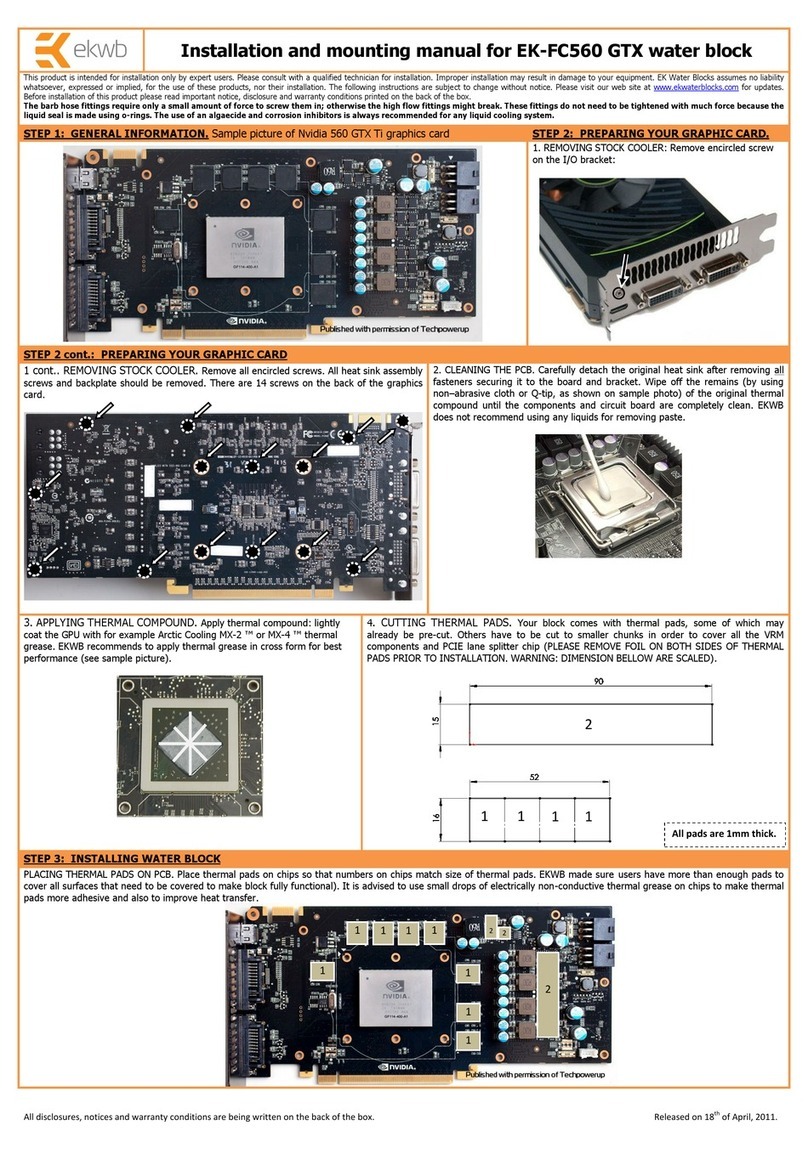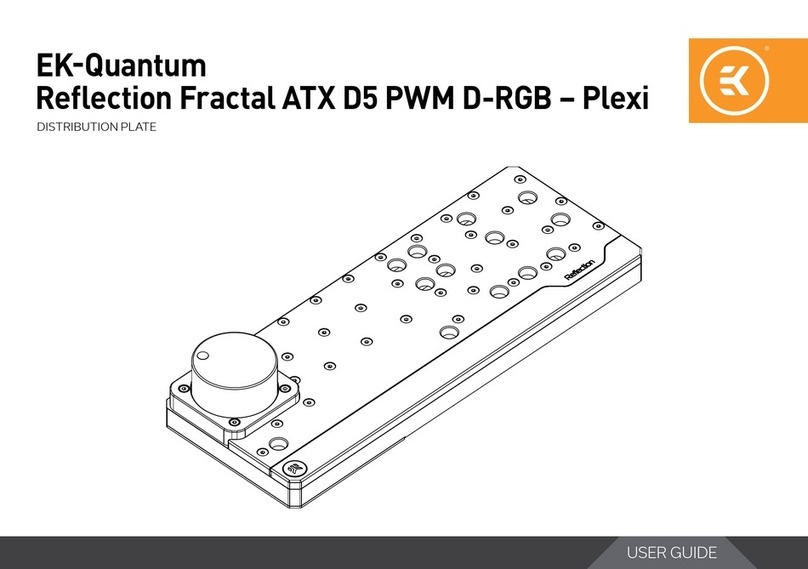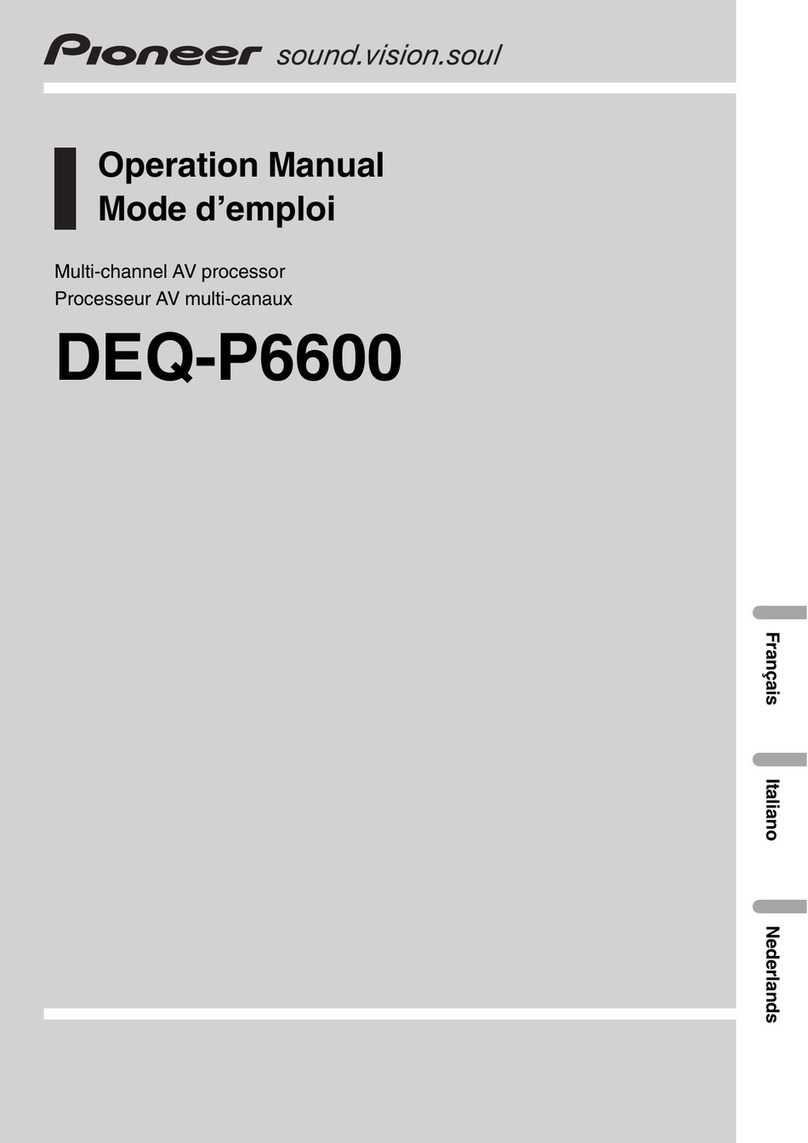Acronova Technology Xymba XB-42 User manual

Operation Manual
Xymba Automated Disc Duplicator
Model #: XB-42 (Standalone)
Serial Number: ______________________________
(The serial number is labeled on the rear panel of the device.)
OPERATION MANUAL

Operation Manual, Xymba XB-42 V108
2 © 2008, Acronova Technology, Inc.
PREFACE
Important Safety Instructions
For your safety, basic precautions should always be followed to reduce
risk of damage, electric shock, fire, and personal injury. This includes
the followings:
Read this manual carefully and follow all warnings and
instructions.
Operate the unit with only the proper electrical specifications as
labeled on the device. Use only 3-wire extension cords that have
3-prong grounding plugs and 3-pole grounding receptacles that
accept your device's plug. Make sure the device is connected to
a known ground.
Do not expose this unit to direct sunlight, rain, moisture, water,
flammable material, gas, dust, dirt, smoke, pollution or abrupt
humidity changes.
Place this device on a steady level surface in an air-conditioned
environment with sufficient ventilation. Do not move this device
while the power is on. Handle with care.
This device generates heat during the duplication process.
Out-of-specification or unstable power supply may cause
overheating, low productivity, increased failure rate, and damage
the device.
Use a reliable power source with a correct voltage and ample
current supply. Give this device a dedicated power outlet. Do
not share the outlet with other devices.
Please make it a habit to always unplug the power cord before
troubleshooting or performing maintenance. Always turn the
power switch to the Off position when connecting the power cord.
Do not attempt to disassemble this device or touch any of the
moving parts. Refer servicing to qualified service personnel.
Unauthorized disassembly or repair will void all warranty.
Acknowledgments
© 2008, Acronova Technology Inc. All rights reserved.
Notices: Reproduction, adaptation, or translation without prior written
permission is prohibited.
Trademarks: Acronova, Nimbie, GetTray, Xymba, DupliQ, and Apus
are the trademarks of Acronova Technology Inc. All other products,
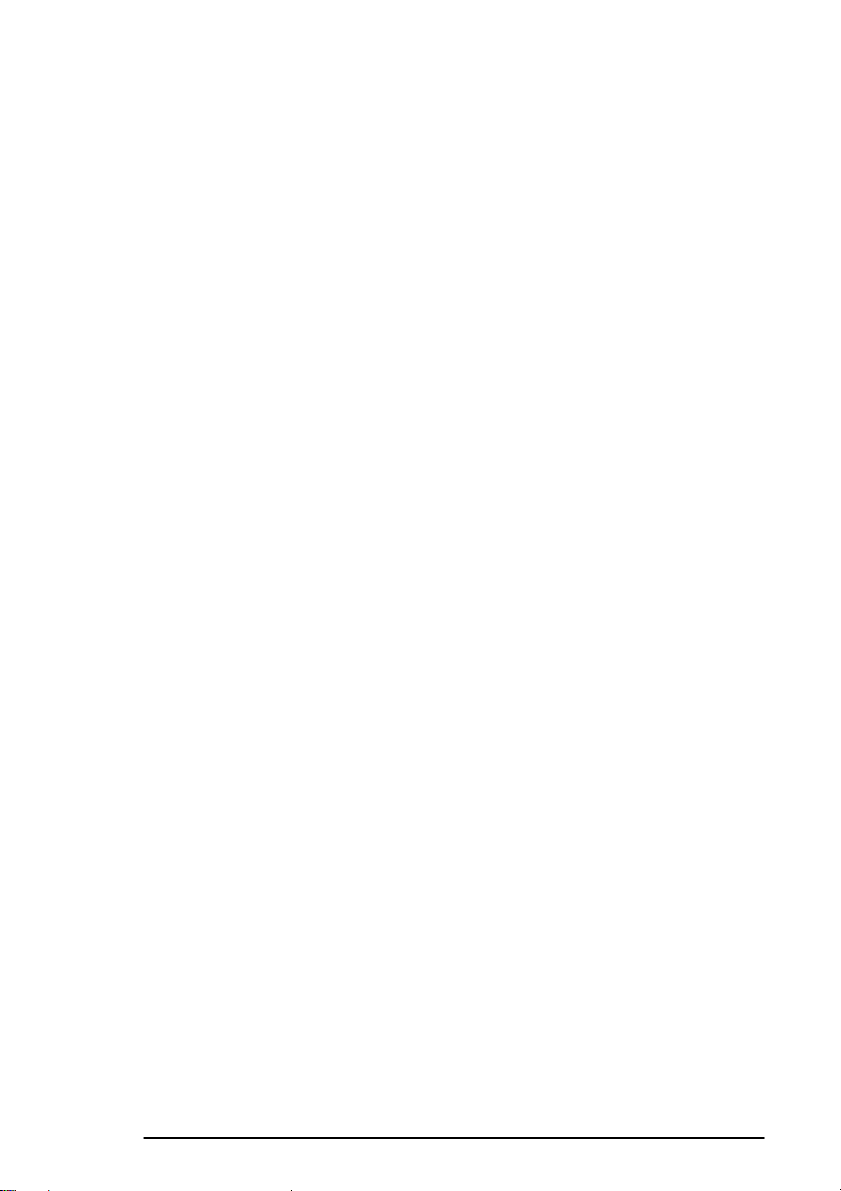
V108 Operation Manual, Xymba XB-42
© 2008, Acronova Technology, Inc. 3
brands, and trademarks are the property of their respective owners.
FCC Compliance: This equipment has been tested and found to
comply with the limits for a Class A digital device, pursuant to Part 15
of the FCC Rules. In a domestic environment this product may cause
radio interference, in which case the user may be required to take
adequate measures.
This equipment generates, uses, and can radiate radio frequency
energy and, if not installed and used in accordance with the
instructions, may cause harmful interference to radio communications.
However, there is no guarantee that interference will not occur in a
particular installation. If this equipment does cause harmful
interference to radio or television reception, which can be determined
by turning the equipment off and on, the user is encouraged to try to
correct the interference by one or more of the following measures:
Reorient or relocate the receiving antenna.
Increase the separation between the equipment and receiver.
Connect the equipment to an outlet on a circuit different from that
to which the receiver is connected.
Consult the dealer or an experienced radio/TV technician.
Use of shielded cables is required to comply with the Class A limits of
Part 15 of the FCC Rules. You are cautioned that any changes or
modifications not expressly approved in this manual could void your
authority to operate and/or obtain warranty service for this equipment.
Limited Warranty (North America): The information contained in this
document is subject to change without notice. Acronova Technology
Inc. makes no warranty of any kind with respect to this information.
Acronova Technology Inc. guarantees this device for a period of one
year from the date of delivery, free from defects in material and
workmanship. In case of malfunction or fault, Acronova Technology
Inc. will, at its option, repair or replace the product.
You must return the defective product, protected in the original
packaging, with a valid RMA number, to an authorized dealer or
reseller within the warranty period accompanied with the proof of
purchase.
This warranty only covers parts made by Acronova Technology Inc.
For parts made by other manufacturers, such as hard disks, and disc
recorders, the original manufacturer’s warranty applies.
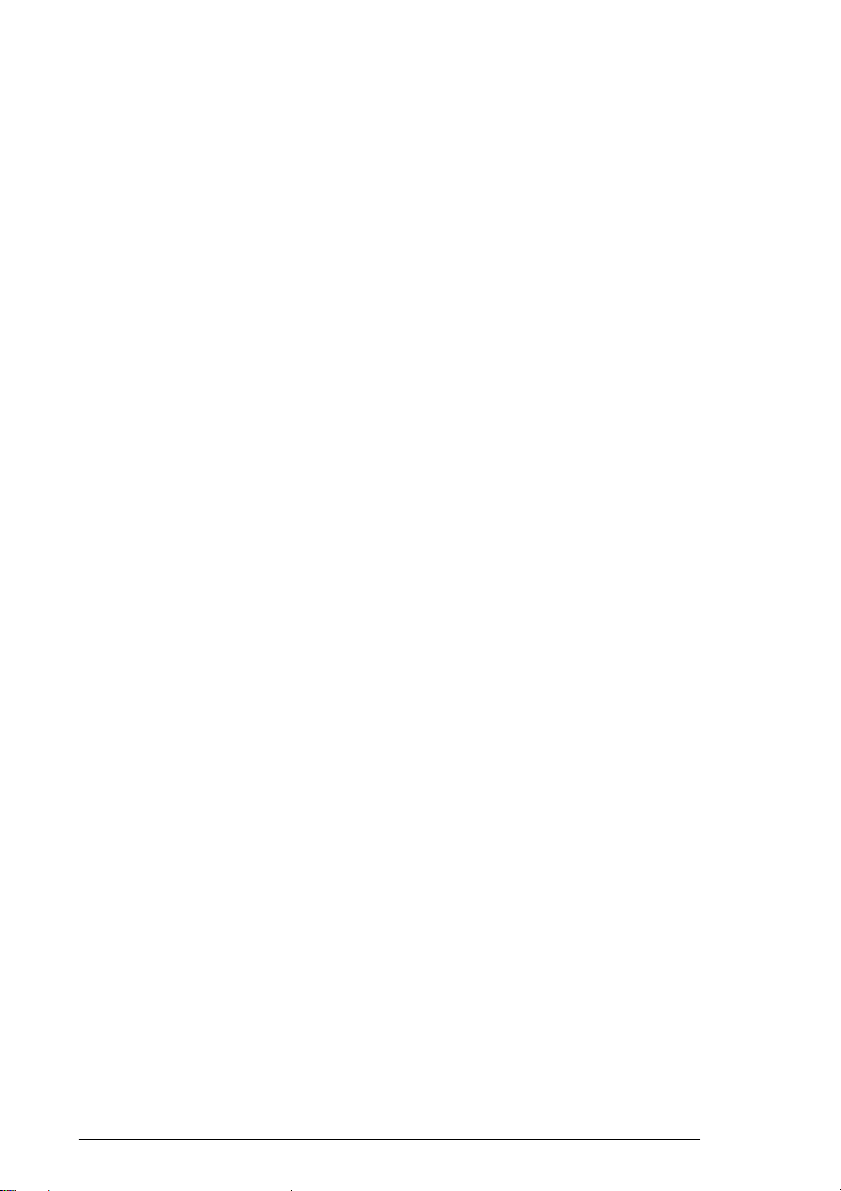
Operation Manual, Xymba XB-42 V108
4 © 2008, Acronova Technology, Inc.
This warranty will not cover abuse, misuse, alteration, modification,
tampering, negligence, faulty installation, accidents, lack of reasonable
care, unauthorized repairs or service, or if installed to any device not
provided with the product, or if the serial number label provided with
this product has been broken or removed.
This warranty does not cover damages that occur in shipment, due to
acts of God. All repairs and replacement services shall only be
handled by Acronova Technology Inc, and by authorized service
centers. Parts used for replacement are covered only for the
remainder of the warranty period.
Acronova Technology Inc. disclaims all implied warranties on this
product, including without limitation warranties of merchantability,
performance, and fitness for a particular purpose.
In no event will Acronova Technology Inc. be liable for direct, indirect,
special, incidental, tort, economic, contingent or consequential
damages resulting from any defect in this product or its documentation,
including, without, limitation, damages or costs relating to the loss of
data, profits, business or goodwill, even if Acronova Technology Inc.,
its authorized dealers or resellers have advertised the possibilities of
such damages. In no case shall Acronova Technology Inc.’s liability
exceed the amount paid by the user of this product out of which such
claim arose.
Any written or oral information or advice given by the dealer, reseller,
agent, sales representative, or employee of Acronova Technology Inc.
will in no way increase the scope of this warranty nor should you rely
on such oral or written communication.
Technical Support: For technical support and assistance, please
contact your local dealer.
For additional information regarding optical disc duplication, printing,
and management please visit our website. We value your comments
and suggestions and thank you for your purchase.
Acronova Technology, Inc.
http://www.acronova.com

V108 Operation Manual, Xymba XB-42
© 2008, Acronova Technology, Inc. 5
TABLE OF CONTENTS
Preface 2
Specifications 6
Unpacking your Xymba 7
Package Contents......................................................................... 7
Getting Familiar with Xymba 9
Block Diagram............................................................................... 9
A Look at Xymba........................................................................... 9
Rear View.................................................................................... 10
LED Indicators .............................................................................11
Hardware Installation 12
Finding a Place for Xymba.......................................................... 12
Xymba Installation....................................................................... 12
Before Getting Started 13
Tips for Handling Optical Discs................................................... 13
What You Need to Start a Disc Duplication Session................... 13
Important Tips for Loading Discs to Xymba................................ 13
Automated Multiple-Master-Disc Duplication.............................. 13
Write Speed: Production Rate vs. Duplication Quality................ 14
Duplicate Disc Verification .......................................................... 14
Handling Disc Write Failures....................................................... 14
Reject Disc Output...................................................................... 15
Finish Disc Bin is Full or Out-of-Position .................................... 16
Turning Xymba On...................................................................... 16
Turning Xymba Off...................................................................... 16
Operation Quick Guide 17
Abort a Running Operation......................................................... 17
Start a Duplication Session......................................................... 17
Duplication Simulation ................................................................ 18
Erase a Stack of Rewritable Discs.............................................. 19
Verify a Stack of Discs ................................................................ 19
Appendix 20
Xymba Maintenance................................................................... 20
Choosing Reliable Blank Discs................................................... 20
Disc Separation........................................................................... 20
The Quality of the Master Disc Counts....................................... 20
Writing Speed.............................................................................. 21
Frequently Asked Questions 22

Operation Manual, Xymba XB-42 V108
6 © 2008, Acronova Technology, Inc.
SPECIFICATIONS
Disc Recorder Two CD/DVD recorders (XB-42);
Two Blu-ray/DVD/CD recorders (XB-42-BR).
Input Capacity: 80 discs (more discs with non-stop refill)
Output Capacity: 80 discs
Reject Disc Capacity: 3 discs (unlimited discs using Reject Disc
Slot)
Write Speed: CD-R: 40X; CD-RW: 32X;
DVD±R: 18X; DVD±R Dual: 10X;
DVD-RW: 6X; DVD+RW: 8X.
Blu-ray: 4X (XB-42-BR).
Operation Method: Standalone; PC-connection is not required
Control Panel: High-Speed, Safe-Speed, Function,
Test/Abort; with corresponding LED
Indicators.
Disc Size: 120 mm in diameter.
Operation Temperature: 42℉to 86℉(6℃to 30℃).
Humidity: 5% to 85%, no condensation.
Certification: CE and FCC; power adaptor is UL approved.
Dimensions: 9-1/2" x 17" x 17-1/2"; 23.9 x 44.9 x 47.4 cm.
Weight: 22 lb; 10 kg.
Power: 100 to 240VAC; 50 or 60 Hz.
*Specifications are subject to change without notice.
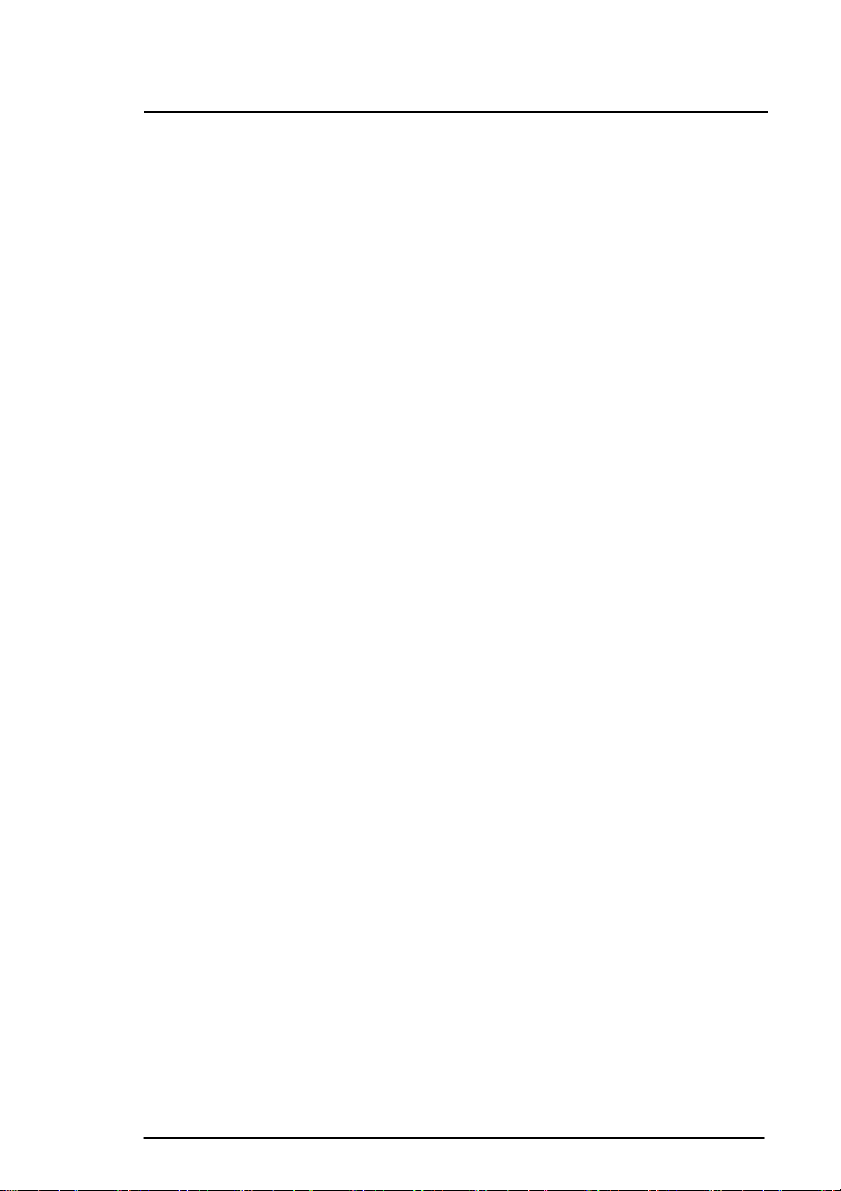
V108 Operation Manual, Xymba XB-42
© 2008, Acronova Technology, Inc. 7
UNPACKING YOUR XYMBA
Congratulations on purchasing the Xymba XB-42 (Standalone)
Automated Disc Duplicator. Xymba is a state-of-the-art, automated,
optical disc duplicator, which does not require a PC connection to
operate. It is an integrated system with built-in dual optical disc
recorders, a hard disk and auto-loaders. The embedded controller and
built-in hard disk provide an extremely reliable automated, standalone,
duplication solution.
Xymba, with an 80 disc capacity and dual recorders, outputs at twice
the rate of single recorder duplication units. A lockable cabinet
protects discs from dust and unauthorized access. It can also detect
failed discs and separate them from a duplication session.
Depending on the configuration of your device during purchase, it may
come with CD/DVD (XB-42) or Blu-ray recorders (XB-42-BR).
Getting Xymba up and running is simple. The control panel with LED
indicators and operation buttons takes minutes to learn. Simply
connect the power cord, turn the power switch to the On position, load
the master and blank discs into the disc loader, and press the desired
duplication speed button.
Please read this manual carefully before using Xymba. This user
guide contains all the information on its operation and maintenance.
For additional information regarding optical disc duplication, printing,
and management please visit our website. We value your comments
and suggestions and thank you for your purchase.
Package Contents
Before opening the package, carefully inspect for any damage. If
there is any sign of damage, contact the shipping company and your
local dealer immediately.
Save the packing materials in case you need to ship or return your
product. The original packaging will ensure the product is protected
during transportation. Returning goods without the original packaging
may not protect the product during transportation, and will void your
warranty.
Once you have removed all the parts included with your package
please check to see if any pieces are missing or damaged. If any part
is missing or damaged, contact your local dealer immediately.

Operation Manual, Xymba XB-42 V108
8 © 2008, Acronova Technology, Inc.
The items listed below should be included in the package:
One Xymba XB-42 Automated Disc Duplicator
One power cord
One operation manual
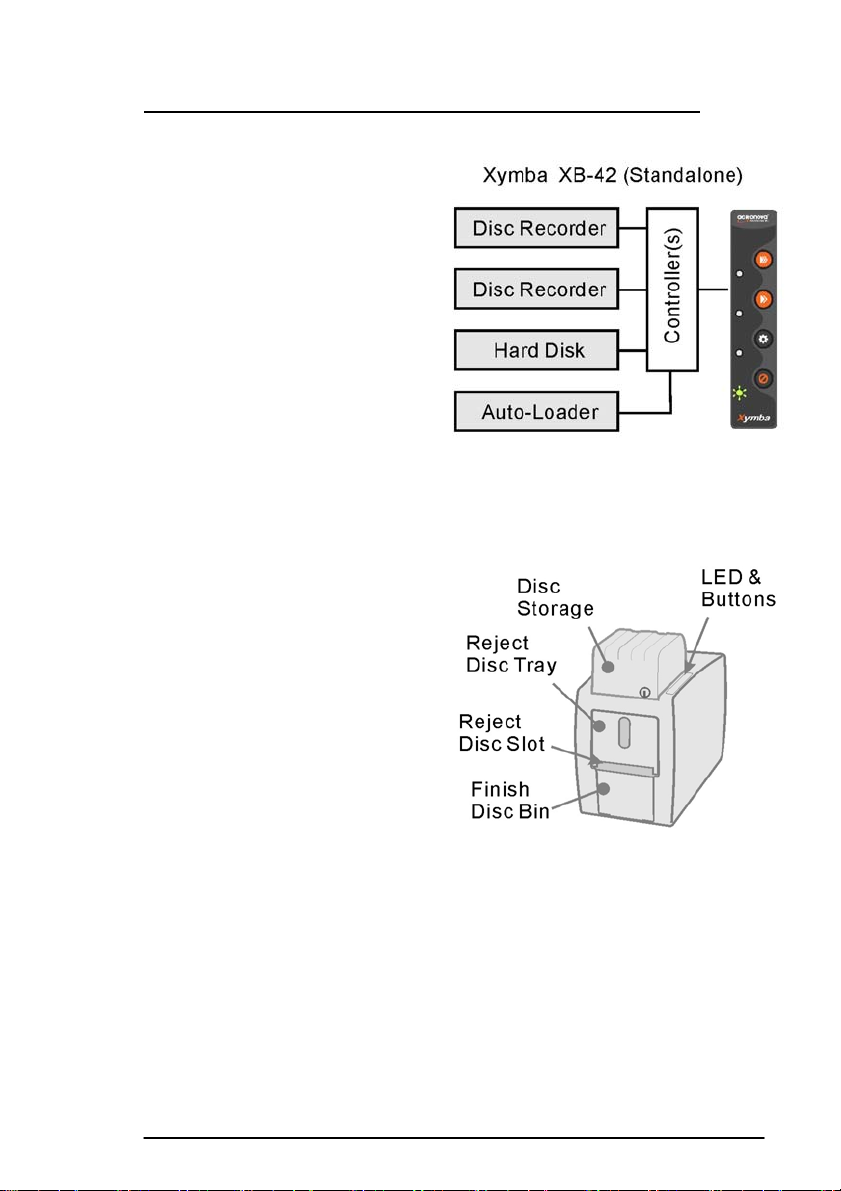
V108 Operation Manual, Xymba XB-42
© 2008, Acronova Technology, Inc. 9
GETTING FAMILIAR WITH XYMBA
Block Diagram
Xymba XB-42 is an integrated
system with two built-in optical
disc drives, and auto-loaders.
Depending on the configuration
of your purchase, your Xymba
may come with one of the
following optical disc recorders:
Xymba XB-42:
CD/DVD recorder
Xymba XB-42-BR:
Blu-ray/CD/DVD recorder
A Look at Xymba
LED Indicators & Operation Buttons
Located on the top right of
Xymba, the control panel
contains the LED indicators
and operation buttons.
Disc Storage
This lockable cabinet
secures blank discs. Turn
the key to unlock and lift to
open. The lock also
secures the Finish Disc Bin.
Reject Disc Tray
The Reject Disc Tray, with a three disc capacity, receives the
rejected discs. Pull down to open.
Reject Disc Slot
The slot where rejected discs will be discarded when the reject
tray is in its closed position.
Finish Disc Bin
This is the bin where completed discs are stored. Be sure to
unlock the Disc Storage before removing the Finish Disc Bin.
The Finish Disc Bin must be in position during operation.
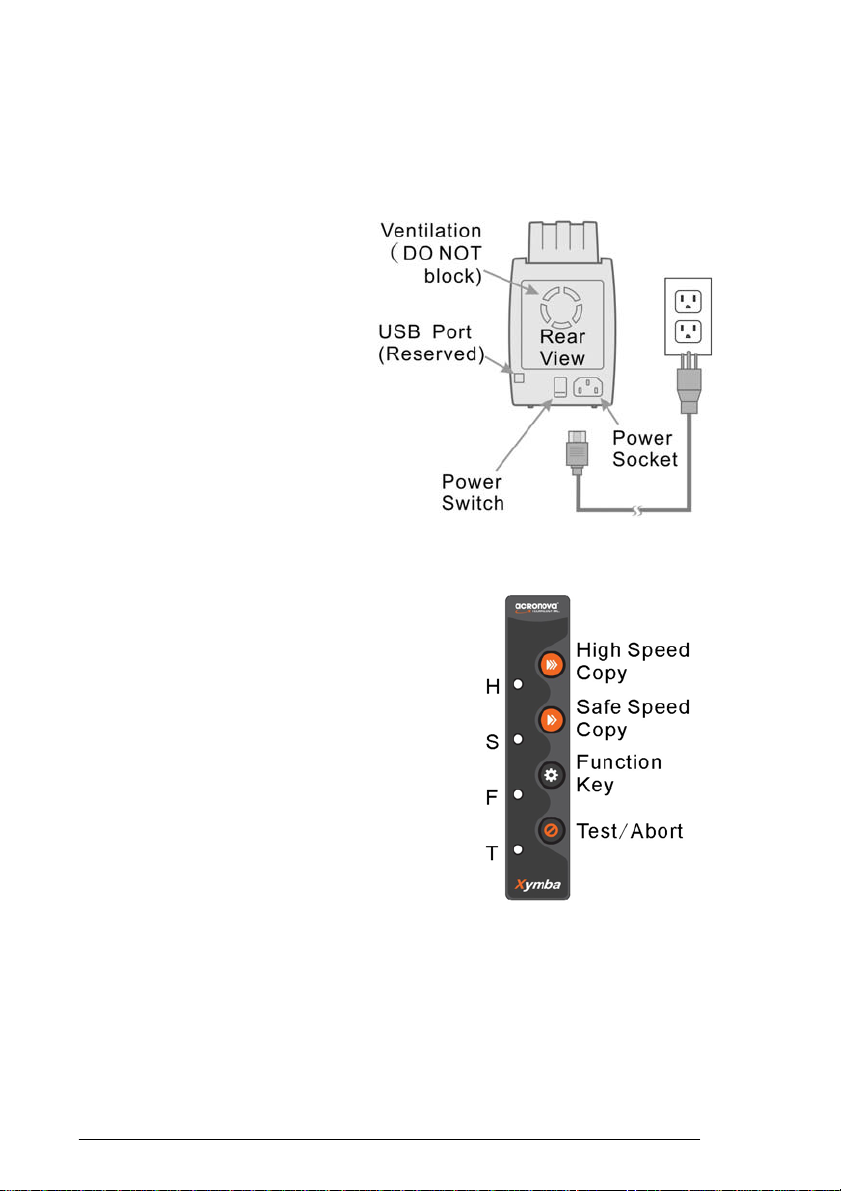
Operation Manual, Xymba XB-42 V108
10 © 2008, Acronova Technology, Inc.
Important:
The Finish Disc Bin must be in position during operation.
Removing the Finish Disc Bin will stop Xymba from operating
immediately after the current disc being written to has completed.
Rear View
Power Socket
Use the provided power
cord to connect Xymba to
a wall outlet.
Power Switch
Turn Xymba on and off.
Ventilation
This allows heat to escape.
Do not block this otherwise
the unit may overheat.
Control Panel
High-Speed Duplication
Press to start the duplication process at
the highest possible write speed to
produce discs at the maximum
production rate.
Safe-Speed Duplication
Press to start normal speed duplication.
This increases quality but decreases
output rate. Recommended for audio
and video discs.
Function Key
Press this button to activate or
deactivate disc verification during the
duplication process.
Test/Abort
Press to abort the current duplication process or to start a
duplication simulation.
Important:
The High-Speed Duplication mode will use the maximum recorder
speed but may be limited by the write speed of the disc

V108 Operation Manual, Xymba XB-42
© 2008, Acronova Technology, Inc. 11
LED Indicators
Xymba’s status is reflected by the LED indicators on the control panel.
The table below describes the meanings of the LED indicators.
H S F T Description
zzzzThe power switch is in the Off position
ÖÖÖÖDevice Initialization
zzz{Ready Mode
zz{High-Speed Duplication
zz{Safe-Speed Duplication
z{{High-Speed Duplication with Disc Verification
z{{Safe-Speed Duplication with Disc Verification
zz{Disc Verification / Disc Simulation
ÖÖÖ{Erasing rewritable disc
{Finish Disc Bin is Full
{{Finish Disc Bin is out-of-position
zzzError Encountered
zz{{Function Key Enabled
{: Lit z: Off : Flash Ö: Running

Operation Manual, Xymba XB-42 V108
12 © 2008, Acronova Technology, Inc.
HARDWARE INSTALLATION
Finding a Place for Xymba
Xymba should be placed on a fairly level surface, firm enough to
support the unit and discs. Always allow ample workspace for your
operation, with easy access to the blank and finished discs.
Do not expose the unit to direct sunlight or high humidity, as it may
cause the unit to malfunction.
Xymba Installation
Follow the steps below to complete Xymba’s hardware installation:
1) Place Xymba on a level surface.
2) Use the power cord that came with the unit to connect Xymba to a
wall outlet with a reliable power supply.
You have now successfully completed Xymba’s hardware installation.

V108 Operation Manual, Xymba XB-42
© 2008, Acronova Technology, Inc. 13
BEFORE GETTING STARTED
Tips for Handling Optical Discs
Never touch the printable or data surface of the disc,
as it may decrease quality and disc lifespan. Refer
to the arrows on the illustration to the right, Always
handle discs from the outer edge or the center hole.
What You Need to Start a Disc Duplication Session
The Xymba XB-42 is a standalone duplicator, which does not require a
computer connection. You will need the following to start a
duplication session:
Master Discs
The original disc providing the source of data for a duplication
session.
Blank Discs
The disc that Xymba will write the source data to during a
duplication session.
Important Tips for Loading Discs to Xymba
When the disc loader is empty, do not attempt to
load many discs at once.
First, carefully load only one disc into the disc loader
and assure it is firmly resting on the three wheels
seen in the illustration to the right. You may then
gradually load additional discs on top of the first disc,
until the loader is full.
Xymba processes discs in a First In, First Out (FIFO)
sequence. During a duplication session, if a disc
refill is required, before the loader becomes empty,
gently load additional discs.
Automated Multiple-Master-Disc Duplication
Xymba not only performs one-to-multiple, but also multiple-to-multiple
disc duplication. Whenever Xymba detects a non-blank disc in a
recorder, a disc image will be written to the built-in hard disk. The
disc image is then used to duplicate all the following blank discs, until
another master disc is detected or the loader becomes empty.

Operation Manual, Xymba XB-42 V108
14 © 2008, Acronova Technology, Inc.
When another non-blank disc is detected, a new disc image will be
written to the built-in hard disk. The previously stored image will be
overwritten and the new image will be used for disc duplication.
Do not use rewritable discs as a master disc, since Xymba is designed
to always erase rewritable discs before attempting to write data to
them.
Write Speed: Production Rate vs. Duplication Quality
By pressing the appropriate button, Xymba can perform High-Speed
and Safe-Speed Duplication accordingly. High-Speed Duplication
writes to discs at the highest possible speed according to the recorder
and blank disc characteristics.
Although High-Speed Duplication takes less time to write to a disc, and
produces more discs per hour than Safe-Speed Duplication, a higher
failure rate may be encountered, especially when the blank disc quality
is not good.
Most users choose High-Speed Duplication, while professional users
prefer Safe-Speed to duplicate audio and video discs, for improved
duplicate disc quality.
When duplicate disc quality is critical, activate the Verify Disc mode to
have Xymba read and verify each duplicate disc with the source image
immediately after the disc is duplicated.
Duplicate Disc Verification
Xymba is not only able to verify each duplicate disc with the source
disc image during a duplication cycle, it can batch verify a stack of
discs with a master disc. Duplicate disc verification involves reading
and comparing the duplicate disc image with the master disc image on
the hard disk.
Disc verification is performed according to the disc data format. For
data disc verification, both the read and comparison process will be
performed. However, due to the limitation of industry standards, for
audio disc verification it will only perform the reading check, and not
the comparison process.
Handling Disc Write Failures
Some discs may be defective and fail during a write session. A failed
disc will be sent to the Reject Disc Tray when it is open, or discarded to
the Reject Disc Slot when the Reject Disc Tray is closed.

V108 Operation Manual, Xymba XB-42
© 2008, Acronova Technology, Inc. 15
To avoid excessive disc failure, Xymba is designed with the following
rules when disc failure is encountered:
In a normal duplication session with dual recorders in
operation, if a recorder continuously fails to write to three discs
in sequence, this recorder will be deactivated and Xymba will
use the other recorder to continue the job until the disc loader
is empty.
In a single-recorder duplication session, if the recorder
continuously fails to write to three discs in sequence, Xymba
will halt the active duplication session and the LED indicator
status will show an error.
In a single duplication session if a total of ten failures
accumulate, Xymba will stop the active duplication session
and the LED indicator status will show an error.
To resume operation from an error, carefully check for and resolve any
noticeable problems, press the button for the desired duplication speed
to resume the session.
Important:
In case that Xymba has been turned off, always wait for 30
seconds before turning it back on. Then, reload the master and
blank discs and press the appropriate button to start a new job.
Reject Disc Output
Xymba is equipped with a Reject Disc Tray and a Reject Disc Slot on
the front side of the unit. Only one of them can be used to handle
rejected discs depending on whether the Reject Disc
Tray is open or not.
To open the Reject Disc Tray, simply pull down the top
of the tray away from the Xymba unit and lay it
downward as shown in the illustration to the right.
When the Reject Disc Tray is open as shown, rejected discs will be
sent to this tray. The tray will hold up to three discs. Once the tray is
full, the overflow discs will be pushed off the tray. The use of a
container is suggested to collect the overflow discs.
In case the Reject Disc Tray is closed, rejected discs will be discarded
through the Reject Disc Slot. You may place a container in front of
the Reject Disc Slot to receive possible rejected discs.
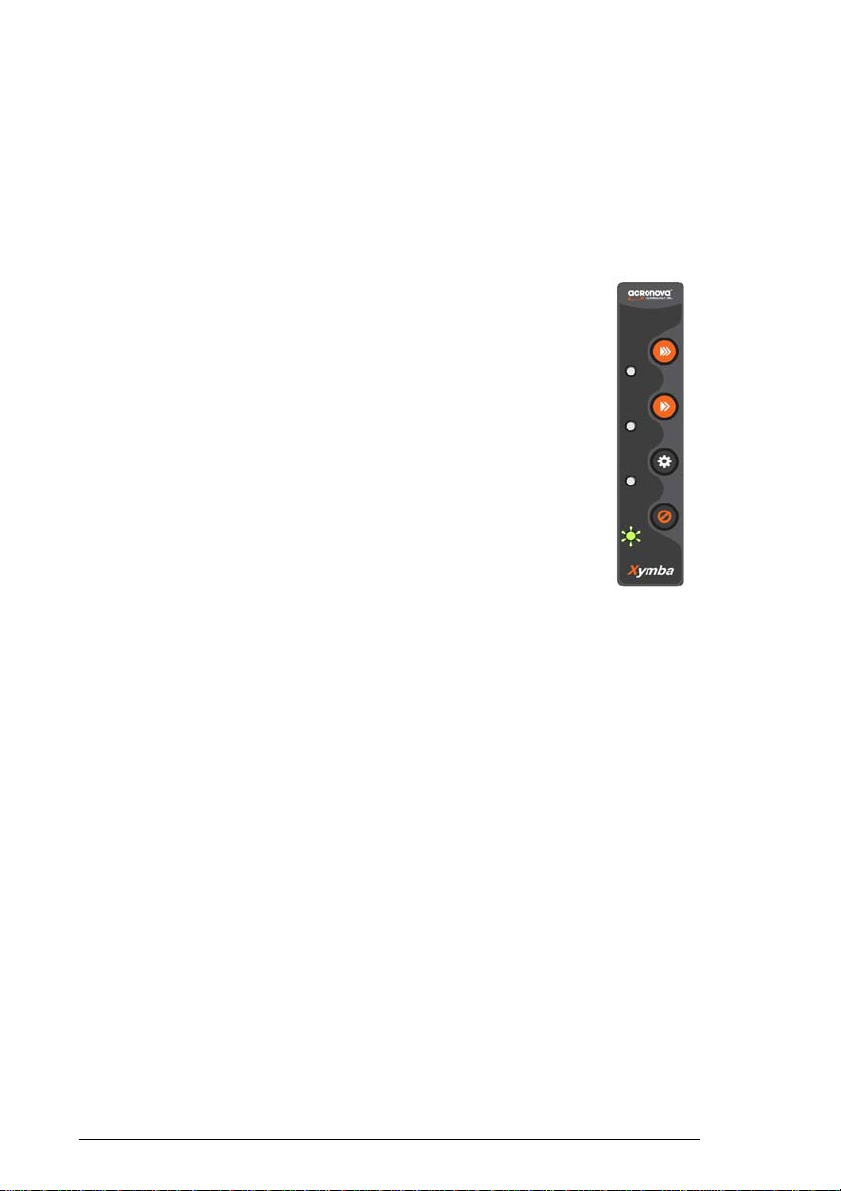
Operation Manual, Xymba XB-42 V108
16 © 2008, Acronova Technology, Inc.
Finish Disc Bin is Full or Out-of-Position
Once the Finish Disc Bin is full, Xymba will immediately pause the
duplication session including any disc in the process of unloading.
The LED indicator status will show an error. To resume the session,
clear the Finish Disc Bin, return it to position and press any key.
Turning Xymba On
Follow the steps below to get your Xymba ready:
1) Connect the power cord to Xymba and a wall outlet.
2) Turn the power switch to the On position.
Xymba will enter the initialization process and will remove
any discs inside the optical recorders. During initialization,
the LED indicators will run in sequence. Please be patient
until the initialization process has completed.
When initialization is complete, you will see the Test/Abort
indicator light up signaling that Xymba is ready to start a
duplication session. To turn Xymba off, turn the power
switch to the Off position. In case there is a duplication
session underway, abort or wait until it has completed.
Important:
The Finish Disc Bin must be in position during operation.
Removing the Finish Disc Bin will stop Xymba from operating
immediately after the active disc has completed writing.
Turning Xymba Off
To turn Xymba off, turn the power switch to the Off position. In case
there is a session underway, abort or wait until it has completed.
Although it is fine to leave the power cord plugged in, it is
recommended that you unplug the cord for increased safety when
Xymba is not used for extended periods of time.

V108 Operation Manual, Xymba XB-42
© 2008, Acronova Technology, Inc. 17
OPERATION QUICK GUIDE
Abort a Running Operation
To abort a duplication session, press and hold the
Test/Abort button for two seconds. If the recorder
is currently writing to disc, Xymba is designed to
abort the duplication session after the recorder has
completed writing to disc.
Important:
Turning the power switch to the Off position will immediately
terminate the active duplication session, damaging any disc in the
process of being written to. Only turn off the power in case of
emergency.
Start a Duplication Session
High-Speed Duplication produces more discs per hour, yet Safe-Speed
better assures duplicate disc quality especially for audio and video
discs.
Follow the steps below to start a one-to-multiple disc duplication
session:
1) Load the master disc into the
disc loader.
2) Load the desired quantity of
blank discs on top of the master
into the disc loader.
3) Press either the High or
Safe-Speed Duplication button
to start. Xymba will run the
operation until the disc loader is
empty.
Important:
In duplication mode whenever a rewritable
disc is detected, Xymba is designed to
always erase the disc. Do not use
rewritable discs as master discs because the
data on the disc will be erased.

Operation Manual, Xymba XB-42 V108
18 © 2008, Acronova Technology, Inc.
Important:
To verify your written data, press the Function Key which
will light up its LED and then press the High or Safe-Speed
Duplication button to start.
Important:
The Xymba will save the latest master disc image, for future
duplication, on the hard disk until a new master disc has been
read. This is the case even if the Xymba has been turned off or
restarted after a previous session has completed.
If using multiple master discs to produce different quantities of
duplicate discs, repeat steps 1 and 2 to load additional sets of masters
and blank discs. Then, press the High or Safe-Speed Duplication
button to start duplicating discs. The illustration below shows an
example of three disc sets, stacked in interleave mode with one on top
of another, for multiple-to-multiple duplication,
Duplication Simulation
This mode is used to test discs for writing by emulating a duplication
session and will not actually write to the discs. Follow the steps below
to start a duplication simulation session:
1) Load the master disc into the disc loader.
2) Load the desired quantity of blank discs on top
of the master disc.
3) Press the Test/Abort button to start. Xymba
will run the operation until the disc loader is
empty.

V108 Operation Manual, Xymba XB-42
© 2008, Acronova Technology, Inc. 19
Important:
Duplication simulation will not work with DVD+R, DVD+RW and
DVD+R DL discs. When a DVD+ disc is detected it will be rejected.
Erase a Stack of Rewritable Discs
This operation erases a stack of rewritable discs for
future use:
1) Load the rewritable discs you would like to erase
into the disc loader.
2) Press the Test/Abort button to start. Xymba will
erase discs until the disc loader is empty.
Verify a Stack of Discs
This operation verifies a stack of duplicate discs against a master disc.
Follow the steps below to start the verification process:
1) Load the master disc and the discs you would
like to verify.
2) Press the Function Key which will light up its
LED. Press the Test/Abort button to start.

Operation Manual, Xymba XB-42 V108
20 © 2008, Acronova Technology, Inc.
APPENDIX
Xymba Maintenance
Periodically cleaning the device will ensure proper performance.
Follow the steps below to maintain Xymba:
3) Turn the power switch to the Off position.
4) Remove the master and blank discs.
5) Unplug the power cord from the wall outlet.
6) Clean the Xymba unit using a lint-free cloth moistened with warm
water.
7) Dry the unit immediately with a dry lint-free cloth.
Choosing Reliable Blank Discs
The quality of a recordable disc depends on its chemical coating
technology. There are a variety of discs with various degrees of disc
quality available on the market. If you encounter a high failure rate,
please try a different type, speed, or brand of disc.
There are many different brands, speeds and CD/DVD recordable
media formats on the market. We do our best to test certain media
types. It is impossible for us to guarantee that all discs will be
compatible.
Please choose a blank disc that is most suitable for your application.
You may contact your local dealer for advice on the best suitable blank
disc for your system. In addition, we suggest users to test blank discs
by using disc simulation before actually writing to discs.
Disc Separation
Certain blank discs may tend to stick to each other or may be difficult
to separate. Avoid these types of discs. Xymba is equipped with a
patent pending disc separator, which handles discs that adhere to
each other better than traditional auto-loaders. However, it is strongly
recommended that you separate or loosen blank discs from each other
before use.
The Quality of the Master Disc Counts
As with blank discs, the quality and the data format of the master disc
play a critical role in the duplication process. If you encounter
difficulties try Safe-Speed Duplication to increase quality and lower
failure rate.
Table of contents
Other Acronova Technology Computer Hardware manuals
Popular Computer Hardware manuals by other brands
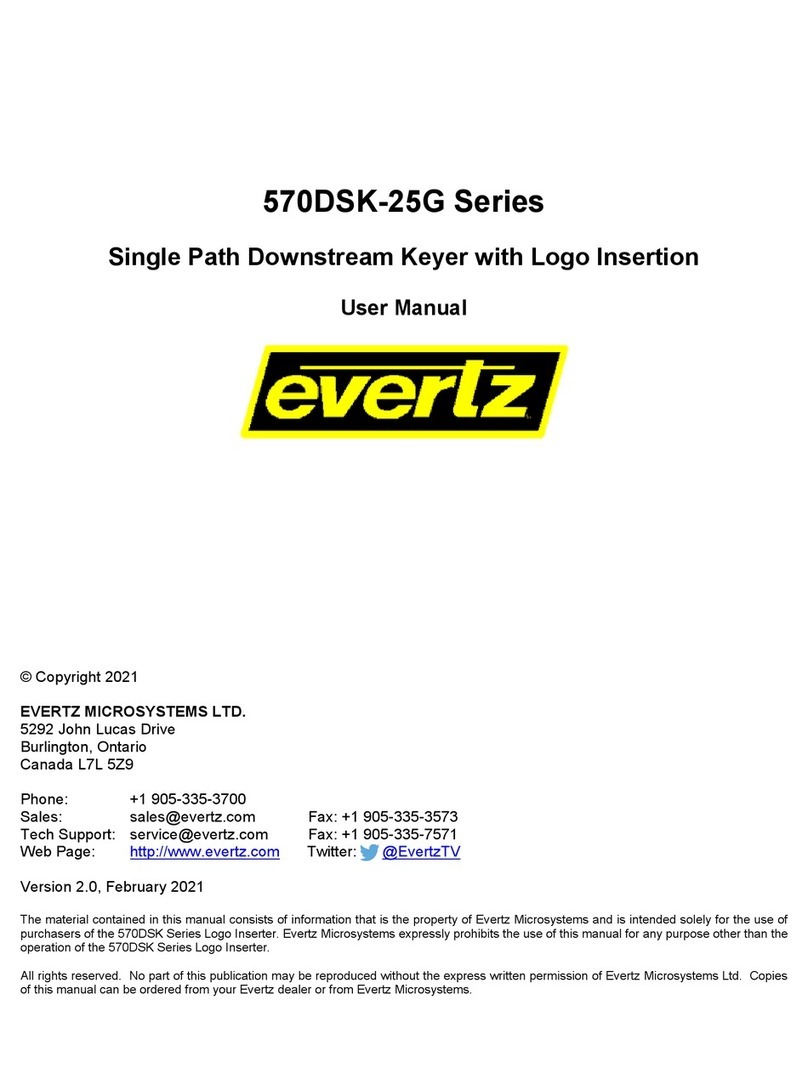
evertz
evertz 570DSK-25G Series user manual

STMicroelectronics
STMicroelectronics RM0365 Reference manual

Nintendo
Nintendo Mv1-7.1 installation manual
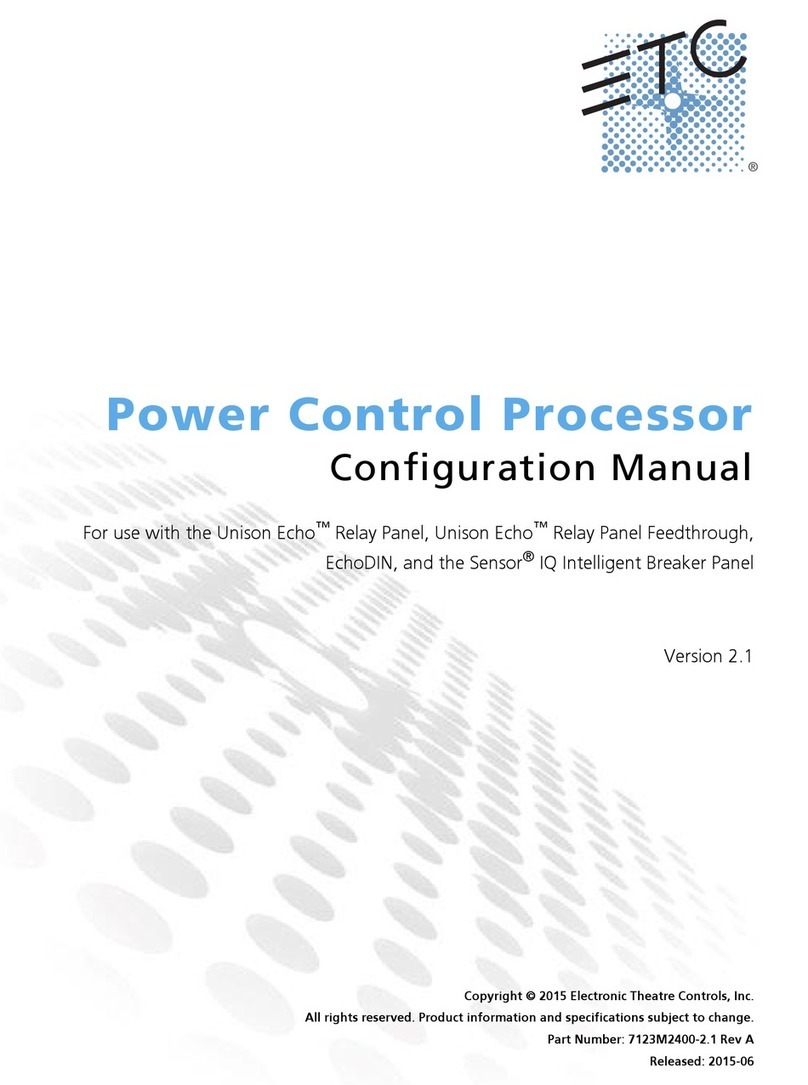
ETC
ETC Power Control Processor Configuration manual
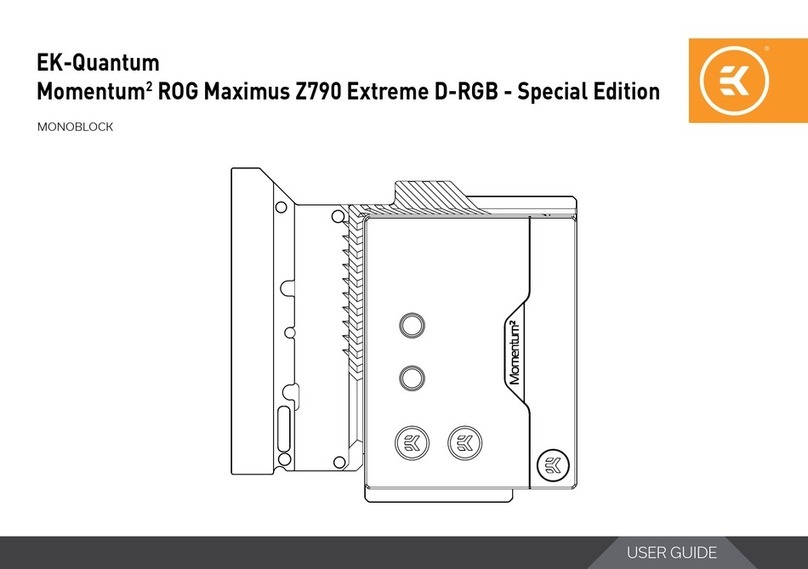
EK-Quantum
EK-Quantum Momentum2 ROG Strix X570-i Gaming D-RGB manual
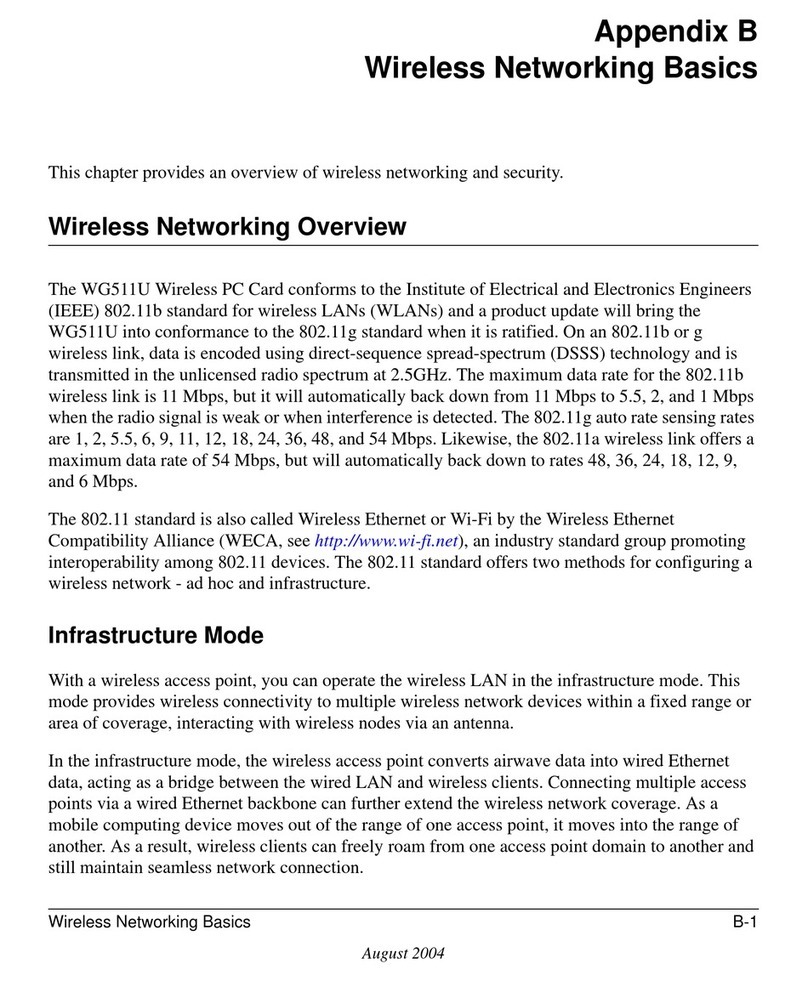
NETGEAR
NETGEAR WG511U - Double 108Mbps Wireless A+G PC Card Network guide
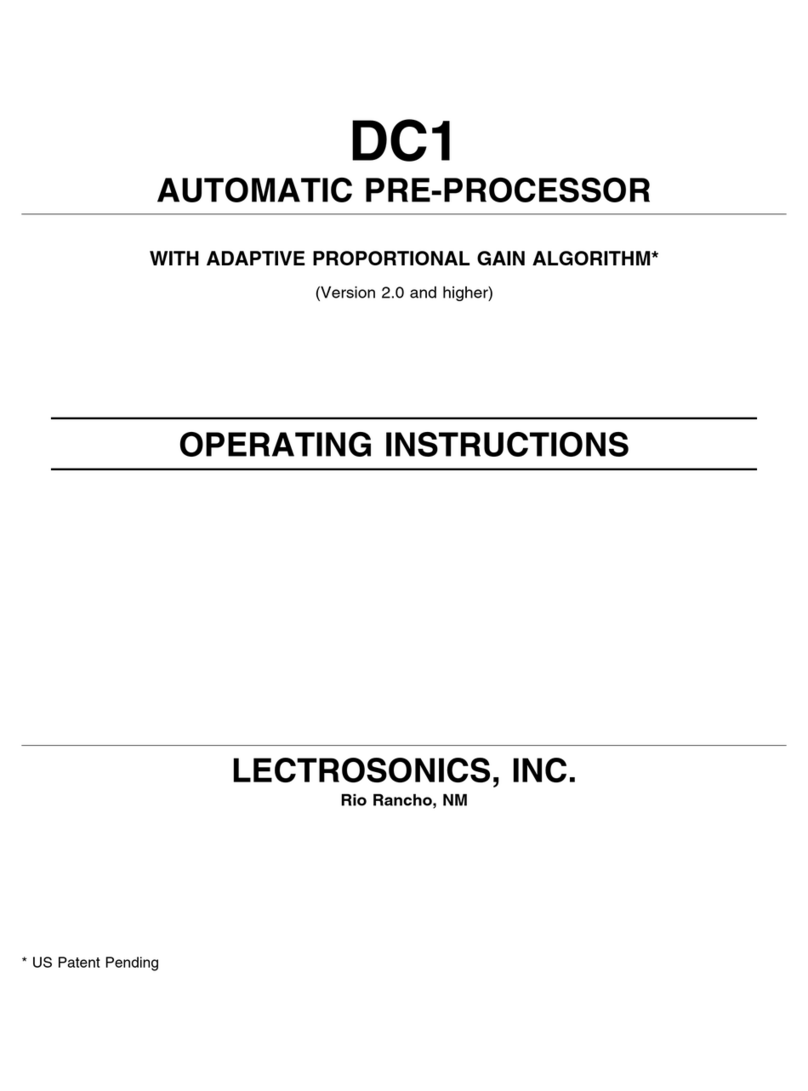
Lectrosonics
Lectrosonics DC1 operating instructions

Dave Embedded Systems
Dave Embedded Systems AXEL LITE Hardware manual

Classe Audio
Classe Audio SSP-50 owner's manual
NXP Semiconductors
NXP Semiconductors MSC8113 Reference manual

Navitar
Navitar 1-62525 Dimensional drawing

Supero
Supero Supero SAS-825TQ user guide