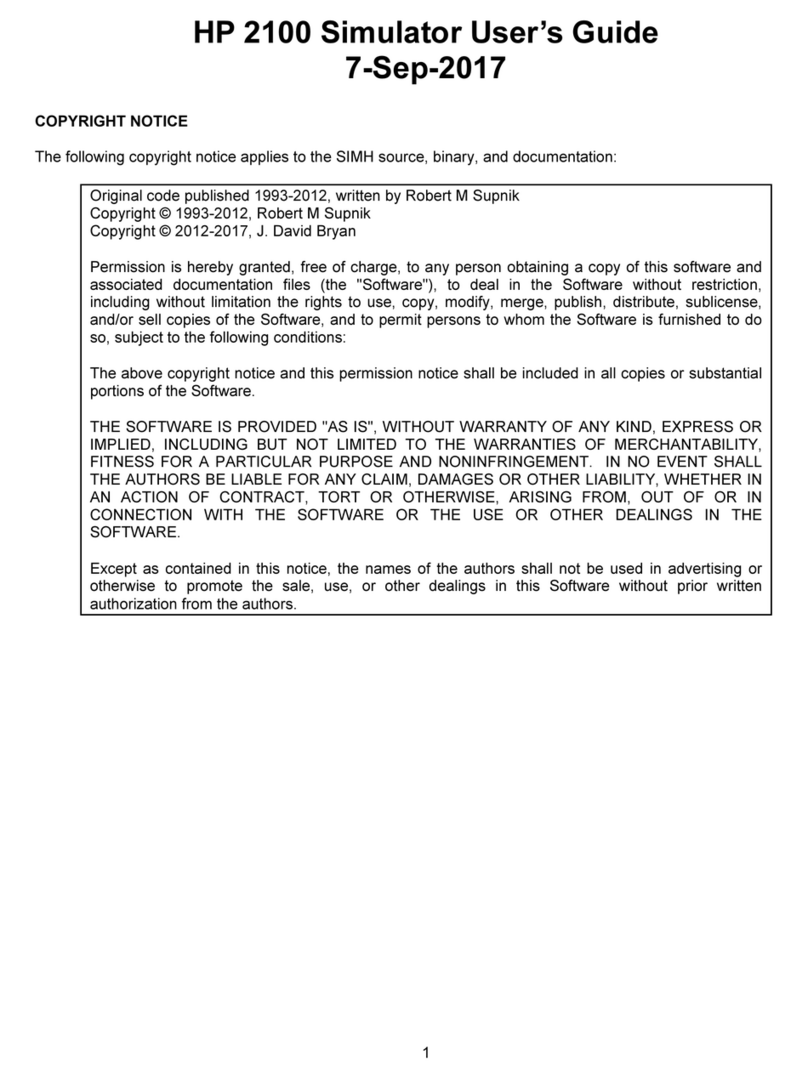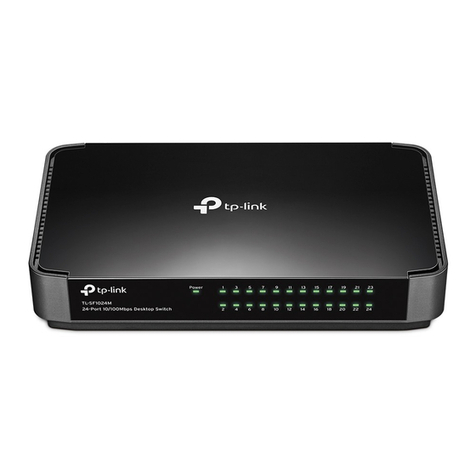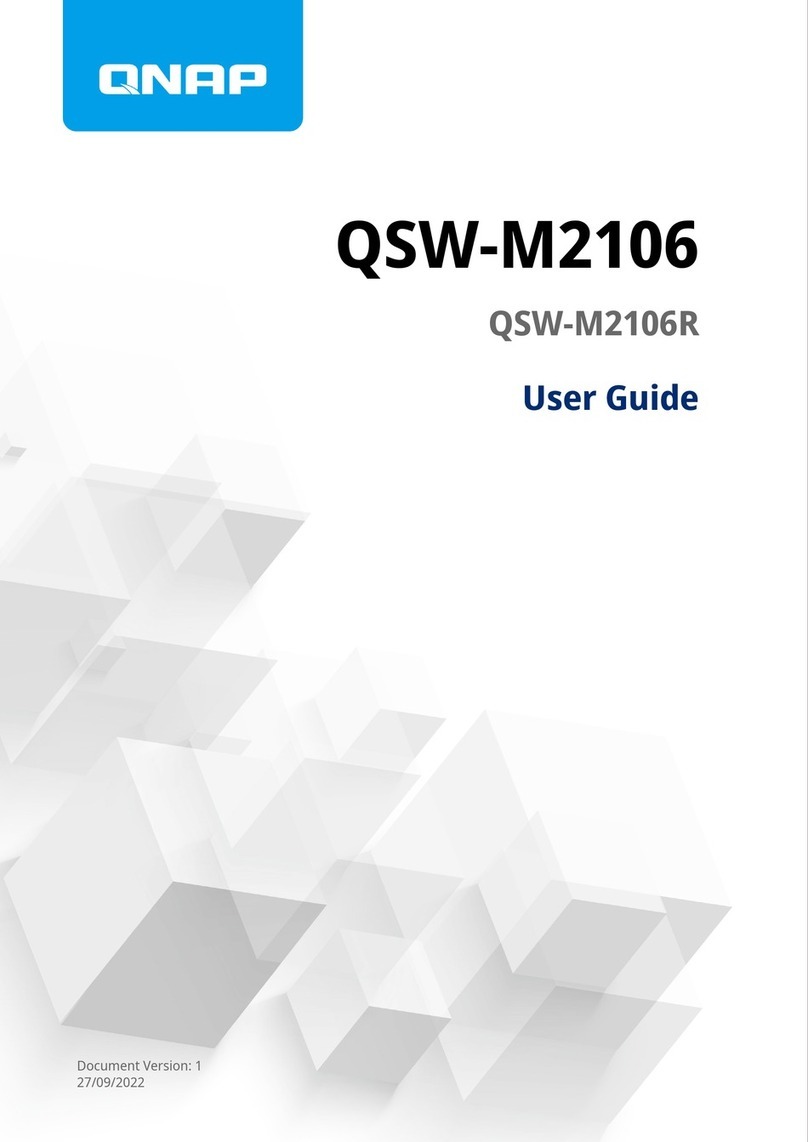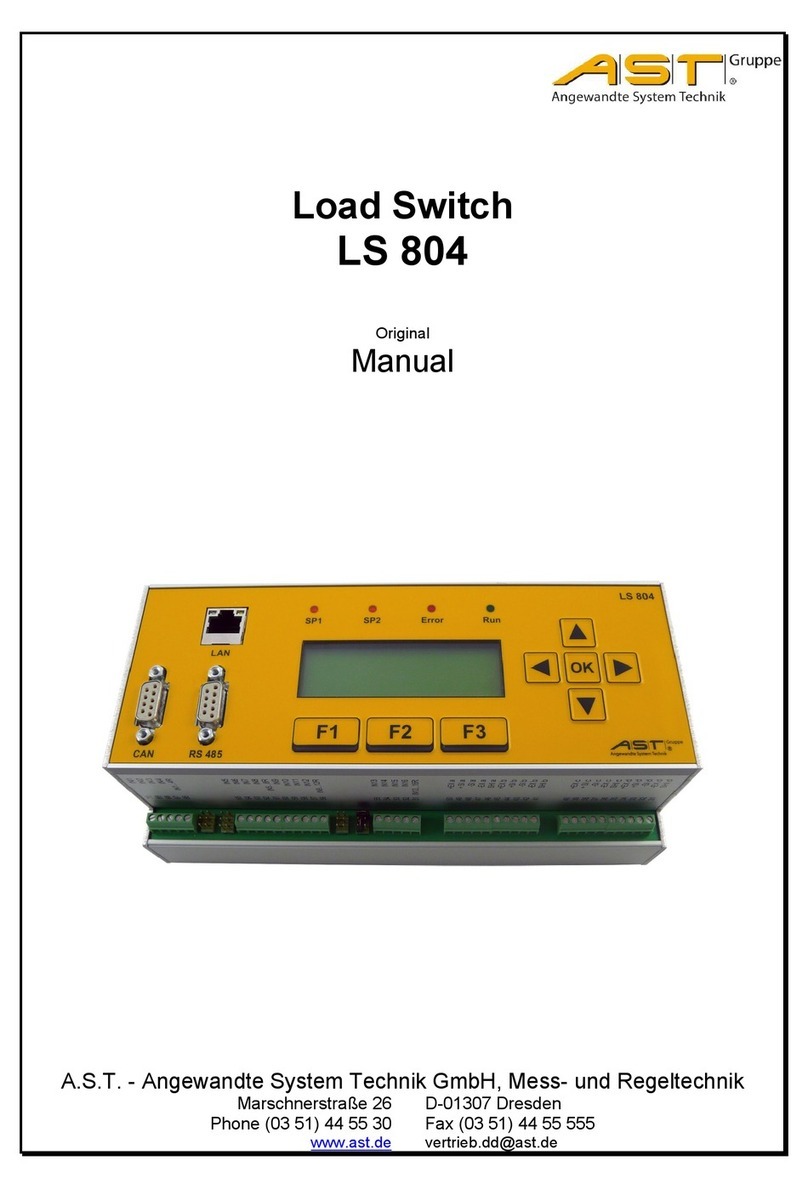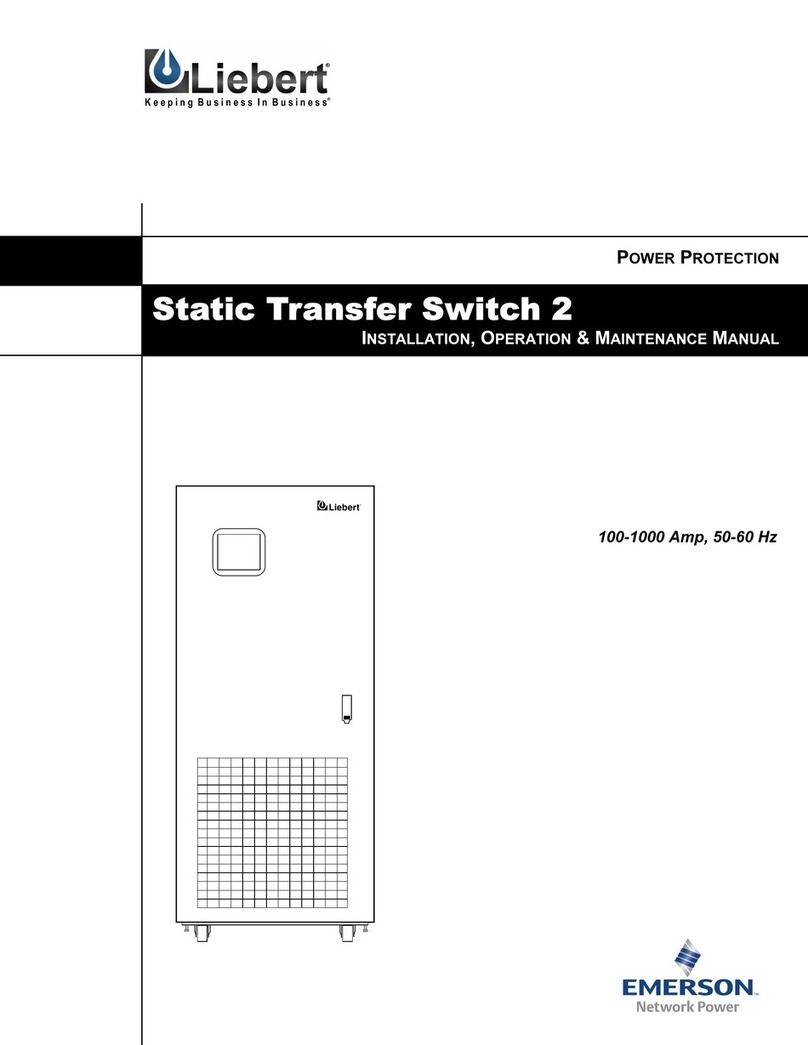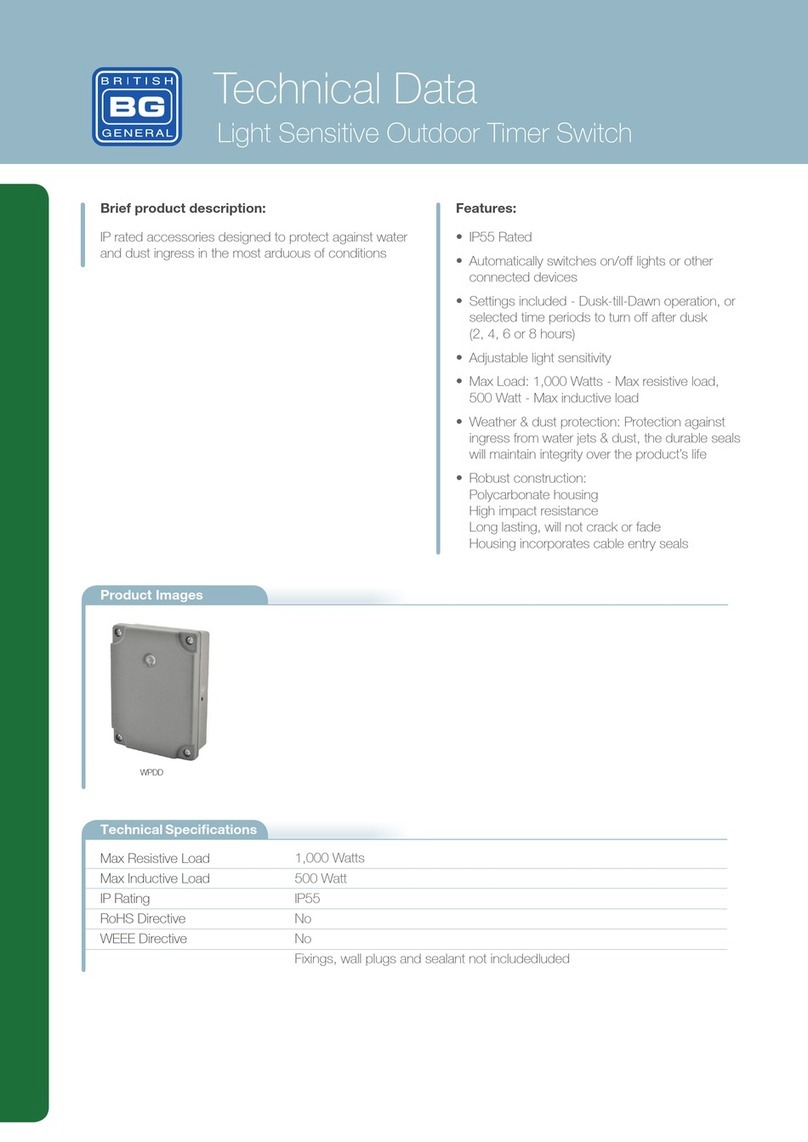ACT AC7900 User manual

4K HDMI / DisplayPort Cable KVM Switch
Hardware Installation
Software Installation
Quick Install Guide
AC7900 / AC7910
1
ab
a) Connect your HDMI/DisplayPort Monitor, keyboard, mouse, speakers and microphone to the available ports on the KVM Switch
b) Connect the 2 attached HDMI/DisplayPort, USB and Audio cables to both your PC/notebooks.
For computers running Windows/ Mac operating systems, you can download and install the available software from the ACT website www.act-connectivity.com.
a) Sluit uw HDMI / DisplayPort-monitor, toetsenbord, muis, luidsprekers en microfoon aan op de beschikbare poorten op de KVM-switch.
b) Sluit de bijgevoegde HDMI / DisplayPort-, USB- en audiokabels aan op uw pc / notebooks.
Voor computers met Windows / Mac-besturingssystemen kunt u de beschikbare software downloaden en installeren vanaf de ACT-website www.act-connectivity.
a) Connectez votre moniteur HDMI/DisplayPort ainsi que votre clavier, souris, haut-parleurs et microphone aux ports du commutateur KVM.
b) Connectez les deux câbles HDMI/DisplayPort, USB et audio à votre PC/ordinateur portable.
Pour les ordinateurs fonctionnant avec le système d’exploitation Windows/Mac, vous pouvez télécharger et installer les logiciels disponibles à partir du site Web de
ACT : www.act-connectivity.com.
a) Collegare il monitor HDMI/DisplayPort, la tastiera, il mouse, gli altoparlanti e il microfono alle porte disponibili sullo switch KVM.
b) Collegare i 2 cavi HDMI/DisplayPort, USB e audio collegati a entrambi i PC/notebook.
Per i computer con sistemi operativi Windows/Mac, è possibile scaricare e installare il software disponibile dal sito web di ACT www.act-connectivity.com.
a) Verbinden Sie HDMI/DisplayPort-Monitor, Tastatur, Maus, Laut-
sprecher und Mikrofon mit den freien Anschlüssen am KVM-Switch.
b) Verbinden Sie die 2 angebrachten HDMI/DisplayPort-, USB- und
Audiokabel mit Ihrem PC/Notebooks.
Bei Computern mit Windows/ Mac können Sie die verfügbare Software von der ACT-Webseite www.act-connectivity.com herunterladen und installieren.
a) Conecte el monitor, el teclado, el ratón, los altavoces y el micrófono
HDMI/DisplayPort a los puertos disponibles del conmutador KVM.
b) Conecte los 2 cables USB y de audio HDMI/DisplayPort adjuntos a su
equipo de sobremesa o portátil.
Para equipos con los sistemas operativos Windows o Mac, puede descargar e instalar el software disponible desde el sitio web de ACT www.act-connectivity.com.
a) Csatlakoztassa a HDMI/DisplayPort monitort, a billentyűzetet,
az egeret, a hangszórókat és a mikrofont a KVM switch elérhető
portjaihoz.
b) Csatlakoztassa a mellékelt két HDMI/DisplayPort, USB és audio kábelt
mindkét számítógépéhez/notebookjához.
Windows/Mac operációs rendszert futtató számítógépek esetén az ACT webhelyéről letöltheti és telepítheti a rendelkezésre álló software-t www.act-connectivity.com.
a) Ligue o seu monitor HDMI/DisplayPort, teclado, rato, altifalantes e
microfone às portas disponíveis no Comutador KVM.
b) Ligue os 2 cabos HDMI/DisplayPort, USB e de áudio aos seus PC/
computadores portáteis.
Para computadores com os sistemas operativos Windows/Mac, pode transferir e instalar o software disponível no website da ACT www.act-connectivity.com.
2
Snel installeren | Schnelle Installation | Installation rapide | Installazione rapida | Instalación rápida |
Gyors telepítés | Guia de instalação rápida

4
ACT, Koolhovenstraat 1E, 3772 MT Barneveld, The Netherlands.
EN For service, manuals, firmware updates
or support visit www.act-connectivity.com|
Multilingual manual |
FR Pour l’entretien, les manuels, les mises à
jour du firmware ou l’assistance, visitez www.
act-connectivity.com. Centre d’aide multilingue
| Manuel multilingue |
ES Para obtener asistencia, manuales,
actualizaciones de firmware o soporte, visite
www.act-connectivity.com. Servicio de ayuda
en varios idiomas | Manual en varios idiomas |
PT Para assistência, manuais, atualizações
de firmware ou apoio técnico, visite www.act-
connectivity.com. Apoio ao cliente multilingue
| Manual multilingue |
HU Szerviz, kézikönyek, firmware-frissítések
és támogatás ügyében látogasson el a
következő oldalra: www.act-connectivity.
com. Többnyelvű ügyfélszolgálat | Többnyelvű
kézikönyv |
For more details about the KVM switching software or Keyboard hotkeys please refer to the online manual available on our website: www.act-connectivity.com
Raadpleeg de online handleiding op onze website voor meer informatie over de KVM-schakelsoftware of toetsenbordsneltoetsen: www.act-connectivity.com
Pour plus de détails sur le logiciel de commutation KVM ou les touches de raccourci clavier, veuillez consulter le manuel en ligne disponible sur notre site
web:www.act-connectivity.com
Per maggiori dettagli sul software di commutazione KVM o sui tasti di scelta rapida della tastiera, fare riferimento al manuale online disponibile sul nostro sito web:
www.act-connectivity.com
Weitere Einzelheiten zur KVM-Umschalt-Software oder den Tastatur-Schnelltasten nden Sie in der Online-Anleitung auf unserer Webseite: www.act-connectivity.
Para obtener más detalles sobre el software de conmutación KVM o las teclas de acceso rápido del teclado, consulte el manual en línea disponible en nuestro sitio
A KVM switch szoftverről vagy a billentyűzet gyorsbillentyűiről további információt a weboldalunkon elérhető online Használati Utasításban talál: www.act-connectivity.com
Para mais detalhes sobre o software de comutação KVM ou as teclas de atalho do teclado, consulte o manual online disponível no nosso website:
www.act-connectivity.com
Operation
More information on our website
3
There are three methods to control your KVM switch: Switch Button (a
wired remote control), KVM Switching Software, or Keyboard hotkeys.
Er zijn drie methoden om uw KVM-switch te bedienen: schakelknop
(een bedrade afstandsbediening), KVM-schakelsoftware of
sneltoetsen op het toetsenbord.
Vous pouvez contrôler votre commutateur KVM en utilisant trois
méthodes : Bouton de commutation (une télécommande câblée),
logiciel de commutation KVM ou touches de raccourci clavier.
Esistono tre metodi per controllare lo switch KVM: Pulsante Switch
(un telecomando cablato), software di commutazione KVM o tasti di
scelta rapida della tastiera.
Es gibt drei Methoden zur Steuerung Ihres KVM-Switch: Umschalttaste (eine Kabelfernbedienung), KVM-Umschalt-Software oder Tastatur-Tastenkombinationen.
Hay tres métodos para controlar el conmutador KVM: Botón Conmutador (un mando a distancia con cable), software de conmutación KVM o teclas de acceso rápido
A KVM switch működtetésének három módja van: switch gomb (vezetékes távirányító), KVM switch szoftver vagy billentyűzet gyorsbillentyűi.
Existem três métodos para controlar o seu comutador KVM: Botão de comutação (um controlo remoto com ligação física), software de comutação KVM ou teclas de
atalho do teclado.
DE Dienstleistungen, Handbücher, Firmware-
Updates oder Support-Dienste werden unter
www.act-connectivity.com angeboten. Helpdesk
in mehreren Sprachen | Handbuch in mehreren
Sprachen |
IT Per servizi, manuali, aggiornamento firmware
e supporto visitare www.act-connectivity.
com. Servizio telefonico Multilingua | Manuali
Multilingua |
NL Voor service, handleidingen, firmware
updates bezoekt u www.act-connectivity.com |
Nederlandstalige handleiding |
Quick Switch Button Commands
Command Quick Switch Button Description
Select PC Port Press the button to toggle
between the two computers.
Select PC port
Keyboard HotKeys Commands
Command Keyboard Hotkeys Description
Select PC Port Press 2 times Scroll Lock
Each keystroke in hotkey sequence should be
pressed within two seconds. Otherwise, the
hotkey sequence will not be validated.
Select PC port
Switching Software Commands
Command Switching Software Description
Select PC Port Right-click the KVM Switching Software icon to evoke the operation menu, then select
whichever computer that is available for switching.
Select PC port
Next lower PC Port Right-click the KVM Switching icon to evoke the operation menu, then select whichever computer
that is available for switching.
Next lower PC Port
Next higher PC Port Right-click the KVM Switching icon to evoke the operation menu, then select whichever computer
that is available for switching.
Next lower PC port
Dene Hotkey
Preceding Sequence
Right-click the KVM Switching icon to evoke the operation menu, and then select Settings
(Windows) / Conguration Dialog Box (Mac OS).
User–denable hotkeys sequence for computer selection
is “Ctrl +Alt+ [command key]”. For Mac, instead of Scroll Lock key,
you may use Userdenable hotkey sequence to switch.
Autoscan Right-click the KVM Switching Software icon to evoke the operation menu, then select Start
Auto-Scan to activate autoscanning.
Starts Autoscan
Autoscan with
Programmable Delay
Time
Right-click the KVM Switching Software icon to evoke the operation menu, then select a range
of Auto-Scan Period.
Autoscan duration adjust to (10 ~ 60 seconds)
Stop Autoscan While autoscanning, right-click the KVM Switching Software icon to evoke the operation menu, and
then select Stop Auto-Scan to deactivate autoscanning.
Stop Autoscan during scan mode
Beeper Right-click the KVM Switching Software icon to evoke the operation menu, then check the box
“Turn on Buzzer”.
Toggle Beeper on/off
Keep in Dock
(Mac only)
Right-click the KVM Switching Software icon to evoke the operation menu, and then select
“Keep in Dock”.
KVM switching icon will be on the system tray of your desktop
Open at Login
(Mac only)
Right-click the KVM Switching Software icon to evoke the operation menu, then select “Open at
login”.
Operate Switcher Software and login
Fix Audio Port Right-click the KVM Switching Software icon to evoke the operation menu, then check the box
“Fix Audio Port at PC” and select the desired PC port.
Check this option and then select the computer to x the
audio/mic port to the selected computer. Once this option
is checked, the audio/mic port will be xed and become
non-switchable.
Other manuals for AC7900
1
This manual suits for next models
1
Other ACT Switch manuals