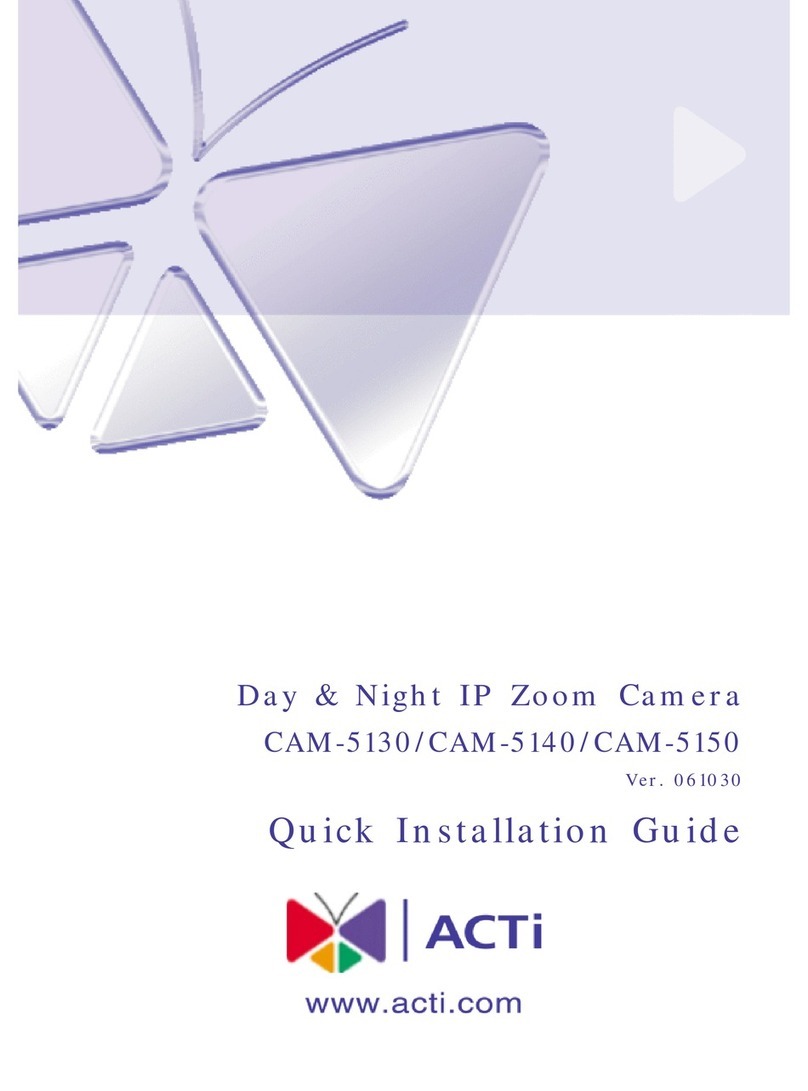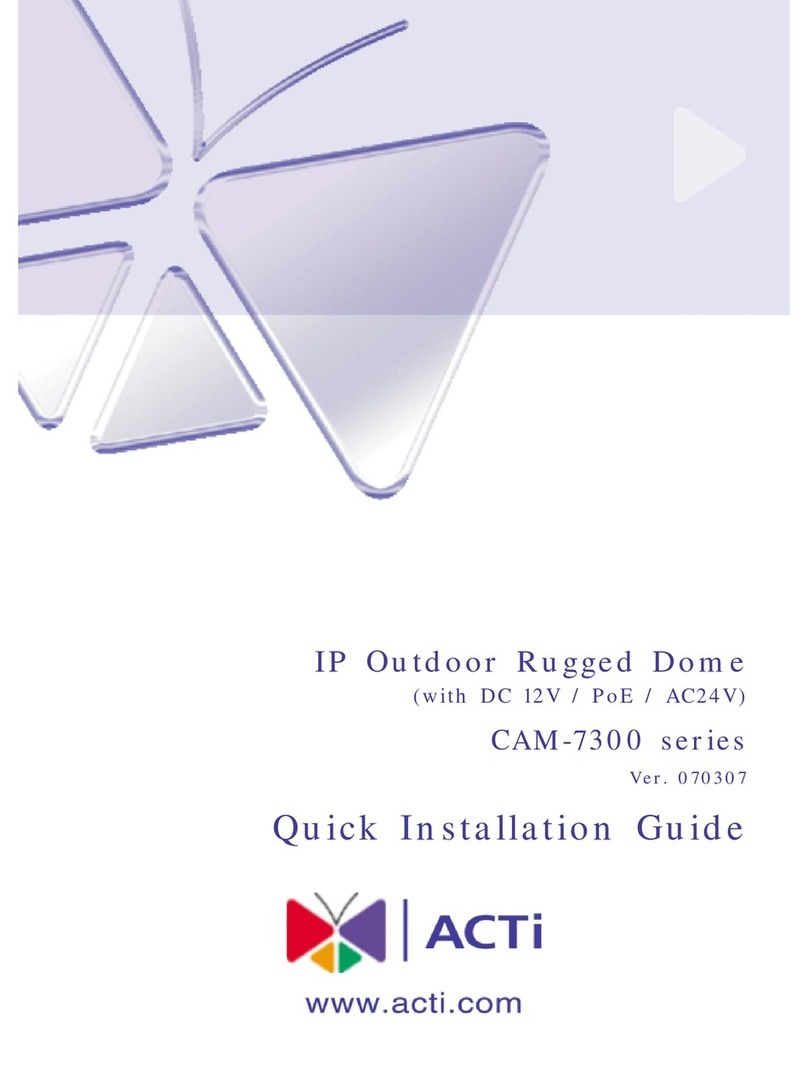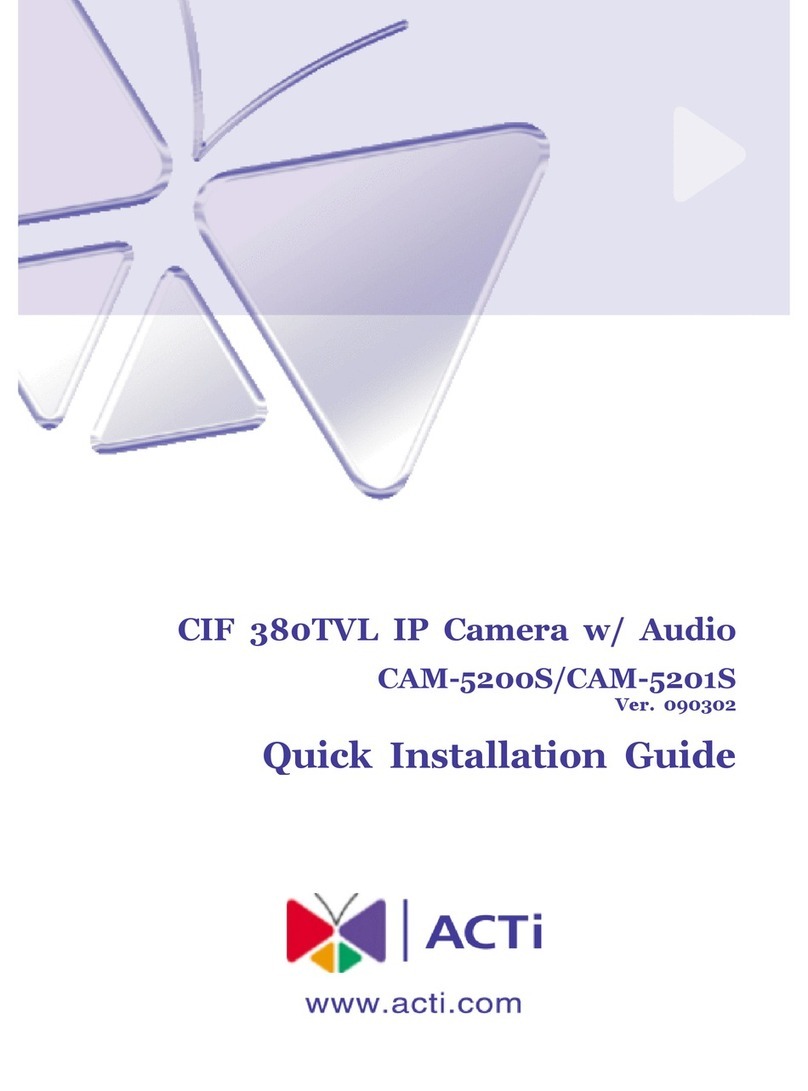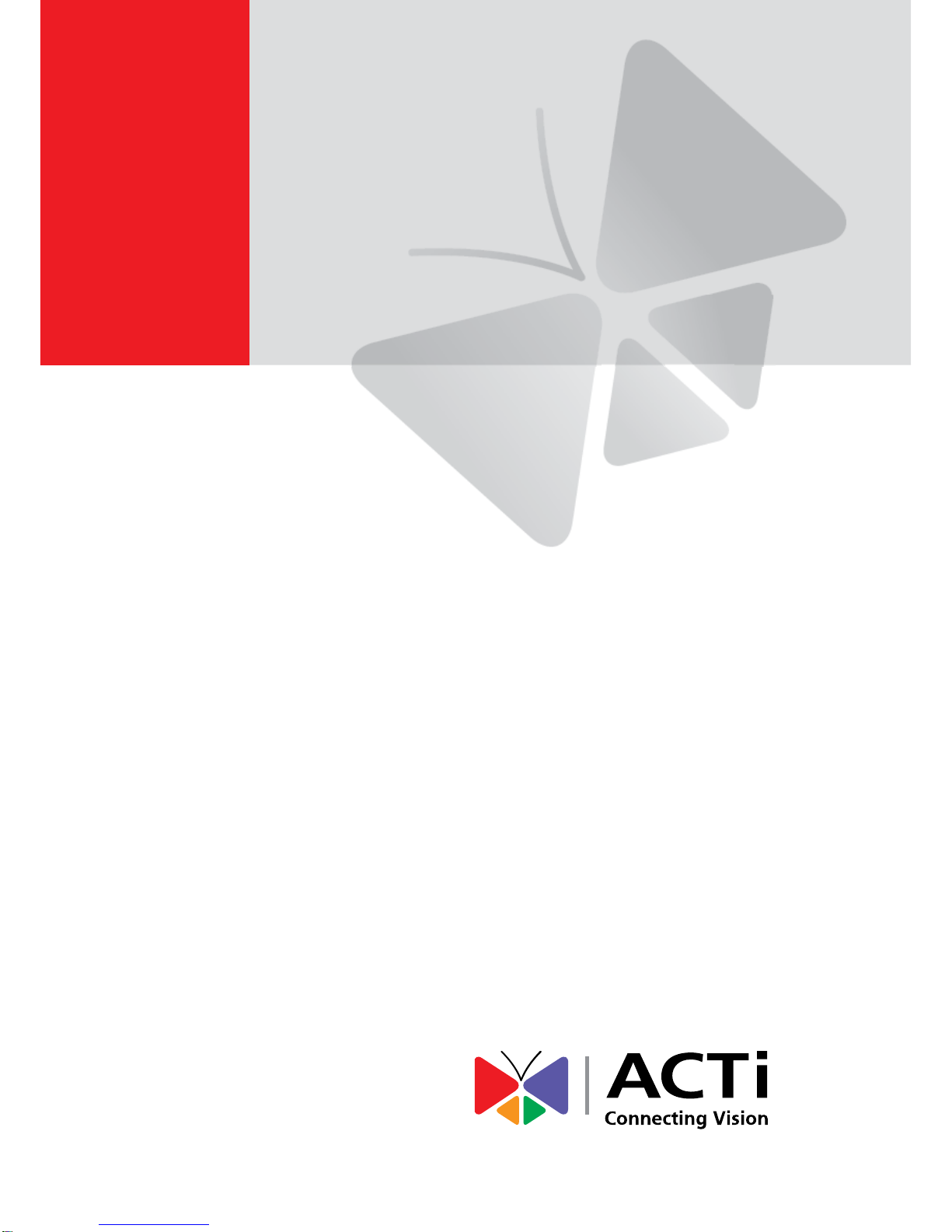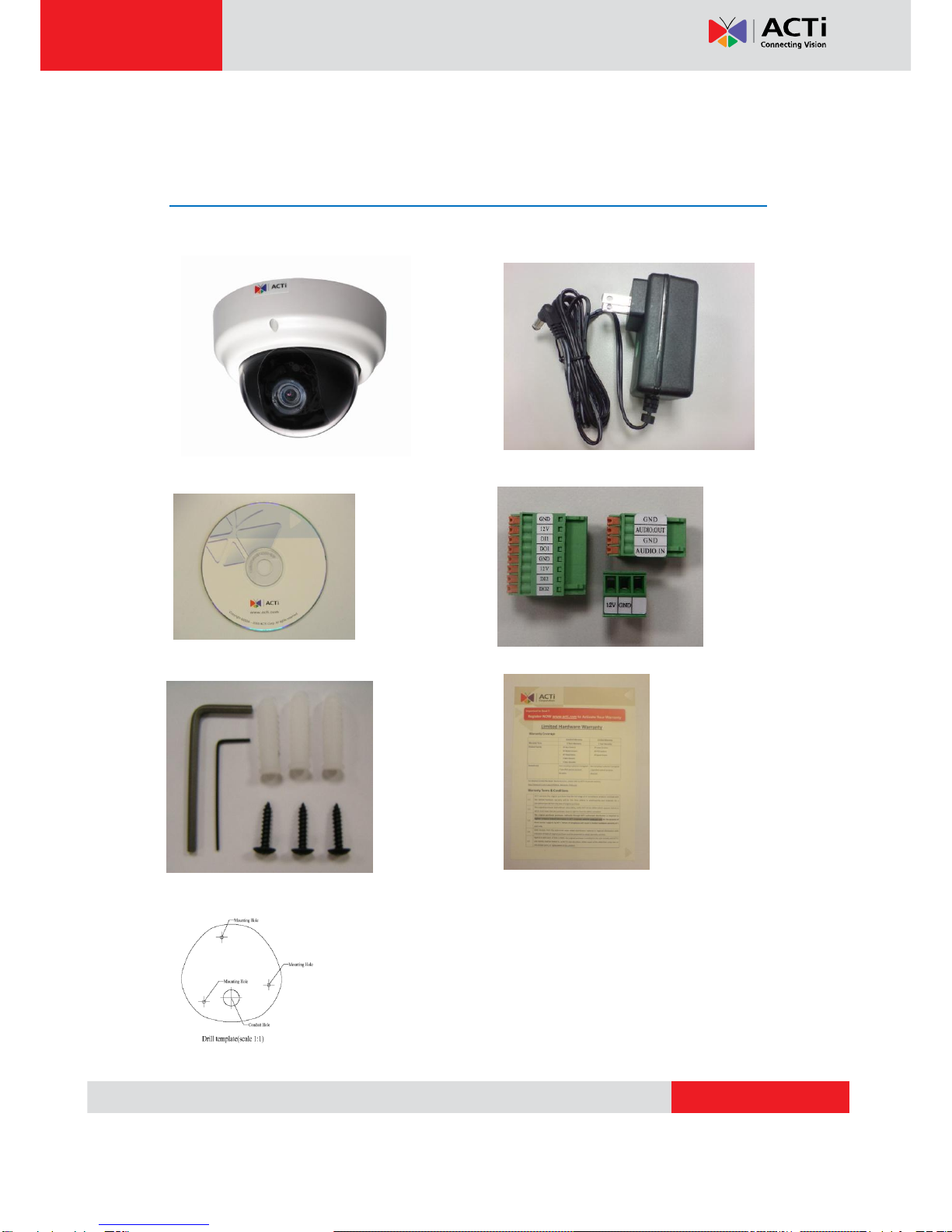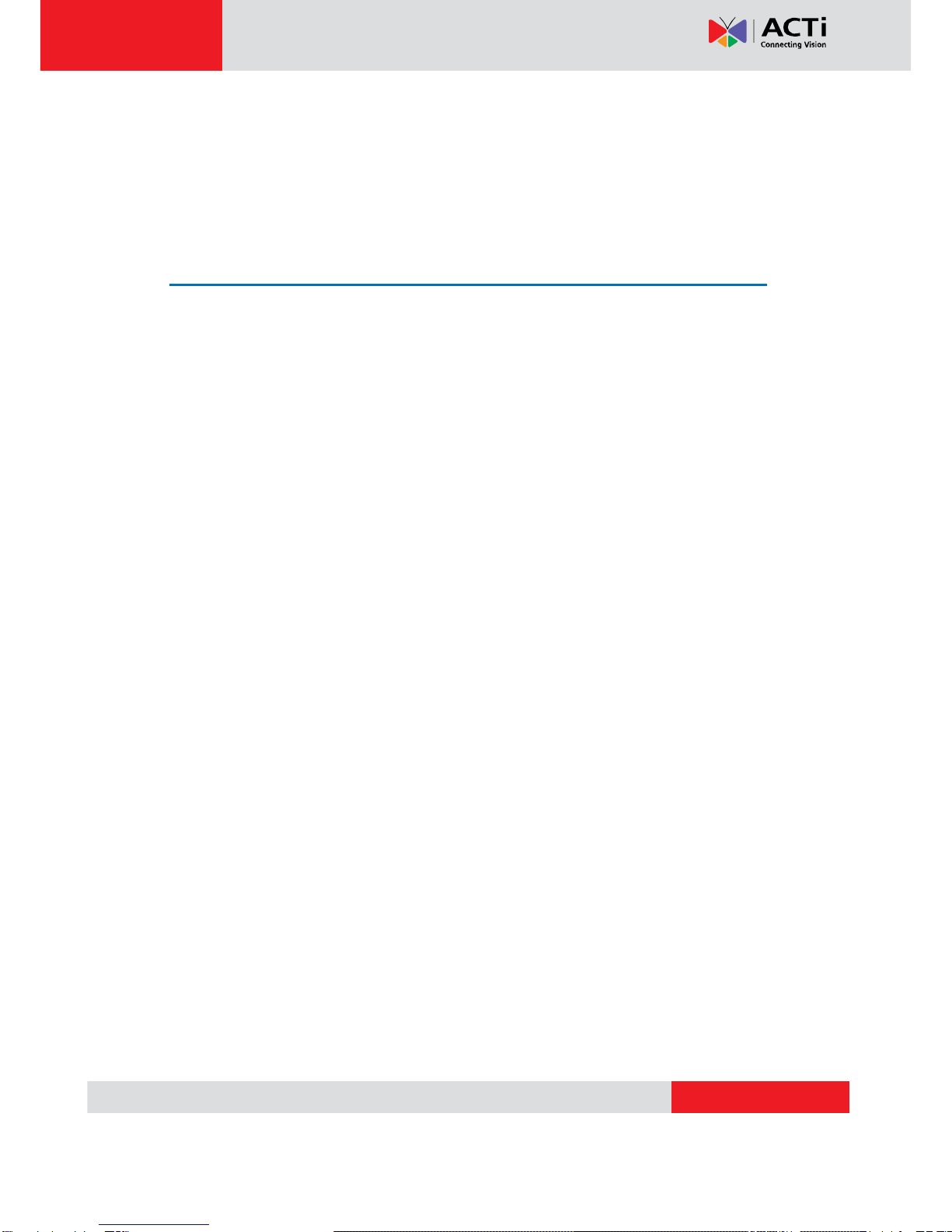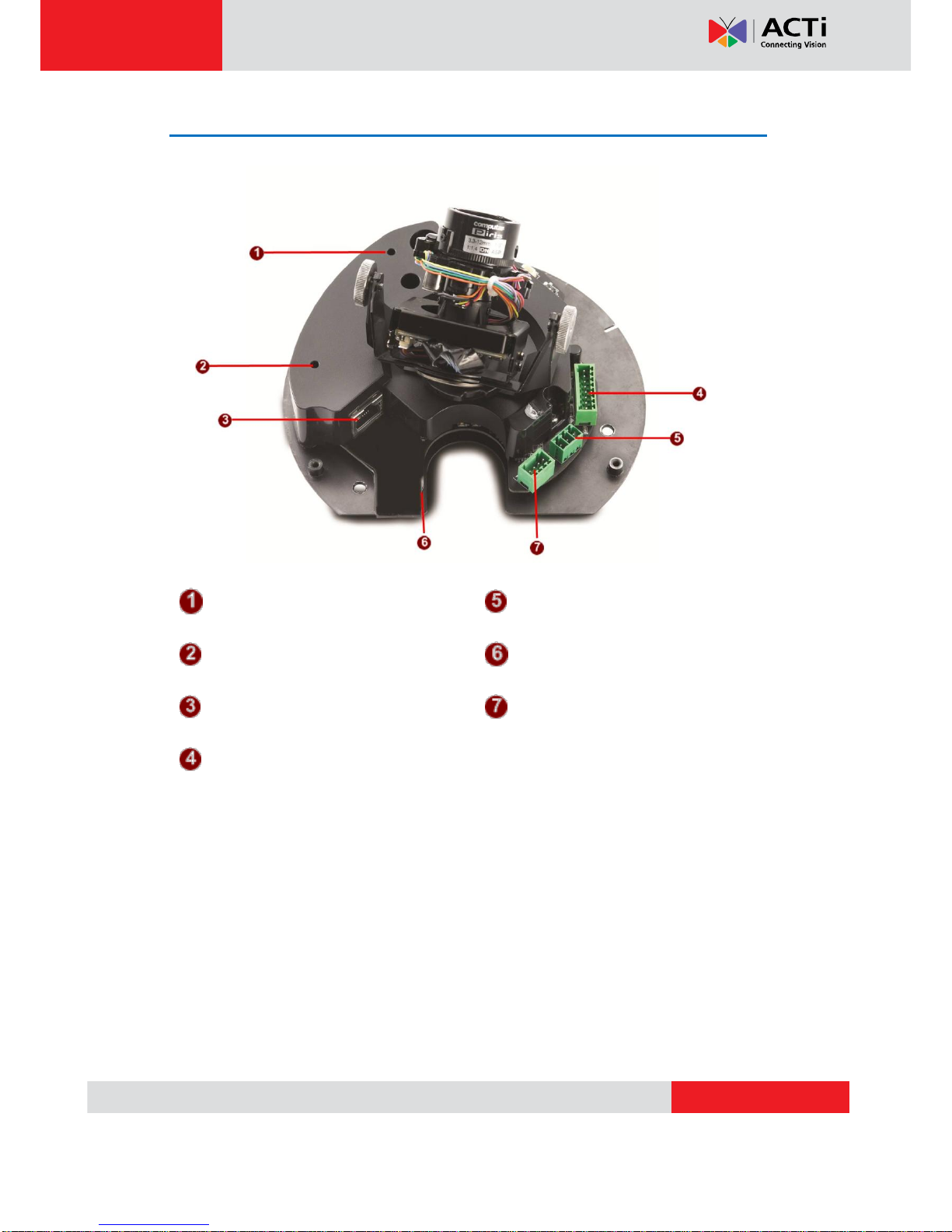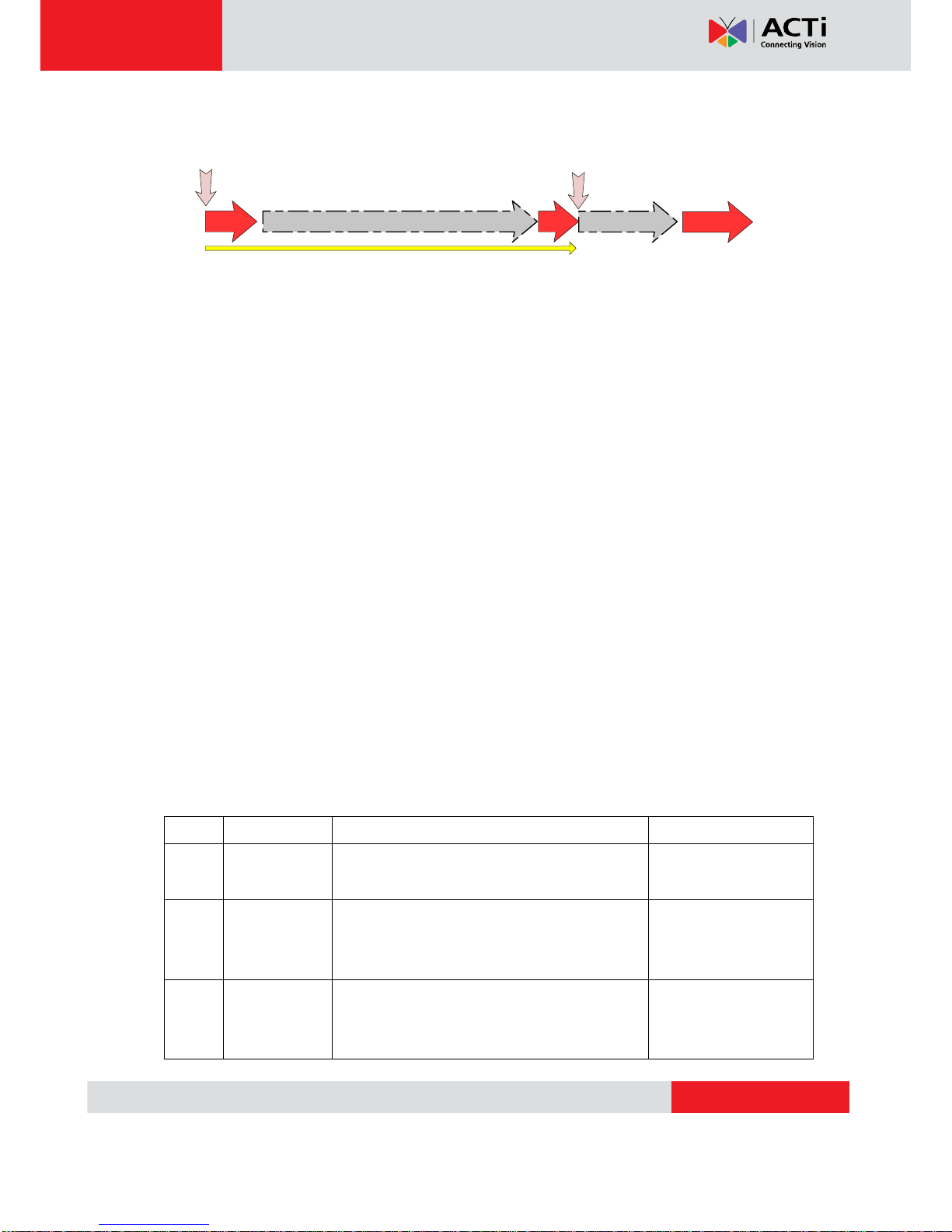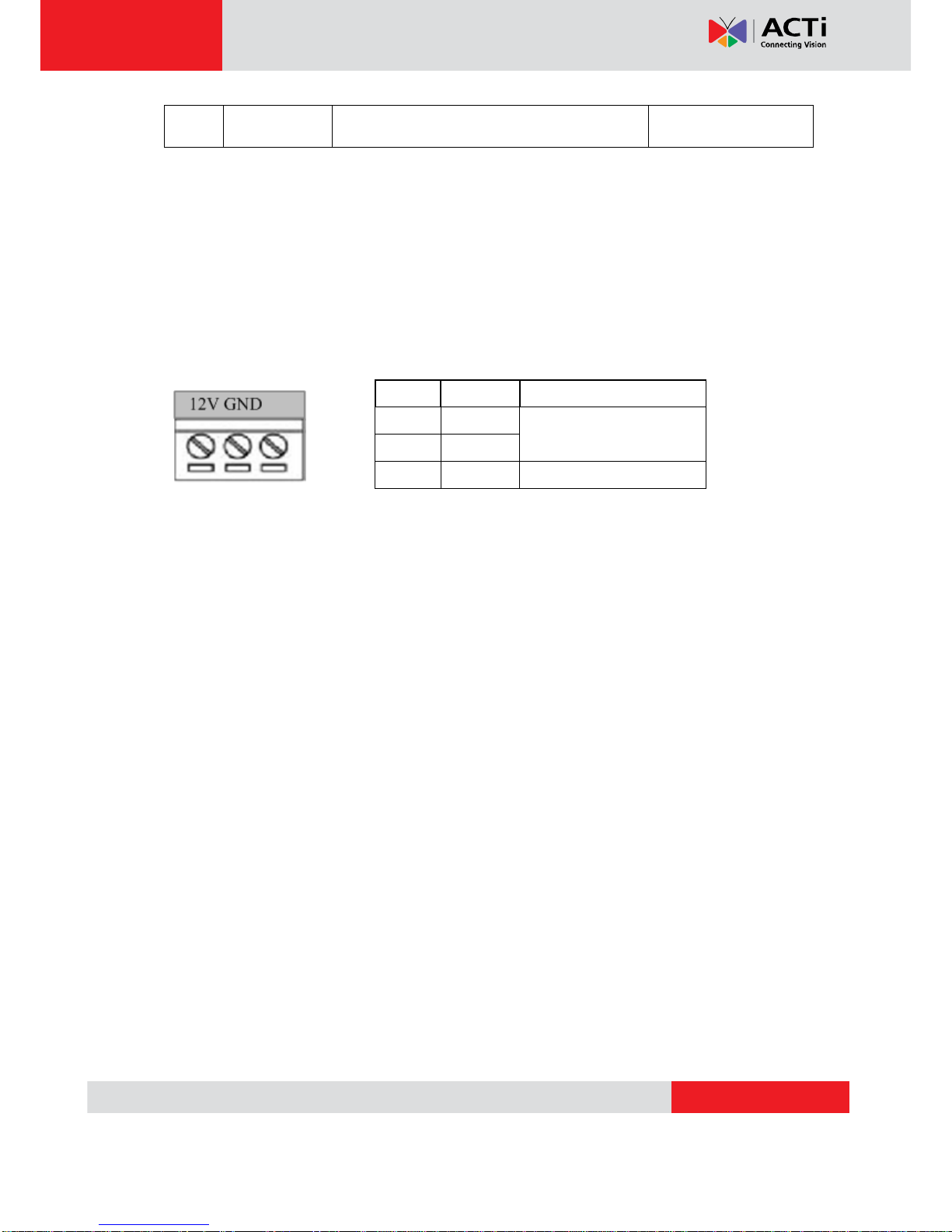KCM-3211 Hardware User’s Manual
5
Features and Benefits
This is a cutting edge network video surveillance camera. It can capture, compress and
transmit real time video in excellent quality (8 FPS 4Megapixel, 2032 x 1920).This camera is
your best choice to build an intelligent IP surveillance system.
Adaptive Profile
With the innovative embedded Image Signal Processor (ISP), this camera responds to
changing lighting condition with customized algorithm.This allows for clear image with very
little noise at night.
H.264/MPEG-4/MJPEG Triple Codec Dual Streaming
This device supports 3 compression formats, H.264, MPEG-4 and MJPEG.It brings superior
image quality at 8 frames per second up to resolution of 2032 x 1920 pixels, and offers up to 15
frames per second in Full HD 1080p (!920 x 1080). In 720p (1280 x 720) and VGA resolution
(640 x 480) the device reaches 30 frames per second.
Rugged Vandal-Proof Construction withstands all kinds of abuse.
Special engineer polymer clear dome shell protects against brute force impact.It is extremely
durable against any tampering intruder. IP66 construction isolates electronics against the
elements.Rain, sleet or snow, nothing goes through.Temperature control ensures cold-start
capability for use in the worst of weathers.
P Iris Control
With optional P Iris Lens, this camera automatically adjusts incoming light levels to achieve the
best video performance.Wildly fluctuating outdoor lighting condition is no longer an issue with
your video quality.
Powerful Bundled Surveillance Software
To extend the capabilities of the IP Box Camera series, a powerful surveillance program is
included in the package for free.Users can easily use an existing PC as a digital video recorder.
Scheduled recording and manual recording keep every important video recorded in the local
hard disk. Reliable and accurate motion detection with instant warning enables immediate
response in every condition.Quick and simple search and playback function lets you easily find
the images and video you want.