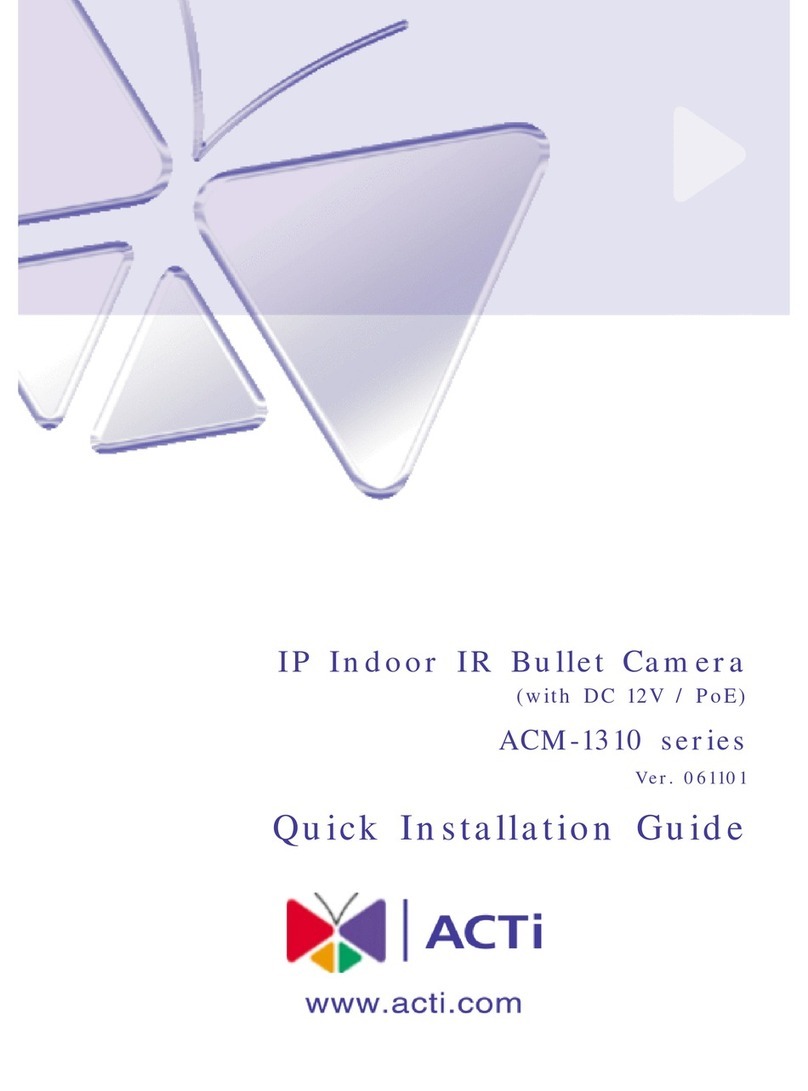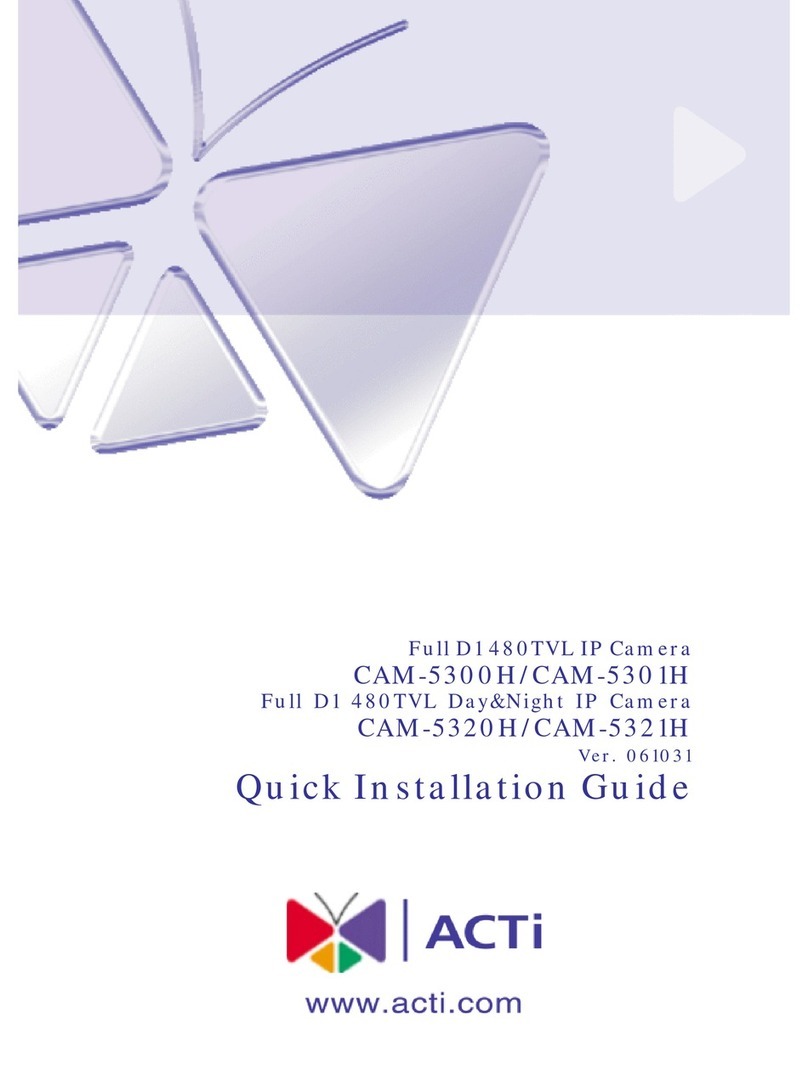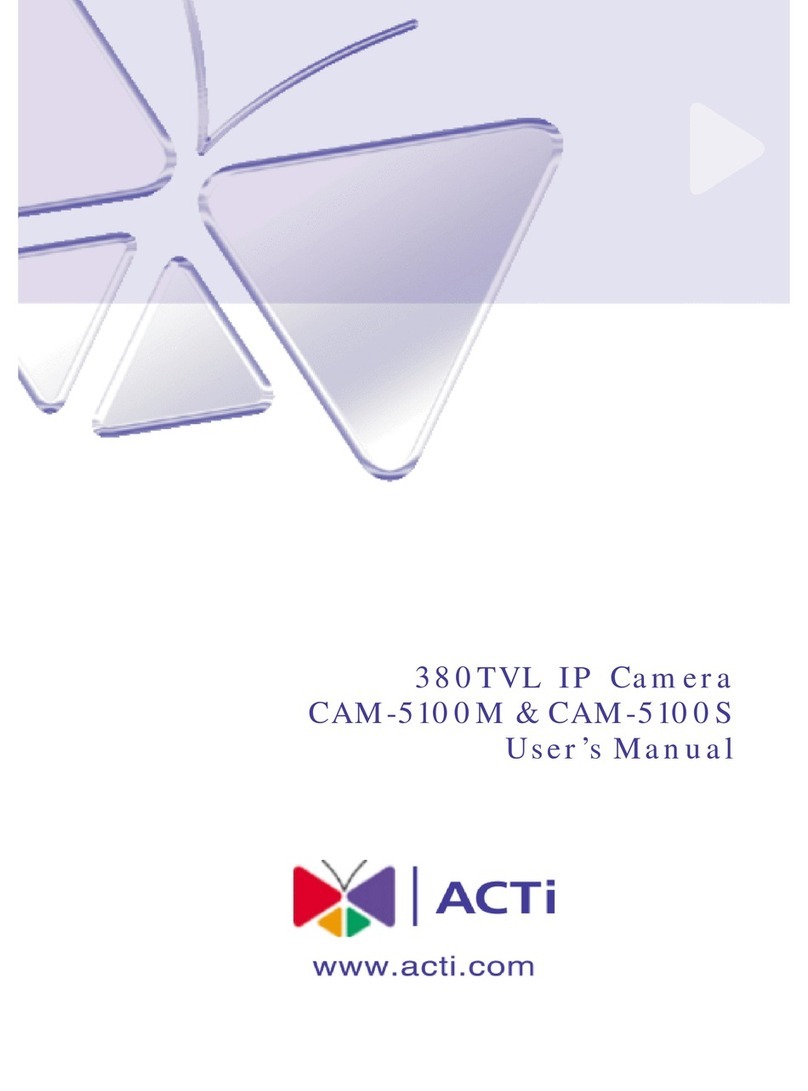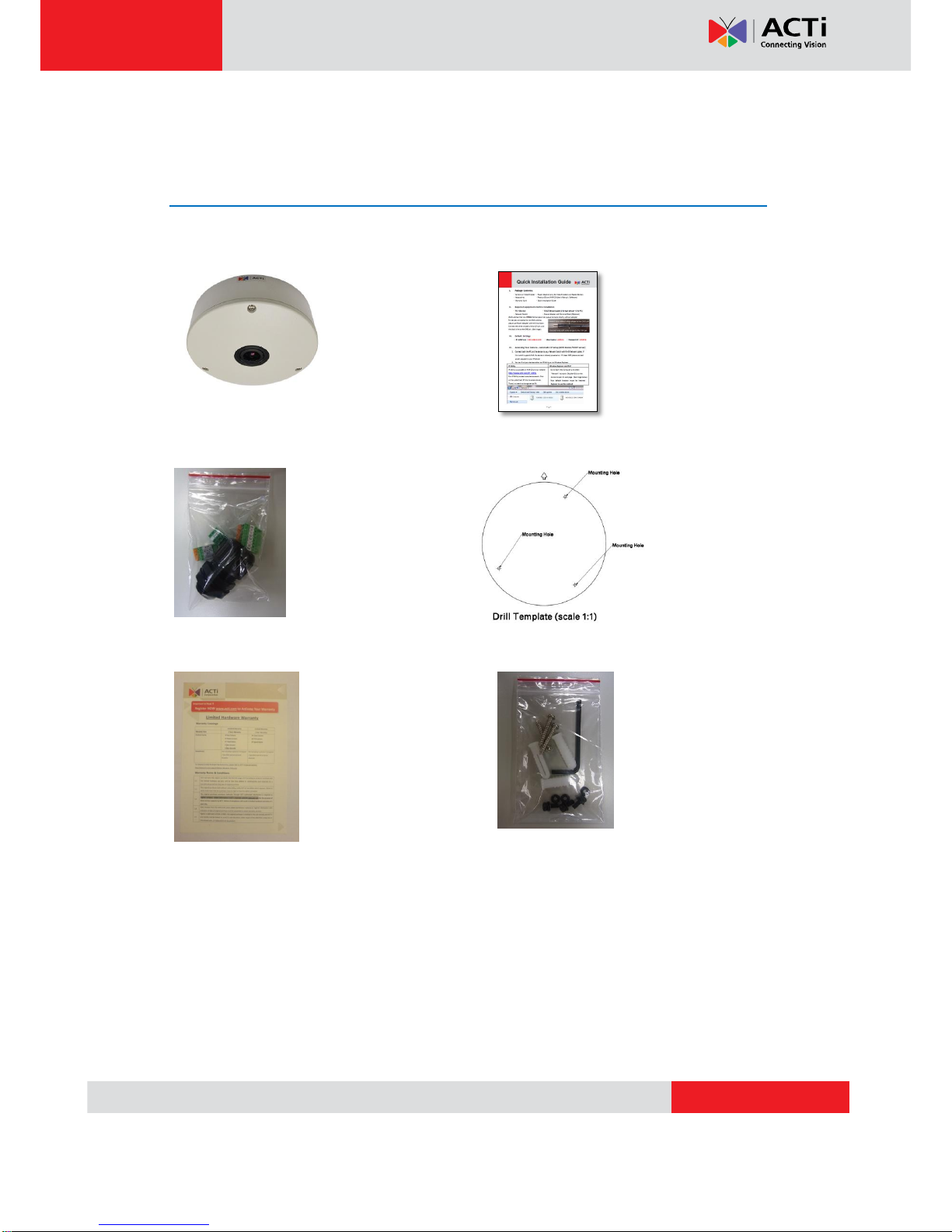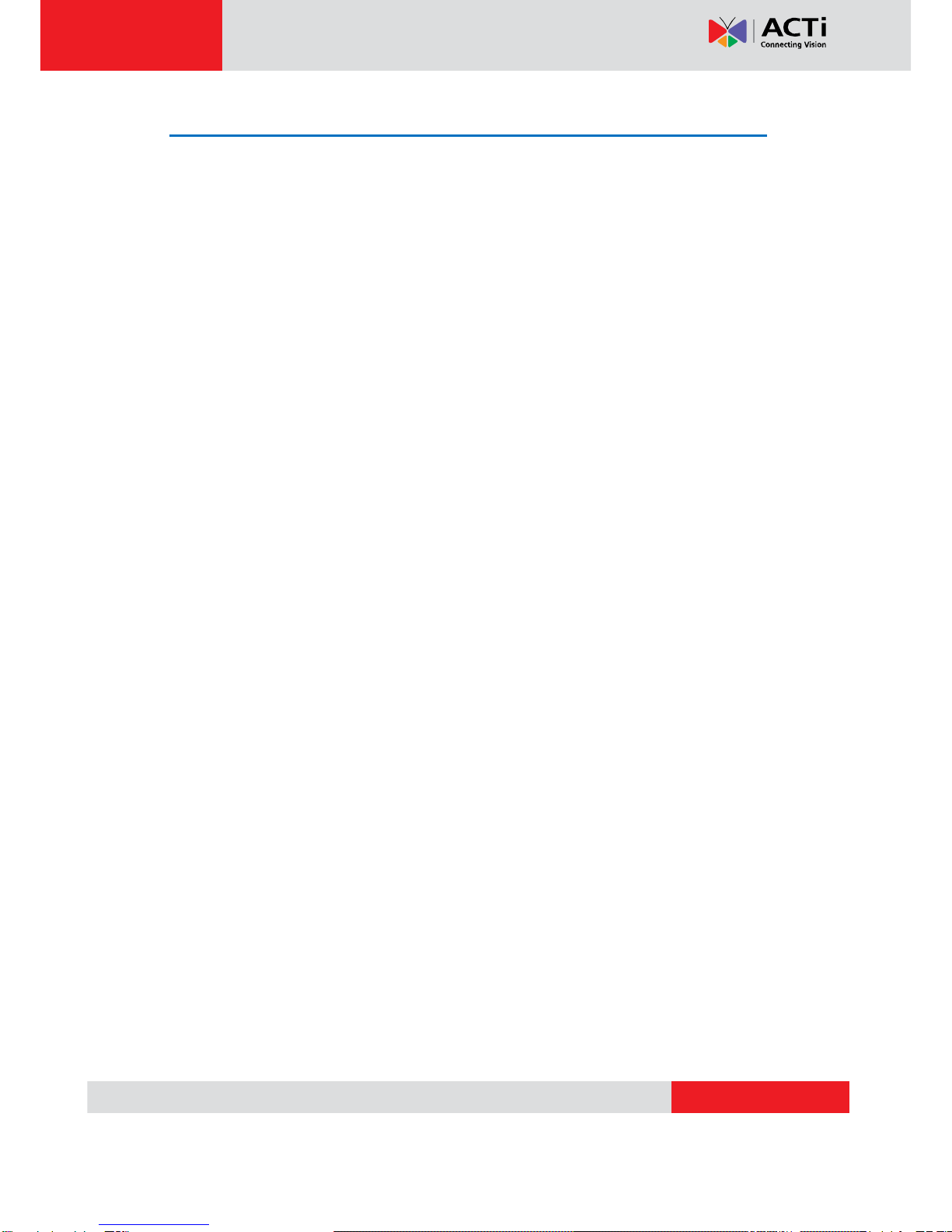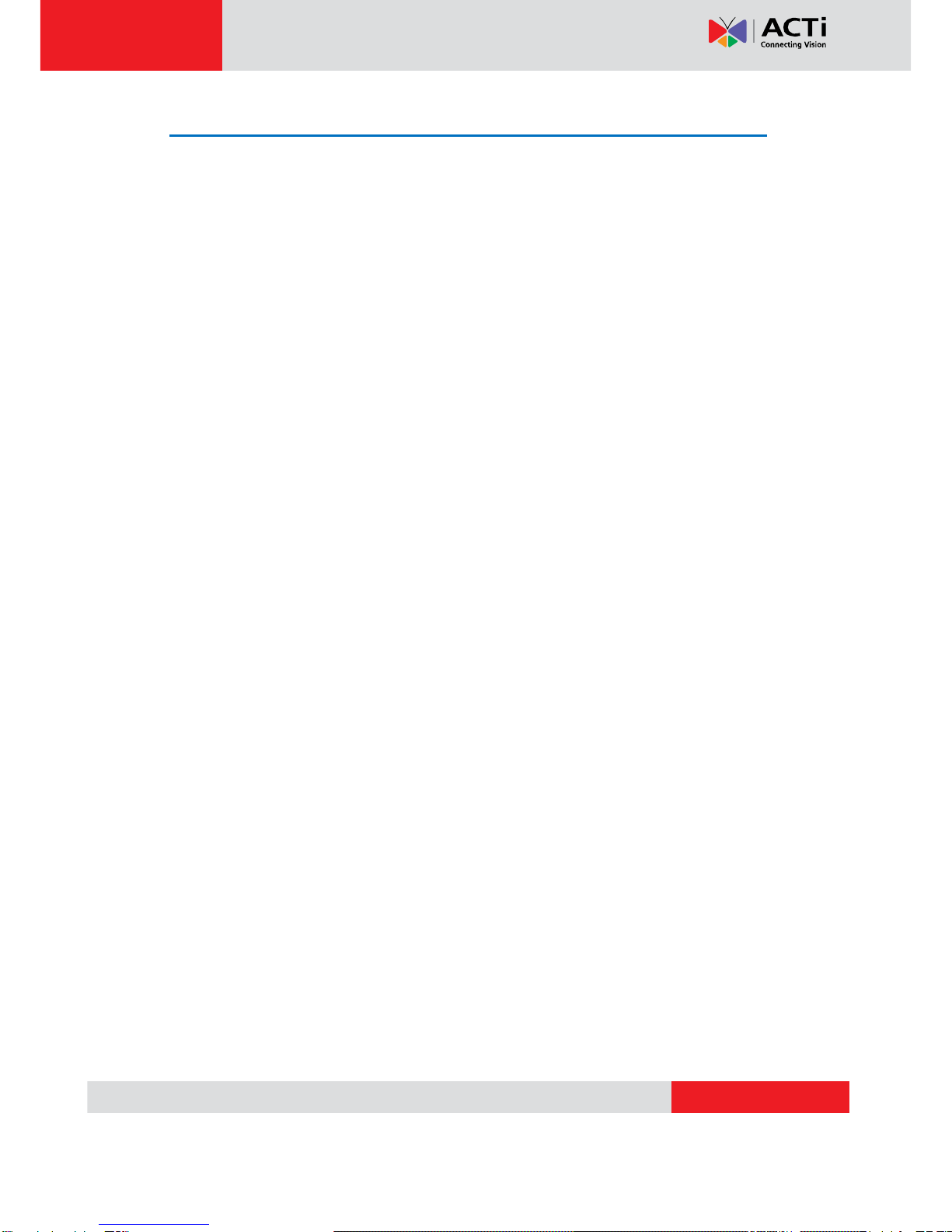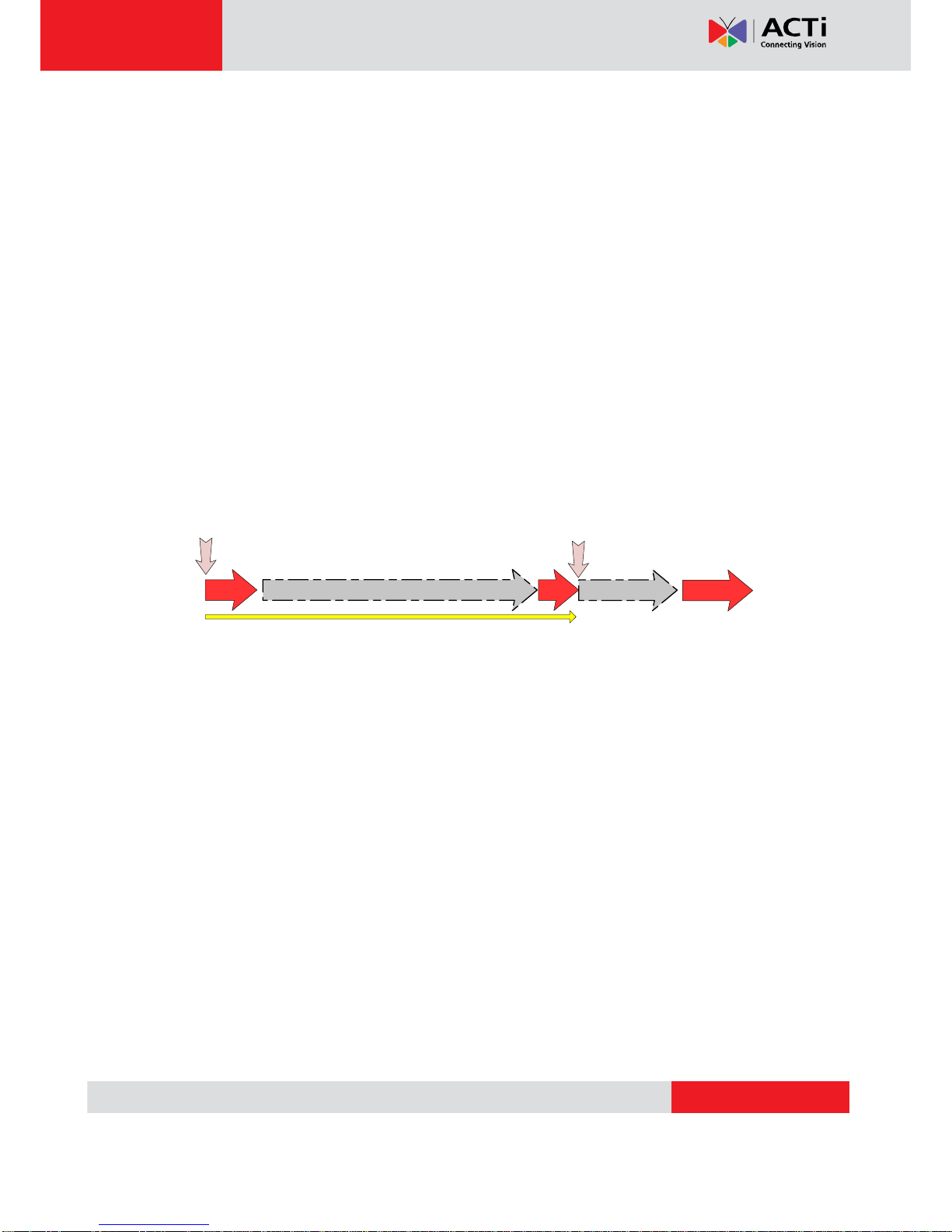KCM-7911 Hardware User’s Manual
5
Features and Benefits
This is a cutting edge network video surveillance camera. It can capture, compress and
transmit real time video in excellent quality. This camera is your best choice to build an
intelligent IP surveillance system.
Adaptive Profile
With the innovative embedded Image Signal Processor (ISP), this camera responds to
changing lighting condition with customized algorithm.This allows for clear image with very
little noise at night.
H.264/MPEG-4/MJPEG Triple Codec Dual Streaming
This device supports 3 compression formats, H.264, MPEG-4 and MJPEG. It brings superior
image quality at 6 frames per second up to resolution of 2032 x 1920 pixels, and offers up to 12
frames per second in Full HD 1080p (1920 x 1080) and 720p (1280 x 720).
Advanced WDR
Advanced WDR technology is the most advanced approach of improving the dynamic range of
the camera.While many other WDR technologies enhance the dynamic range while producing
noise, blur edges of objects and untrue colors, Advanced WDR is designed to improve the
dynamic range while keeping the true colors, sharp edges of objects and free from noise
Powerful Bundled Surveillance Software
To extend the capabilities of the IP Hemispheric Camera series, a powerful surveillance
program is included in the package for free.Users can easily use an existing PC as a digital
video recorder. Scheduled recording and manual recording keep every important video
recorded in the local hard disk. Reliable and accurate motion detection with instant warning
enables immediate response in every condition. Quick and simple search and playback
function lets you easily find the images and video you want.
Software Development Kit Support
This IP Hemispheric Camera can be integrated or controlled by applications from third party
software developers. Software developers can save considerable efforts by using our
Streaming Library or ActiveX control.