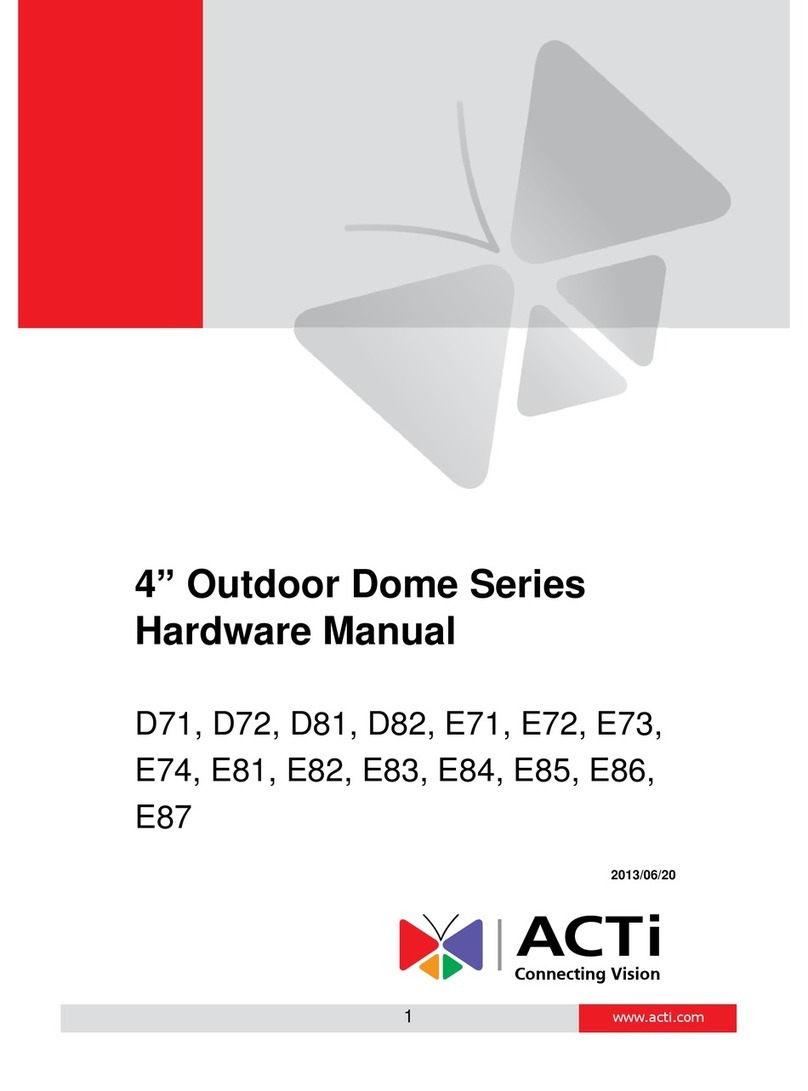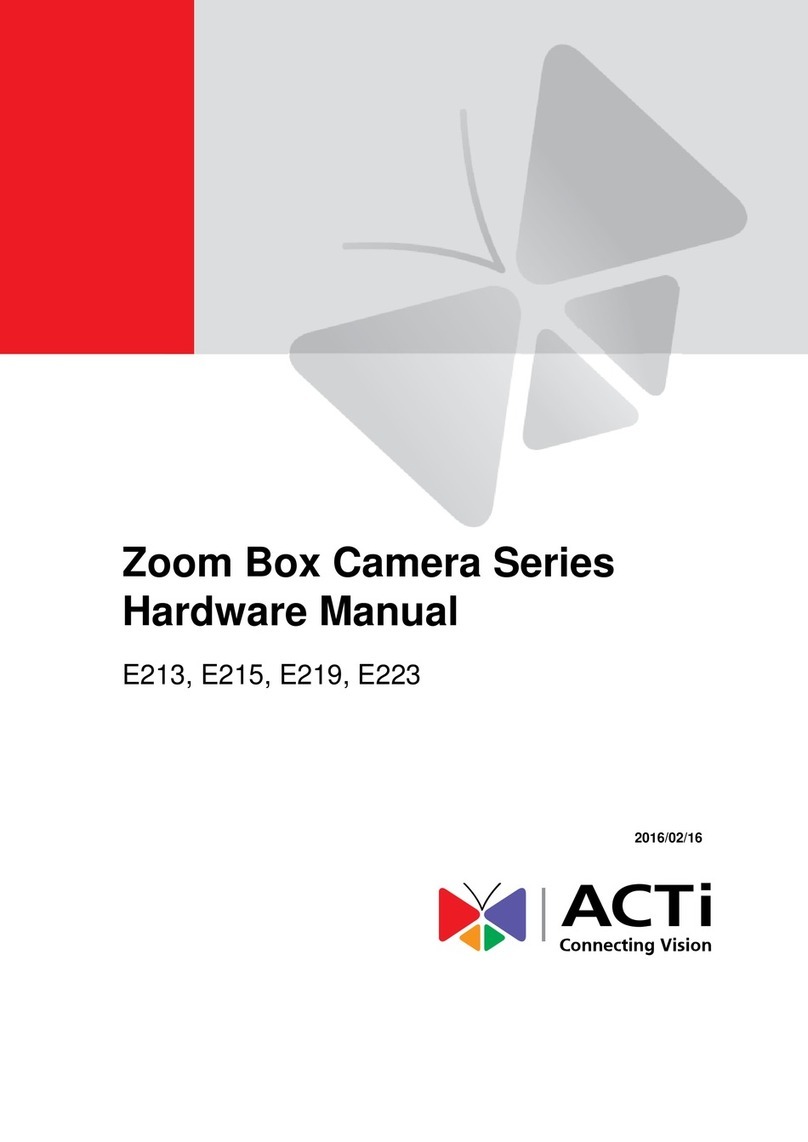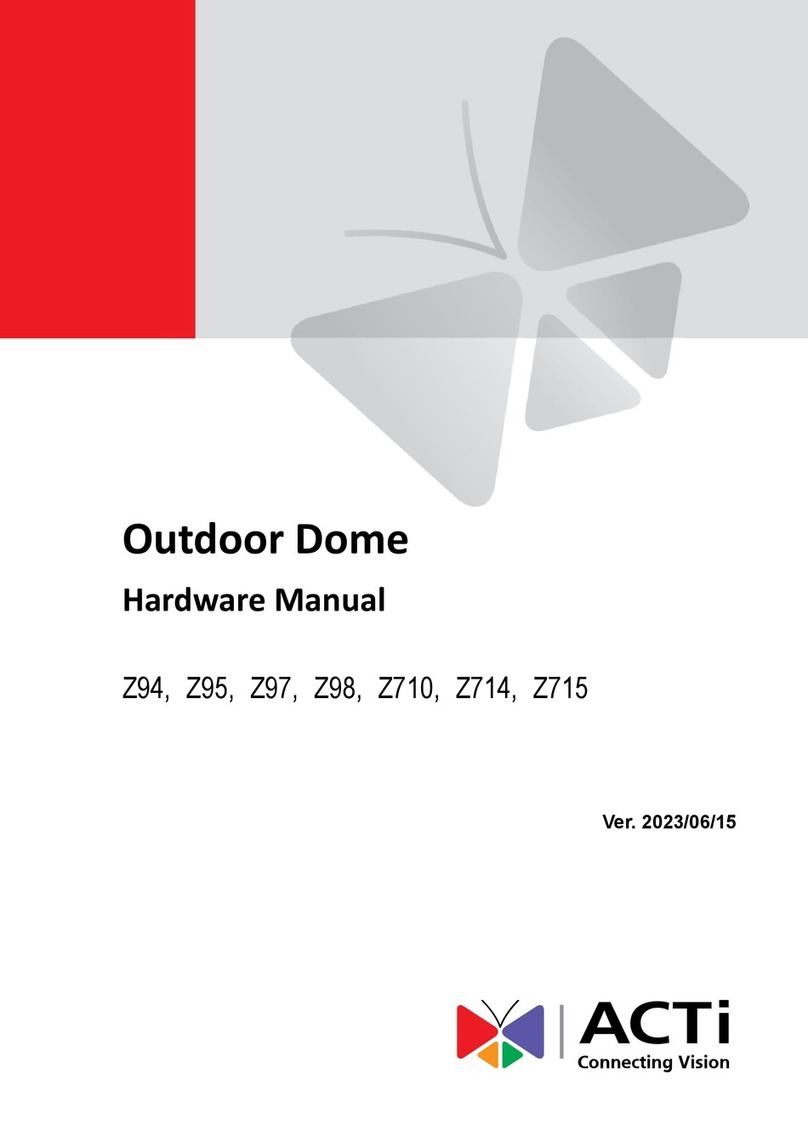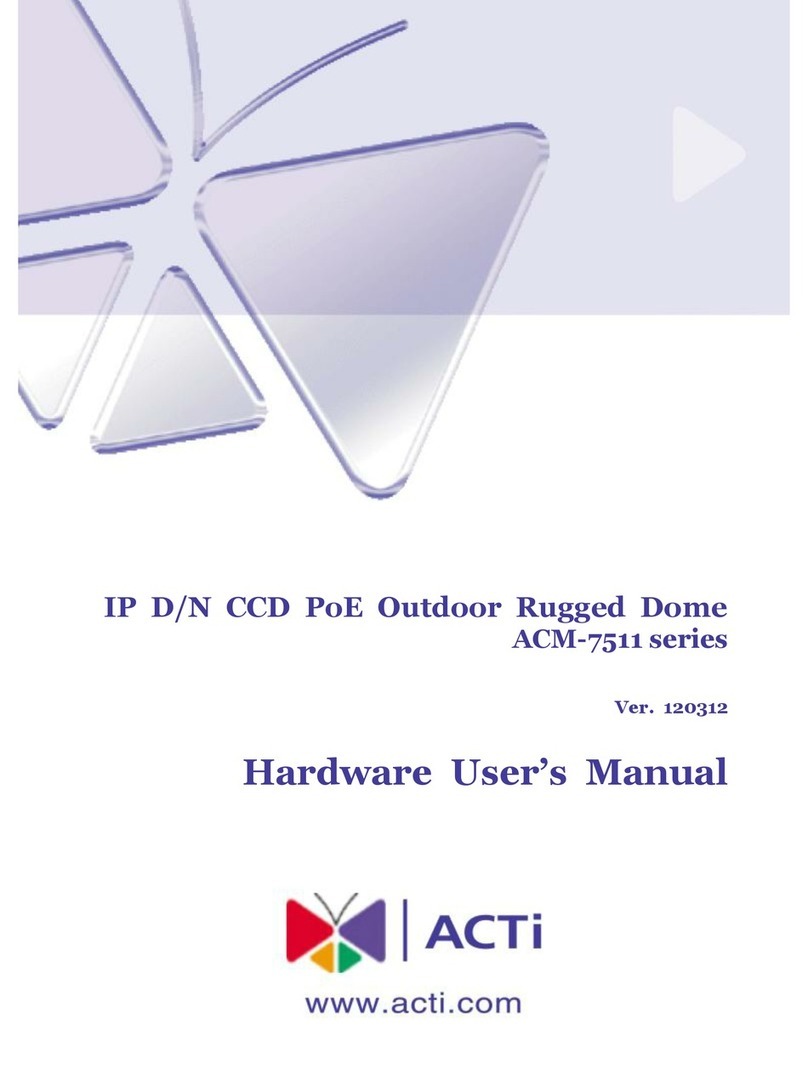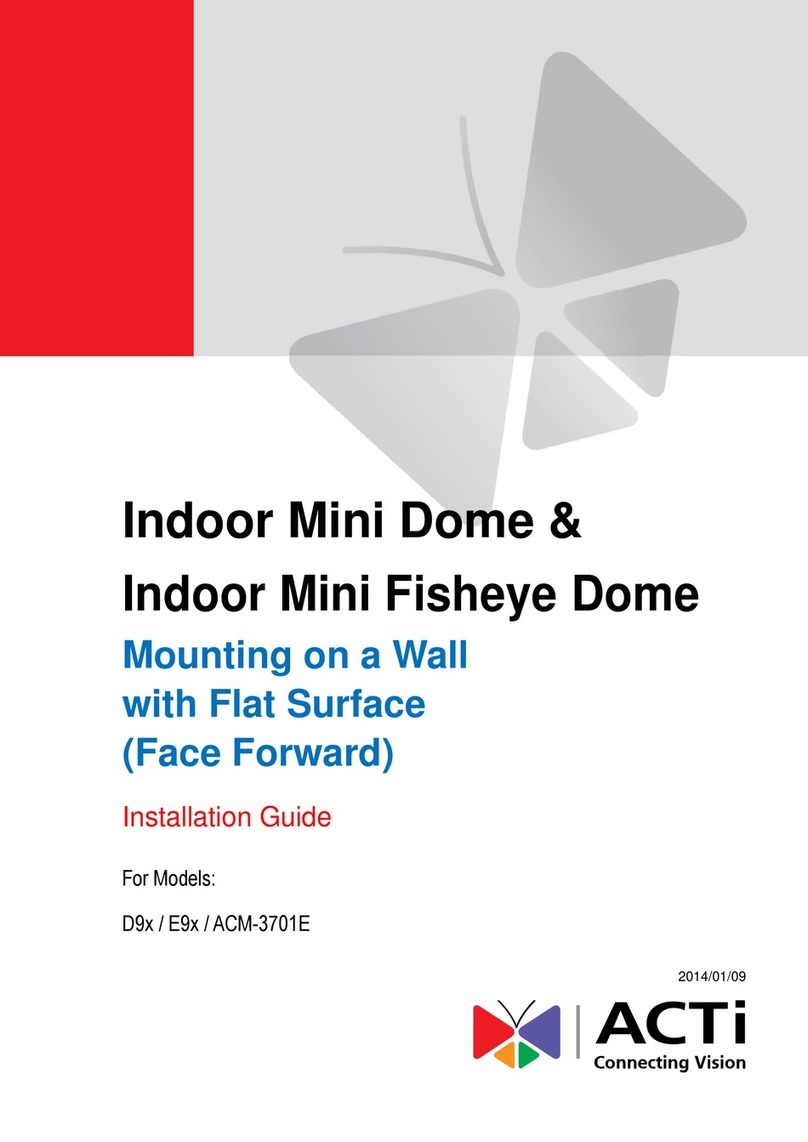E43 Hardware User’s Manual
10
Product Specification
Device Type Bullet Camera
Image Sensor Progressive Scan CMOS
Minimum Illumination Color: 0.1 luxat F1.6 (30 IRE, 2400°K); B/W: 0 lux(IR LED on)
Color to B/W switch ISP based switch, configurable
Mechanical IR Cut Filter Yes
IR SensitivityRange 700 - 1100 nm
IR LED IR LED x15 (850 nm)
IR Working Distance 15 m (0 lux, 30 IRE,MaxExposure Gain)
Electronic Shutter 1/5 - 1/10,000 sec (Auto mode); 1/5 - 1/2,000 sec (Manual mode)
Focal Length / Aperture Vari-focal, f3.3-12 mm / F1.6
Horizontal Viewing Angle 78.1˚~21.9˚
Compression H.264 HP, MJPEG
Maximum Frame Rate vs.
Resolution
15 fps at2592 x1944; 15 fps at 2048 x1536; 30 fps at 1920 x1080 (Full HD 1080p);
30 fps at1280 x720 (HD 720p); 30 fps at 640 x480 (VGA)
Multi-Streaming Simultaneous dual streams based on two configurations
Bit Rate 28 Kbps - 6 Mbps (per stream)
Bit Rate Mode Constant, Variable
Basic WDR; White Balance: automatic, hold and manual;
Brightness; Contrast; Auto gain control; Digital noise reduction; Flickerless
PrivacyMask 4 configurable regions
Text Overlay User defined text on video
On-Screen Graphics User defined image layer on video
Image Orientation Image flip and mirror
TCP, UDP, HTTP, HTTPS, DHCP, PPPoE, RTP, RTSP, IPv6, DNS,
DDNS, NTP, ICMP, ARP,IGMP, SMTP, FTP, UPnP, SNMP, Bonjour
Ethernet Port 1, Ethernet (10/100 Base-T), RJ-45 connector
Security IP address filtering; HTTPS encryption; Password protected user levels; IEEE 802.1X network access control
Alarm Trigger Video motion detection (3 regions)
Notifycontrol center; Change camera settings; Command other devices;
E-mail notification with snapshots; Upload video,snapshot to FTP server
Power Source /
Consumption
PoE Class 2 (IEEE802.3af) / 4.9 W (IR on)
Dimensions (Ø xL) 77 mm x213 mm (3.03" x8.39")
Bundled Accessories Bracket
Environmental Casing Weatherproof (IP66 rated)
Mount Type Wall, Ceiling, Corner, Pole
Operating Temperature -20 °C ~ 50 °c (-4 °F ~ 122 °F)
Operating Humidity 10% ~ 85% RH
Unified Solution Fullycompatible with ACTi software
ISVIntegration Software Development Kit (SDK) available ; ONVIF compliant
Microsoft Internet Explorer 6.0 or newer (full functionality);
Other browsers with VLC installed (partial functionality)