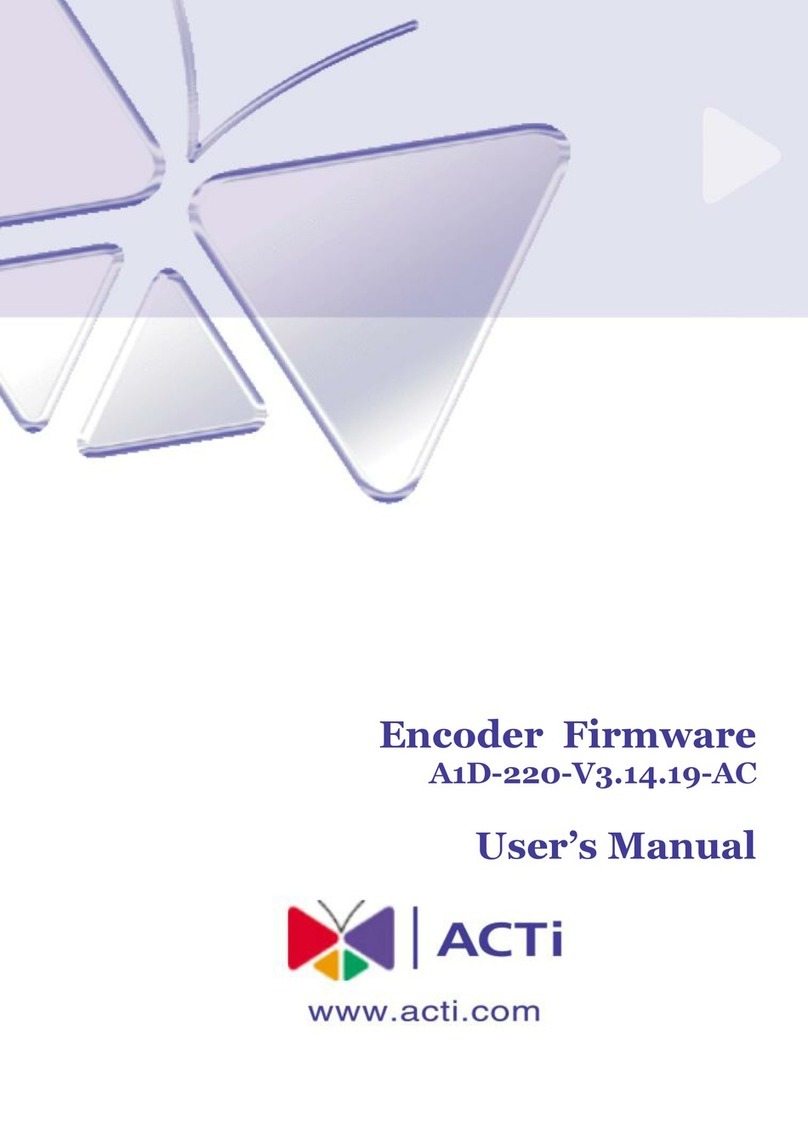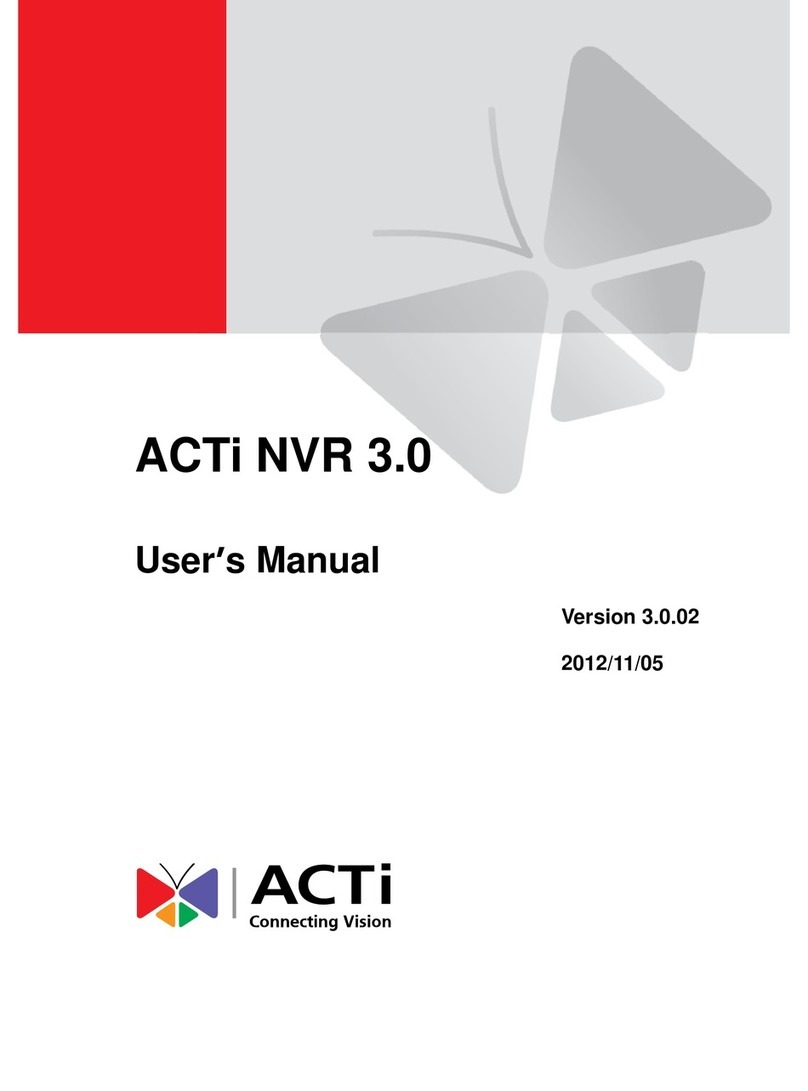NVR 2.2 SP3 (V2.2.57) User’s Manual
7
Fig. 36 Camera Setup –Event Manager - PIR...................................... 66
Fig. 37 Event Manager Setup –Action Tab ......................................... 67
Fig. 38 Event Manager Setup - Notification via Email ....................... 69
Fig. 39 System Setup - Camera Groups ............................................... 70
Fig. 40 System Setup - User Roles ....................................................... 71
Fig. 41 System Setup - Users................................................................ 72
Fig. 42 System Setup - Storage Management .................................... 73
Fig. 43 System Setup - Joystick............................................................ 75
Fig. 44 System Setup - Joystick - Dropdown features menu ............. 76
Fig. 45 View Layouts ............................................................................ 77
Fig. 46 System Setup - View Tours ...................................................... 79
Fig. 47 System Setup - Language ........................................................ 81
Fig. 48 System Setup - Language - Language List to Insert ............... 81
Fig. 49 System Setup - Language - Language List to Remove ........... 82
Fig. 50 System Setup - License - License Requirements ..................... 84
Fig. 51 System Setup - License - Online Registration ......................... 84
Fig. 52 System Setup - License - Offline Registration ........................ 85
Fig. 53 System Setup - License - Verifying Registration Info ............. 87
Fig. 54 System Setup - System - System Property .............................. 88
Fig. 55 System Setup - System - System E-Mail Setting..................... 89
Fig. 56 System Setup - System - System FTP Setting System............. 89
Fig. 57 System Setup - System - License Information ........................ 89
Fig. 58 System Setup - System - Available Disk Drive Capacity......... 90
Fig. 59 System Setup - System - Workstation Setting........................ 90
Fig. 60 System Setup - System - Camera Model Update.................... 90
Fig. 61 Map Setup - Map Manager (Before adding any map) ........... 91
Fig. 62 Map Setup - Adding Map Image File....................................... 92
Fig. 63 Map Setup - Selecting Map...................................................... 92
Fig. 64 Map Setup - Adding Cameras to Map..................................... 93
Fig. 65 Map Setup - Arranging Cameras ............................................. 93
Fig. 66 Map Setup - Selecting Map...................................................... 95
Fig. 67 Map Setup - Selecting Map to add into Map Tour ................. 96
Fig. 68 Map Setup - Changing sequence in Map Tour........................ 96
Fig. 69 Active Monitor.......................................................................... 97
Fig. 70 Active Monitor - Side panels ................................................... 98
Fig. 71 Active Monitor - Active Monitor Toolbar................................ 99
Fig. 72 Active Monitor - Camera Panel.............................................. 100
Fig. 73 Active Monitor - Camera Panel - Sorting the Camera Tree .. 100