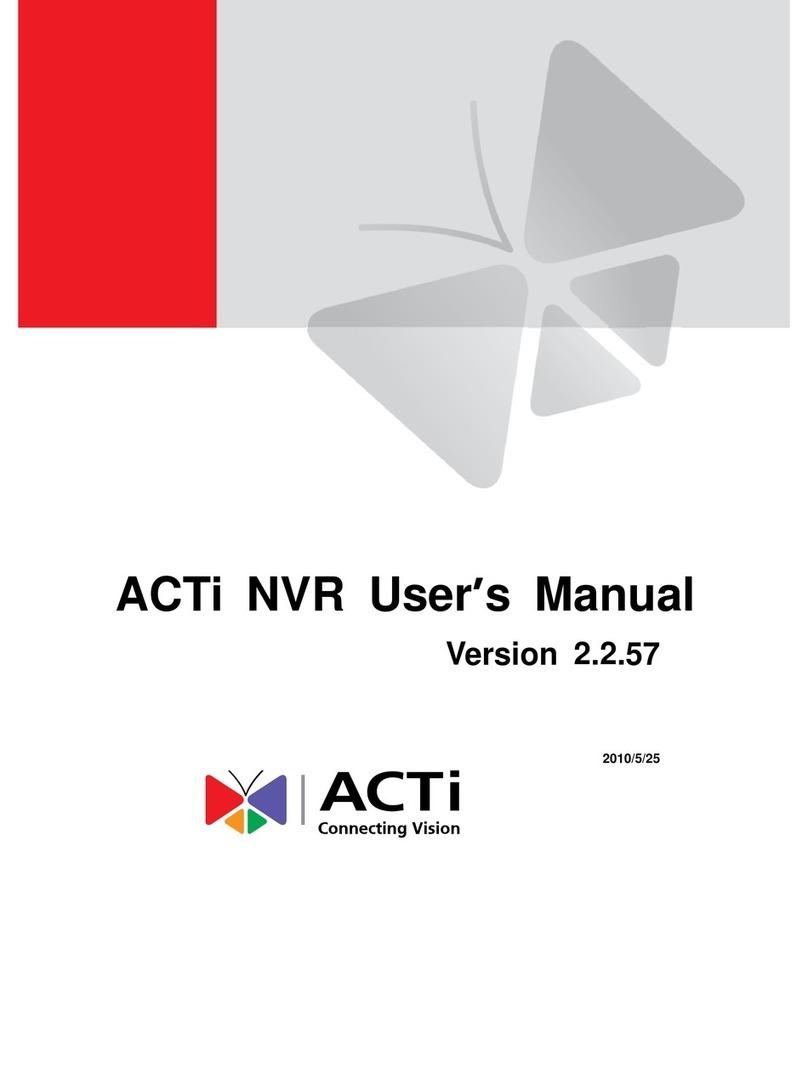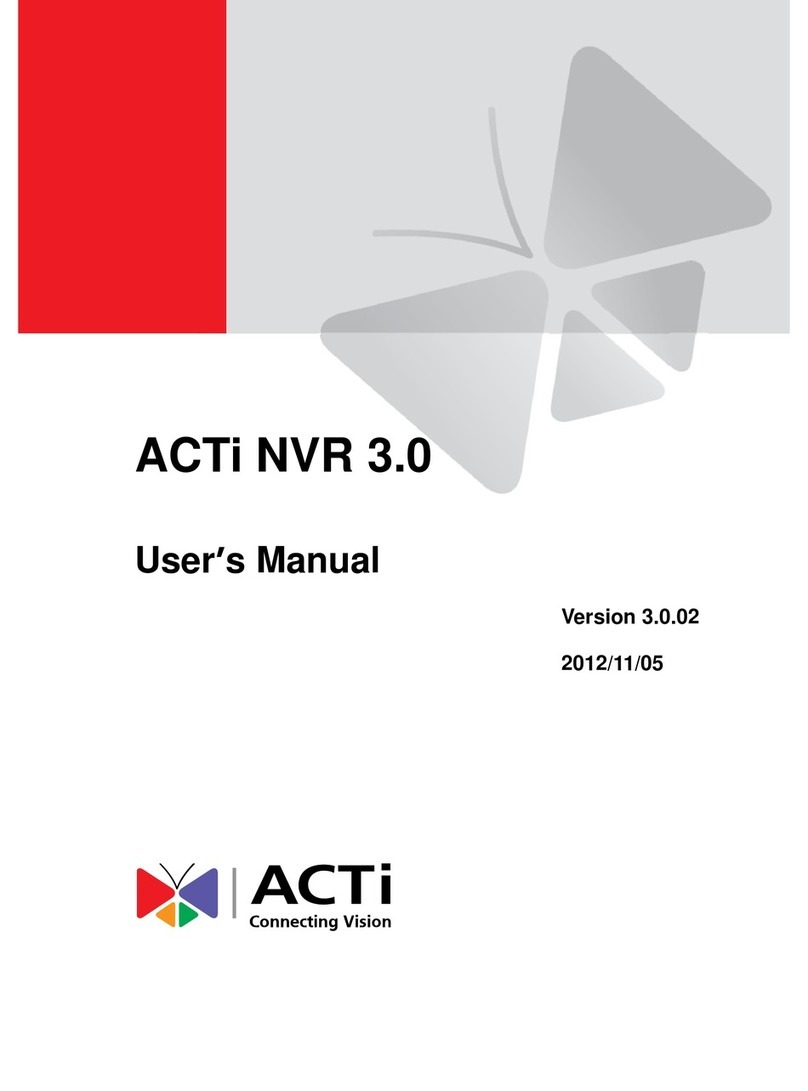2
Table of Contents
1. INSTALLATION _________________________________________________3
1.1 Minimum System Requirements _____________________________________ 3
1.2 Preparation before setup ___________________________________________ 4
1.2.1 Setup your PC network __________________________________________________4
1.3 Configuring the IP device___________________________________________ 9
1.3.1 Video Display _______________________________________________________11
1.3.2 PTZ (PTZ Camera only) ________________________________________________15
1.3.3 Host Setting __________________________________________________________20
1.3.4 WAN Setting _________________________________________________________22
1.3.5 Date Setting __________________________________________________________25
1.3.6 Video Setting_________________________________________________________27
1.3.7 Video Adjustment _____________________________________________________30
1.3.8 OSD / Privacy Mask ___________________________________________________33
1.3.9 Camera Setup (HQ1 CCD camera models) __________________________________35
1.3.10 Camera Setup (CMOS camera models) __________________________________38
1.3.11 Camera Setup (PTZ camera models) ____________________________________40
1.3.12 UPnP_____________________________________________________________41
1.3.13 Bonjour___________________________________________________________42
1.3.14 IEEE 802.1x _______________________________________________________42
1.3.15 IP Address Filtering _________________________________________________43
1.3.16 Event_____________________________________________________________45
1.3.17 User Account ______________________________________________________62
1.3.18 System Info________________________________________________________63
1.3.19 Firmware Upgrade __________________________________________________65
1.3.20 Profile ____________________________________________________________67
1.3.21 Factory Default _____________________________________________________68
1.3.22 Save Reboot _______________________________________________________68
1.3.23 Logout____________________________________________________________69