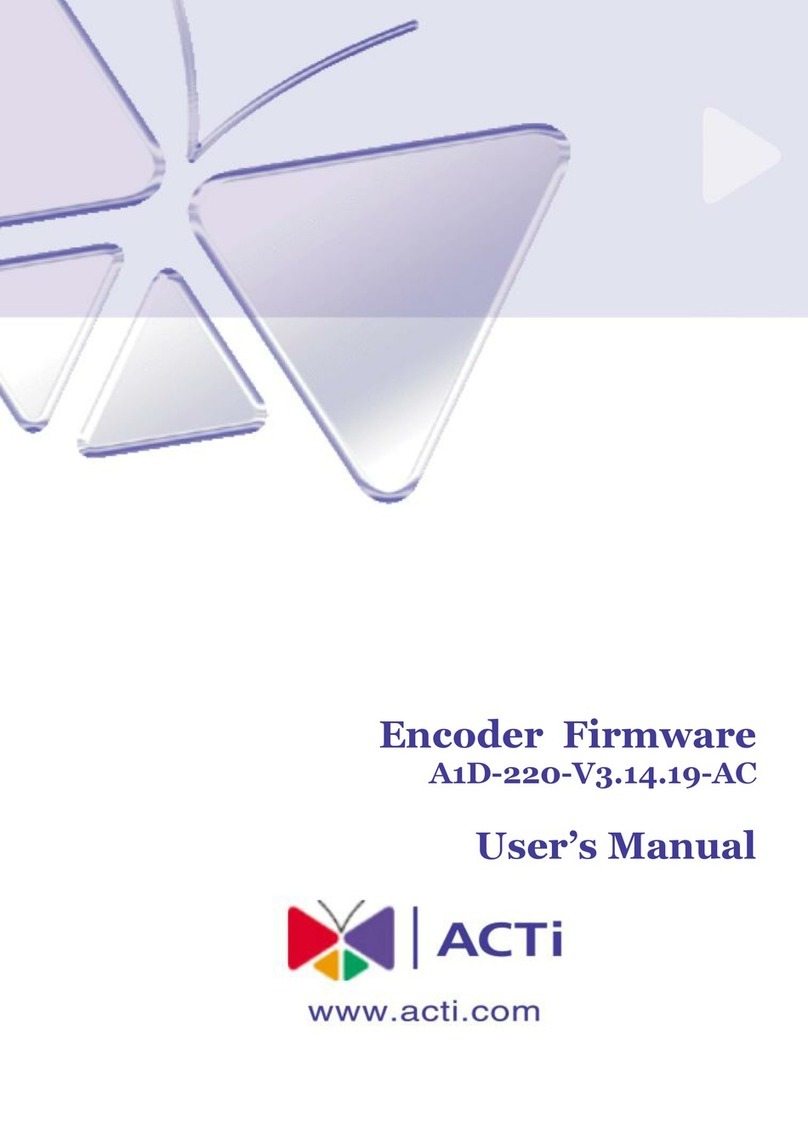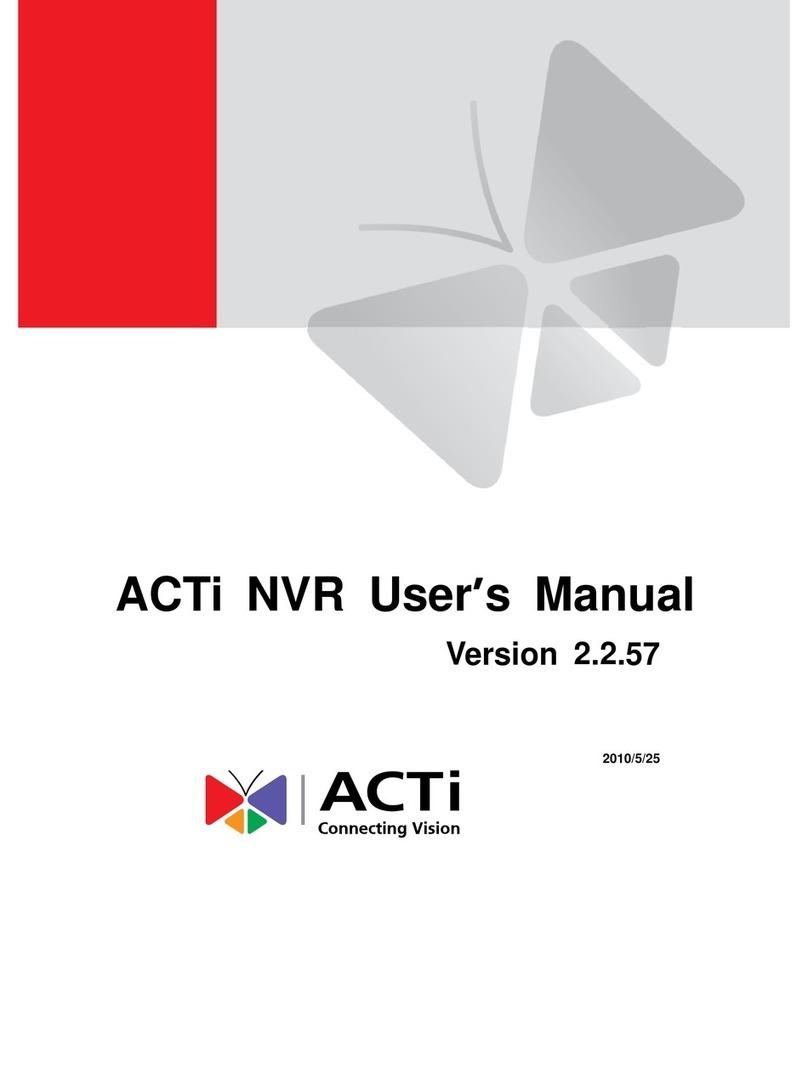NVR 3.0 User’s Manual
7
Choose the Initial Screen 12
6NVR User Interface Overview 13
NVR Resident Toolbars ........................................................................ 13
NVR Main Module Screens .................................................................. 15
Live View......................................................................................15
Playback.......................................................................................15
Setup............................................................................................15
7Live View 16
Watch Live View .................................................................................. 17
Select a View ...............................................................................17
Select a Camera ..........................................................................18
Device List 18
Remove a Channel ......................................................................19
Remove All Channels...................................................................19
Enable View Patrol.......................................................................20
8Monitor the System 21
Acknowledge System Alerts and Channel Status ................................ 21
Channel Status ............................................................................21
Event Panel..................................................................................22
Instant Event Playback.................................................................23
Pop-up Event Playback................................................................24
Hot-Spot Window.........................................................................24
Live View Operations........................................................................... 25
Show Mini Live View Windows on a Map .....................................25
Adjust Audio-in Volume ................................................................26
Send Audio Signal........................................................................26
Trigger Digital-out Device............................................................. 27
Watch Instant Playback of a Channel...........................................28
Manual Recording........................................................................28
Take a Snapshot of Live View Image............................................29
Digital PTZ...................................................................................29
Optical PTZ (Pan/Tilt/Zoom) Operations via PTZ Panel...............30